Windows 11 Compatibility
Overview
Runs the Microsoft Hardware Readiness Script to verify the hardware compliance for Windows 11. It will then store the compatible details in the Custom field - cPVAL Win 11 Compatibility
Sample Run
Play Button > Run Automation > Script
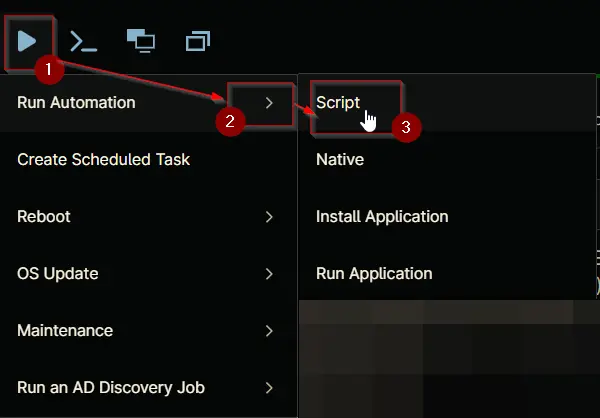
Search and select Windows 11 Compatibility
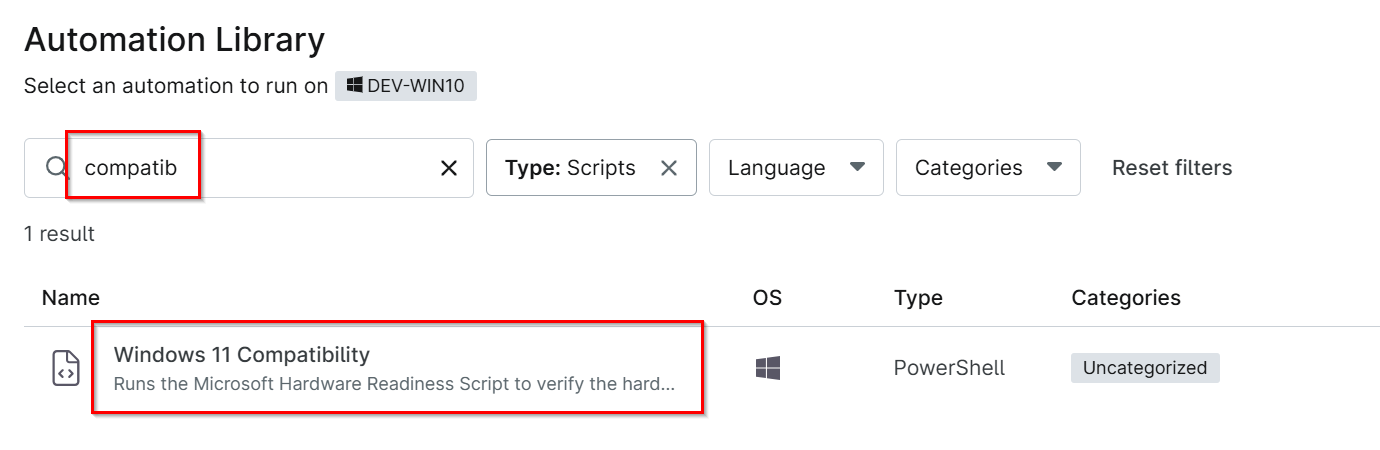
Set the required arguments and click the Run button to run the script.
- Run As:
System - Preset Parameter:
<Leave it Blank>
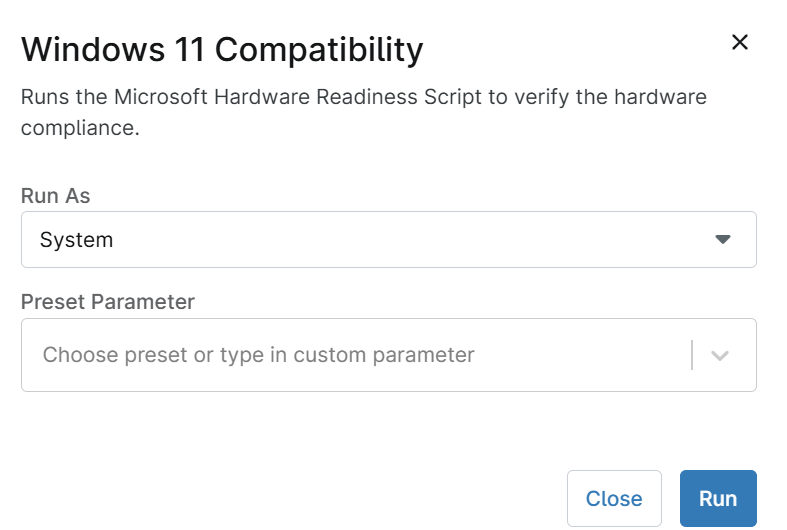
Run Automation: Yes
Dependencies
Automation Setup/Import
Step 1
Navigate to Administration > Library > Automation
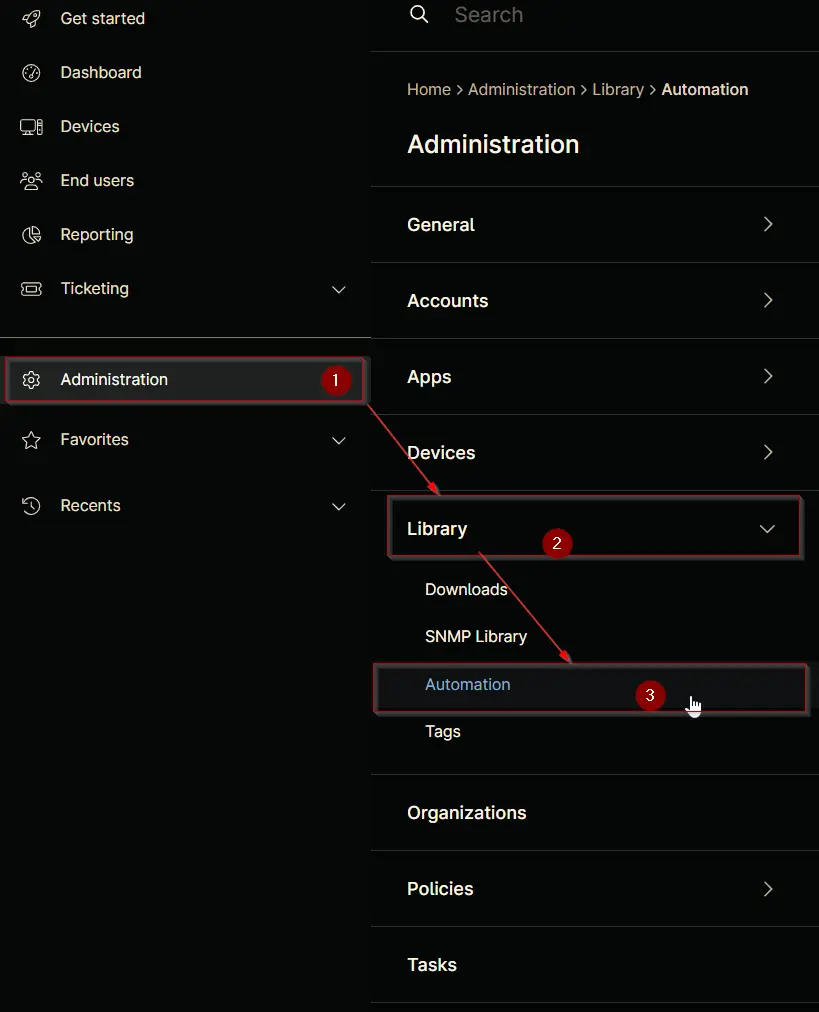
Step 2
Locate the Add button on the right-hand side of the screen, click on it and click the New Script button.
The scripting window will open.
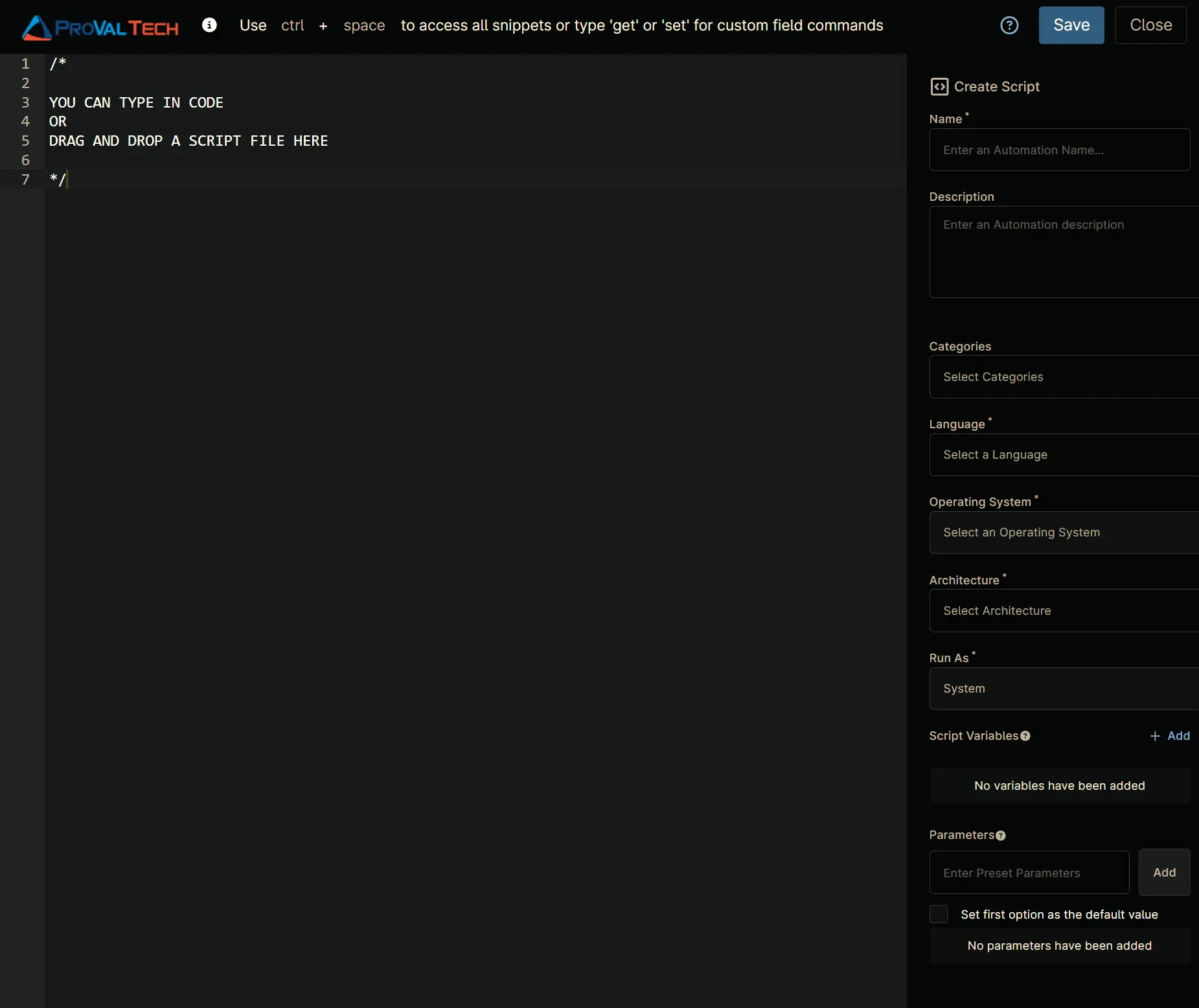
Step 3
Configure the Create Script section as follows:
- Name:
Windows 11 Compatibility - Description:
Runs the Microsoft Hardware Readiness Script to verify the hardware compliance. - Categories:
<Leave it blank> - Language:
PowerShell - Operating System:
Windows - Architecture:
All - Run As:
System
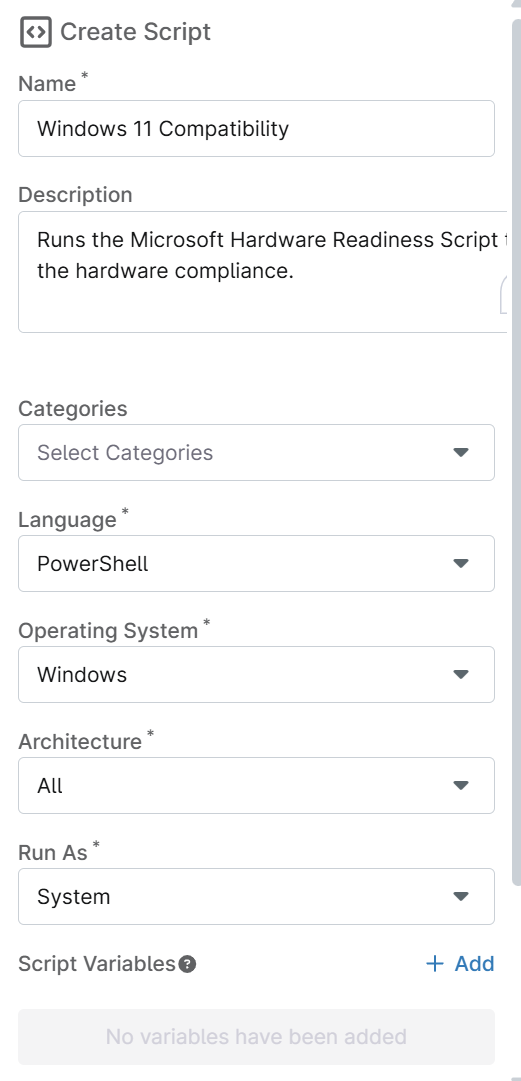
Step 4
Paste the following powershell script in the scripting section:
# Define working directory and script path
$WorkingDirectory = "$Env:SystemDrive\ProgramData\_automation\script\HardwareReadiness"
$PS1Path = "$WorkingDirectory\HardwareReadiness.ps1"
try {
# Create directory if it doesn't exist
if (-not (Test-Path -Path $WorkingDirectory)) {
New-Item -Type Directory -Path $WorkingDirectory -Force | Out-Null
}
# Set TLS 1.2
[Net.ServicePointManager]::SecurityProtocol = [Net.SecurityProtocolType]::Tls12
# Download the script
$webClient = New-Object System.Net.WebClient
$webClient.DownloadFile("https://aka.ms/HWReadinessScript", $PS1Path)
# Verify download
if (-not (Test-Path -Path $PS1Path)) {
throw "Script download failed"
}
# Execute script and capture output
$scriptOutput = & $PS1Path
# Get the last line which contains the JSON
$jsonOutput = $scriptOutput | Select-Object -Last 1
# Convert the JSON output
$result = $jsonOutput | ConvertFrom-Json
# Store the result in a variable
$compatibilityStatus = $result.returnResult
# Store the status in a custom field
Ninja-Property-Set cpvalWin11Compat $compatibilityStatus
Write-Output "Windows 11 Compatibility Status: $compatibilityStatus"
# Format output for Ninja
$output = @{
Result = $result.returnResult
Details = $result.logging
ExitCode = $result.returnCode
}
# Output results
$output | ConvertTo-Json
} catch {
$errorOutput = @{
Result = "ERROR"
Details = $_.Exception.Message
ExitCode = 1
}
$errorOutput | ConvertTo-Json
exit 1
}
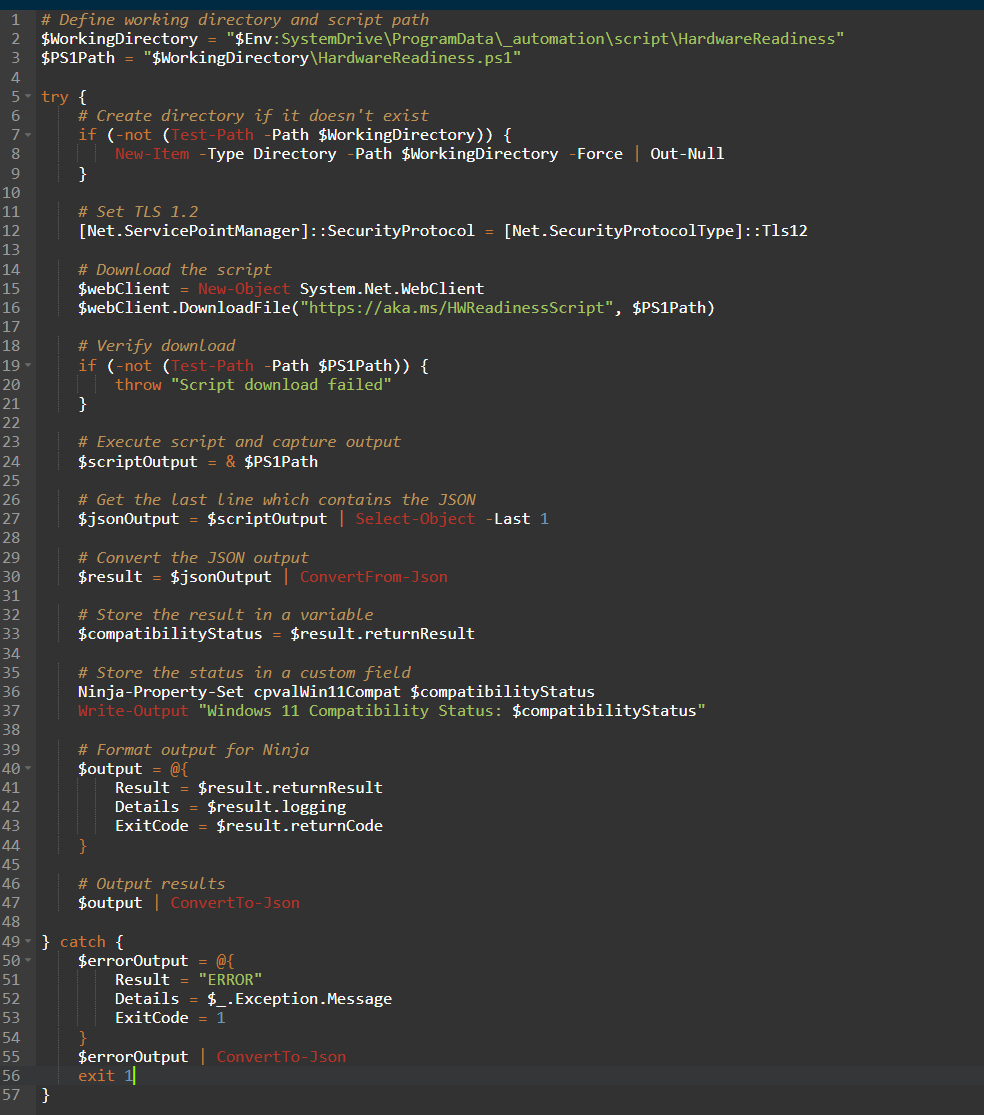
Saving the Automation
Click the Save button in the top-right corner of the screen to save your automation.
You will be prompted to enter your MFA code. Provide the code and press the Continue button to finalize the process.
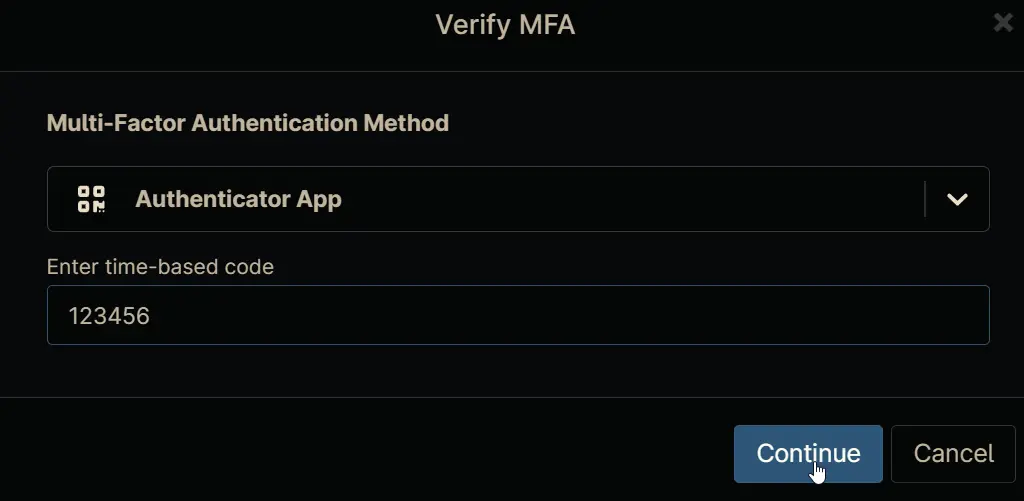
Completed Automation
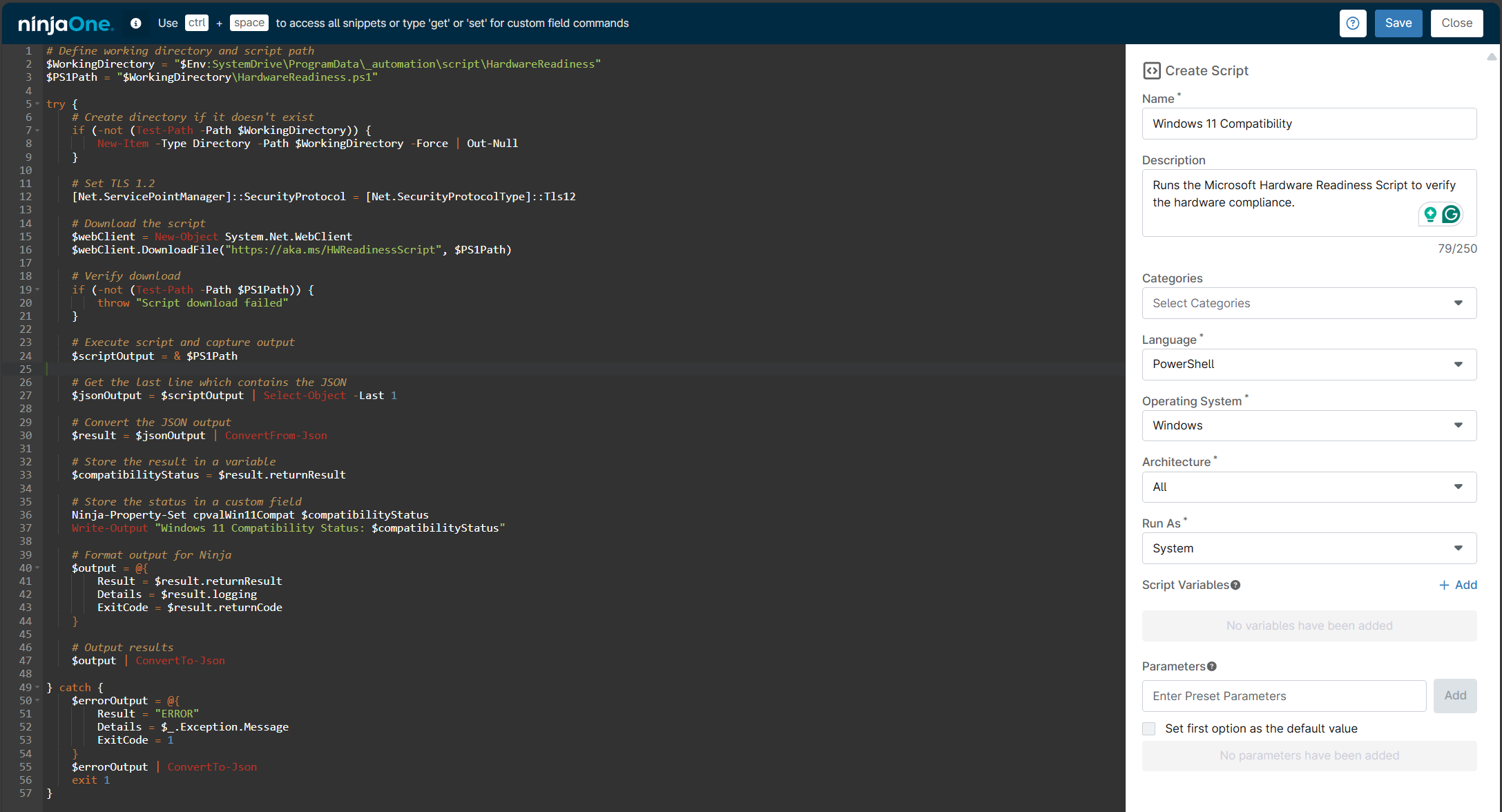
Output
- Activity Details