Windows Feature Update Attempt Tracking (Subscript)
Summary
This script is a subscript used for tracking the number of times the Windows Feature Upgrade solution has run and enters that value into the WinFeatUpgradeAttempts field.
Sample Run
The script is intended to be called from the task Feature Update Install With Tracking and should not be executed manually.
Dependencies
Create Script
Create a new Script Editor style script in the system to implement this task.
Name: Windows Feature Update Attempt Tracking (Subscript)
Description: This script is a subscript used for tracking the number of times the Win Feature Upgrade solution has run and enters that value into the WinFeatUpgradeAttempts field.
Category: Patching
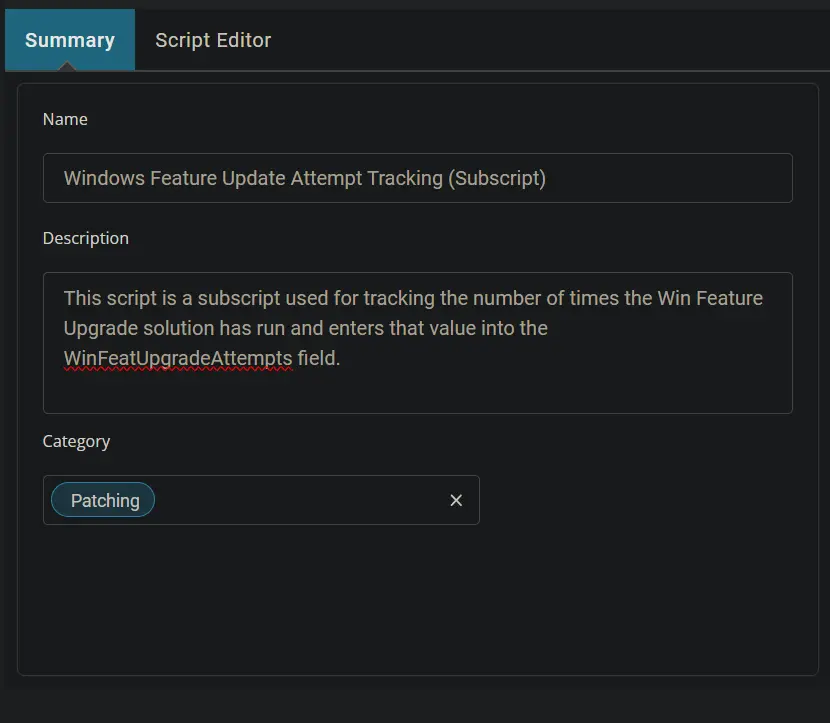
Start by adding a row. You can do this by clicking the Add Row button at the bottom of the script page.
Row 1 Function: PowerShell Script
Insert a new row by clicking the Add Row button.
Select PowerShell Script function.
Paste in the following PowerShell script, set the expected time of script execution to 300 seconds, and click the Save button.
$output='@reset@'
$output
Mark the Continue on Failure checkbox.
Row 2 Logic: If Then
Insert a new If/Then logic from the Add Logic dropdown menu.
Row 2a Condition: Output Contains
Type True in the Value box and press Enter.
Row 2b Function: Script Log
Insert a new row by clicking the Add Row button inside the If Then logic after the Output Contains condition.
Search and select the Script Log function in the new row.
Paste this line in the Script Log Message box and click the Save button.
Reset Variable = %output% Resetting WinFeatUpgradeAttempts Custom Field to 0.
Row 2c Function: Set Custom Field
Insert a new row by clicking the Add Row button inside the If Then logic.
Search and select the Set Custom Field function in the new row.
Search and select the WinFeatUpgradeAttempts Custom Field.
Type 0 in the Value box and click the Save button.
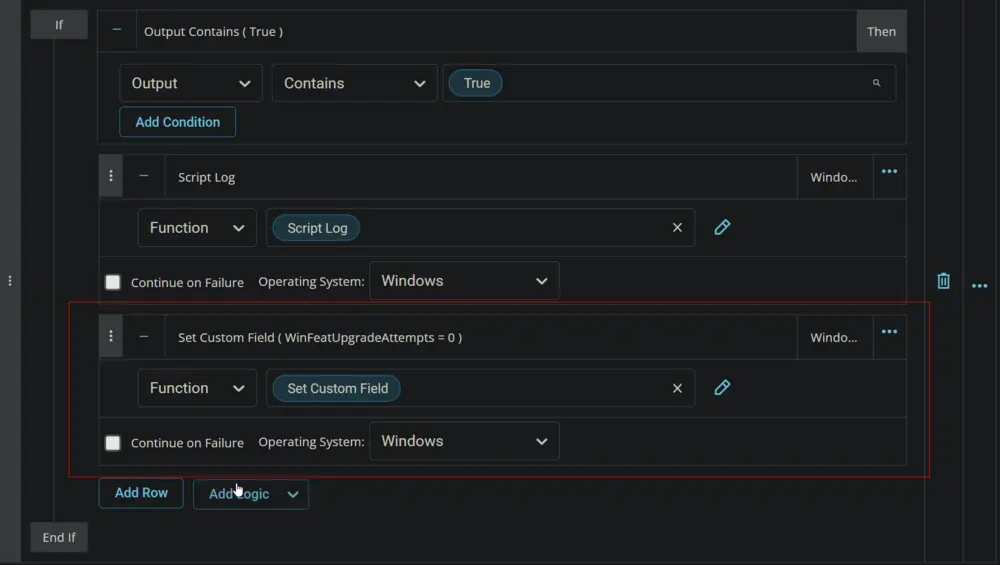
Step 3 Function: Set Pre-defined Variable
Insert a new row by clicking the Add Row button.
Select Set Pre-defined Variable function.
Type VarCheck in the Variable Name field, mark the Custom Field checkbox, select WinFeatUpgradeAttempts in the Custom Field box, and click the Save button.
Step 4 Function: Script Log
Insert a new row by clicking the Add Row button.
Search and select the Script Log function in the new row.
Paste this line in the Script Log Message box and click the Save button.
Win Feature Pack Upgrade Attempts = @varcheck@
Row 5 Function: PowerShell Script
Insert a new row by clicking the Add Row button.
Select PowerShell Script function.
Paste in the following PowerShell script, set the expected time of script execution to 300 seconds, and click the Save button.
$Number = @VarCheck@
$Number++
$Number
Mark the Continue on Failure checkbox.
Step 6 Function: Script Log
Insert a new row by clicking the Add Row button.
Search and select the Script Log function in the new row.
Paste this line in the Script Log Message box and click the Save button.
%output%
Row 7 Function: Set Custom Field
Insert a new row by clicking the Add Row button.
Search and select the Set Custom Field function in the new row.
Search and select the WinFeatUpgradeAttempts Custom Field.
Type %Output% in the Value box and click the Save button.
Click the Save button to save the task.
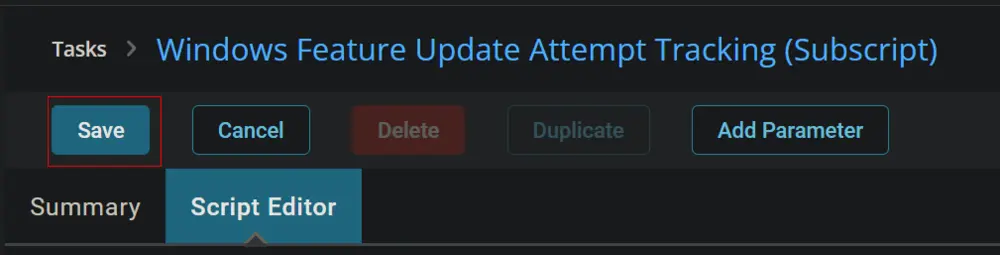
Completed Script
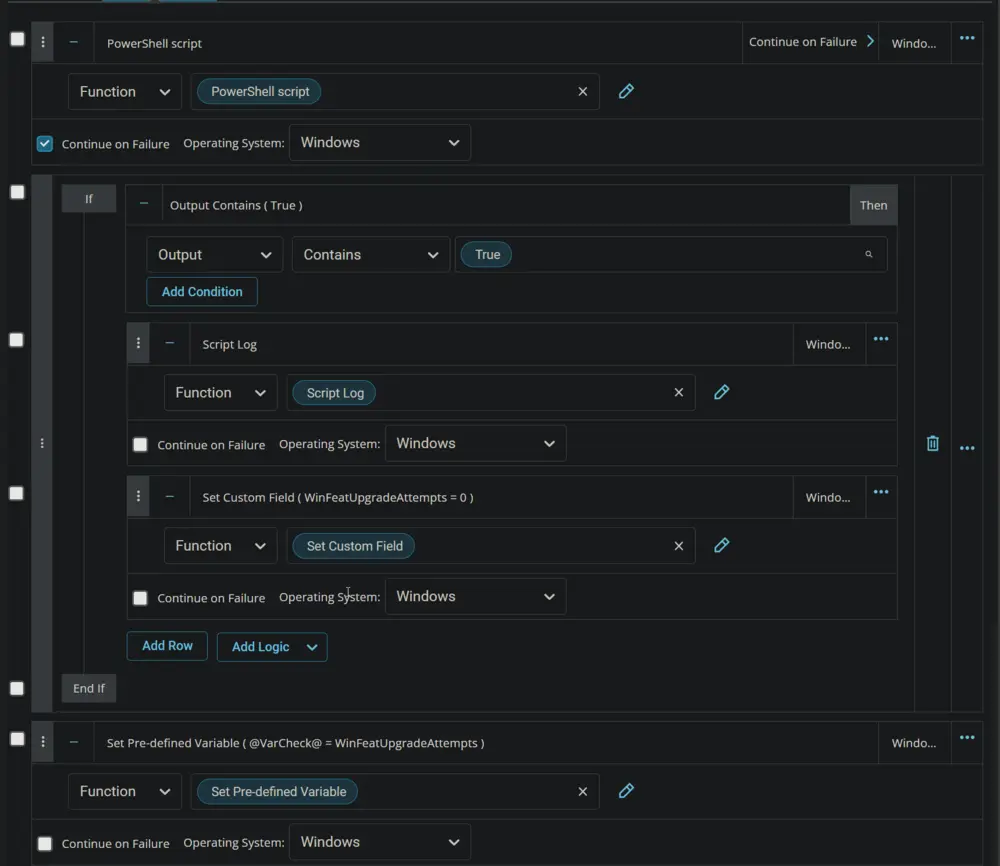
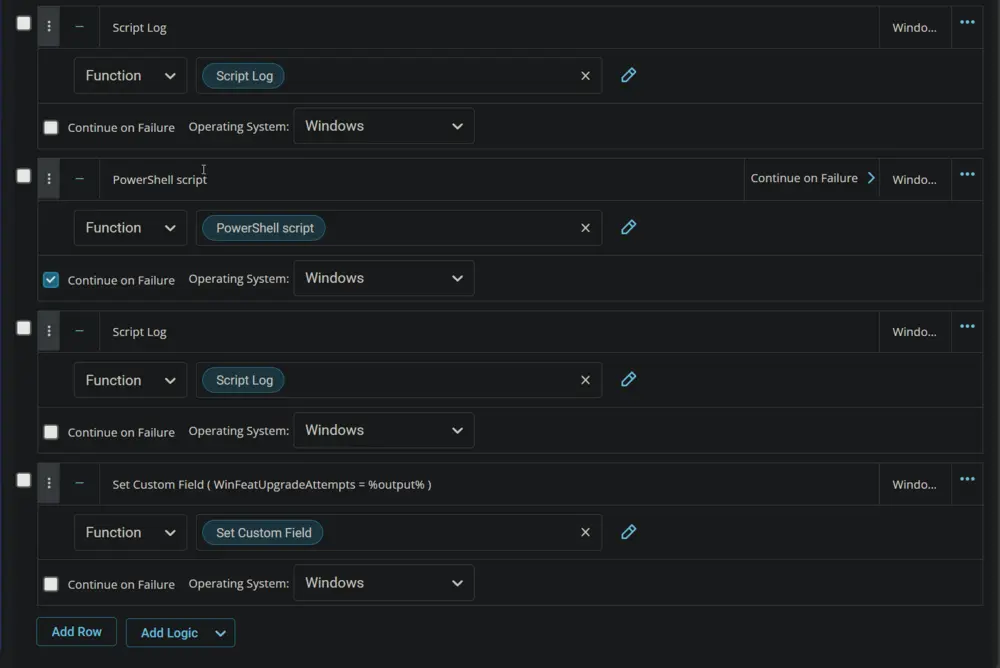
Output
- Script Log
- Custom Field