Run Disk Cleanup - Windows
Summary
This is a CW RMM task that will run the Cleanmgr included in Windows. It will set all optional Cleanmgr targets to enabled, except for the Downloads folder. The script will output both before and after available disk space when the tool was run.
Sample Run
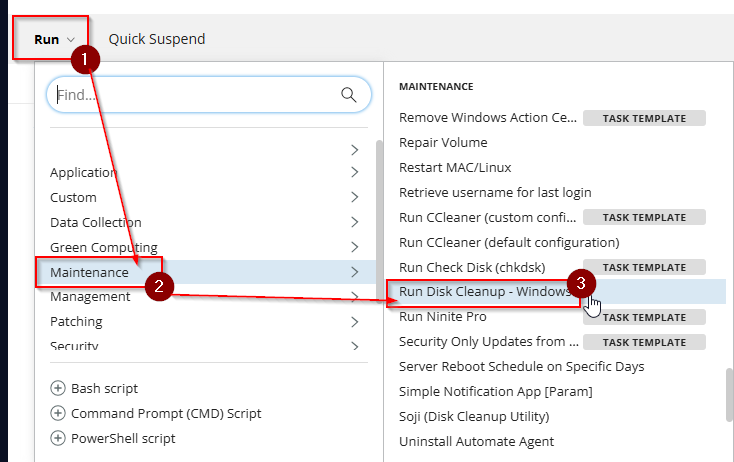
Select Run Now and click Run Task
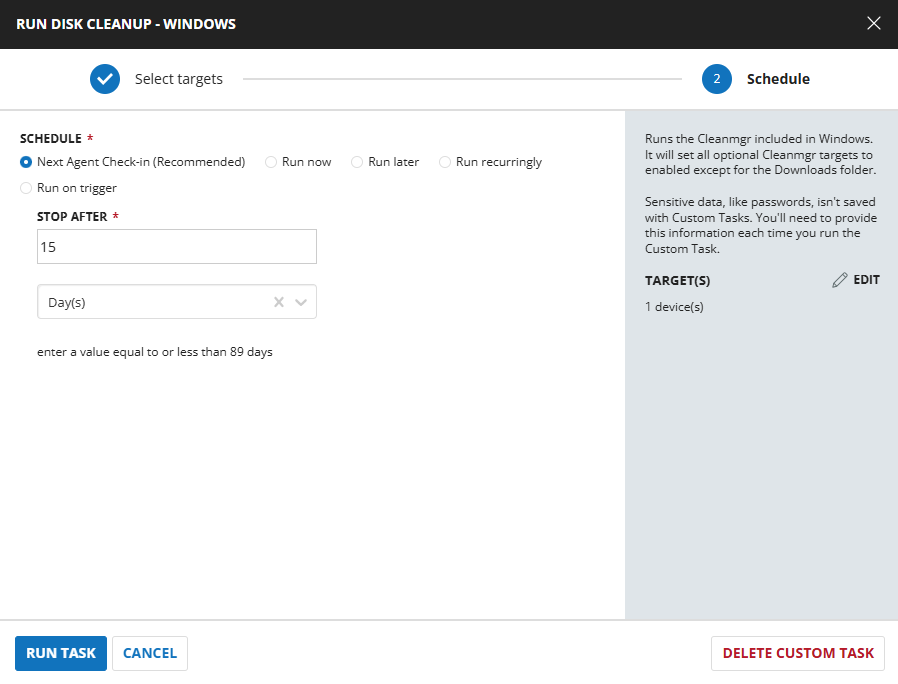
Task Creation
Script Details
Step 1
Navigate to Automation ➞ Tasks
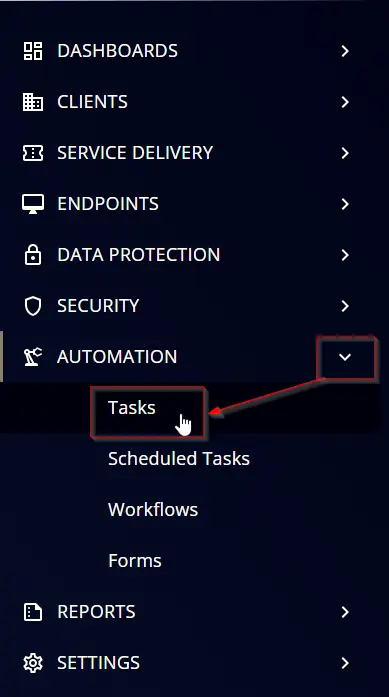
Step 2
Create a new Script Editor style task by choosing the Script Editor option from the Add dropdown menu
The New Script page will appear on clicking the Script Editor button:

Step 3
Fill in the following details in the Description section:
- Name:
Run Disk Cleanup - Windows - Description:
Runs the Cleanmgr included in Windows. It will set all optional Cleanmgr targets to enabled except for the Downloads folder. - Category:
Maintenance
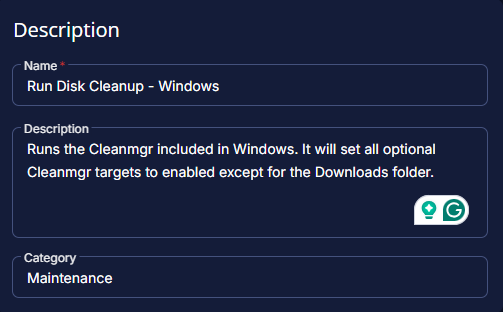
Script Editor
Click the Add Row button in the Script Editor section to start creating the script
A blank function will appear:
Row 1 Function: PowerShell script
Search and select the PowerShell script function.

Paste in the following PowerShell script and set the Expected Time of Script Execution to 300 seconds.
$osDrive = Get-CimInstance -Class Win32_OperatingSystem | Select-Object -Property SystemDrive
$osDriveSize = Get-CimInstance -Class Win32_LogicalDisk -filter "DeviceID='$($osDrive.SystemDrive)'" | Select-Object @{Name = "SizeGB"; Expression = { $_.Size / 1GB -as [float] } }
$freeSpaceGB = (Get-CimInstance -Class Win32_LogicalDisk -Filter "DeviceID='$($osDrive.SystemDrive)'" | Select-Object @{Name = "FreeSpaceGB"; Expression = { $_.FreeSpace / 1GB -as [float] } }).FreeSpaceGB
if(Test-Path -Path "$env:SystemRoot\System32\cleanmgr.exe") {
Get-Process cleanmgr -ErrorAction SilentlyContinue | Stop-Process -PassThru
$volumeCaches = Get-ChildItem "HKLM:\Software\Microsoft\Windows\CurrentVersion\Explorer\VolumeCaches"
foreach($key in $volumeCaches)
{
if ($key -like "*DownloadsFolder") { continue }
New-ItemProperty -Path "$($key.PSPath)" -Name StateFlags1619 -Value 2 -Type DWORD -Force | Out-Null
}
Start-Process -Wait "$env:SystemRoot\System32\cleanmgr.exe" -ArgumentList "/sagerun:1619"
}
$newFreeSpaceGB = (Get-CimInstance -Class Win32_LogicalDisk -Filter "DeviceID='$($osDrive.SystemDrive)'" | Select-Object @{Name = "FreeSpaceGB"; Expression = { $_.FreeSpace / 1GB -as [float] } }).FreeSpaceGB
return "Previous Drive Space Available = $freeSpaceGB GB`nCurrent Drive Space Available = $newFreeSpaceGB GB"
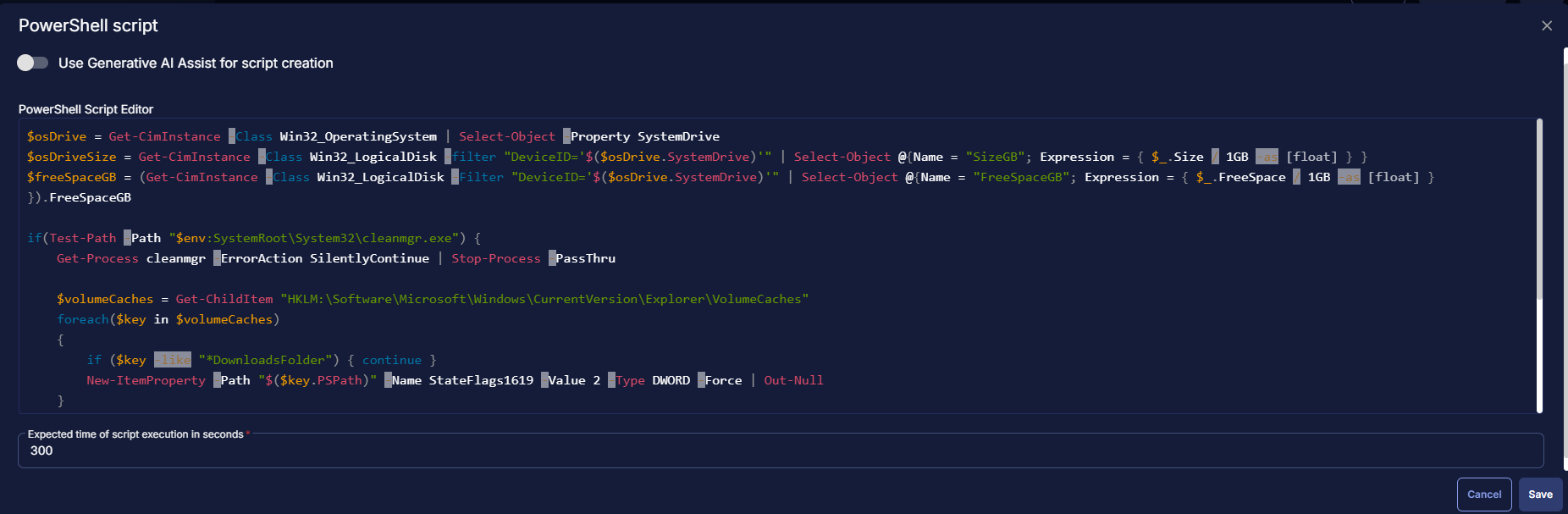
Save and move to the next row
Row 2 Function: Script Log
Search and select the Script Log function.

In the script log message, simply type %output% so that the script will send the results of the PowerShell script above to the output on the Automation tab for the target device.
Save Task
Click the Save button at the top-right corner of the screen to save the script.
Completed Task
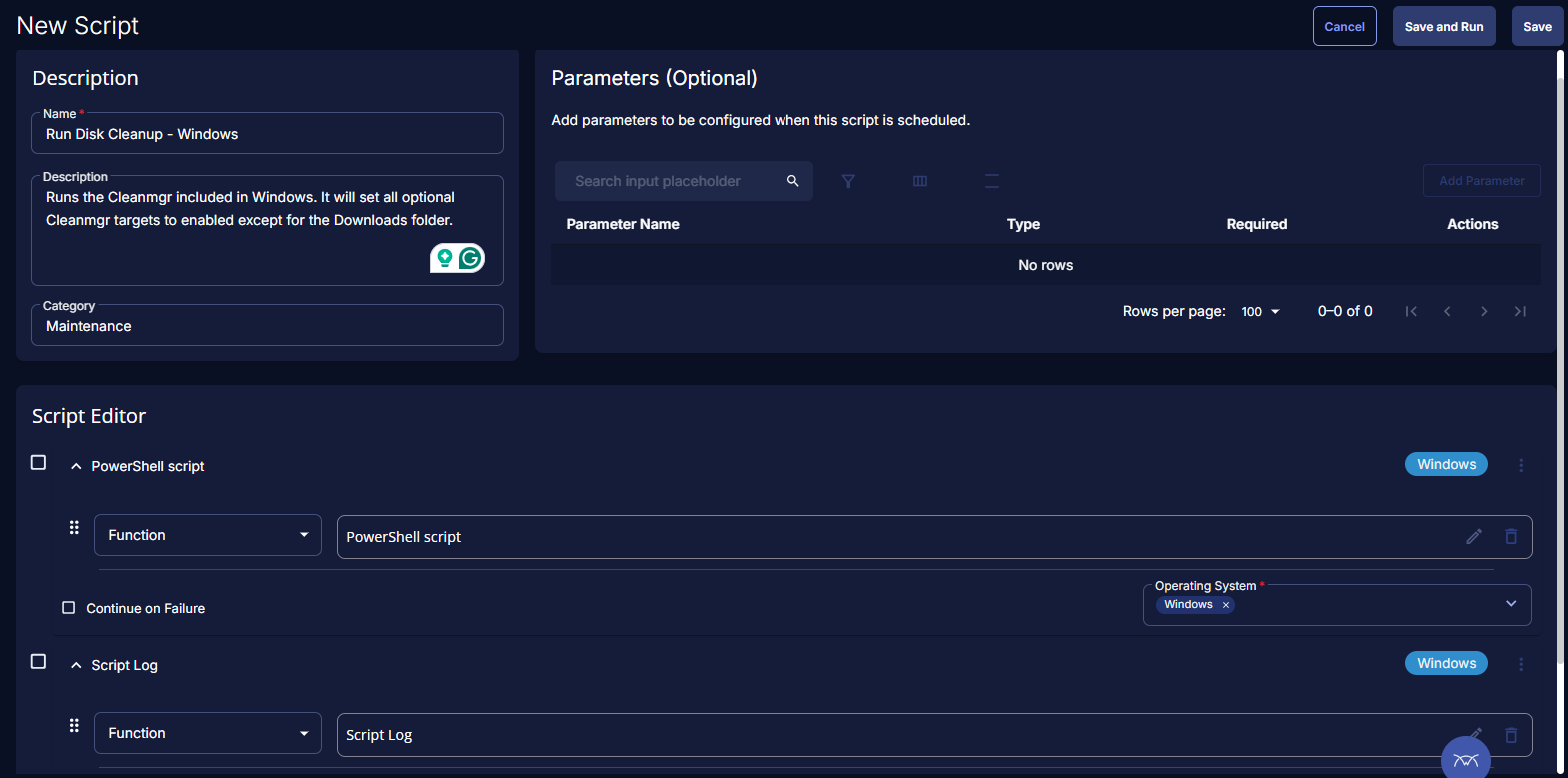
Output
- Script Log