Detect SMB1
Summary
This task detects if SMB1 is enabled on the machine and saves its output to the SMB1 Enabled custom field, which can be used to display information about the machines with SMB1 enabled.
Sample Run
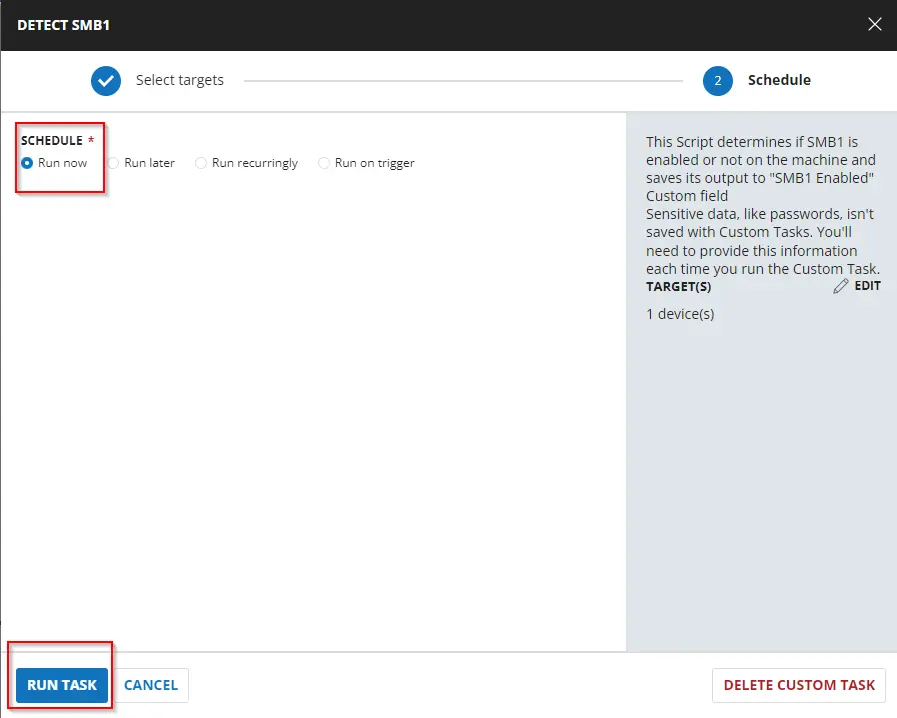
Implementation
Create Script
Create a new "Script Editor" style script in the system to implement this task.
Name: Detect SMB1
Description: This task determines if SMB1 is enabled on the machine and saves its output to the "SMB1 Enabled" custom field
Category: Custom
Start by making three separate rows. You can do this by clicking the "Add Row" button at the bottom of the script page.
Row 1 Function: PowerShell Script
Paste in the following PowerShell script and set the expected time of script execution to 300 seconds.
$ErroractionPreference = 'SilentlyContinue'
# Get the OS version
$ver = [Version](Get-WmiObject -Class Win32_OperatingSystem).version
"$($ver.Major).$($ver.Minor)"
# Check if the OS version is greater than or equal to 6.3
if ($ver -ge [version]'6.3') {
# Check if SMB1 is enabled using Get-SmbServerConfiguration
if (((Get-SmbServerConfiguration).EnableSMB1Protocol) -ne 'True') {
return 'False'
} else {
return 'True'
}
} else {
# For older OS versions, check the registry for SMB1 status
$s = Get-Item HKLM:\SYSTEM\CurrentControlSet\Services\LanmanServer\Parameters |
ForEach-Object { Get-ItemProperty $_.pspath -Name SMB1 }
if ((-not $s) -or ($s -contains 1)) {
return 'True'
} else {
return 'False'
}
}
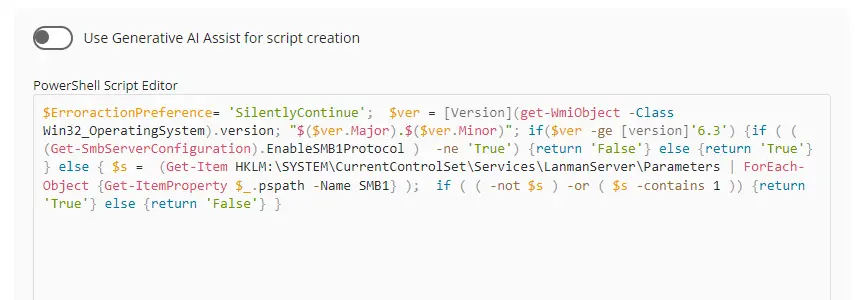
Save and move to the next row.
Row 2 Function: Script Log
In the script log message, simply type Output:%output% so that the script will send the results of the PowerShell script above to the output on the Automation tab for the target device.
Row 3 Logic: If/Then/Else
There will be two sections: If part and Else part.
Row 3a Condition: Output Contains
In the IF part, enter True in the right box of the "Output Contains" part.
Row 3b Function: Set Custom Field
Add a new row by clicking on the Add row button.
Select the function 'Set Custom Field'. When you select Set Custom Field, it will open up a new window.
In this window, search for the SMB1 Enabled field.
Custom Field: SMB1 Enabled
Value: True
Row 3c Function: Set Custom Field
Add a new row by clicking on the Add row button in the ELSE part and select the 'Set Custom Field' function again.
In this one, set Custom Field and Value as shown below.
Once all items are added, please save the task. The final task should look like the screenshot below.
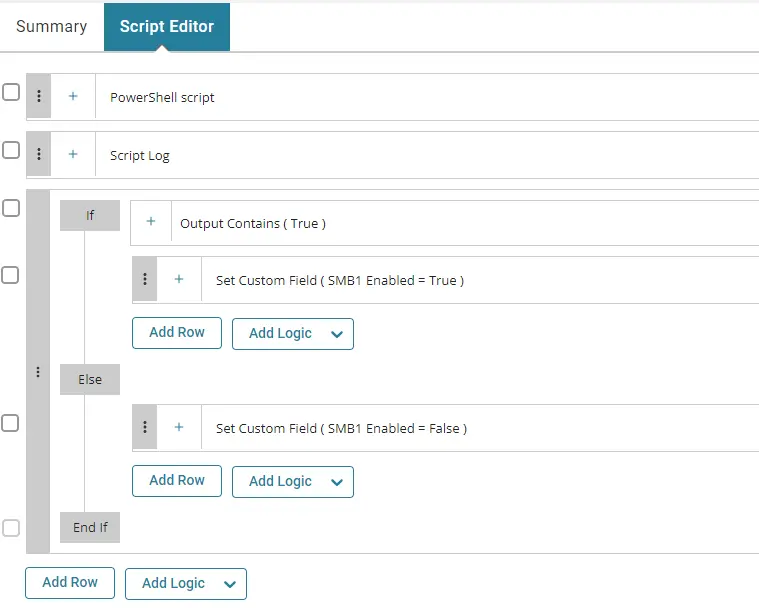
Deployment
It is suggested to run the task once per week against Windows computers.
- Go to
Automation>Tasks. - Search for the
Detect SMB1task. - Select the concerned task.
- Click on the
Schedulebutton to schedule the task/script.
This screen will appear.
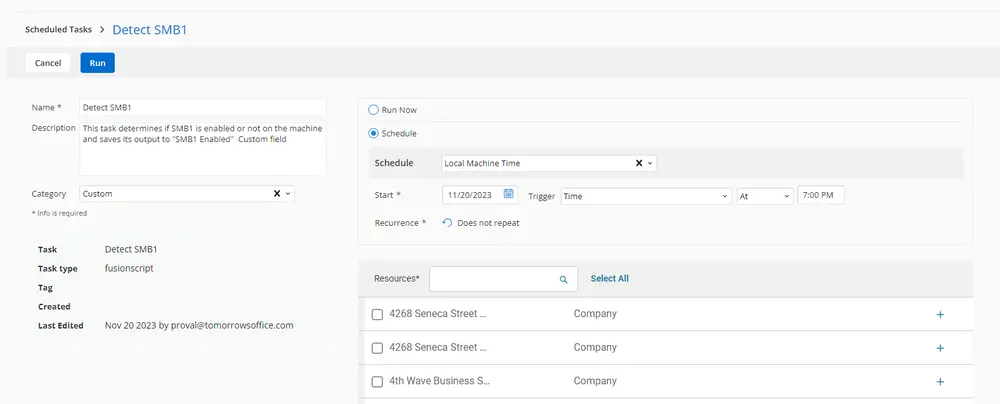
Select the relevant time to run the script and click the "Does not repeat" button.
A pop-up box will appear.
Change the number of days to 7 and click OK.
Search for Windows agents in the Resources* and select it. You can search and select any relevant group you would like to schedule the task against. If the client doesn't have a device group that includes all Windows agents, then create one and schedule the task on it.
Now click the Run button to initiate the task.
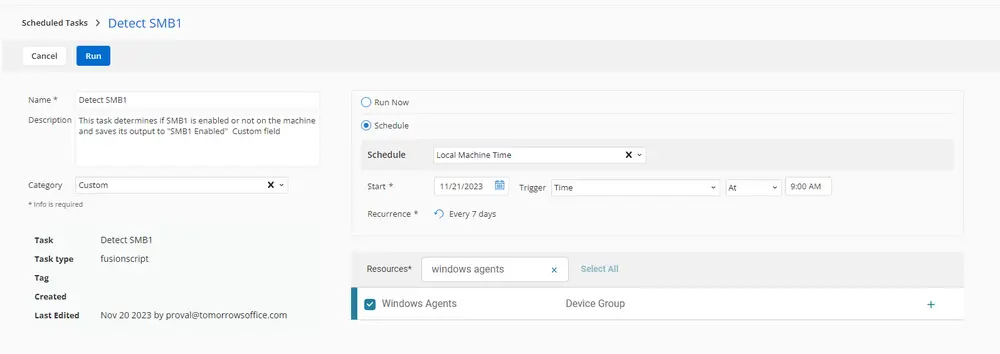
The task will start appearing in the Scheduled Tasks.
Output
- Script log
- Custom field - CW RMM - Custom Field - SMB1 Enabled