Disable FastBoot
Summary
The script will attempt to modify the registry keys to disable fastboot on the Windows workstations if it is not already disabled.
Sample Run
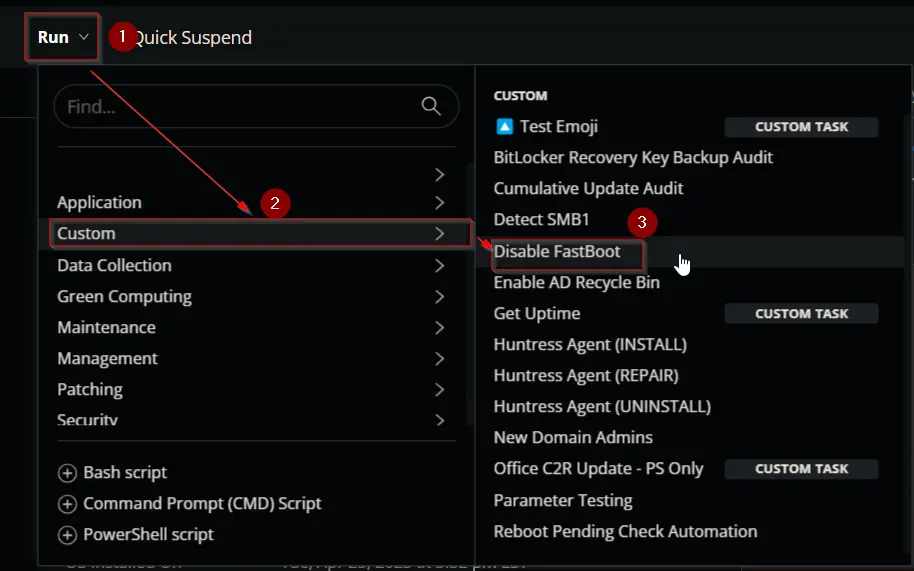
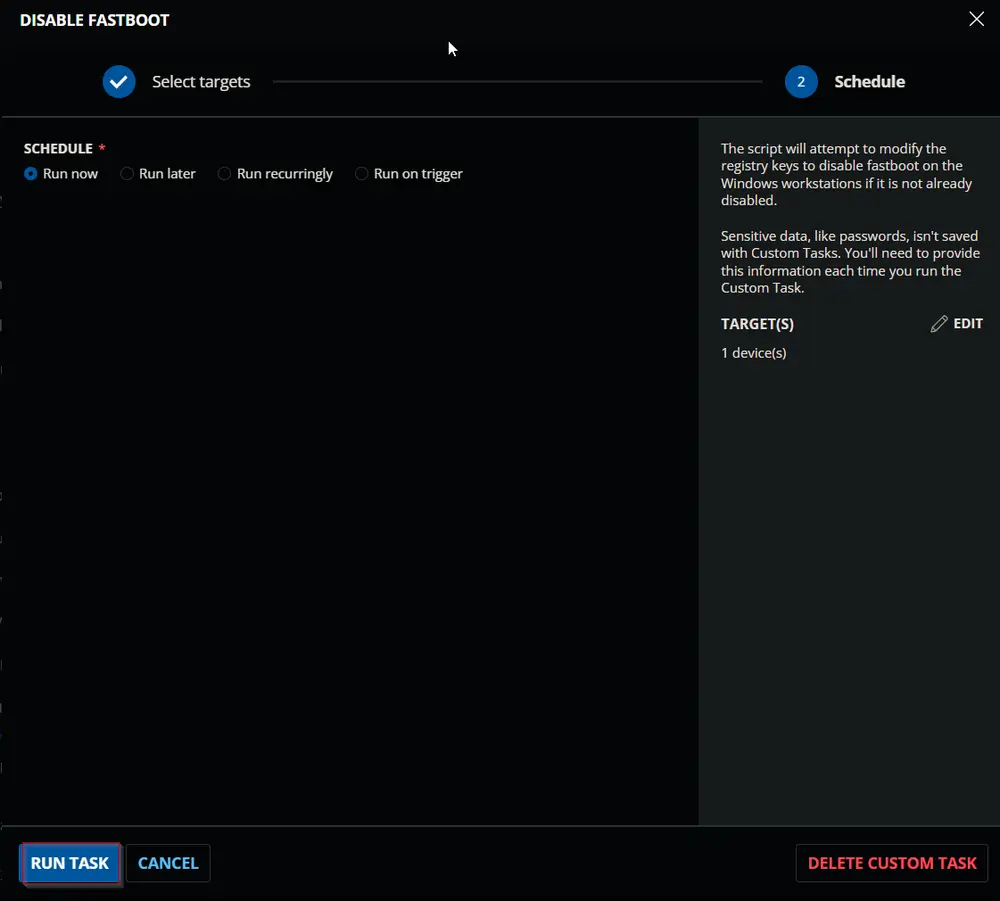
Dependencies
- Custom Field - Company - Disable_FastBoot
- Custom Field - Endpoint - FastBoot_Disabled
- Custom Field - Endpoint - Disable_Fastboot_Exclusion
- Custom Field - Site - Disable_Fastboot_Exclusion
- Device Group - Disable FastBoot
Task Creation
Create a new Script Editor style script in the system to implement this task.
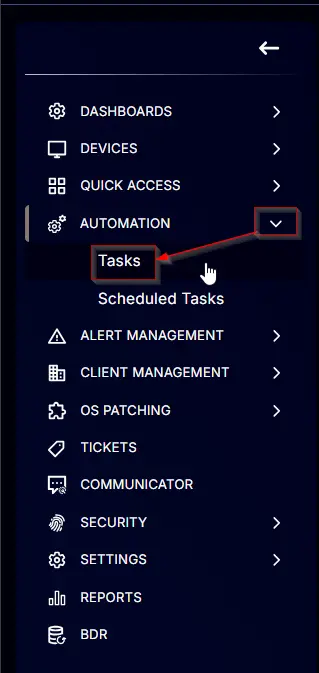
Name: Disable FastBoot
Description: The script will attempt to modify the registry keys to disable fastboot on the Windows workstations if it is not already disabled.
Category: Custom
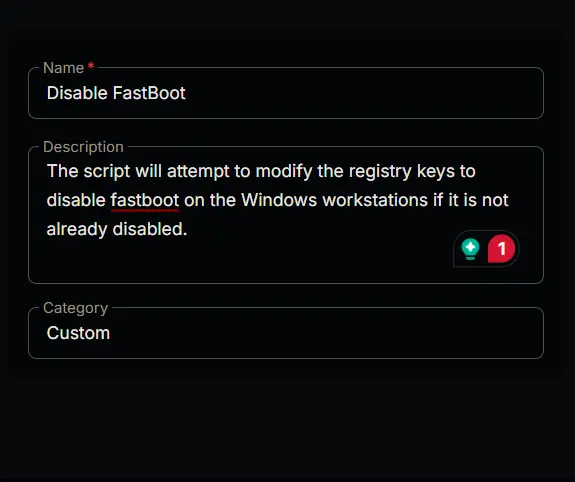
Task
- Start by adding a row. You can do this by clicking the
Add Rowbutton at the bottom of the script page.
This function will appear.
Row 1 Function: PowerShell Script
Search and select the PowerShell Script function.
Paste in the following PowerShell script and set the expected time of script execution to 300 seconds. Click the Save button.
$registryPath = 'HKLM:\SYSTEM\CurrentControlSet\Control\Session Manager\Power'
if (Test-Path $registryPath) {
$hiberbootEnabled = Get-ItemProperty -Path $registryPath -Name HiberbootEnabled -ErrorAction SilentlyContinue
if ($hiberbootEnabled.HiberbootEnabled -eq 1) {
Set-ItemProperty -Path $registryPath -Name HiberbootEnabled -Value 0
$hiberbootEnabled = Get-ItemProperty -Path $registryPath -Name HiberbootEnabled -ErrorAction SilentlyContinue
if ($hiberbootEnabled.HiberbootEnabled -ne 0) {
return 'Failed'
} else {
return 'Success'
}
} else {
return 'Success'
}
} else {
return 'Success'
}
Row 2 Logic: If Then Else
Row 2a Condition: Output Contains
Type Success in the Input Value or Variable field and press Enter.
Row 2b Function: Set Custom Field
Add a new row by clicking on the Add row button.
Search and select the Set Custom Field function.
Search and select FastBoot_Disabled in the Search Custom Field field, set True in the Value field, and click the Save button.
Row 2d Function: Set Custom Field
Add a new row by clicking on the Add row button in the Else section.
Search and select the Set Custom Field function.
Search and select FastBoot_Disabled in the Search Custom Field field, set False in the Value field, and click the Save button.
Row 2c Function: Script Exit
Add a new row by clicking on the Add row button.
Search and select the Script Exit function.
The following function will pop up on the screen:
Paste the following lines in the Error Message field and click the Save button.
Failed to disable FastBoot.
Click the Save button at the top-right corner of the screen to save the script.
Completed Script
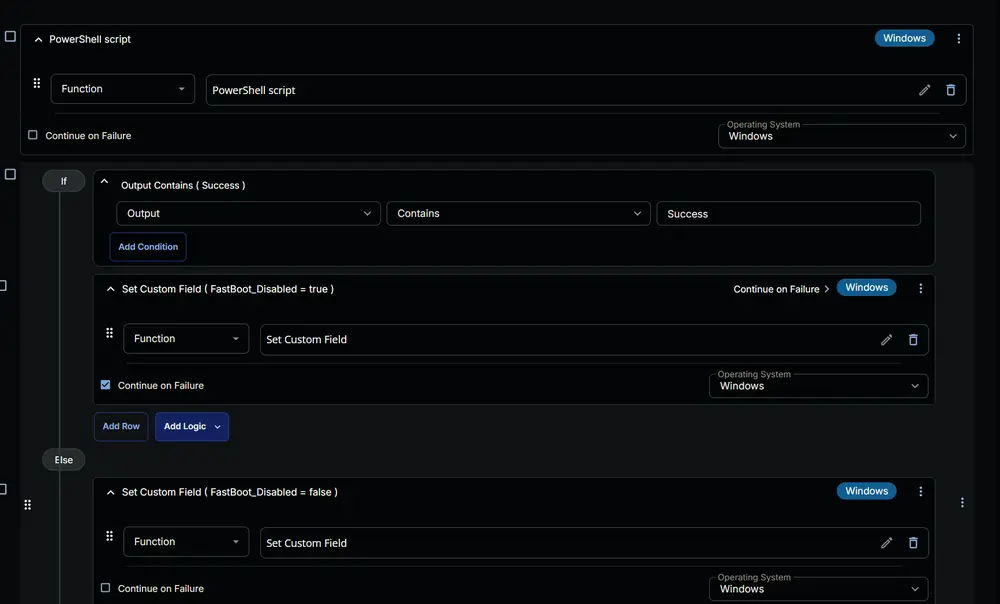
Deployment
The task should be scheduled to run once per day against the Disable FastBoot device group.
- Go to
Automation>Tasks. - Search for the
Disable FastBoottask. - Select the concerned task.
- Click on the
Schedulebutton to schedule the task.
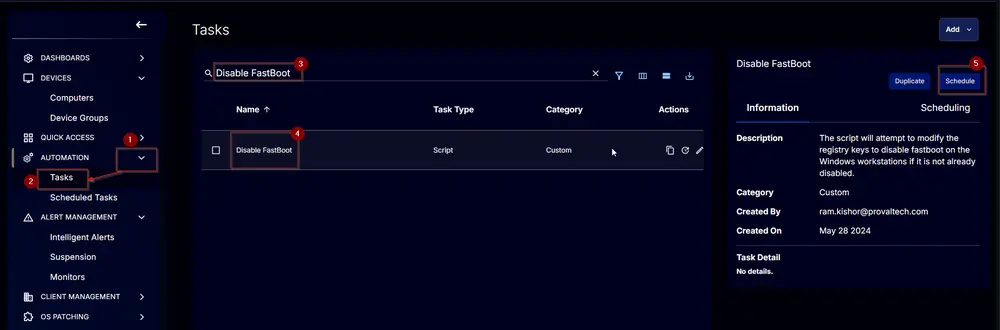
- This screen will appear.
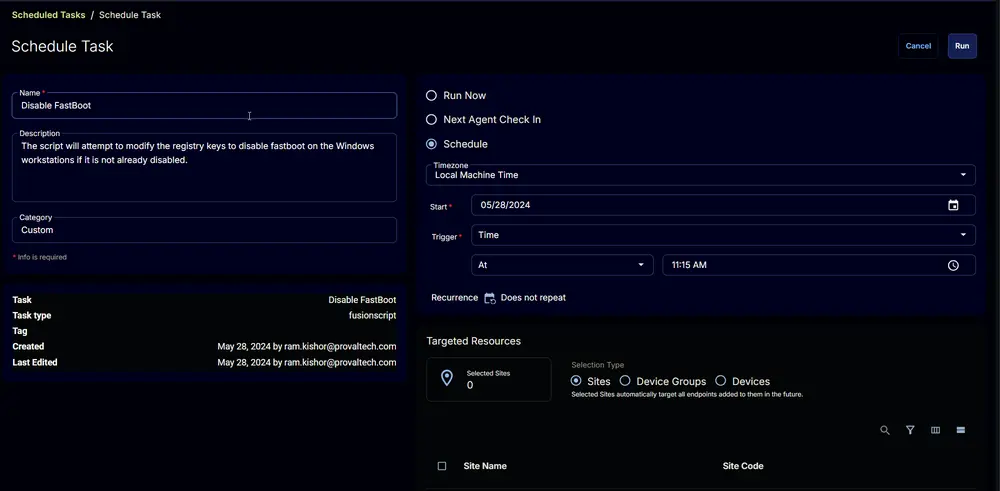
- Click the
Does not repeatbutton.
- This pop-up box will appear.
- Click the
OKbutton without making any changes to run the taskEvery day.
- Recurrence will be updated to
Every Day.
- Select the
Device Groupsoption in theTargeted Resourcessection.
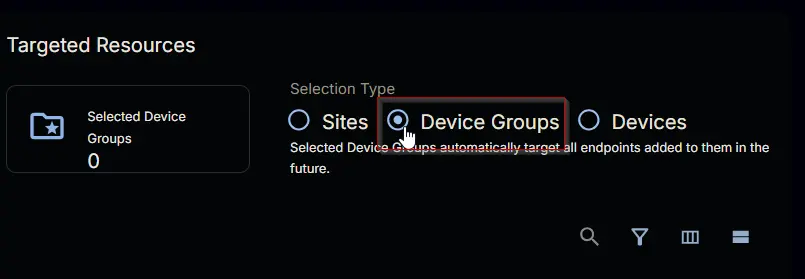
- Search and select the Disable FastBoot device group.
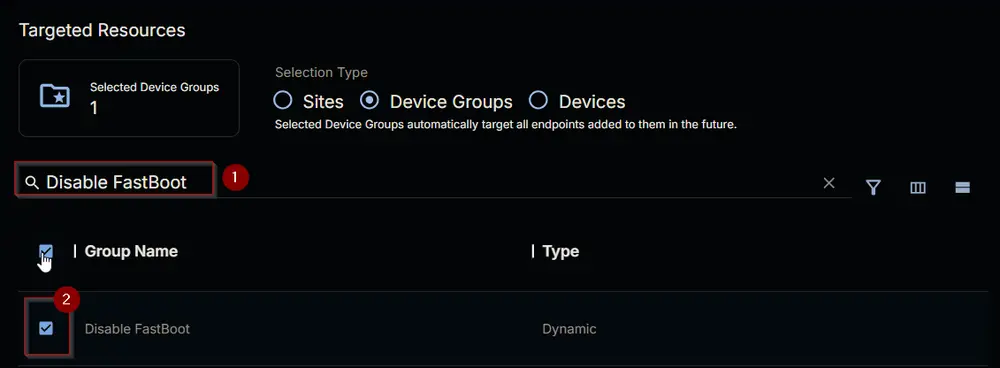
- Now click the
Runbutton to initiate the task.
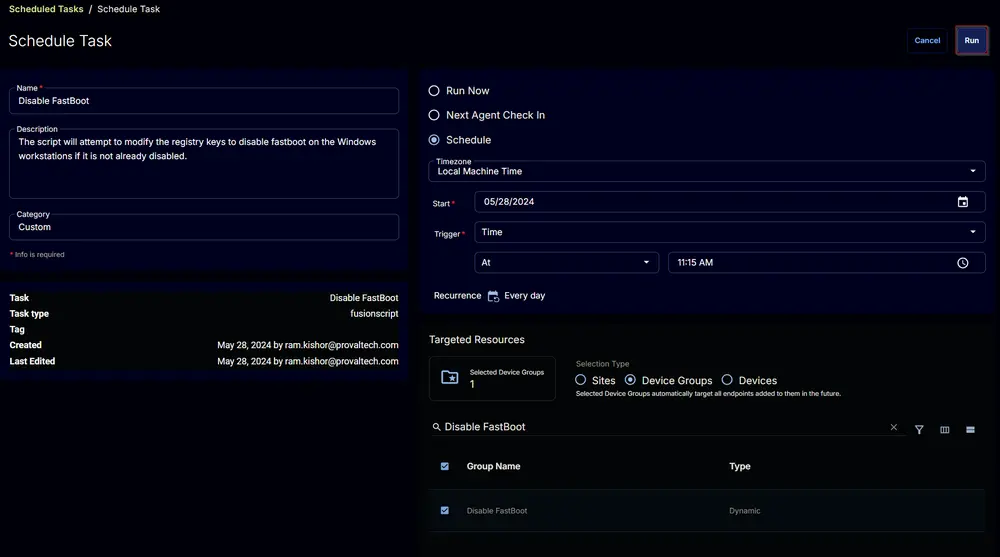
- The task will start appearing in the Scheduled Tasks.
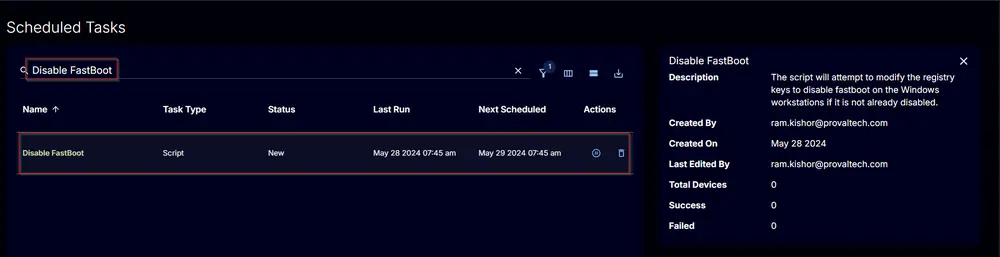
Output
- Script Log
- Custom Field