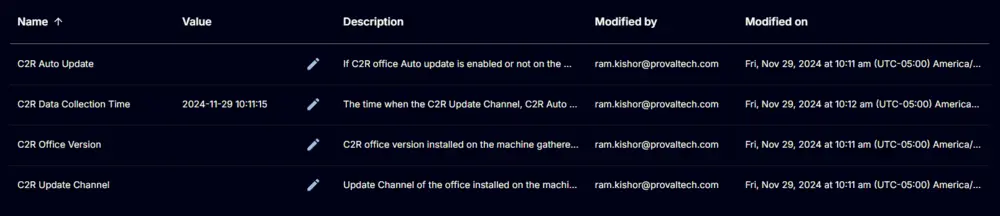Microsoft 365 - Click-to-Run - Get Details
Summary
This script retrieves the installed Microsoft Click-to-Run Office version on the machine, verifies whether auto-update is enabled, and obtains the update channel.
Sample Run
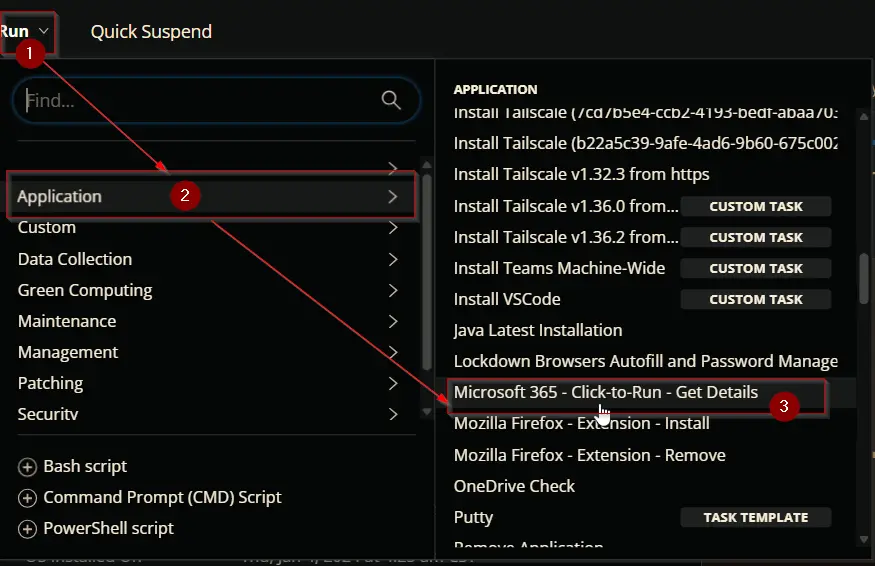
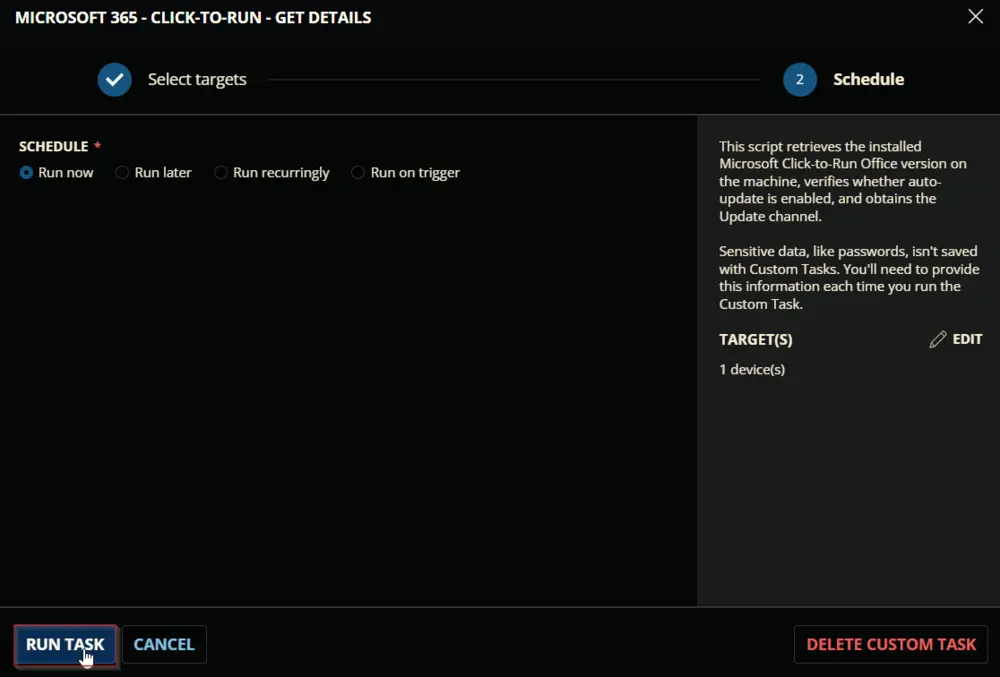
Dependencies
- Custom Field - Endpoint - C2R Office Version
- Custom Field - Endpoint - C2R Auto Update
- Custom Field - Endpoint - C2R Update Channel
- Custom Field - Endpoint - C2R Data Collection Time
- Device Group - Office C2R Auditing
Task Creation
Create a new Script Editor style script in the system to implement this task.
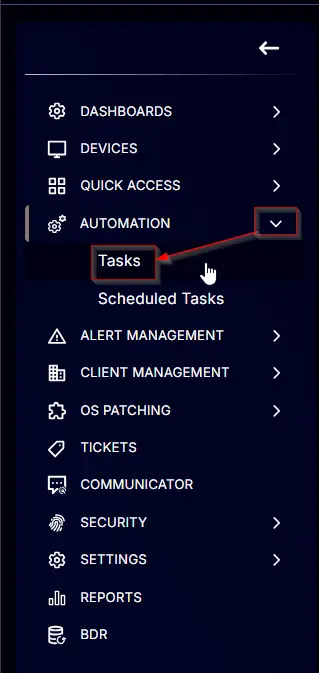
Name: Microsoft 365 - Click-to-Run - Get Details
Description: This script retrieves the installed Microsoft Click-to-Run Office version on the machine, verifies whether auto-update is enabled, and obtains the update channel.
Category: Application
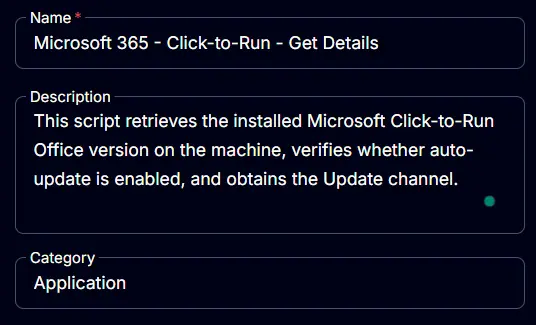
Task
Navigate to the Script Editor section and start by adding a row. You can do this by clicking the Add Row button at the bottom of the script page.
A blank function will appear.
Row 1 Function: PowerShell Script
Search and select the PowerShell Script function.
The following function will pop up on the screen:
Paste in the following PowerShell script and leave the Expected time of script execution in seconds to 300 seconds. Click the Save button.
$C2RInfo = Get-ItemProperty -Path 'HKLM:\SOFTWARE\Microsoft\Office\ClickToRun\Configuration' -ErrorAction SilentlyContinue
if ( $C2RInfo ) {
$version = $C2rInfo.ClientVersionToReport
$autoUpdate = if ($C2RInfo.CDNBaseUrl) {
'1'
} else {
'0'
}
$updateChannel = if ( $C2RInfo.UpdateChannel ) {
switch ( $C2RInfo.UpdateChannel -replace 'http://officecdn.microsoft.com/pr/', '' ) {
'492350f6-3a01-4f97-b9c0-c7c6ddf67d60' {
'Current Channel'
}
'55336b82-a18d-4dd6-b5f6-9e5095c314a6' {
'Monthly Enterprise Channel'
}
'7ffbc6bf-bc32-4f92-8982-f9dd17fd3114' {
'Semi-Annual Enterprise Channel'
}
'b8f9b850-328d-4355-9145-c59439a0c4cf' {
'Semi-Annual Enterprise Channel (Preview)'
}
'64256afe-f5d9-4f86-8936-8840a6a4f5be' {
'Current Channel (Preview)'
}
'5440fd1f-7ecb-4221-8110-145efaa6372f' {
'Beta Channel'
}
'f2e724c1-748f-4b47-8fb8-8e0d210e9208' {
'LTSC Channel (upto Office 2019)'
}
'2e148de9-61c8-4051-b103-4af54baffbb4' {
'LTSC Channel (Preview)'
}
'5030841d-c919-4594-8d2d-84ae4f96e58e' {
'LTSC 2021 Channel (Office 2021+)'
}
default {
'Unknown'
}
}
} else {
'Not Set'
}
$dataCollectionDate = (Get-Date).ToString('yyyy-MM-dd HH:mm:ss')
return "Version=$version|AutoUpdate=$autoUpdate|UpdateChannel=$updateChannel|DataCollectionDate=$dataCollectionDate"
} else {
return 'Office C2R is not installed'
}
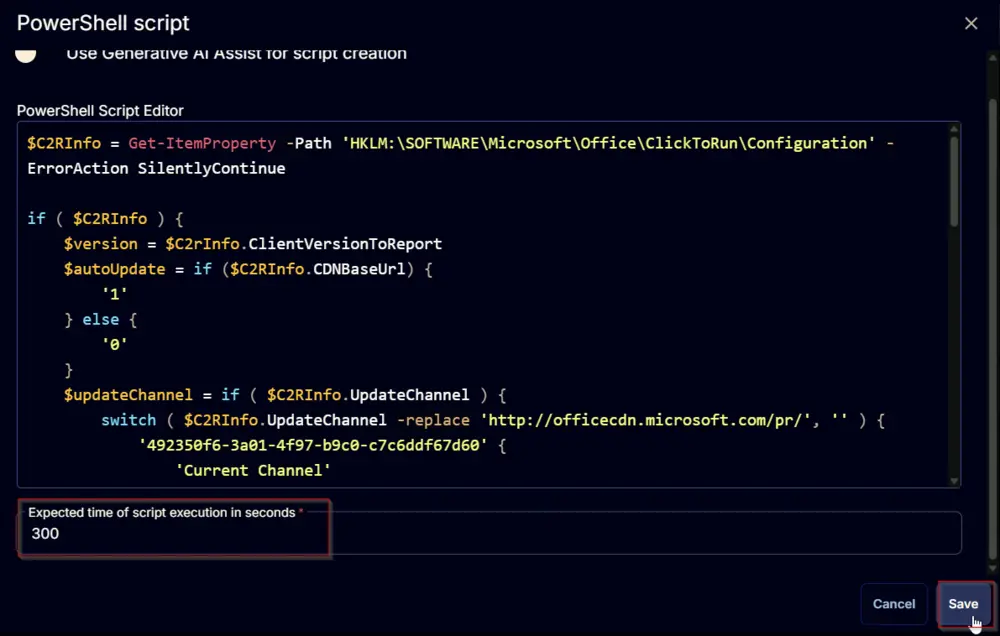
Row 2 Function: Set User Variable
Add a new row by clicking the Add Row button.
Search and select the Set User Variable function.
The following function will pop up on the screen:
- Set
psoutin theVariable Namefield. - Set
%Output%in theValuefield. - Click the
Savebutton.
Row 3 Function: Script Log
Add a new row by clicking the Add Row button.
A blank function will appear.
Search and select the Script Log function.
The following function will pop up on the screen:
In the script log message, simply type %output% and click the Save button.
Row 4 Function: PowerShell Script
Add a new row by clicking the Add Row button.
Search and select the PowerShell Script function.
The following function will pop up on the screen:
Paste in the following PowerShell script and leave the Expected time of script execution in seconds to 300 seconds. Click the Save button.
$output = '@psout@'
if ( $output -match 'Version=') {
return $($($output -split '\|')[0] -split '=')[1]
} else {
return ''
}
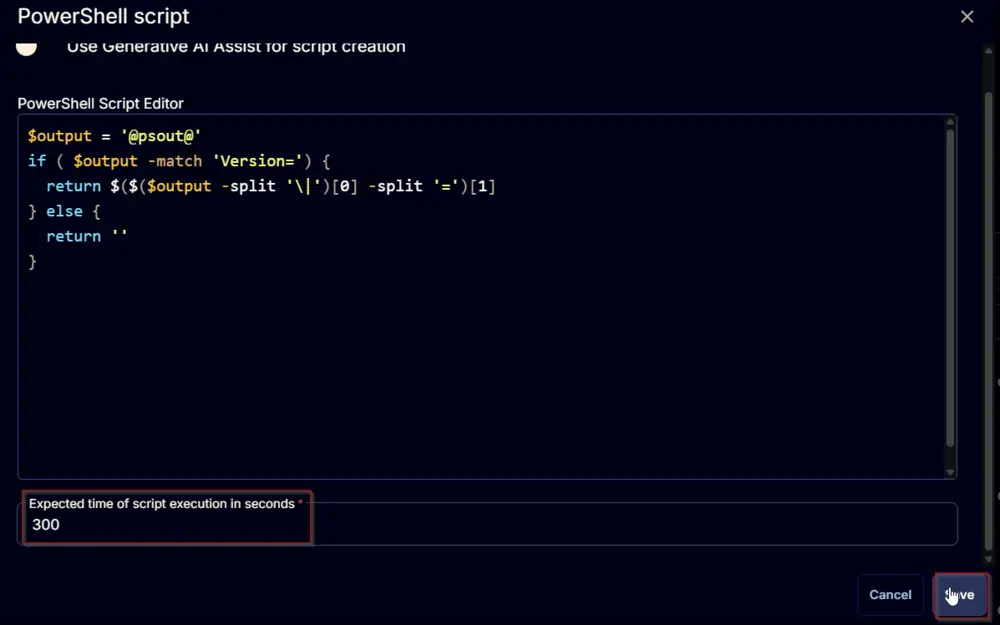
Row 5 Function: Set Custom Field
Add a new row by clicking the Add Row button.
Search and select the Set Custom Field function.
The following function will pop up on the screen:
- Search and select the Computer-Level Custom Field
C2R Office Versionfrom the Custom Field dropdown menu. - Set
%Output%in theValuefield. - Click the
Savebutton.
Flag the Continue on Failure field.
Row 6 Function: PowerShell Script
Add a new row by clicking the Add Row button.
Search and select the PowerShell Script function.
The following function will pop up on the screen:
Paste in the following PowerShell script and leave the Expected time of script execution in seconds to 300 seconds. Click the Save button.
$output = '@psout@'
if ( $output -match 'AutoUpdate=') {
if ($($($output -split '\|')[1] -split '=')[1] -eq 1) {
return 'Enabled'
} else {
return 'Disabled'
}
} else {
return ''
}
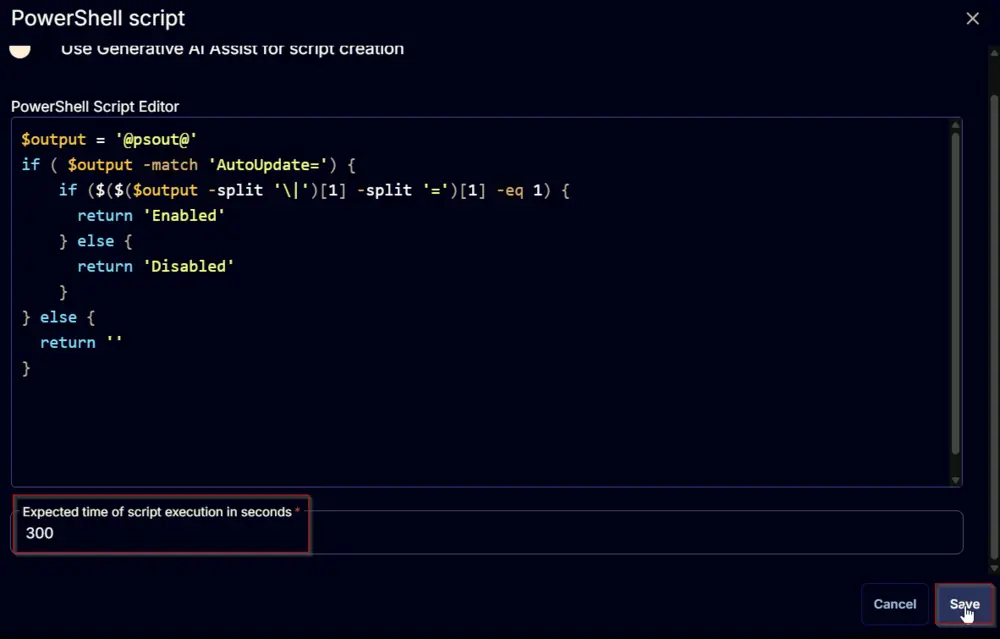
Row 7 Function: Set Custom Field
Add a new row by clicking the Add Row button.
Search and select the Set Custom Field function.
The following function will pop up on the screen:
- Search and select the Computer-Level Custom Field
C2R Auto Updatefrom the Custom Field dropdown menu. - Set
%Output%in theValuefield. - Click the
Savebutton.
Flag the Continue on Failure field.
Row 8 Function: PowerShell Script
Add a new row by clicking the Add Row button.
Search and select the PowerShell Script function.
The following function will pop up on the screen:
Paste in the following PowerShell script and leave the Expected time of script execution in seconds to 300 seconds. Click the Save button.
$output = '@psout@'
if ( $output -match 'UpdateChannel=') {
return $($($output -split '\|')[2] -split '=')[1]
} else {
return ''
}
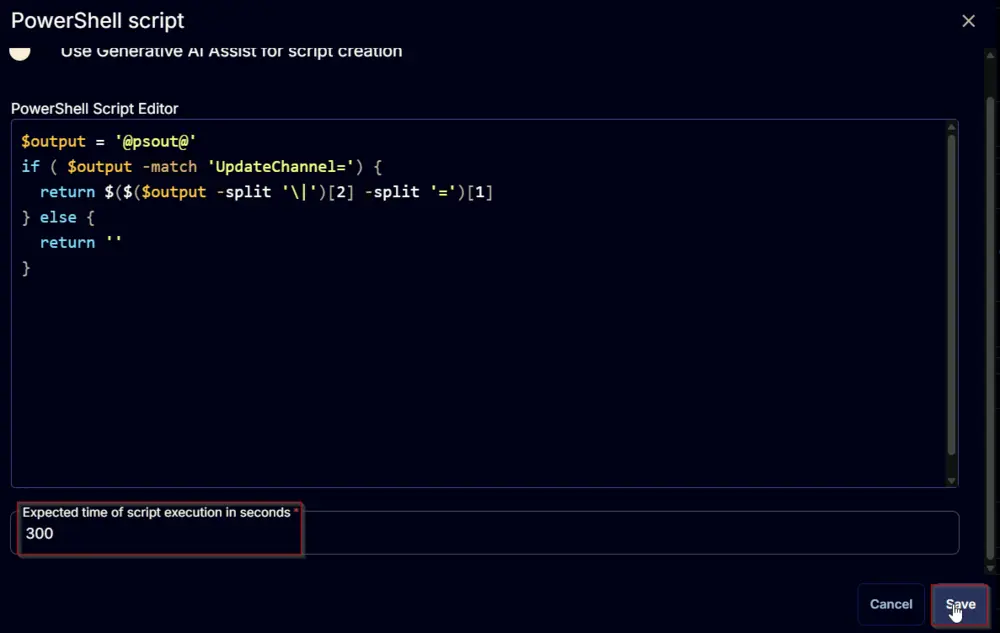
Row 9 Function: Set Custom Field
Add a new row by clicking the Add Row button.
Search and select the Set Custom Field function.
The following function will pop up on the screen:
- Search and select the Computer-Level Custom Field
C2R Update Channelfrom the Custom Field dropdown menu. - Set
%Output%in theValuefield. - Click the
Savebutton.
Flag the Continue on Failure field.
Row 10 Function: PowerShell Script
Add a new row by clicking the Add Row button.
Search and select the PowerShell Script function.
The following function will pop up on the screen:
Paste in the following PowerShell script and leave the Expected time of script execution in seconds to 300 seconds. Click the Save button.
$output = '@psout@'
if ( $output -match 'DataCollectionDate=') {
return $($($output -split '\|')[3] -split '=')[1]
} else {
return "$((Get-Date).ToString('yyyy-MM-dd HH:mm:ss'))"
}
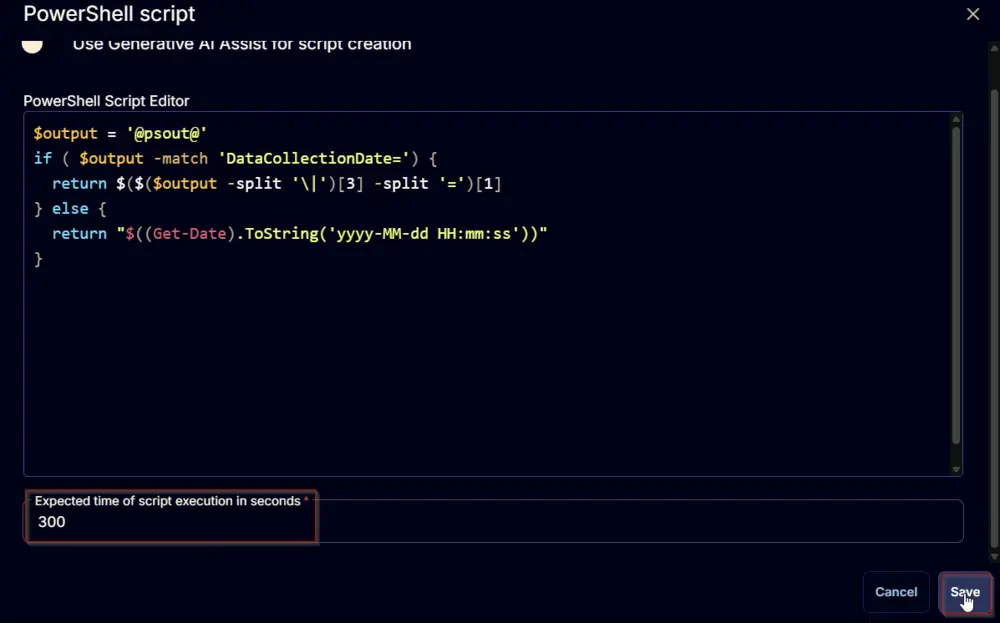
Row 11 Function: Set Custom Field
Add a new row by clicking the Add Row button.
Search and select the Set Custom Field function.
The following function will pop up on the screen:
- Search and select the Computer-Level Custom Field
C2R Data Collection Timefrom the Custom Field dropdown menu. - Set
%Output%in theValuefield. - Click the
Savebutton.
Flag the Continue on Failure field.
Click the Save button at the top-right corner of the screen to save the script.
Completed Task
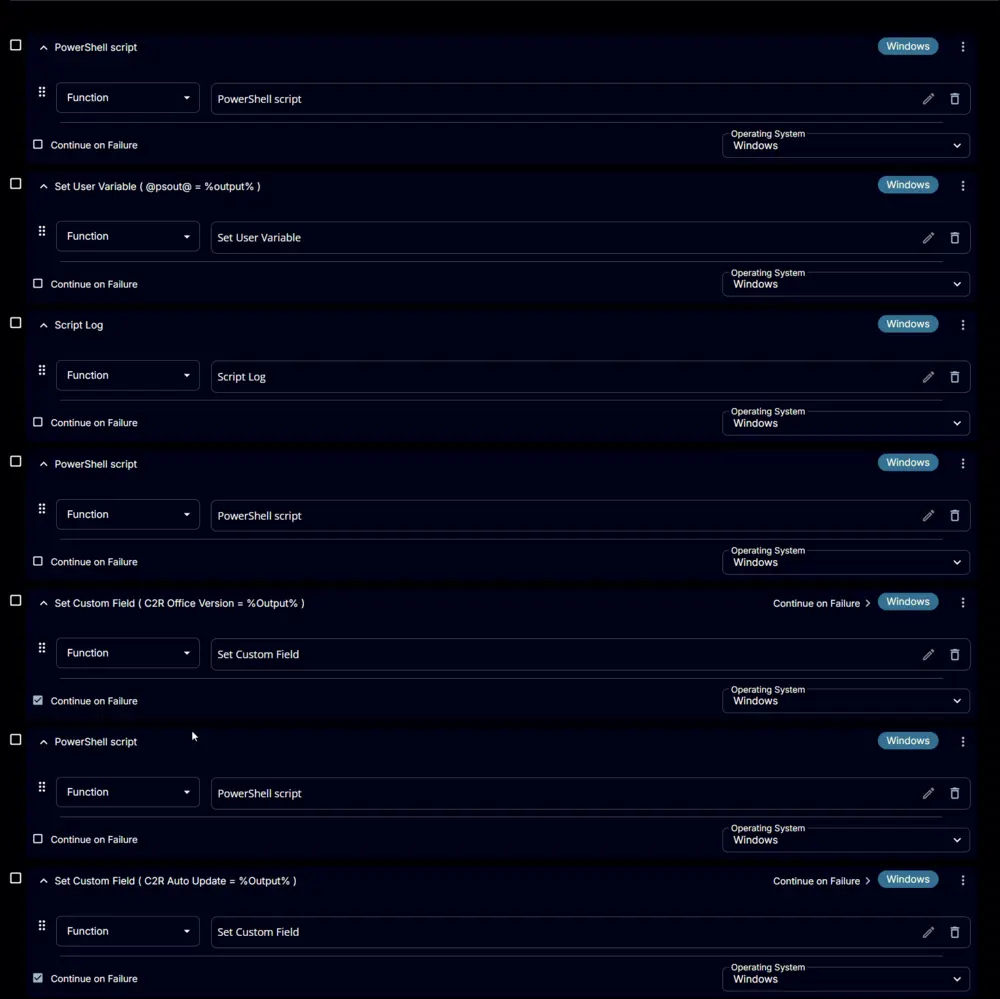
Implementation
It is suggested to run the task once per month against computers with the Microsoft 365 Apps installed.
- Go to
Automation>Tasks. - Search for Microsoft 365 - Click-to-Run - Get Details task.
- Select the concerned task.
- Click on the
Schedulebutton to schedule the task/script.
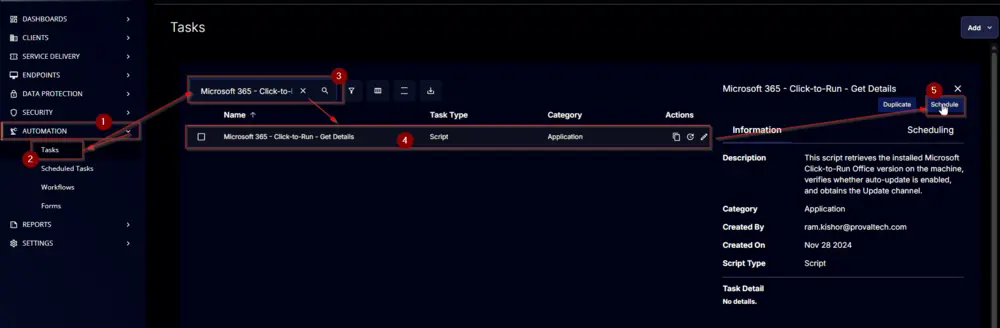
This screen will appear.
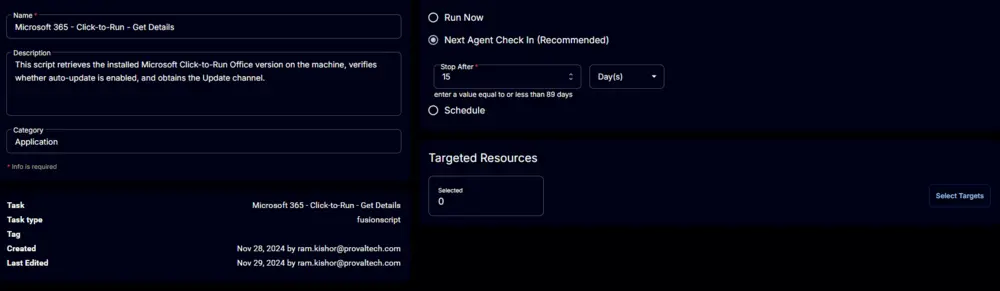
Select the Schedule button and click the calendar-looking button present in front of the Recurrence option.
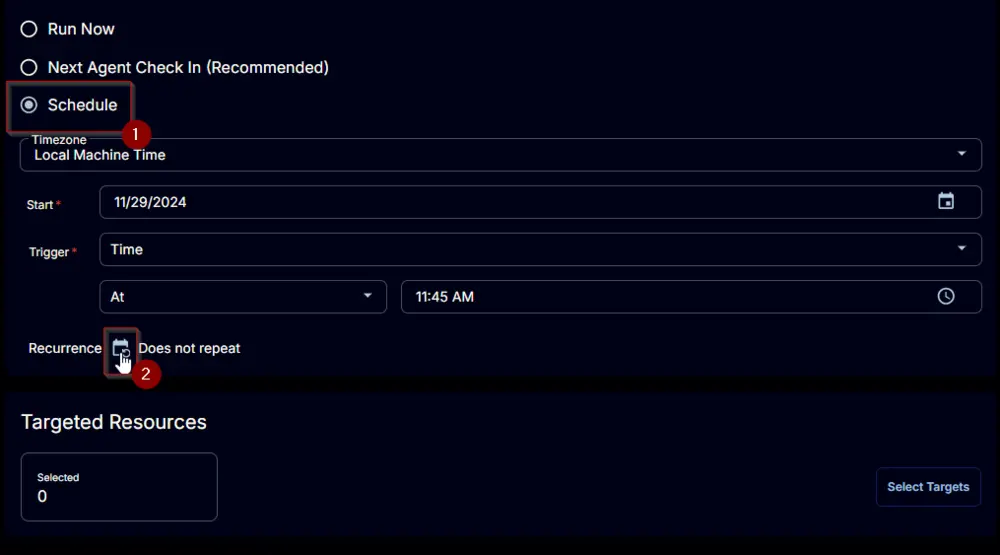
Select the Days(s) for the Repeat, 14, and click the OK button to save the schedule.
Click the Select Targets button to select the concerned target.
Search and select the Office C2R Auditing Device Group for the target.
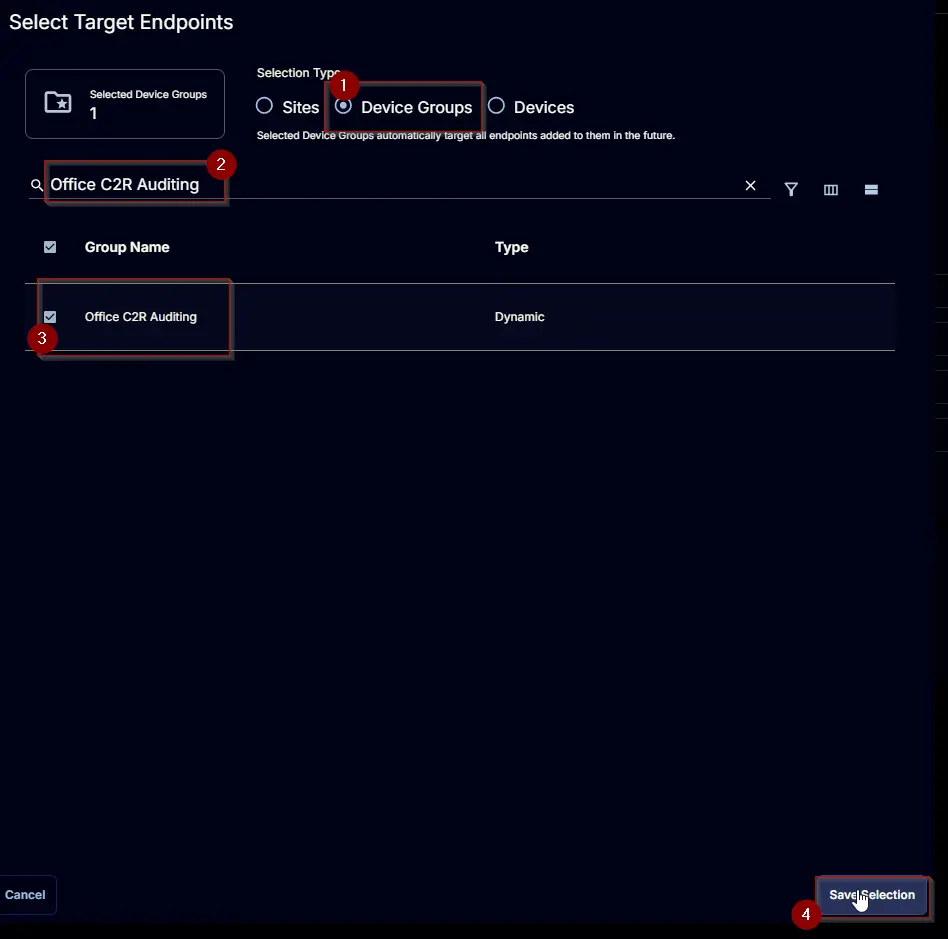
Click the Run button to initiate the schedule.
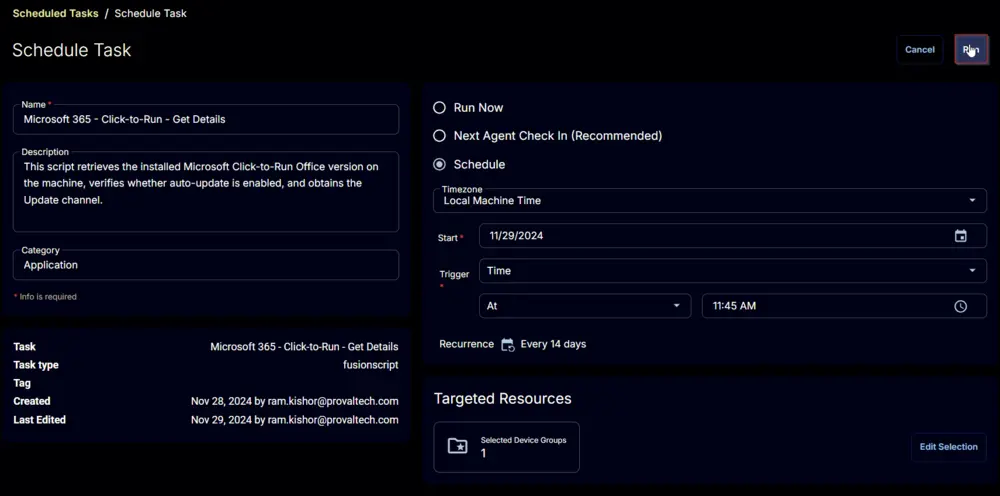
Output
-
Script log
-
Custom Fields