Install Microsoft VCRedist
Summary
A CW RMM implementation of the Invoke-VcRedistModule agnostic script to install Microsoft Visual C++ Redistributable. By default, the task will install the supported redistributable unless a user parameter is set.
Sample Run
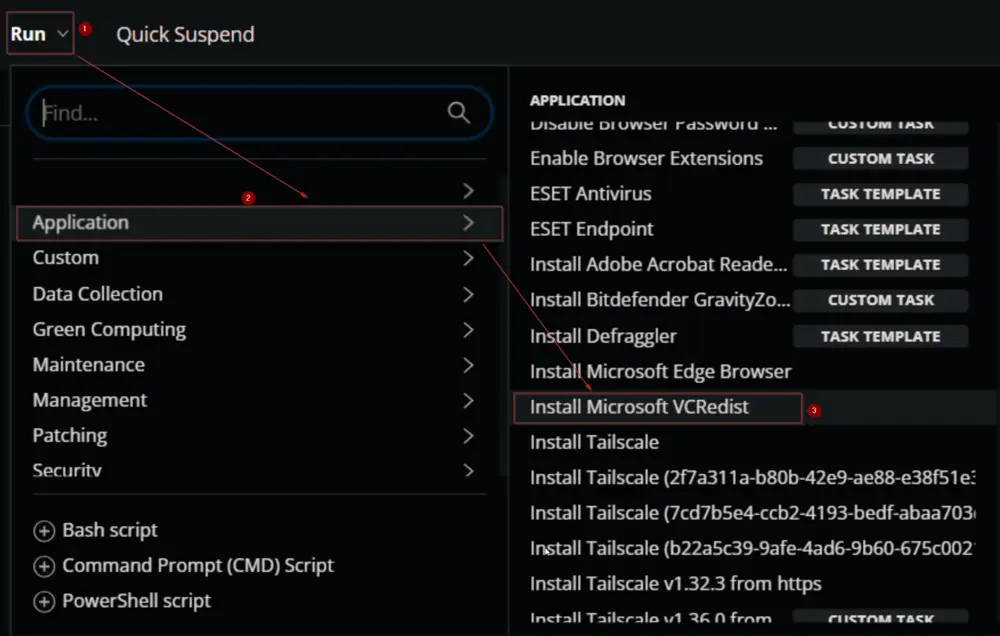
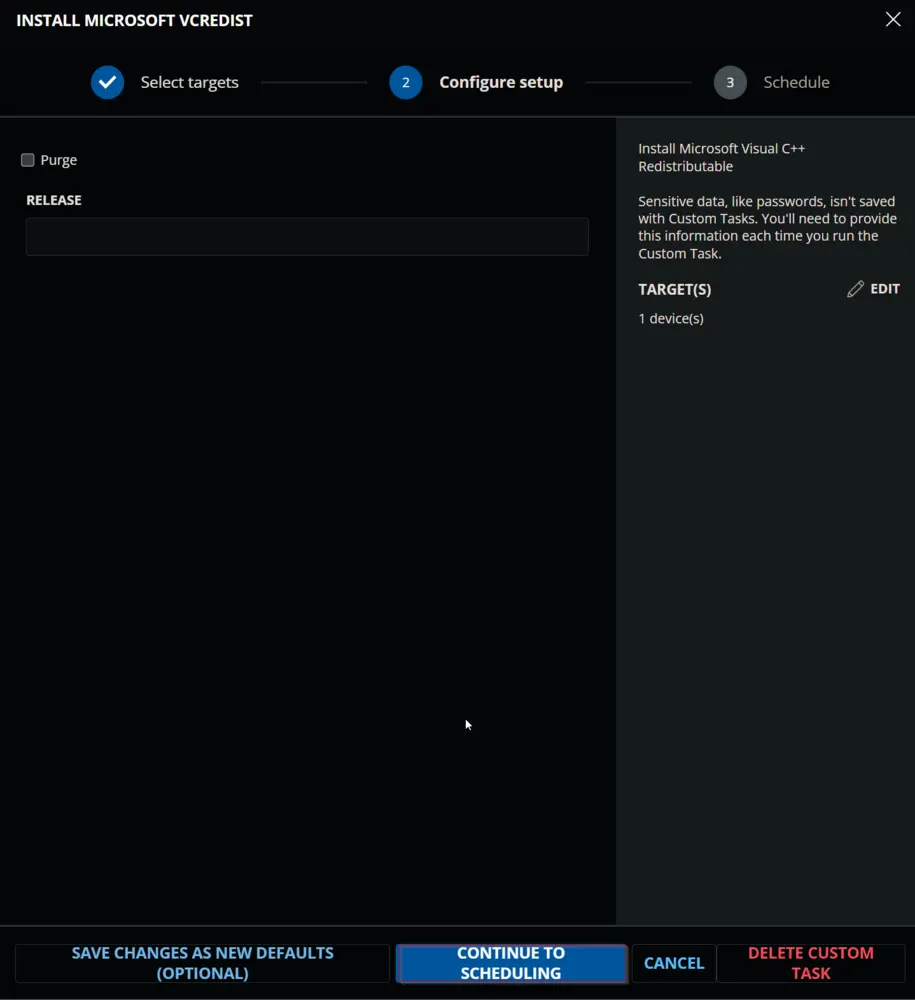
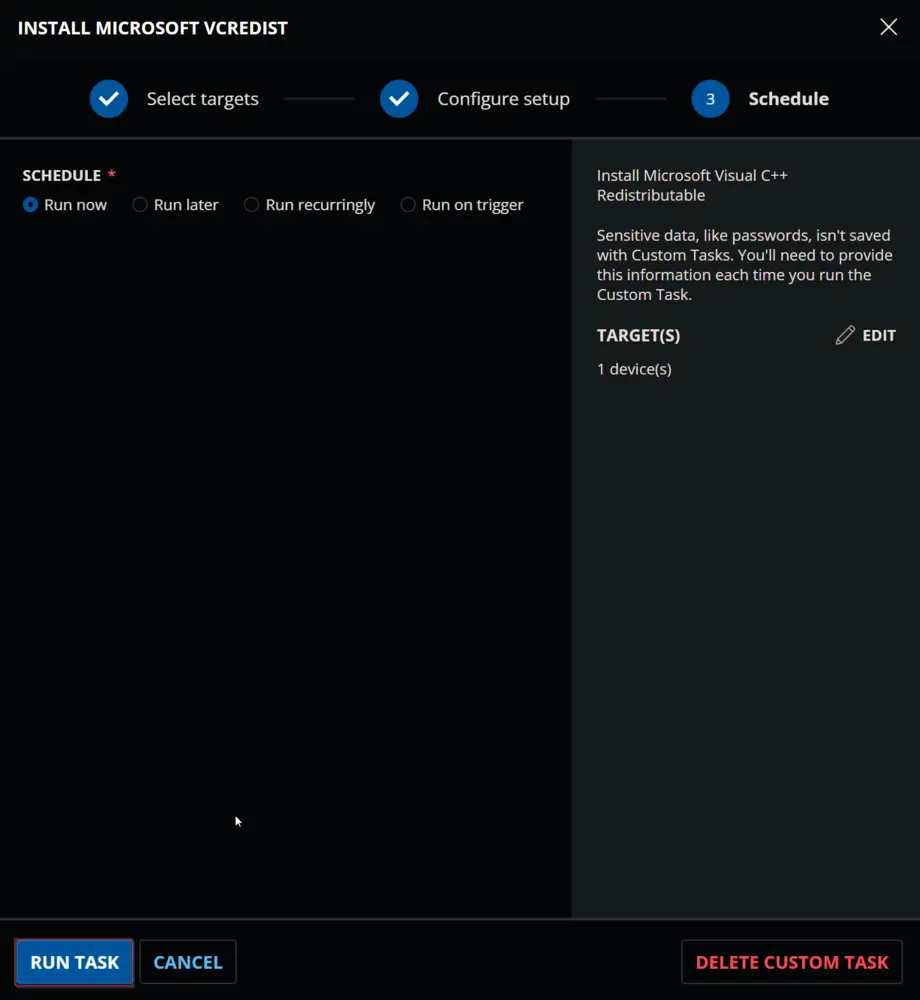
User Parameters
| Name | Example | Required | Description |
|---|---|---|---|
| Release | 20192012,2013,2022 | False | Set the release id(s) of the Redistributable to install. |
| Purge | False | Flagging this parameter will remove the unsupported Redistributable and install the supported Redistributable. |
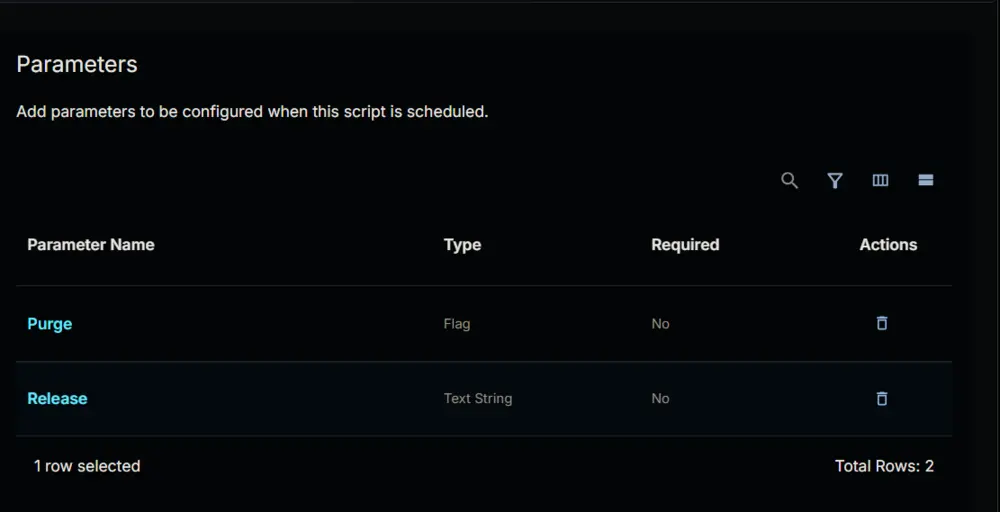
Task Creation
Create a new Script Editor style script in the system to implement this Task.
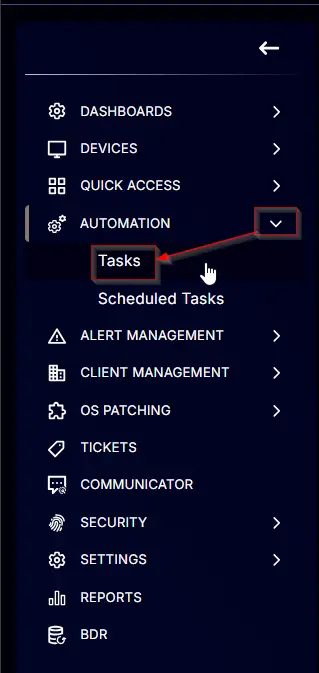
Name: Install Microsoft VCRedist
Description: Install Microsoft Visual C++ Redistributable
Category: Application
Parameters
Add a new parameter by clicking the Add Parameter button present at the top-right corner of the screen.
This screen will appear.

- Set
purgein theParameter Namefield. - Select
Flagfrom theParameter Typedropdown menu. - Enable the
Default Valueoption. - Select
Falsefrom theValuedropdown menu. - Click the
Savebutton.
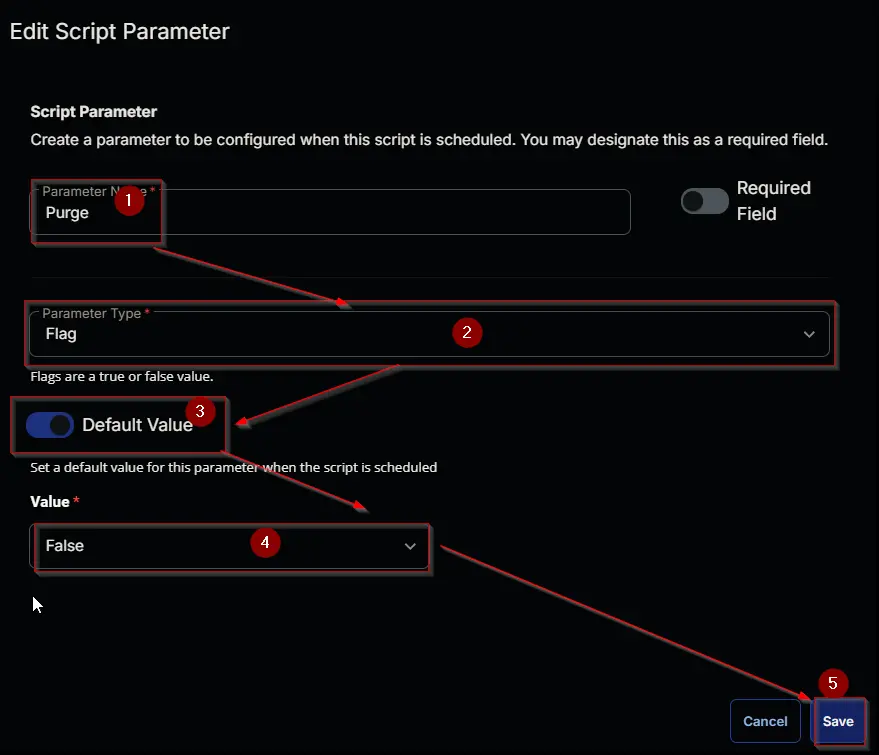
- It will ask for confirmation to proceed. Click the
Confirmbutton to create the parameter.
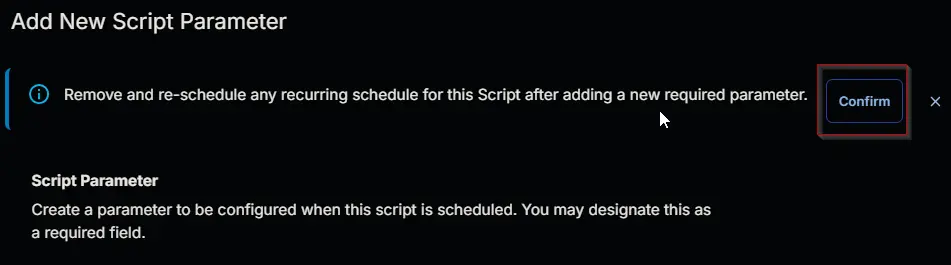
Add another parameter by clicking the Add Parameter button present at the top-right corner of the screen.
This screen will appear.

- Set
Releasein theParameter Namefield. - Select
Text Stringfrom theParameter Typedropdown menu. - Click the
Savebutton.
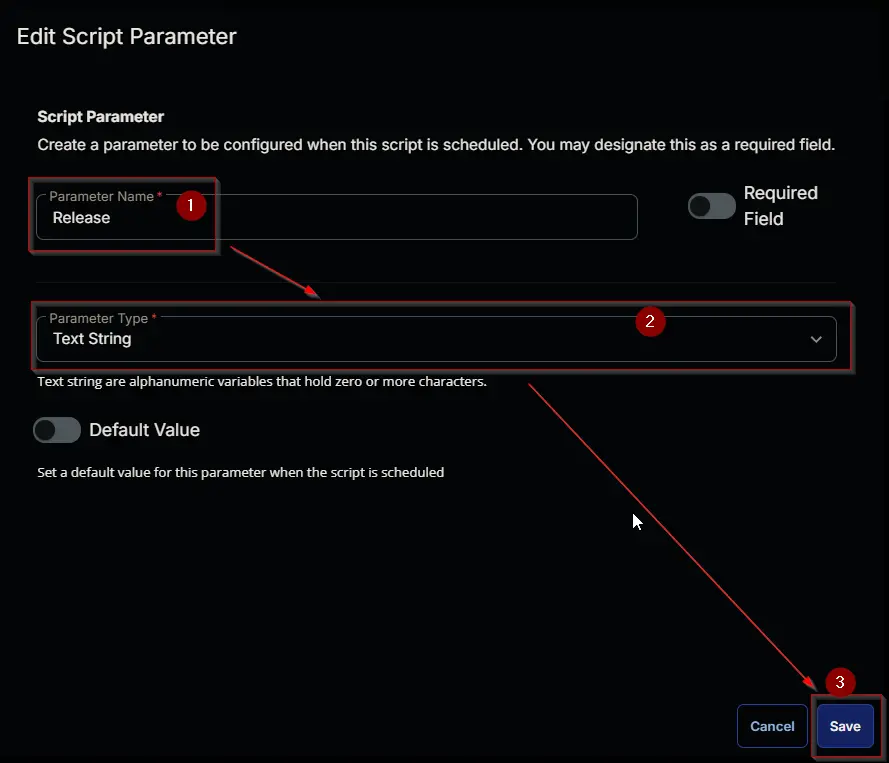
- It will ask for confirmation to proceed. Click the
Confirmbutton to create the parameter.
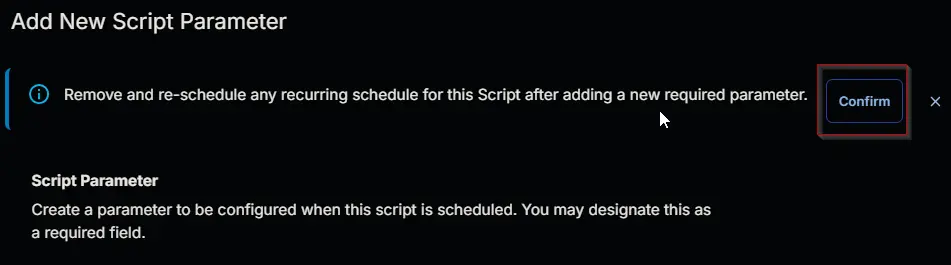
Task
Navigate to the Script Editor Section and start by adding a row. You can do this by clicking the Add Row button at the bottom of the script page.
A blank function will appear.
Row 1 Function: PowerShell Script
Search and select the PowerShell Script function.
The following function will pop up on the screen:
Paste in the following PowerShell script and set the expected time of script execution to 900 seconds. Click the Save button.
#region Setup - Variables
$ProjectName = 'Invoke-VCRedistModule'
[Net.ServicePointManager]::SecurityProtocol = [enum]::ToObject([Net.SecurityProtocolType], 3072)
$BaseURL = 'https://file.provaltech.com/repo'
$PS1URL = "$BaseURL/script/$ProjectName.ps1"
$WorkingDirectory = "C:\ProgramData\_automation\script\Install-VCRedist"
$PS1Path = "$WorkingDirectory\$ProjectName.ps1"
$Workingpath = $WorkingDirectory
$purge = '@Purge@'
$Release = '@Release@'
#endregion
#region Setup - Folder Structure
mkdir -Path $WorkingDirectory -ErrorAction SilentlyContinue | Out-Null
try {
Invoke-WebRequest -Uri $PS1URL -OutFile $PS1path -UseBasicParsing -ErrorAction Stop
} catch {
if (!(Test-Path -Path $PS1Path )) {
throw ('Failed to download the script from ''{0}'', and no local copy of the script exists on the machine. Reason: {1}' -f $PS1URL, $($Error[0].Exception.Message))
}
}
#endregion
#region Execution
if ( $purge -and $purge -NotMatch 'Purge' -and $purge -match '1|(Yes)|(True)' ) {
& $PS1Path -purge -Force
} elseif ( $Release -and $Release -NotMatch 'Release' -and $Release -match '[0-9]' ) {
& $PS1Path -Release @Release@ -Force
} else {
& $PS1Path -Install -Supported -Force
}
#endregion
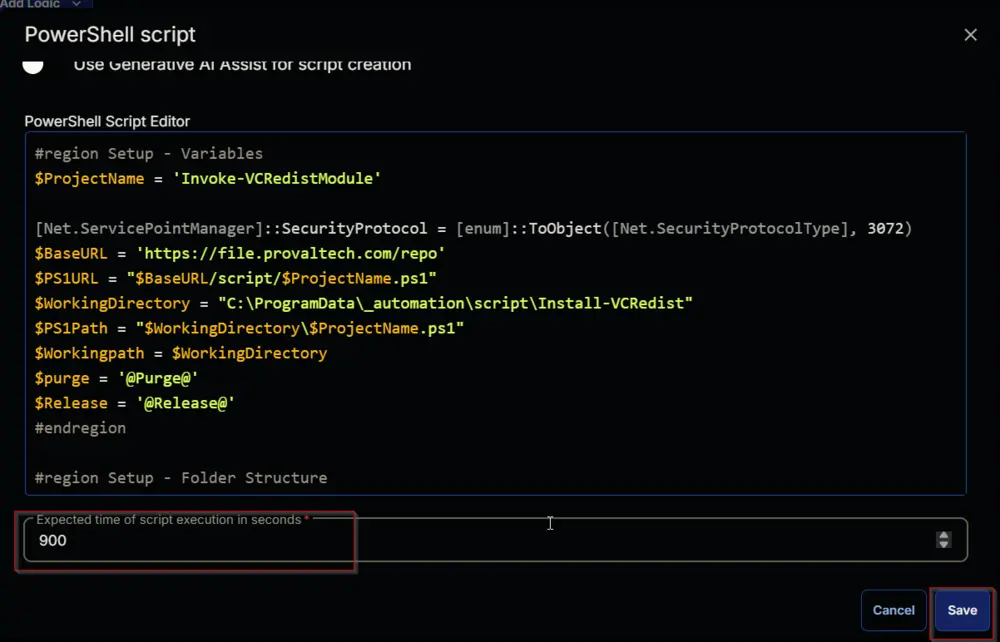
Click the Save button at the top-right corner of the screen to save the script.
Completed Task
Output
- Script Log