Malicious Software Removal Tool Scanning
Summary
This Task performs the endpoint scanning using the MSRT and provided option to creates ticket if failure detected. It also save result to the custom field MSRT Scanner Result so that the agent gets excluded from the dynamic Group - Malicious software removal tool scanning enable if the task ran successfully.
This script can be run on demand as well or by scheduling it to the Group - Malicious software removal tool scanning enable.
Dependencies
Sample Run
Check the Create Ticket flag option if you want to create ticket for the endpoint during failure and click Continue to Scheduling.
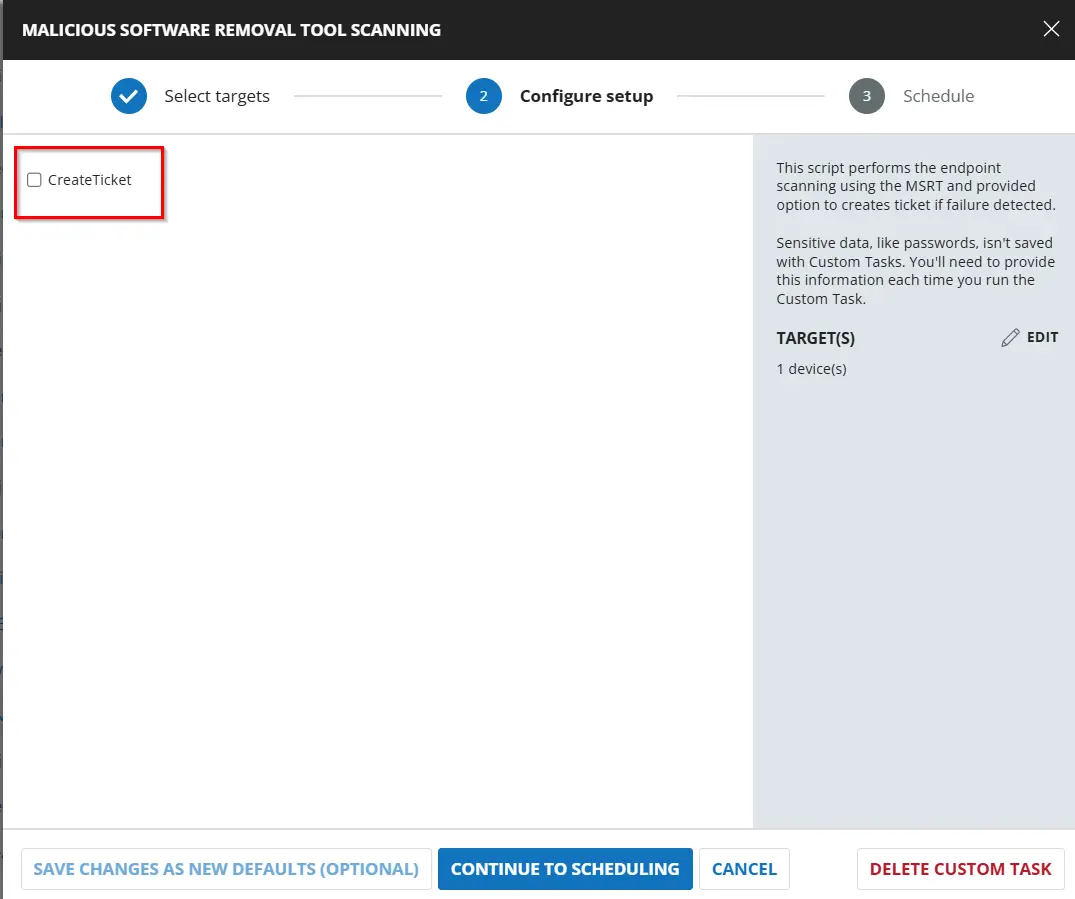
Click Run Task
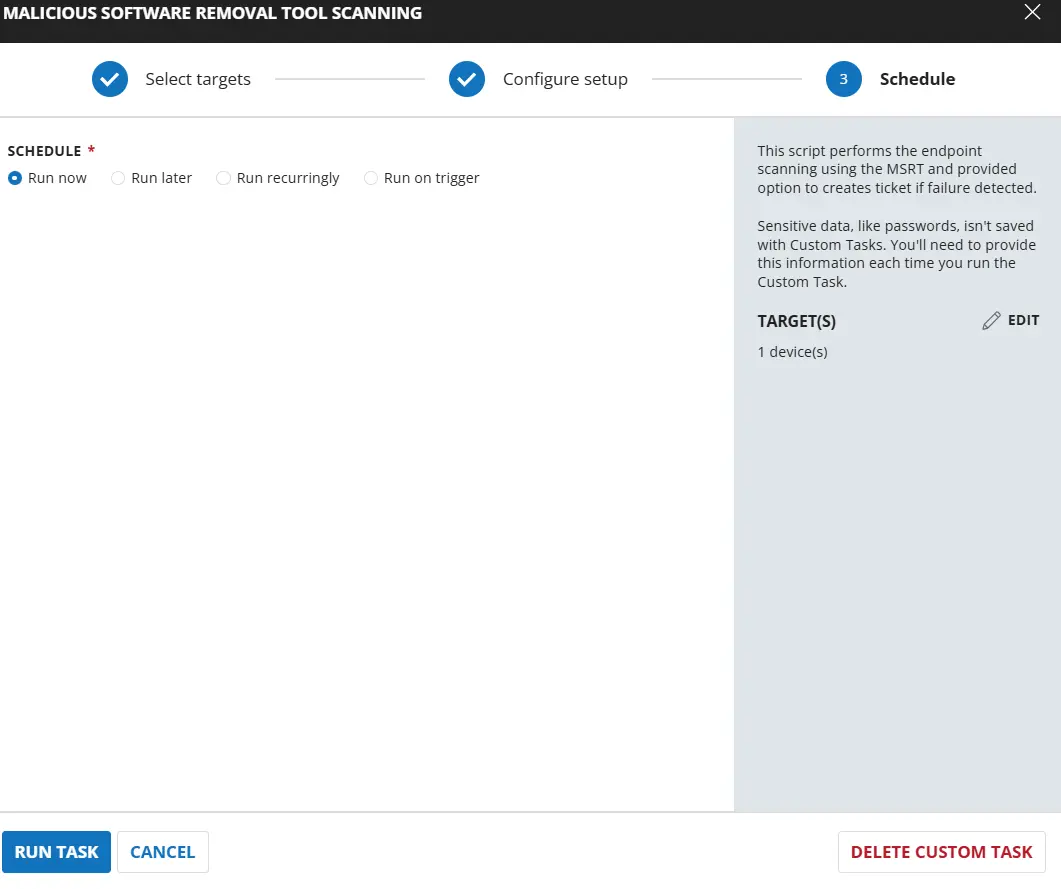
Implementation
Create Task
Malicious Software Removal Tool Scanning
To implement this script, please Add Parameter first:
Click Add Parameter on the top right side of the new script:
Set parameter CreateTicket as a flag with Default Value set to False and do not turn on the Required Field. This is set to not create a ticket by default, if required to create ticket on failure change the default value to True.
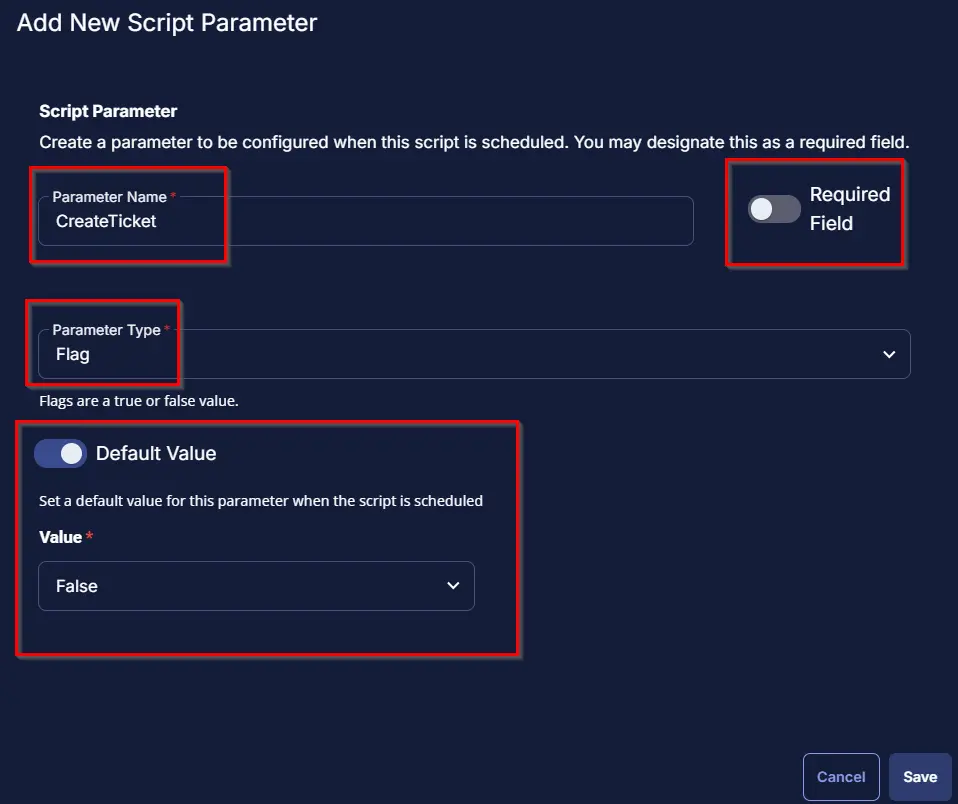
To implement this script, please create a new "PowerShell" style script in the system.
- Name: Malicious Software Removal Tool Scanning
- Description: This script performs the endpoint scanning using the MSRT and provided option to creates ticket if failure detected. Based on the output, it sets the custom field
MSRT Scanning Result. - Category: Security
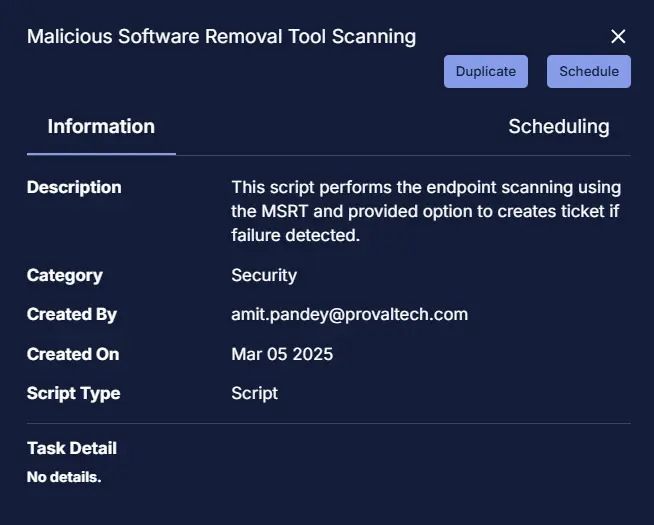
Script
Start by creating a separate row. You can do this by clicking the "Add Row" button at the bottom of the script page.
Row 1: Function: Pre-defined Variable

Paste the highlighted text:
Variable Name: Systemname
System Variable: Drop down Endpoint>Asset>Friendlyname
Row 2: Function: PowerShell Script
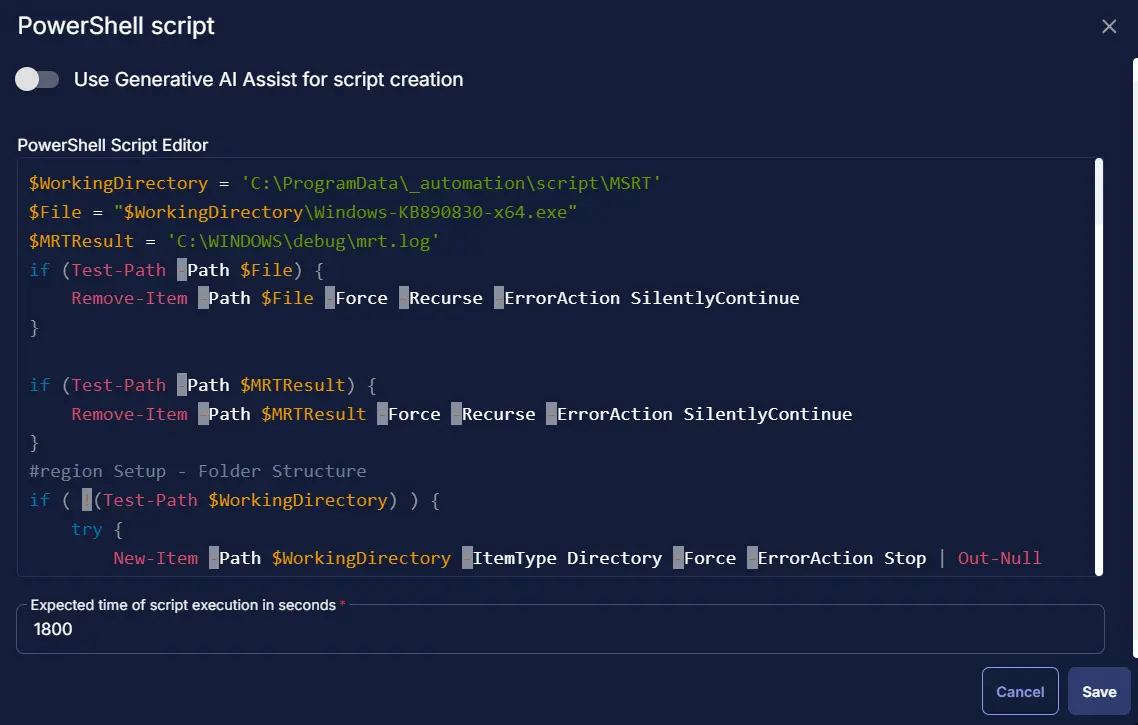
Paste in the following PowerShell script and set the expected time of script execution to 1800 seconds.
$WorkingDirectory = 'C:\ProgramData\_automation\script\MSRT'
$File = "$WorkingDirectory\Windows-KB890830-x64.exe"
$MRTResult = 'C:\WINDOWS\debug\mrt.log'
if (Test-Path -Path $File) {
Remove-Item -Path $File -Force -Recurse -ErrorAction SilentlyContinue
}
if (Test-Path -Path $MRTResult) {
Remove-Item -Path $MRTResult -Force -Recurse -ErrorAction SilentlyContinue
}
#region Setup - Folder Structure
if ( !(Test-Path $WorkingDirectory) ) {
try {
New-Item -Path $WorkingDirectory -ItemType Directory -Force -ErrorAction Stop | Out-Null
}
catch {
return "An error occurred: Failed to Create $WorkingDirectory. Reason: $($Error[0].Exception.Message)"
}
} if (-not ( ( ( Get-Acl $WorkingDirectory ).Access | Where-Object { $_.IdentityReference -Match 'EveryOne' } ).FileSystemRights -Match 'FullControl' ) ) {
$ACl = Get-Acl $WorkingDirectory
$AccessRule = New-Object System.Security.AccessControl.FileSystemAccessRule('Everyone', 'FullControl', 'ContainerInherit, ObjectInherit', 'none', 'Allow')
$Acl.AddAccessRule($AccessRule)
Set-Acl $WorkingDirectory $Acl
}
$uri = 'https://www.microsoft.com/download/details.aspx?id=9905'
try {
Write-Output "Attempting to download content from $uri"
$response = Invoke-WebRequest -Uri $uri -UseBasicParsing
Write-Output "Response status code: $($response.StatusCode)"
if ($response.StatusCode -ne 200) {
return 'An error occurred: The URI failed to output the html content'
}
$html = $response.Content
$regex = [regex]::new("(?i)https://download\.microsoft\.com/download/2/C/5/2C563B99-54D9-4D85-A82B-45D3CD2F53CE/Windows-KB890830-x64-V\d+\.\d+\.exe")
$URLCheck = $regex.Matches($html)
if ($URLCheck.Count -gt 0) {
$uniqueMatches = $URLCheck | Select-Object -Unique
$URL = $uniqueMatches.Value
Write-Output "Download URL found: $URL"
}
else {
return 'An error occurred: Link not found'
}
}
catch {
return "An error occurred: Failed to download content from URI. Reason: $($_.Exception.Message)"
}
Invoke-WebRequest -Uri $URL -OutFile $File -UseBasicParsing
if (!(Test-Path -Path $File)) {
return 'An error occurred and the exe was unable to be downloaded. Exiting.'
}
Start-Process -FilePath $File -ArgumentList "/N /Q"
Start-Sleep -Seconds 180
$logFilePath = 'C:\WINDOWS\debug\mrt.log'
$attempts = 0
$maxAttempts = 3
$sleepDuration = 300
while ($attempts -lt $maxAttempts) {
if (Test-Path $logFilePath) {
$logContent = Get-Content $logFilePath
if ($logContent -match "Microsoft Windows Malicious Software Removal Tool Finished On") {
Write-Output 'Scanning completed successfully. Displaying complete content'
Write-Output $logContent
break
}
else {
Write-Output 'Scanning not completed yet. Waiting for the next attempt.'
}
}
else {
Write-Output "Log file not found. Attempt $($attempts + 1) of $maxAttempts."
}
$attempts++
Start-Sleep -Seconds $sleepDuration
}
if ($attempts -eq $maxAttempts) {
Write-Output 'An error occurred: Log file failed to create or scanning not completed after maximum attempts.'
}
Row 3: Logic: If/Then/Else
Row 3a: Condition: Output Contains
In the IF part, enter An error occurred in the right box of the "Output Contains" part.
Row 3b: Function: Set Custom Field
Add a new row by clicking on the Add row button and select Set Custom Field.

Clicking Set Custom Field opens up new window.
Custom Field: MSRT Scanner Result
Value: MSRT Scanning Failed
Row 3c(i): Logic: If/Then
Row 3c(ii): Condition: Value
In the IF part, enter @CreateTicket@ in the right box of the "Value contains" part where Value 1 Equals to @CreateTicket@.
Row 3c(iii): Function: Create Ticket
Add a new row by clicking on the Add row button.
Select Function 'Create Ticket'. When you select Create Ticket, it will open up a new window.
In this window, set the Subject as Malicious Software Removal Tool scanning failed on computer: @SystemName@ of company: %companyname%.
Body as Malicious Software Removal Tool scanning failed to detect or detected an infection on the endpoint. Refer to the below logs: %Output%
Priority set to Low
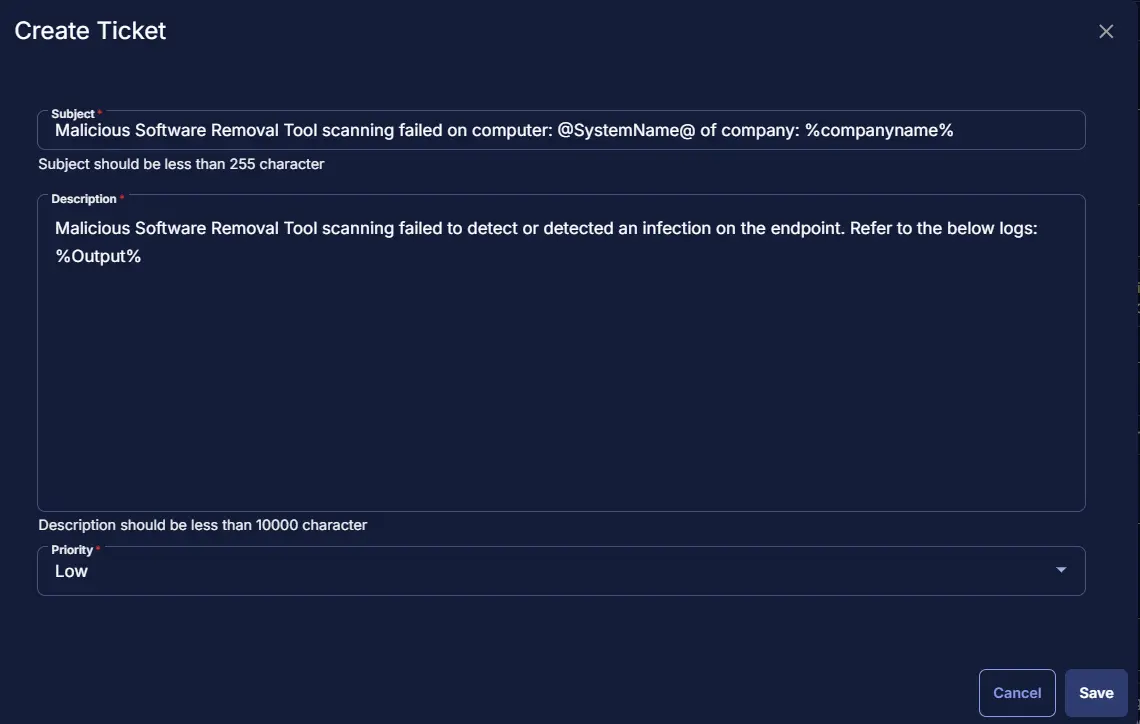
Row 3d: Function: Script Exit
Add a new row in the If section and select Script Exit.
In the script exit message, simply type Malicious Software Removal Tool scanning failed. Refer to the logs: %output%.
In the script exit message, leave it blank.
Row 4: Logic: If/Then
Add a new logic in the Else section and select If/Then.
Row 4a: Condition: Output Does Not Contains
In the IF part, enter No infection found in the right box of the "Output Does Not Contains" part.
Row 4b: Function: Set Custom Field
Add a new row by clicking on the Add row button and select Set Custom Field.

Clicking Set Custom Field opens up new window.
Custom Field: MSRT Scanner Result
Value: MSRT Scanner Result - Infection detected
Row 4c(i): Logic: If/Then
Row 4c(ii): Condition: Value
In the IF part, enter @CreateTicket@ in the right box of the "Value contains" part where Value 1 Equals to @CreateTicket@.
Row 4c(iii): Function: Create Ticket
Add a new row by clicking on the Add row button.
Select Function 'Create Ticket'. When you select Create Ticket, it will open up a new window.
In this window, set the Subject as Malicious Software Removal Tool scanning detected infection on computer: @SystemName@ of company: %companyname%.
Body as Malicious Software Removal Tool scanning detected infection on the endpoint. Refer to the logs: %Output%
Priority set to Low
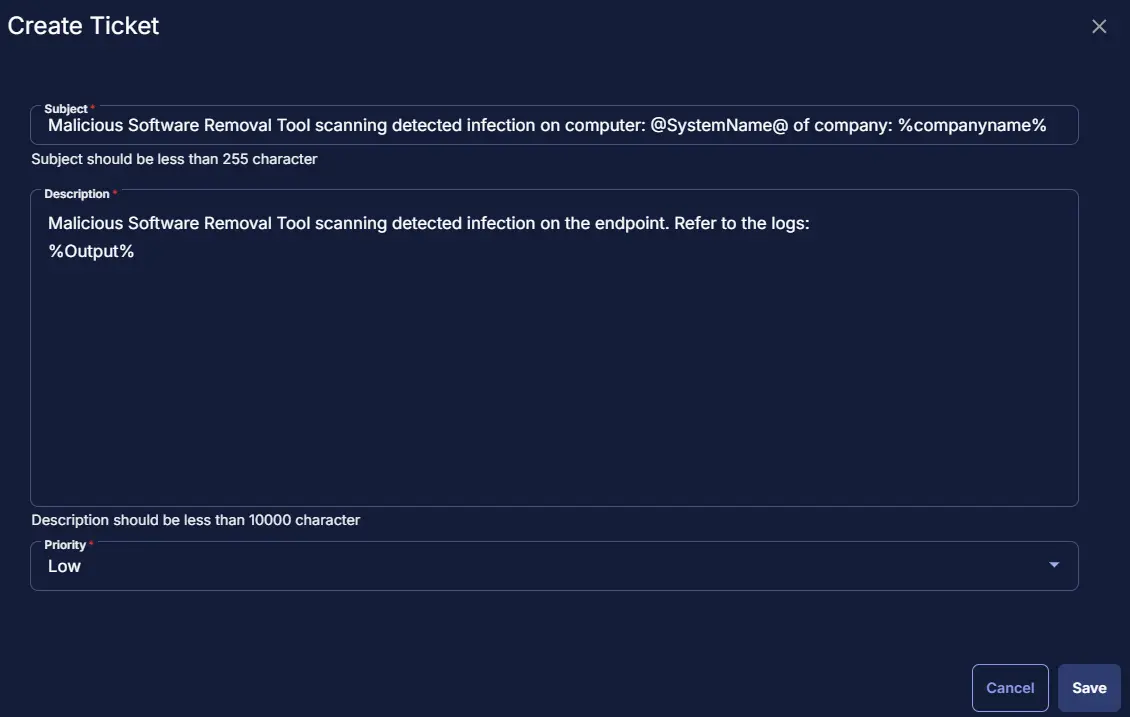
Row 4d: Function: Script Exit
Add a new row in the IF section and select Script Exit.
In the script exit message, simply type Malicious Software Removal Tool detected infection on the endpoint. Refer to the logs: %Output%.
In the script exit message, leave it blank.
Row 4e: Function: Set Custom Field
Add a new row in the else section by clicking on the Add row button and select Set Custom Field.
 Clicking
Clicking Set Custom Field opens up new window.
Custom Field: MSRT Scanner Result
Value: MSRT Scanner Result - No infection found
Row 4f: Function: Script Log
In the script log message, simply type Malicious Software Removal Tool scanner detected on infection. Refer to the logs: %Output% so that the script will send the results of the PowerShell script above to the output on the Automation tab for the target device.
Row 5: Complete
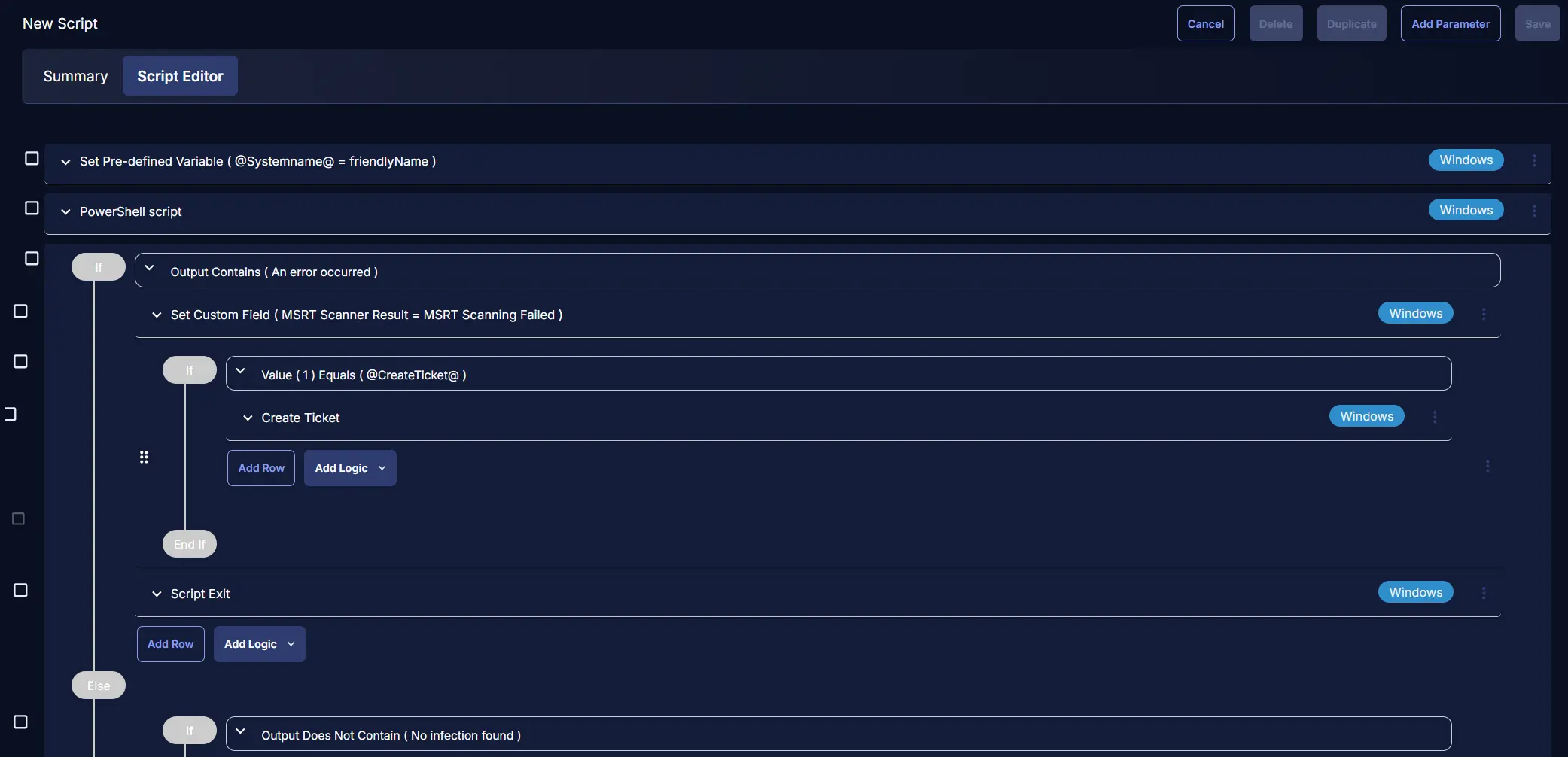
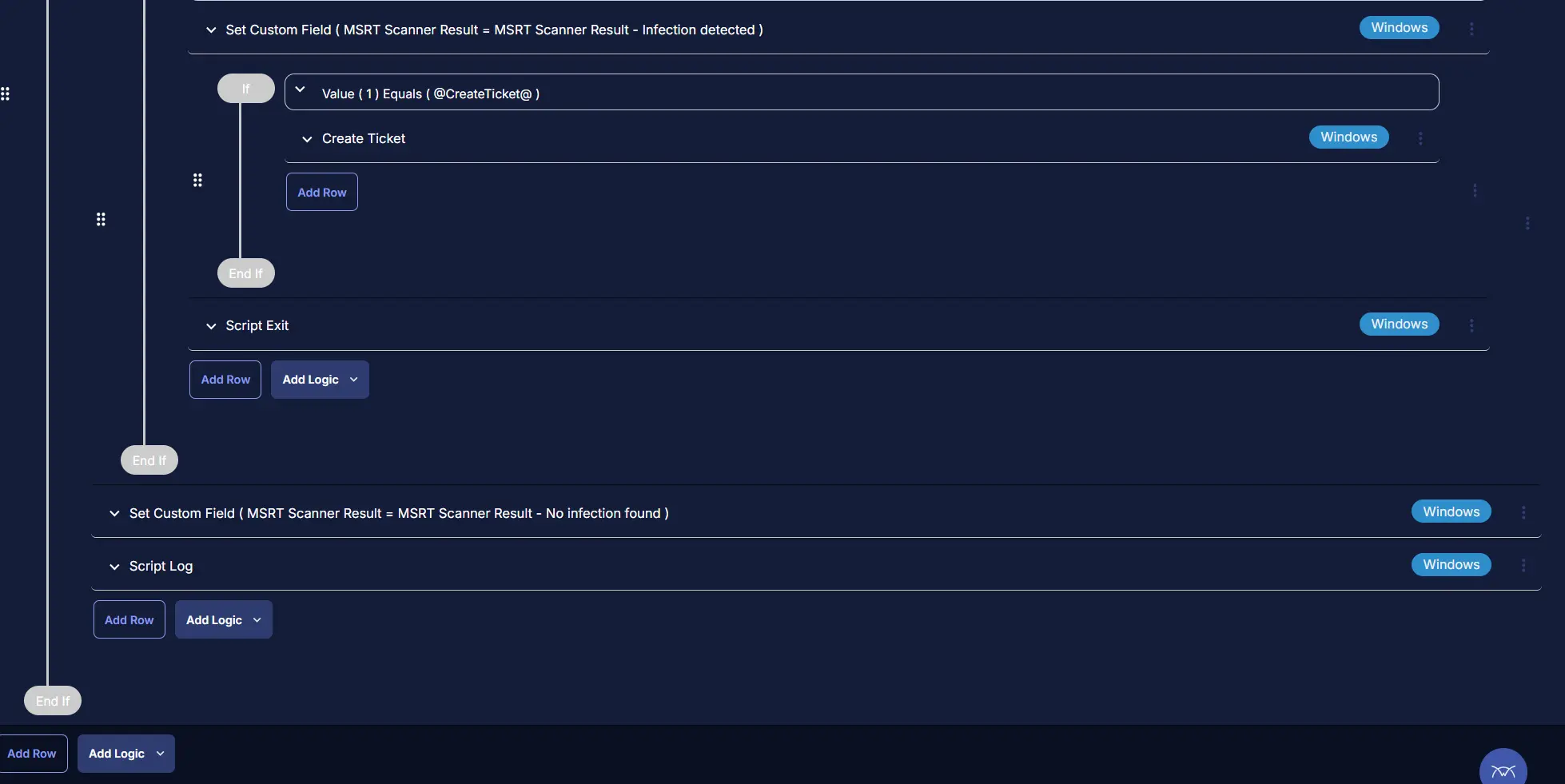
Deployment
It is suggested to run the Task every 2 hours against the group Group - Malicious software removal tool scanning enable
- Go to
Automation>Tasks. - Search for
Malicious Software Removal Tool ScanningTask. - Select the concerned task.
- Click on the
Schedulebutton to schedule the task/script.
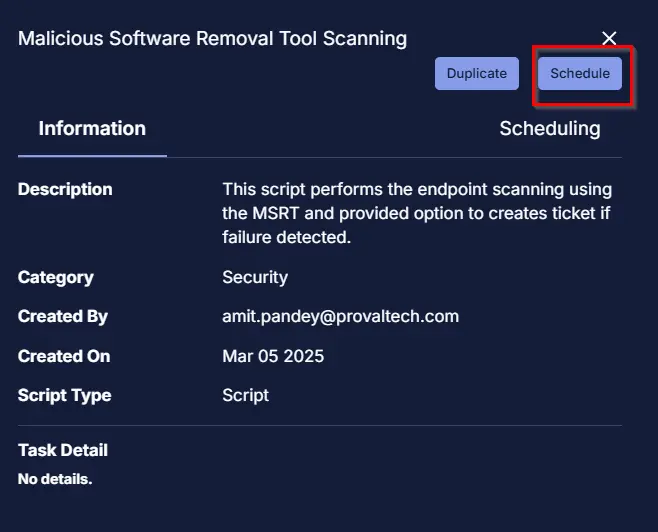 This screen will appear.
This screen will appear.
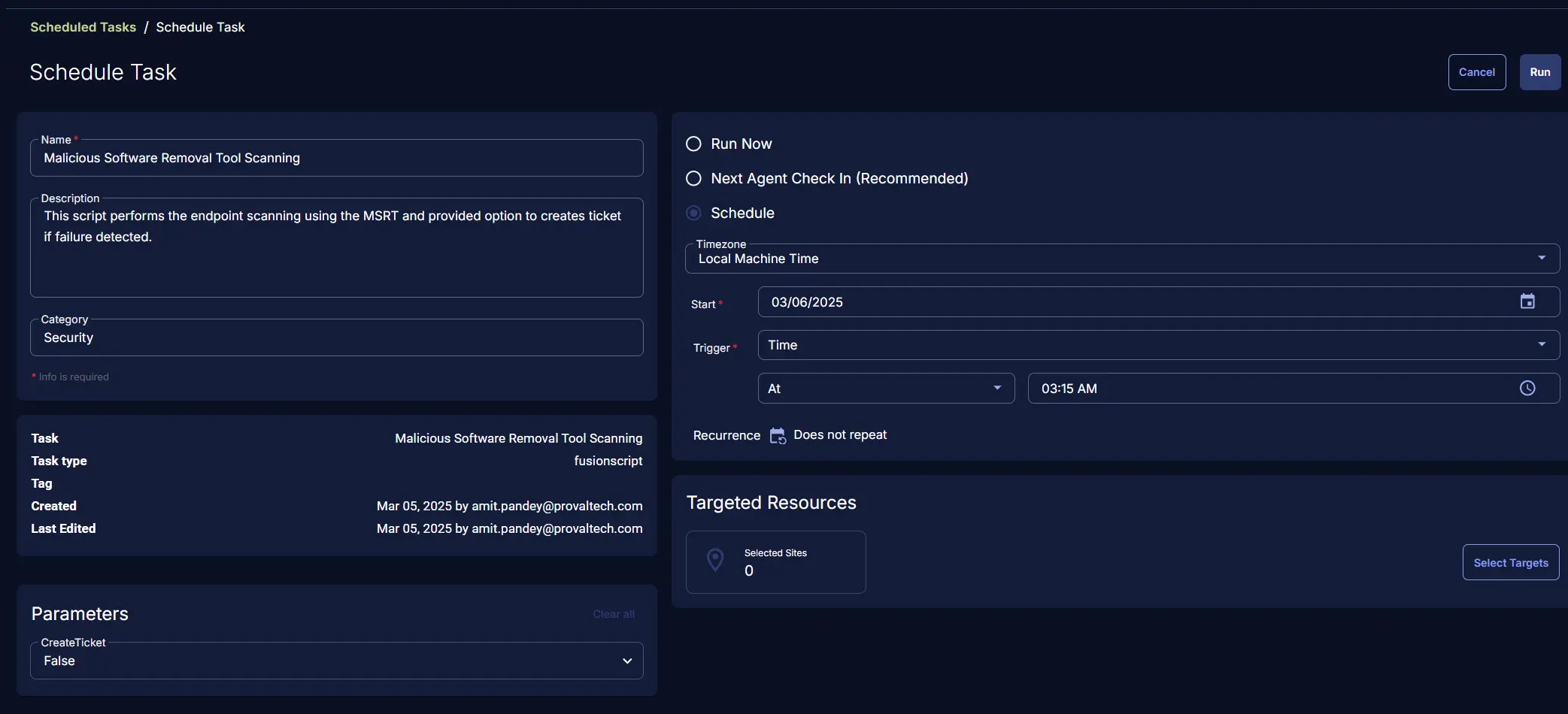
Select the relevant time to run the script and click the Do not repeat button.
A pop-up box will appear.
Change the number of hours to 2 and click OK.
Select the target Device Group to schedule on the group Group - Malicious software removal tool scanning enable.
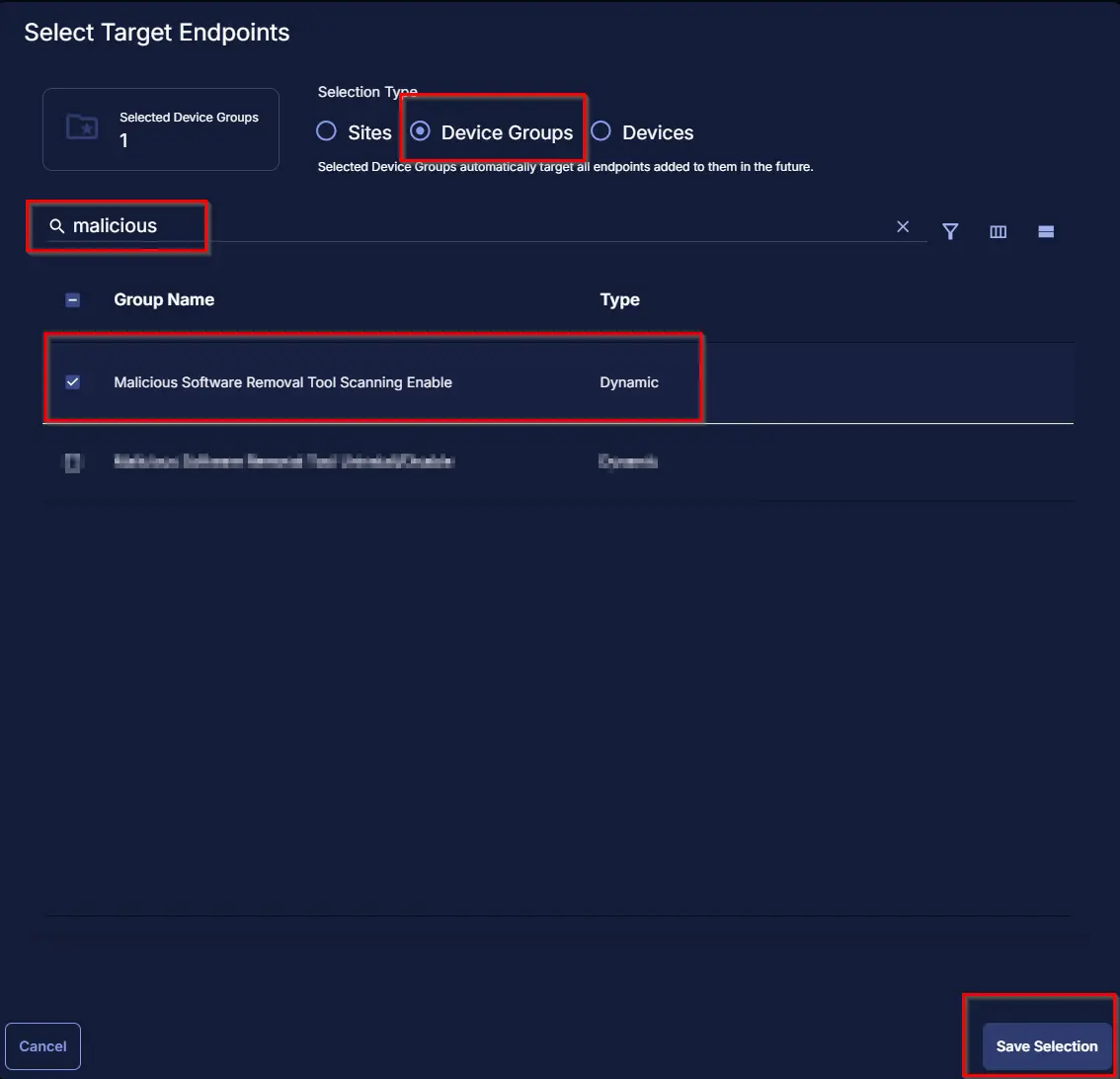
Now click the Run button once all customization is set to initiate the task.

The task will start appearing in the Scheduled Tasks.
Output
- Task log