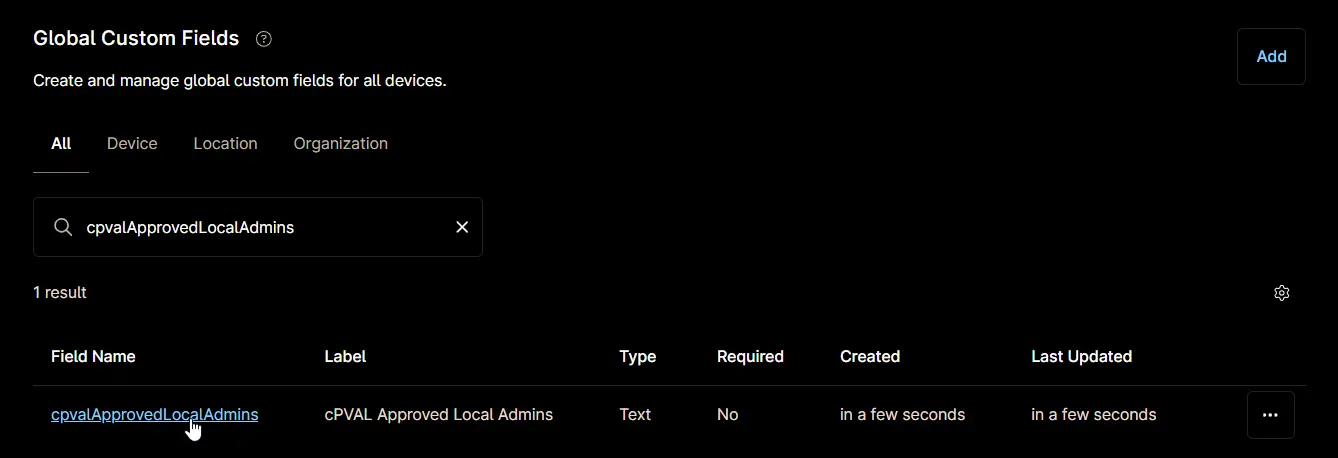cPVAL Approved Local Admins
Summary
A comma-separated list of approved local admins for the client. Setting this custom field at the location or computer level will override the value set at the organization level.
Notes
-
Enclose the value in this custom field within single quotes.
Example:'firstCat'
-
For multiple entries, separate each value with a comma.
Example:'firstCat, secondCat'
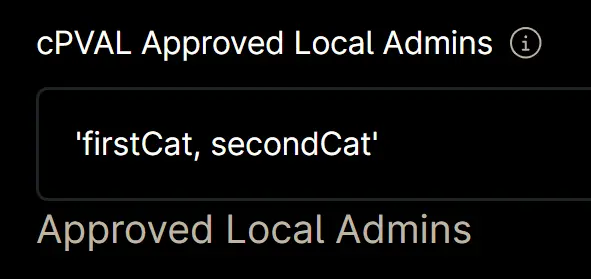
-
Use the
Domainkeyword for domain users or groups. You do not need to specify the actual domain name; the automation will automatically convertDomainto the correct domain name for domain-joined machines and ignore it for workgroup machines.
Example:'firstCat, secondCat, Domain\Cats Group, Domain\goldenCat'
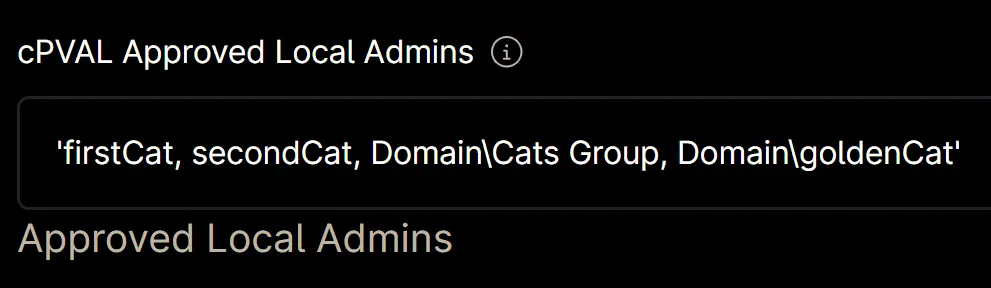
-
There is no need to include
AdministratororDomain\Domain Adminsin the custom field, as the automation will automatically addAdministratorand, for domain-joined machines,Domain\Domain Admins. -
If this custom field is left unset, the automation will remove all users from the local Admin group except for 'Administrator' (and 'Domain Admins' on domain-joined machines).
Details
| Label | Field Name | Definition Scope | Type | Required | Default Value | Technician Permission | Automation Permission | API Permission | Description | Tool Tip | Footer Text |
|---|---|---|---|---|---|---|---|---|---|---|---|
| cPVAL Approved Local Admins | cpvalApprovedLocalAdmins | Organization, Location, Device | Text | False | Editable | Read/Write | Read/Write | A comma-separated list of approved local admins for the client. Setting this custom field at the location or computer level will override the value set at the organization level. | A comma-separated list of approved local admins for the client. Setting this custom field at the location or computer level will override the value set at the organization level. | Approved Local Admins |
Dependencies
Custom Field Creation
Step 1
Navigate to the Administration menu, then proceed to Devices and select Global Custom Fields.
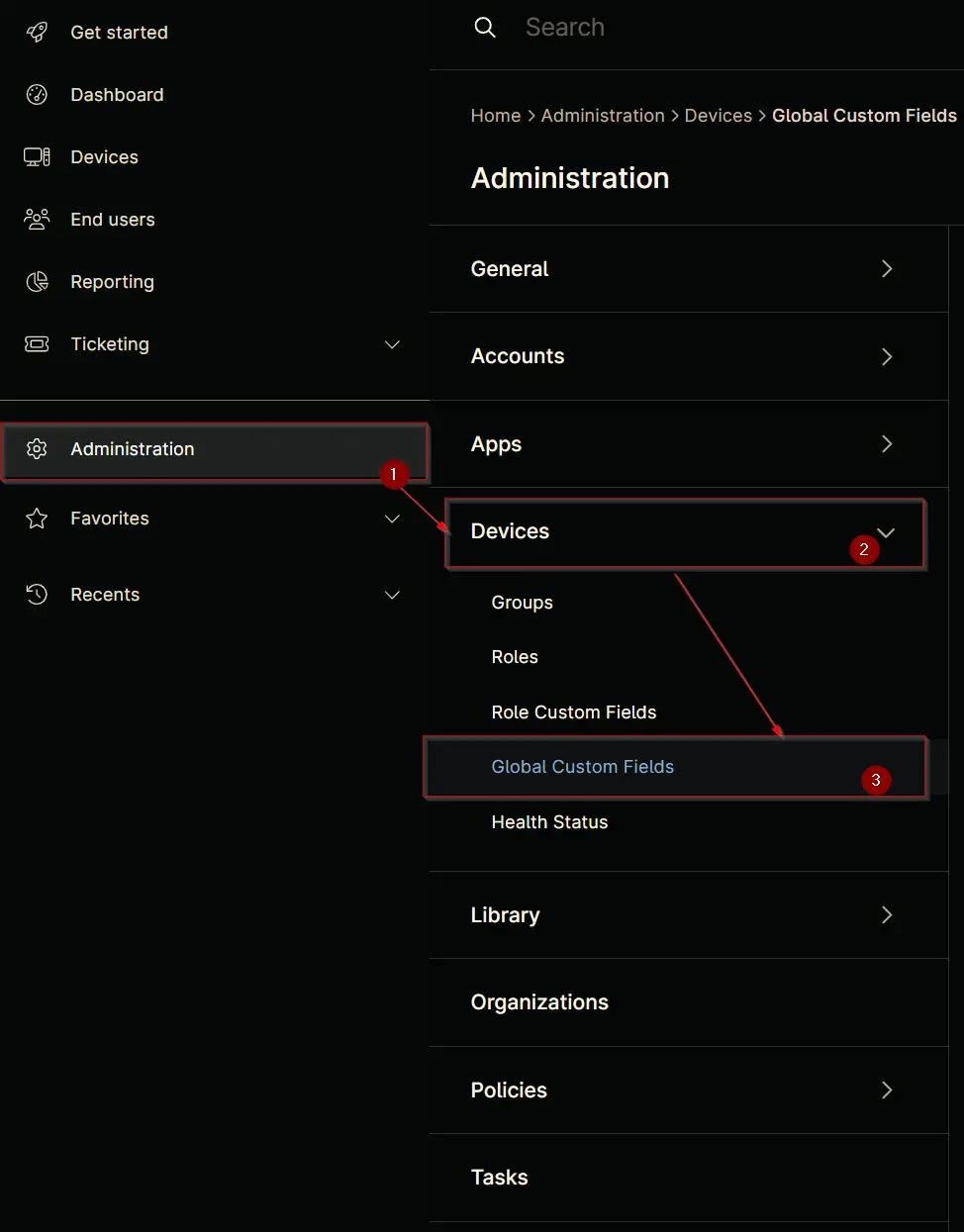
Step 2
Locate the Add button on the right-hand side of the screen and click on it.
Step 3
After clicking the Add button, select the Field button that appears.
The following Pop-up screen will appear:
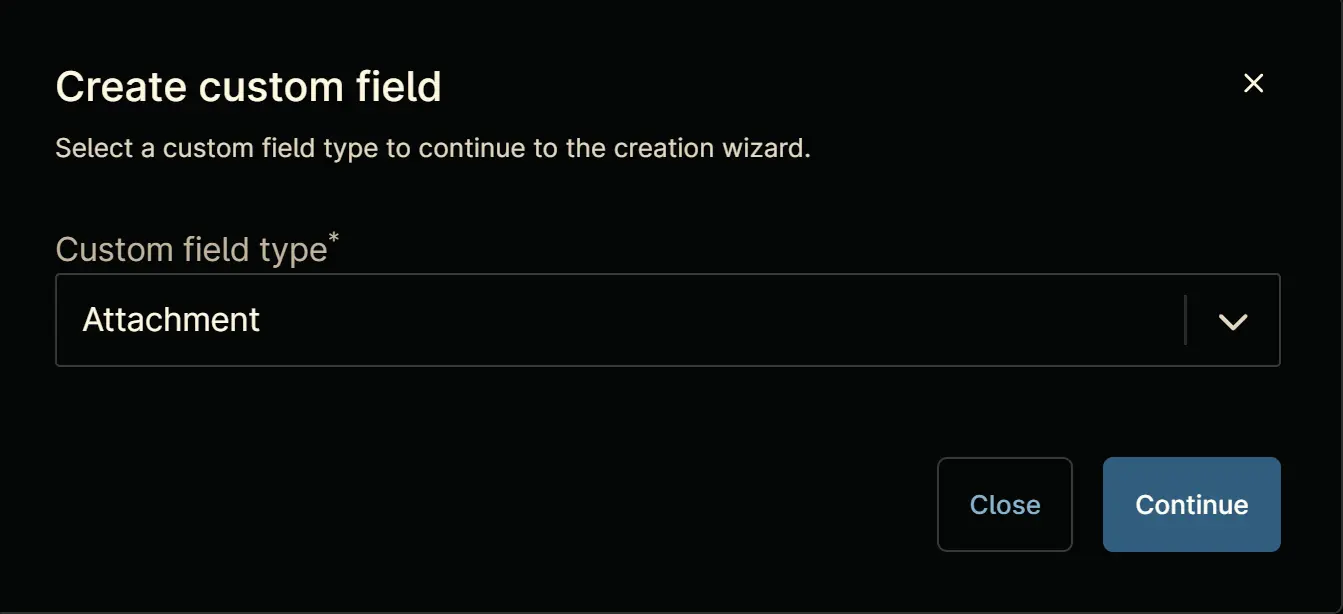
Step 4
Custom Field Type: Text
Select Text for the Custom field type and click Continue to proceed.
The following Pop-up screen will appear:
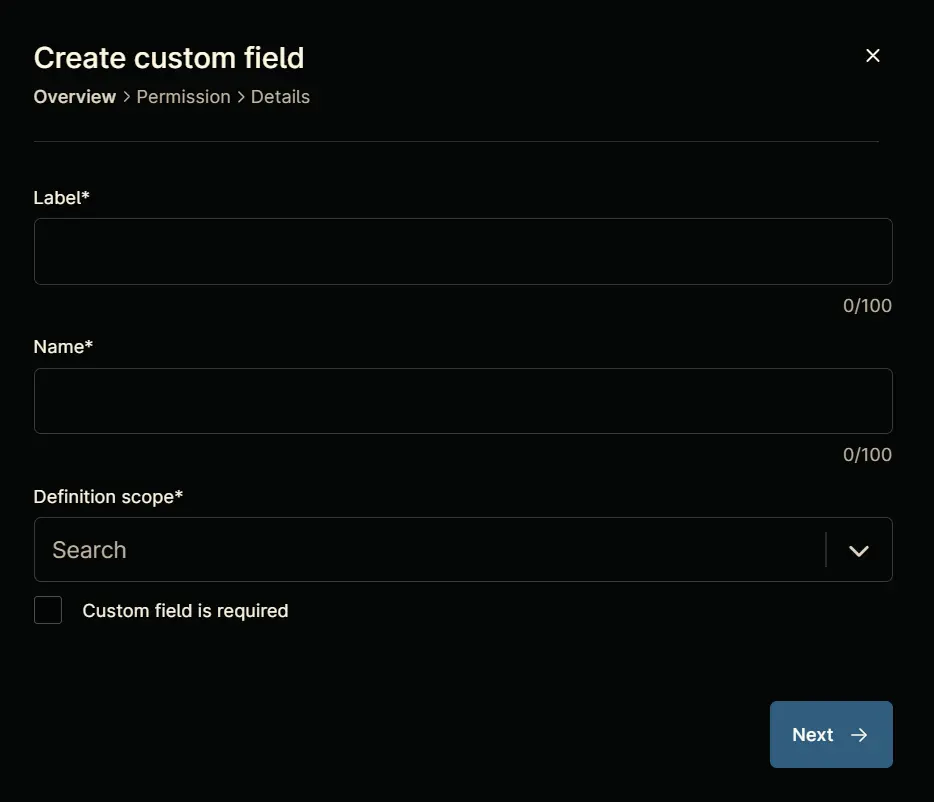
Step 5
Set the following details in the Overview section and click the Next button.
- Label:
cPVAL Approved Local Admins - Name:
cpvalApprovedLocalAdmins - Definition Scope:
Organization,Location,Device - Custom field is required:
<Leave it unchecked>
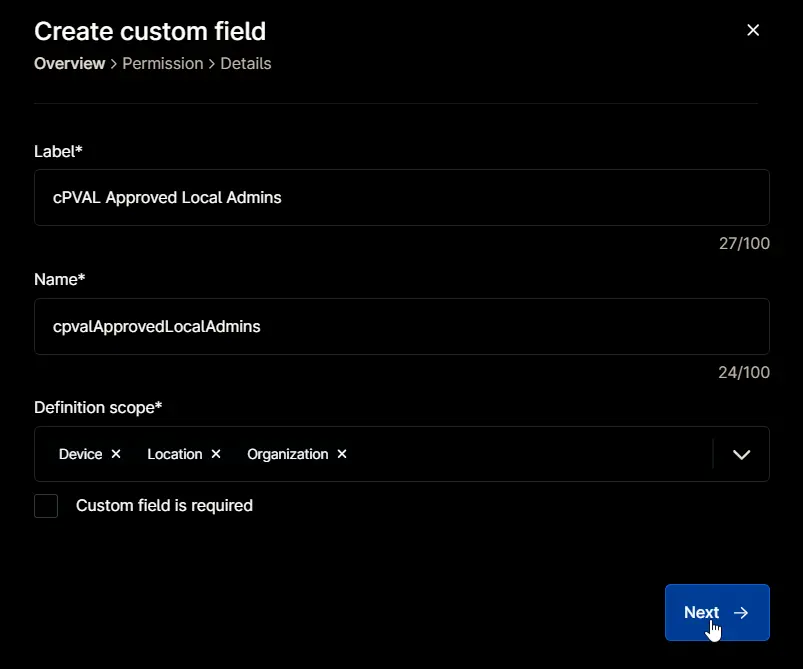
Clicking the Next button will take you to the Permission section.
Step 6
Set the following details in the Permission section and click the Next button.
- Technician:
Editable - Automation:
Read/Write - API:
Read/Write
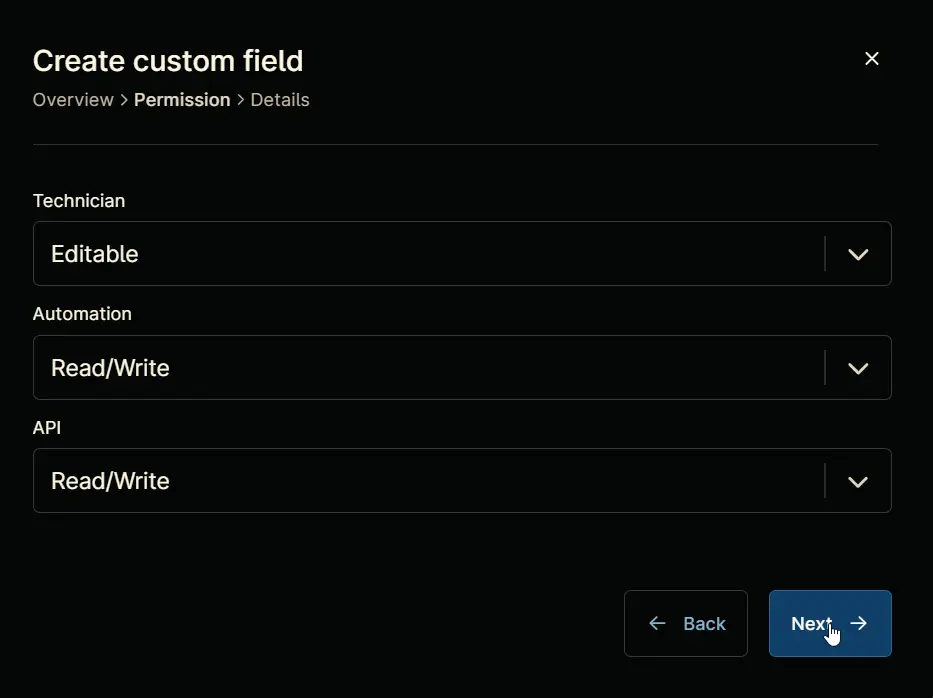
Clicking the Next button will take you to the Details tab.
Step 7
Fill in the following information in the Details section and click the Create button to create the Custom Field.
-
Description:
A comma-separated list of approved local admins for the client. Setting this custom field at the location or computer level will override the value set at the organization level. -
Tooltip Text:
A comma-separated list of approved local admins for the client. Setting this custom field at the location or computer level will override the value set at the organization level. -
Footer Text:
Approved Local Admins
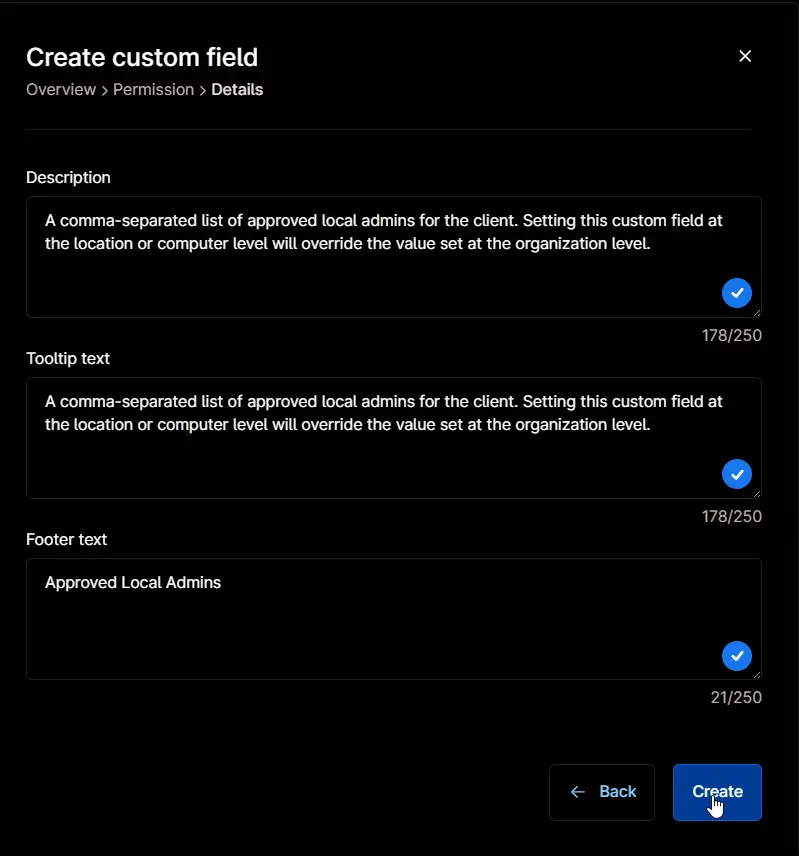
Completed Custom Field