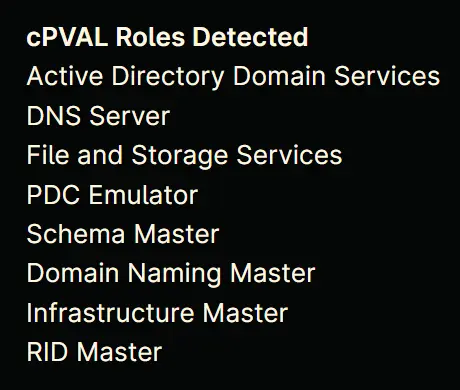cPVAL Roles Detected
Summary
This custom field stores the list of roles detected on a Windows server.
Details
| Label | Field Name | Definition Scope | Type | Required | Technician Permission | Automation Permission | API Permission | Description | Tool Tip | Footer Text |
|---|---|---|---|---|---|---|---|---|---|---|
| cPVAL Roles Detected | cpvalRolesDetected | Device | Multi-line | No | Editable | Read/Write | Read/Write | This custom field stores the list of roles detected on a Windows machine. | Stores the list of roles detected on the computer. | Detected Roles |
Dependencies
Custom Field Creation
Step 1
Navigate to the Administration menu, then proceed to Devices and select Global Custom Fields.
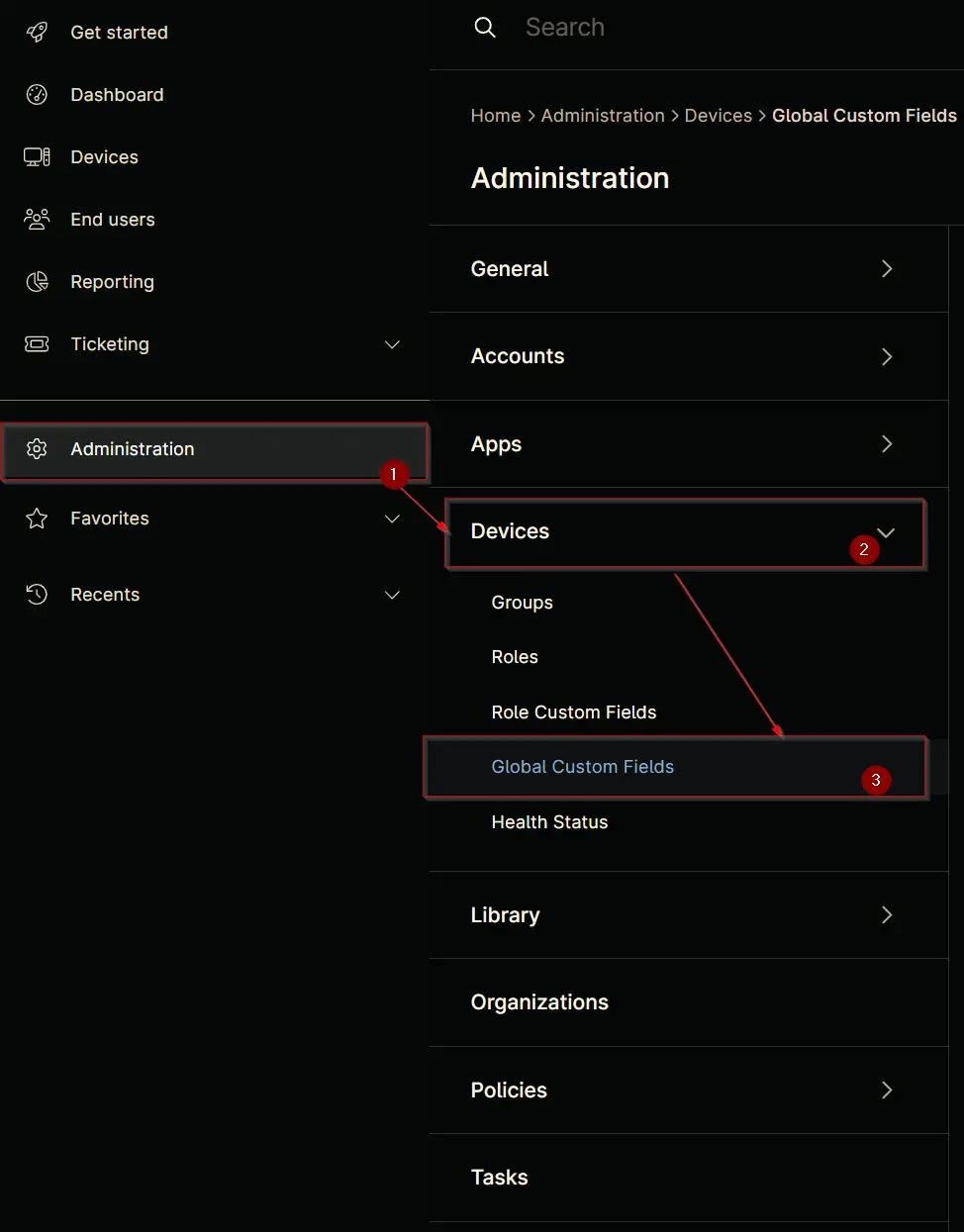
Step 2
Locate the Add button on the right-hand side of the screen and click on it.
Step 3
After clicking the Add button, select the Field button that appears.
The following Pop-up screen will appear:
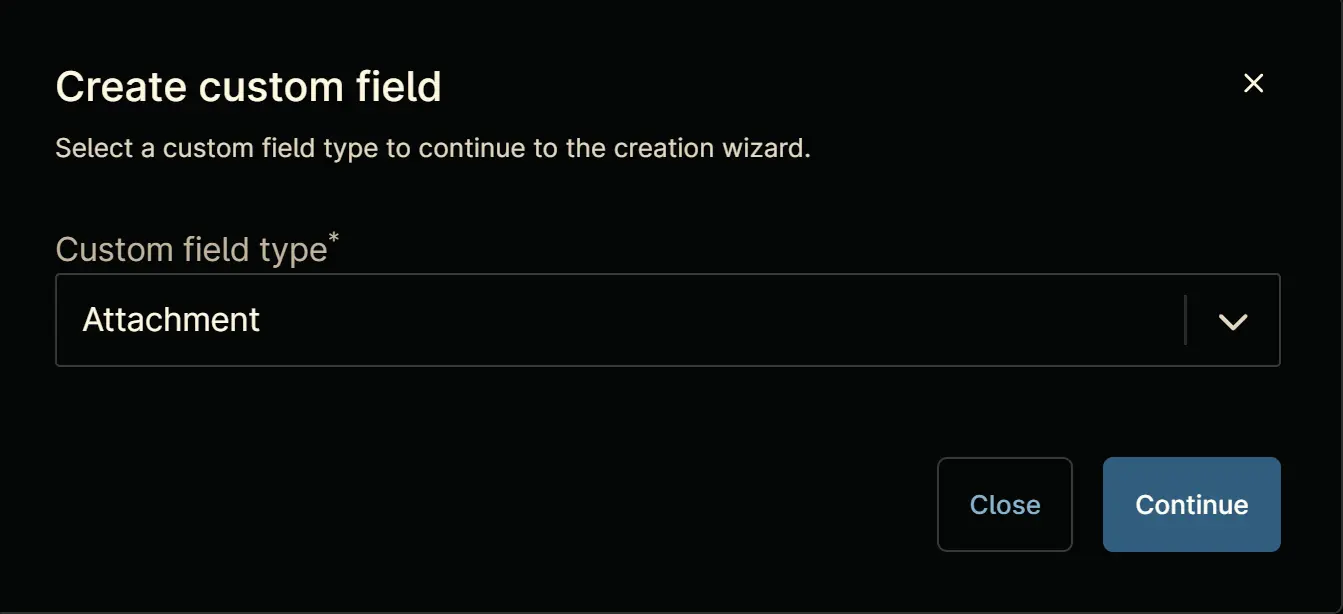
Step 4
Select the Multi-line custom field type from the dropdown menu.
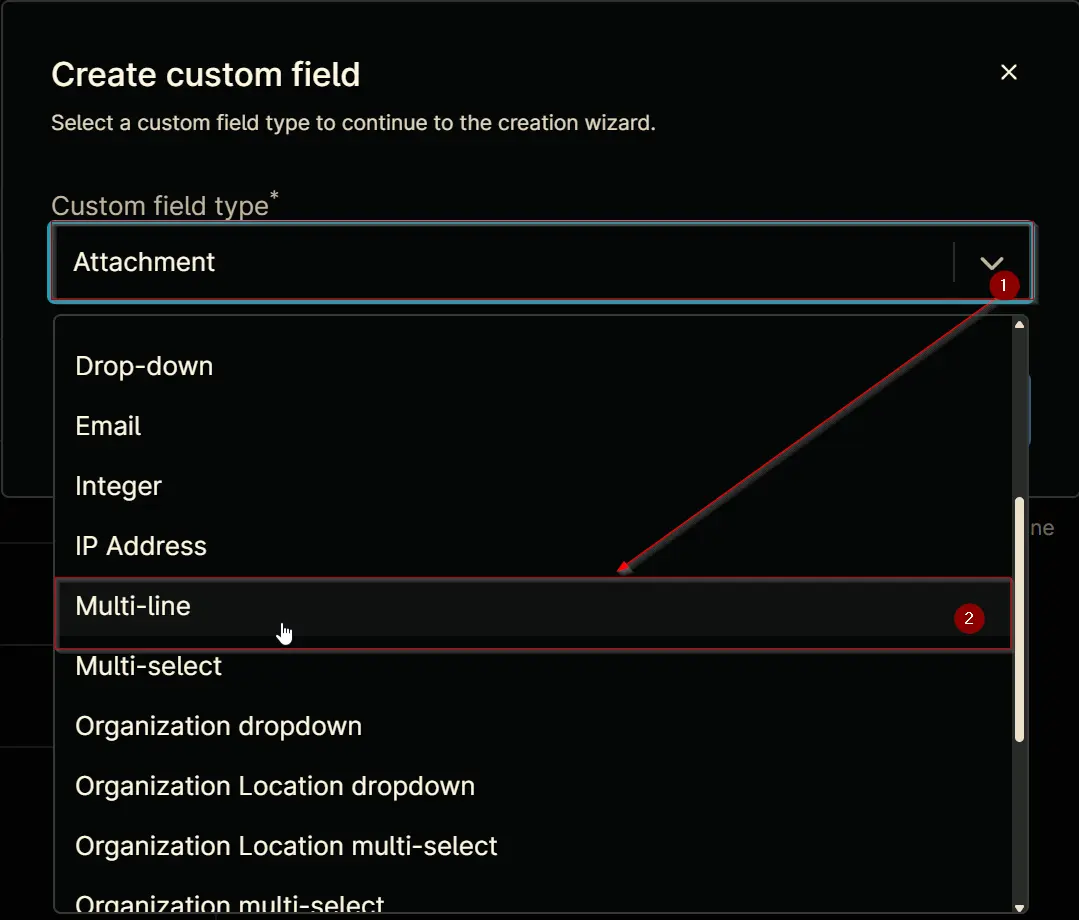
Click the Continue button to continue with the custom field creation.
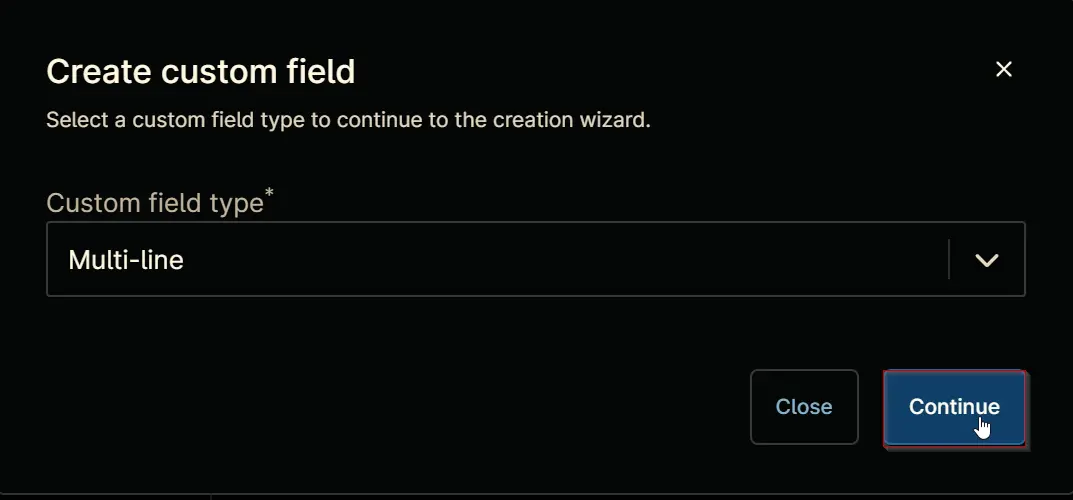
The following Pop-up screen will appear:
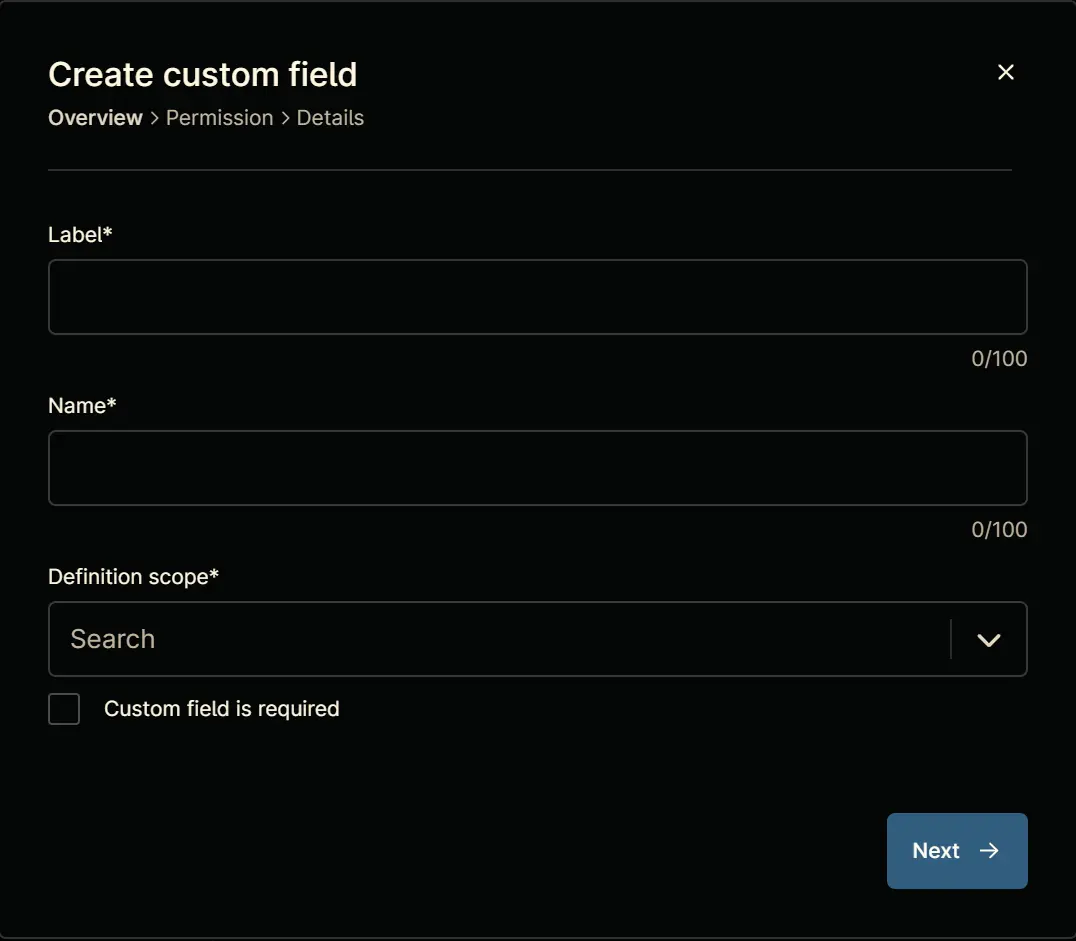
Step 5
Set the following details in the Overview section and click the Next button.
- Label:
cPVAL Roles Detected - Name:
cpvalRolesDetected - Definition Scope:
Device - Custom field is required:
<Leave it unchecked>
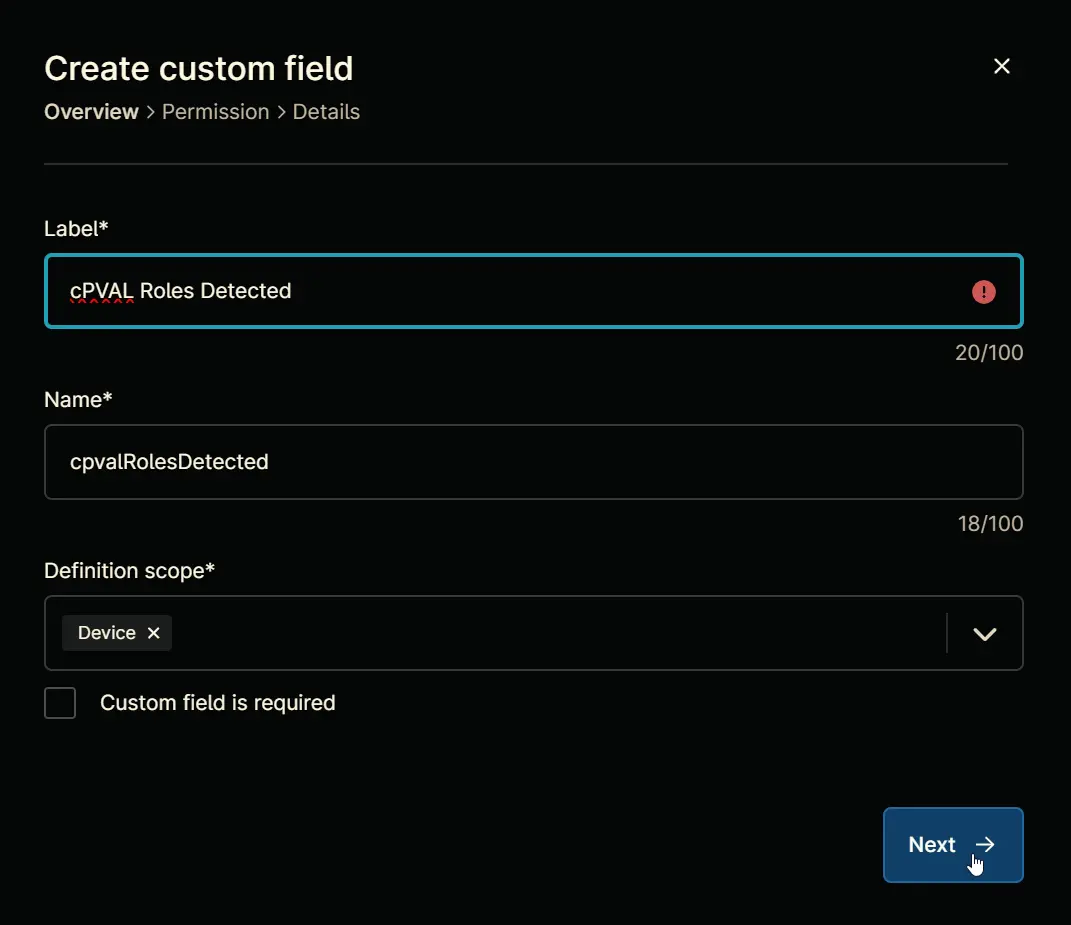
The following Pop-up screen will appear:
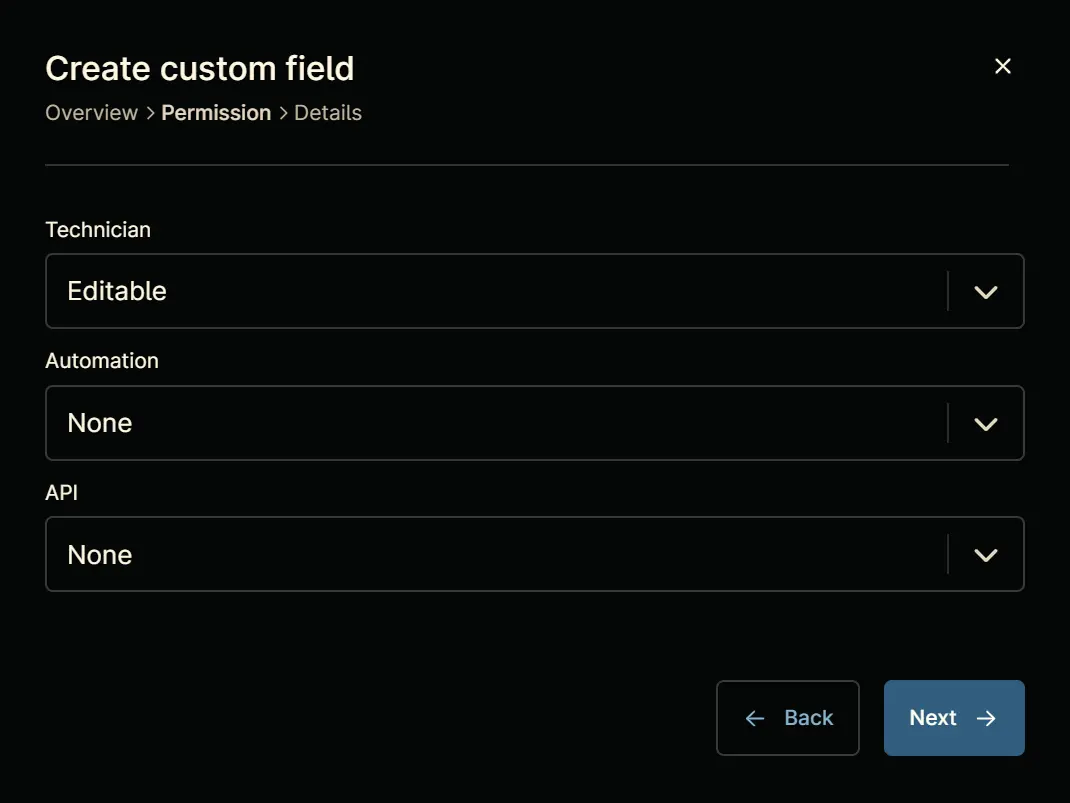
Step 6
Set the following details in the Permission section and click the Next button.
- Technician:
Editable - Automation:
Read/Write - API:
Read/Write
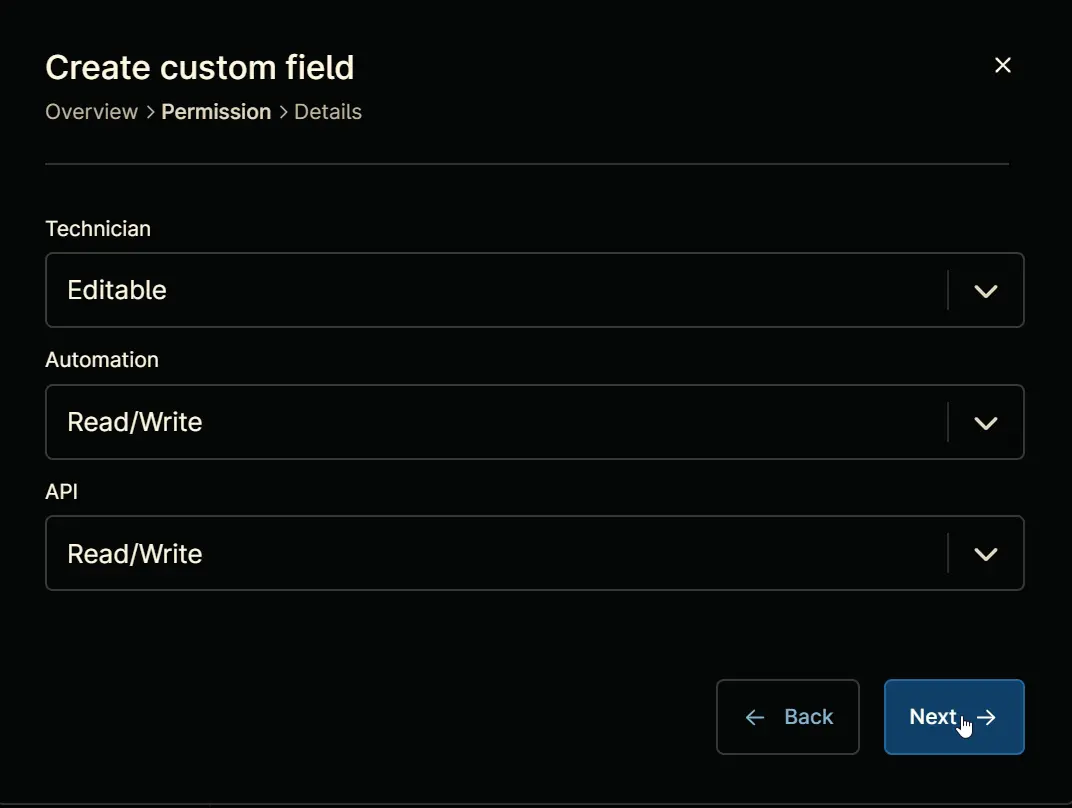
The following Pop-up screen will appear:
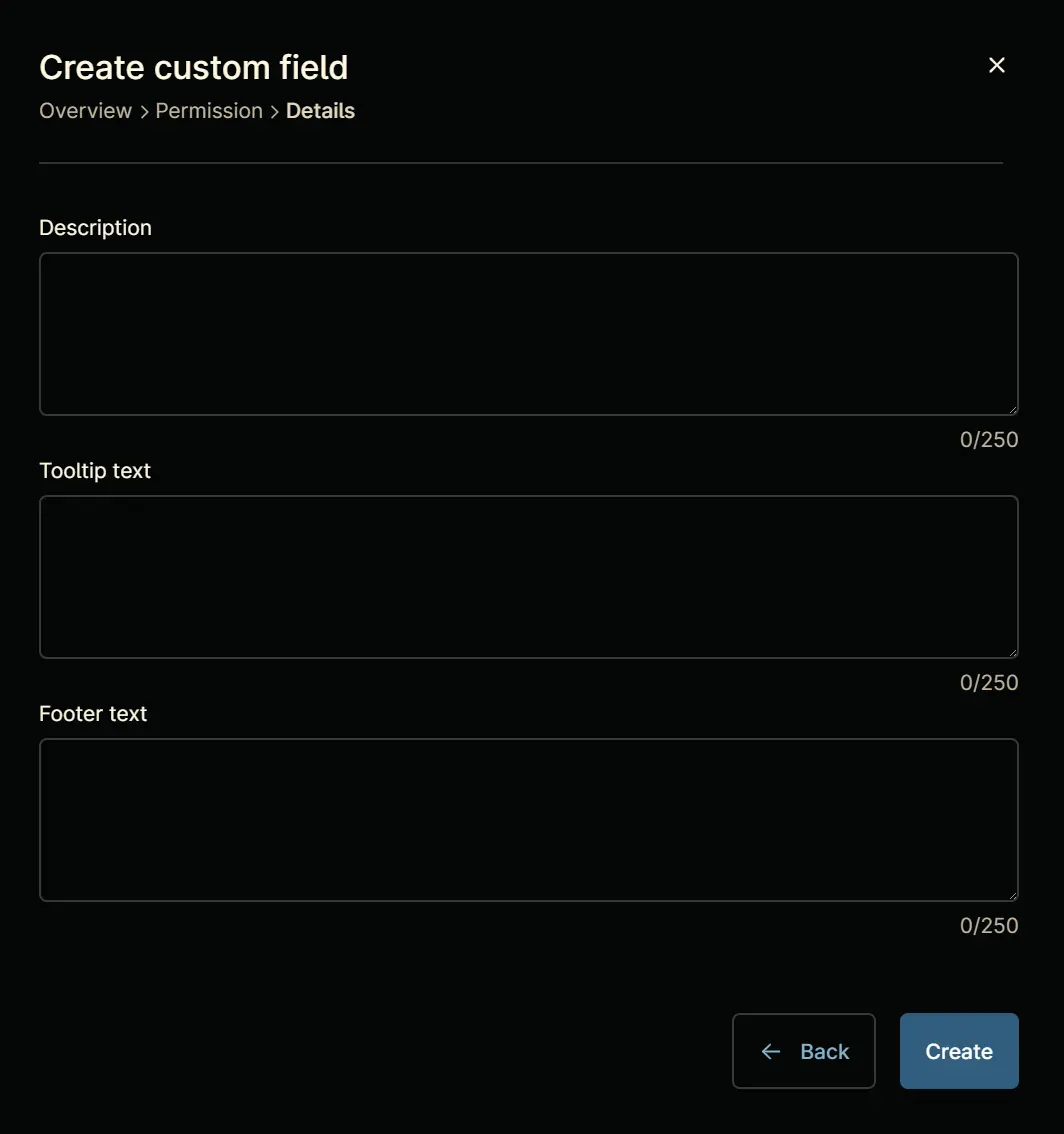
Step 7
Set the following details in the Details section and click the Create button to complete the creation of custom field.
- Description:
This custom field stores the list of roles detected on a Windows machine. - Tooltip text:
Stores the list of roles detected on the computer. - Footer text:
Detected Roles
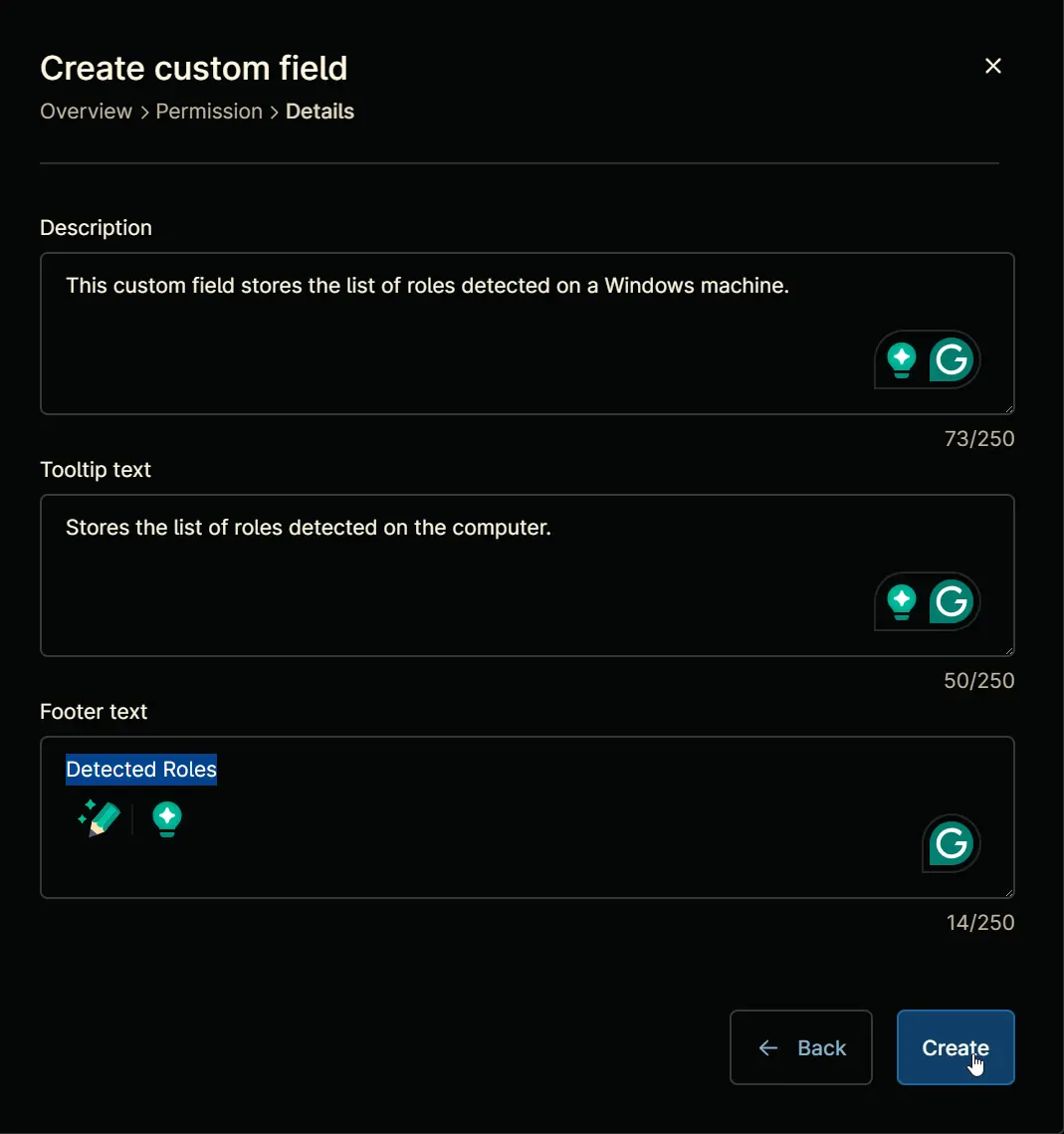
Completed Custom Field
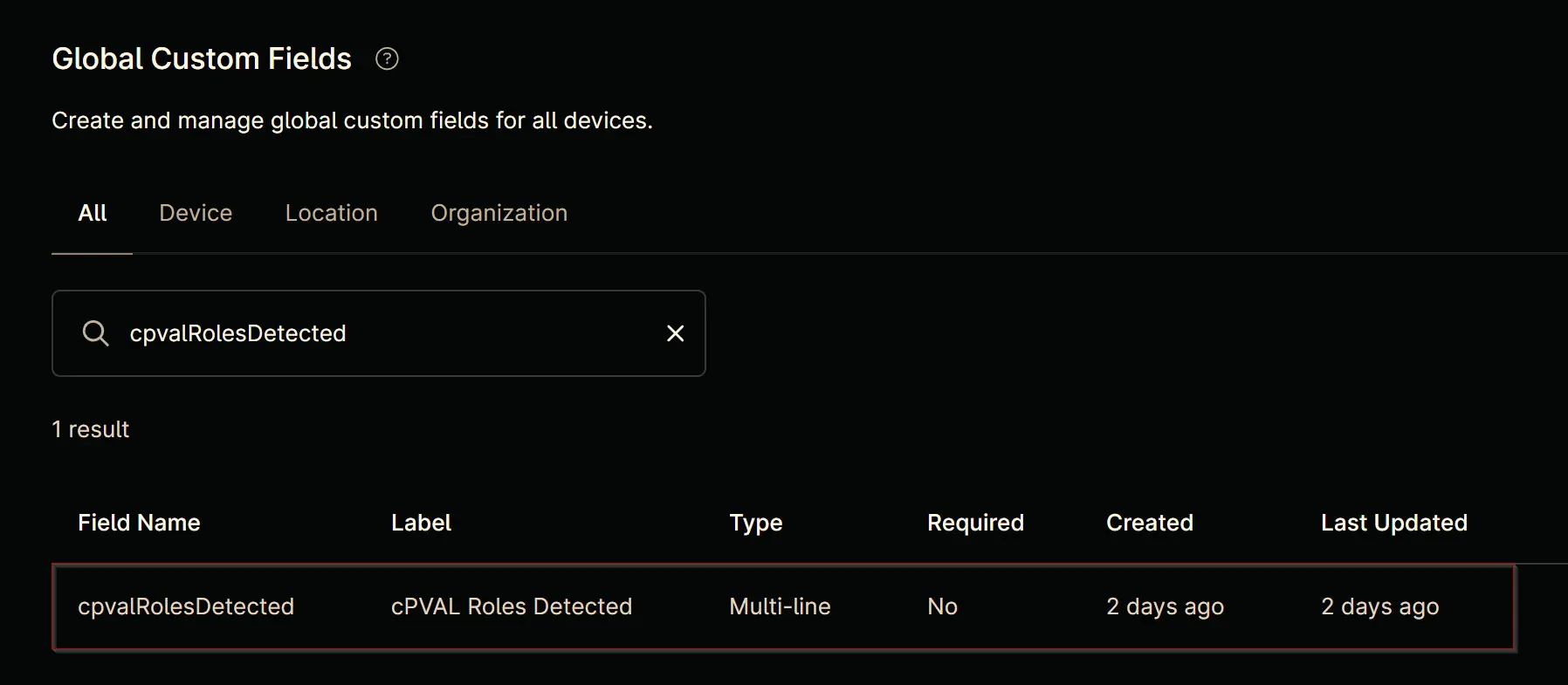
Example