Lock Stolen System
Summary
This is the RMM Implementation of Lock Stolen System Script. This task is used to track and lock down stolen systems.
Dependencies
User Parameters
| Name | Example | Accepted Values | Required | Default | Type | Description |
|---|---|---|---|---|---|---|
| BitlockerPassword | password123! | True | P@$$word123 | Text String | The password to use to enable BitLocker on the target machine | |
| BitlockerMessage | This system been marked as lost, please contact support@provaltech.com | True | This system been marked as lost, please contact support@provaltech.com | Text String | The message to display on the BitLocker lock screen. |
Task Creation
Create a new Script Editor style script in the system to implement this task.
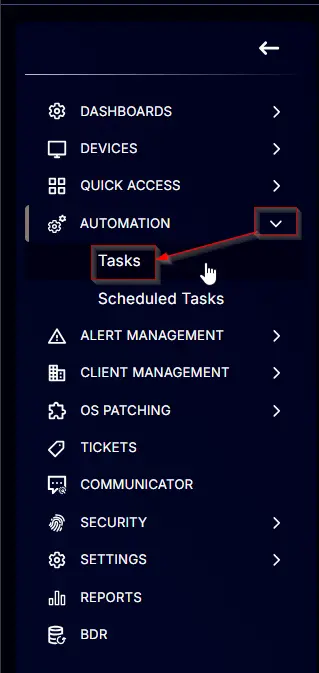
Name: Lock Stolen System
Description: This task is used to track and lock down stolen systems
Category: Custom
Parameters
Add a new parameter by clicking the Add Parameter button present at the top-right corner of the screen.
This screen will appear.
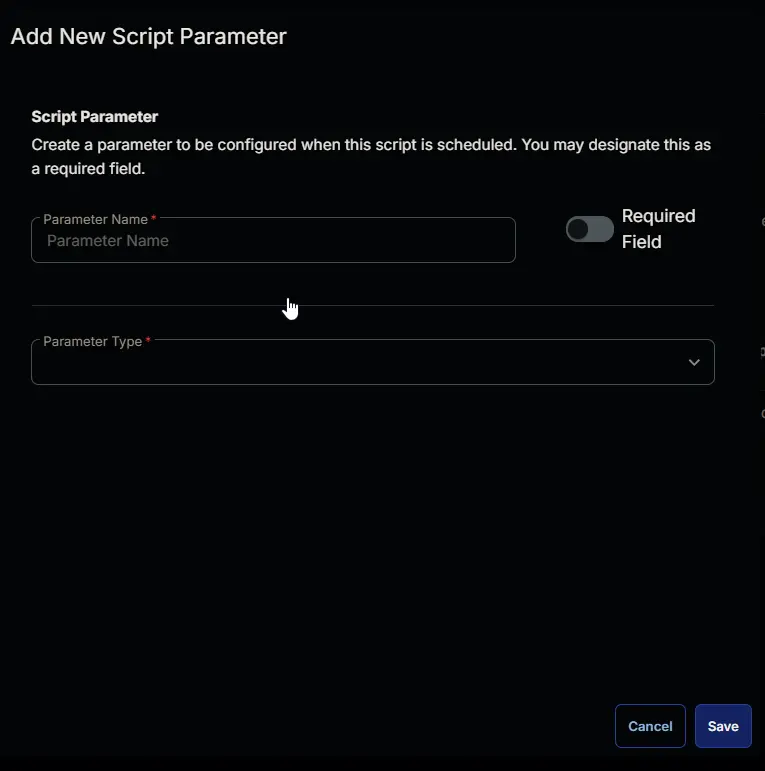
- Set
BitlockerPasswordin theParameter Namefield. - Select
Text Stringfrom theParameter Typedropdown menu. - Set
P@$$word123as Default Value. - Click the
Savebutton. - It will ask for confirmation to proceed. Click the
Confirmbutton to create the parameter.

Add another parameter by clicking the Add Parameter button present at the top-right corner of the screen.
- Set
BitlockerMessagein theParameter Namefield. - Select
Text Stringfrom theParameter Typedropdown menu. - Set
This system been marked as lost, please contact support@provaltech.comas Default Value. - Click the
Savebutton. - It will ask for confirmation to proceed. Click the
Confirmbutton to create the parameter.
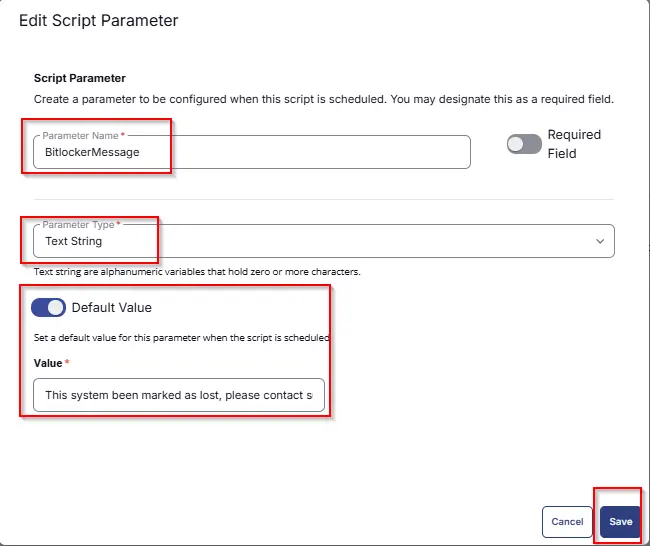
All the parameters will look like as shown below:
Task
Navigate to the Script Editor section and start by adding a logic. You can do this by clicking the Add logic button at the bottom of the script page.
Step 1 Logic: If/Then
Select IF/Then Logic from the Add Logic dropdown menu.
Row 1a Condition: Get Custom Field
- Replace
OutputwithCustom field - Search and select
Mark System As StolenCustom Field from the dropdown - Select
Equalsas parameter - Set
Falsein the parameter
Row 1b Function: Script Exit
- Add a new row by clicking the Add Row button.
- Search and select the Script Exit function.
- In the script exit message, simply type
Machine is not marked as Stolen. Flag the "Mark System as Stolen" custom field to run this task.
Row 2 Function: PowerShell Script
Search and select the PowerShell Script function.
The following function will pop up on the screen:
Paste in the following PowerShell script and set the expected time of script execution to 300 seconds. Click the Save button.
Write-Output "List of Net Neighbours:"
Get-NetNeighbor -AddressFamily IPv4 | ForEach-Object {
$resolved = Resolve-DnsName $_.IPAddress -ErrorAction SilentlyContinue
if ($resolved) {
$resolved | ForEach-Object {
Write-Output "`nName: $($_.Name)"
Write-Output "`nType: $($_.QueryType)"
Write-Output "`nTTL: $($_.TTL)"
Write-Output "`nSection: $($_.Section)"
Write-Output "`nNameHost: $($_.NameHost)"
Write-Output "`n---------------------"
}
}
}
Write-Output "`nIpConfig:"
$ipconfigOutput = ipconfig /all | Out-String
$formattedOutput = $ipconfigOutput -replace "`r`n", "`n" # Normalize line endings
$formattedOutput = $formattedOutput -replace "(\S)\n(\S)", "`$1 `n`$2" # Prevent line break issues
$formattedOutput = $formattedOutput -replace "(\S)(:)", "`$1 `$2" # Space after colons
$formattedOutput = $formattedOutput -replace "(?=Ethernet adapter|Wireless LAN adapter|Unknown adapter)", "`n"
Write-Output $formattedOutput
Row 3 Function: Set User Variable
- Search and select the
Set User Variablefunction. - Set
IPInformationas Variable Name - Set
%Output%as Value - Hit
Saveto save the changes
Row 4 Function: Script Log
- Add another function
Script Login the IF section. - In the script log message, simply type
%output%so that the script will send the results of the PowerShell script above to the output on the Automation tab for the target device.
Row 5 Function: PowerShell Script
- Search and select the
PowerShell Scriptfunction. - Paste in the following PowerShell script and set the expected time of script execution to
300seconds. Click theSavebutton.
function Get-IPInfo {
Add-Type -AssemblyName System.Web.Extensions
$jsonReturn = Invoke-WebRequest -Uri ipinfo.io -UseBasicParsing | Select-Object -ExpandProperty Content
$jsSerializer = New-Object System.Web.Script.Serialization.JavascriptSerializer
$jsSerializer.DeserializeObject($jsonReturn)
}
$returnData = Get-IPInfo
Write-Host "IPINFOIP=$($returnData['ip'])|IPINFOCity=$($returnData['city'])|IPINFOState=$($returnData['region'])|IPINFOLoc=$($returnData['loc'])"
Row 6 Function: Set Custom Field
-
Search and select the
Set Custom Fieldfunction.
-
Search and select the
Current Location and IP DetailsCustom Field. -
Type
%output%in theValuebox and click the Save button.
Step 7 Logic: If/Then/Else
- Add a new
If/Then/Elselogic from the Add Logic dropdown menu.
Row 7a: Get Custom Field
In the If section, perform the below steps
- Replace
OutputwithCustom field - Search and select
System LockdownCustom Field from the dropdown - Select
Equalsas parameter - Set
Truein the parameter
Row 7b Function: PowerShell Script
- Add another row in the IF section
- Search and select the
PowerShell Scriptfunction. - Paste in the following PowerShell script and set the expected time of script execution to
300seconds. Click theSavebutton.
#BitLocker for security
#big thanks to: https://www.blackhillsinfosec.com/bitlocker-ransomware-using-bitlocker-for-nefarious-reasons/
#Is BitLocker already enabled on the system drive
$Check = (get-BitLockervolume -mountpoint $ENV:SystemDrive)
$Status = $Check.ProtectionStatus
if($Status -eq 'Off'){echo 'BitLocker NOT Enabled on System Drive'}
if($Status -eq 'On'){echo 'BitLocker IS Enabled on System Drive'}
#Set registry first
REG ADD HKLM\SOFTWARE\Policies\Microsoft\FVE /v EnableBDEWithNoTPM /t REG_DWORD /d 1 /f
REG ADD HKLM\SOFTWARE\Policies\Microsoft\FVE /v UseAdvancedStartup /t REG_DWORD /d 1 /f
REG ADD HKLM\SOFTWARE\Policies\Microsoft\FVE /v UseTPM /t REG_DWORD /d 2 /f
REG ADD HKLM\SOFTWARE\Policies\Microsoft\FVE /v UseTPMKey /t REG_DWORD /d 2 /f
REG ADD HKLM\SOFTWARE\Policies\Microsoft\FVE /v UseTPMKeyPIN /t REG_DWORD /d 2 /f
#Change the recovery message to meet your needs. In my example I put a fake website where the victim can come and pay for their password
$custommessage = '@BitlockerMessage@'
REG ADD HKLM\SOFTWARE\Policies\Microsoft\FVE /v RecoveryKeyMessage /t REG_SZ /d $custommessage /f
REG ADD HKLM\SOFTWARE\Policies\Microsoft\FVE /V RecoveryKeyMessageSource /t REG_DWORD /d 2 /f
REG ADD HKLM\SOFTWARE\Policies\Microsoft\FVE /v UseTPMPIN /t REG_DWORD /d 2 /f
#Use a Strong Password Here!
$PlainPassword = '@BitlockerPassword@'
$SecurePassword = $PlainPassword | ConvertTo-SecureString -AsPlainText -Force
if($Status -eq 'Off'){
#Enable BitLocker, Encrypt the used space on the C: drive
enable-BitLocker -EncryptionMethod Aes256 -password $securepassword -mountpoint $ENV:SystemDrive -PasswordProtector -skiphardwaretest -UsedSpaceOnly
#To use the Custom Recovery Screen, there must be a recovery key created.
#I dont want to use the recovery key, so I put it on the encrypted C: drive so it is inaccessible.
add-BitLockerkeyprotector -mountpoint $ENV:SystemDrive -RecoveryKeyProtector -RecoveryKeyPath $ENV:SystemDrive\
#Uncomment to restart the Computer ASAP so that the damage is done before the user can undo it. I dont do this by default
#restart-computer
}
#If BitLocker is already enabled on the systemd drive. The following will execute,
#removing all passwords and recovery keys. Then adding my own passwords and keys just like before.
if ($Status -eq 'On'){
#Strip all Passwords and Recovery keys (Not yet Tested with TPM)
$IDS = $check.KeyProtector.KeyProtectorID
foreach($ID in $IDS){
Remove-BitLockerKeyProtector -Mountpoint $ENV:SystemDrive -KeyProtectorID $ID}
add-BitLockerkeyprotector -mountpoint $ENV:SystemDrive -PasswordProtector -Password $securepassword
add-BitLockerkeyprotector -mountpoint $ENV:SystemDrive -RecoveryKeyProtector -RecoveryKeyPath $ENV:SystemDrive\
Resume-BitLocker -MountPoint $ENV:SystemDrive
}
$CheckFinal = (Get-BitLockerVolume -MountPoint $ENV:SystemDrive)
$FinalStatus = $CheckFinal.ProtectionStatus
if ($FinalStatus -eq 'Off') {
Write-Output 'BitLocker Encryption failed on System Drive'
} elseif ($FinalStatus -eq 'On') {
Write-Output 'Bitlocker Encryption Worked! Use the password: @bitlockerpassword@'
}
Row 7c Function: Script Log
- Add another function
Script Login the IF section. - In the script log message, simply type
%output%so that the script will send the results of the PowerShell script above to the output on the Automation tab for the target device.
Row 7d Function: Create Ticket
-
Add another function
Create Ticketin the IF section. -
Set below as
Subject:
Lost or stolen system at %companyname% has come online!! -
Set below as Description:
The system has been encrypted with bitlocker to prevent data theft.
PW: @BitlockerPassword@
Information Gathered by the script!
@IPInformation@
For Current Location and IP details. Check Custom Field `Current Location and IP details` on the machine.
The script is using the shutdown command so the machine will become unusable without the bitlocker key. -
Set
Emergencyas Priority.
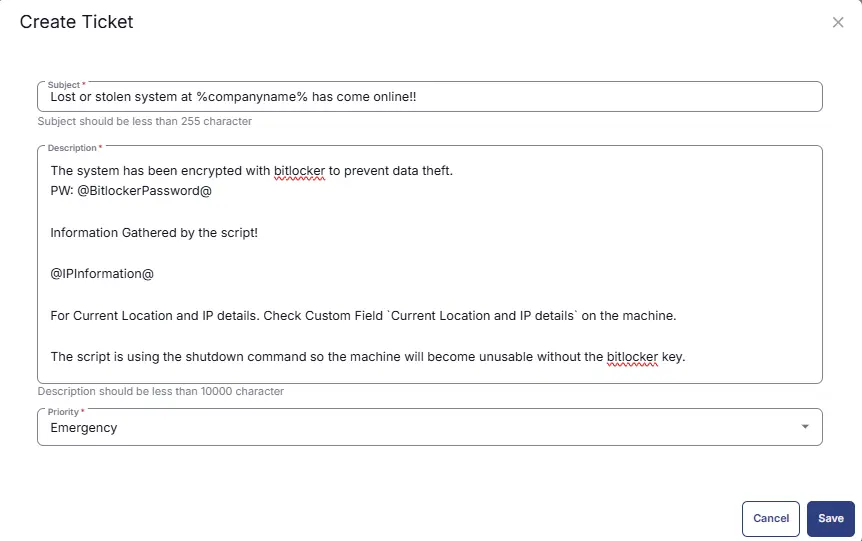
Row 6e Function: Create Ticket
- Add another function
Create Ticketin the ELSE section. - Set below as
Subject:
Lost or stolen system at %companyname% has come online!! - Set below as Description:
Information Gathered by the script!
@IPInformation@
For Current Location and IP details. Check Custom Field `Current Location and IP details` on the machine.
The script is using the shutdown command to turn off the machine.
- Set
Emergencyas Priority.
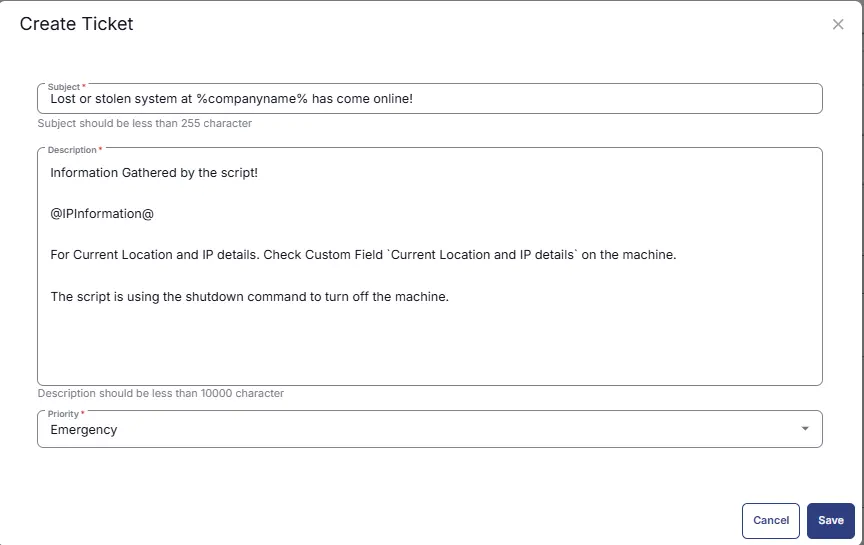
Row 8 Function: CMD Script
Search and select the Command Prompt Script function.
The following function will pop up on the screen:
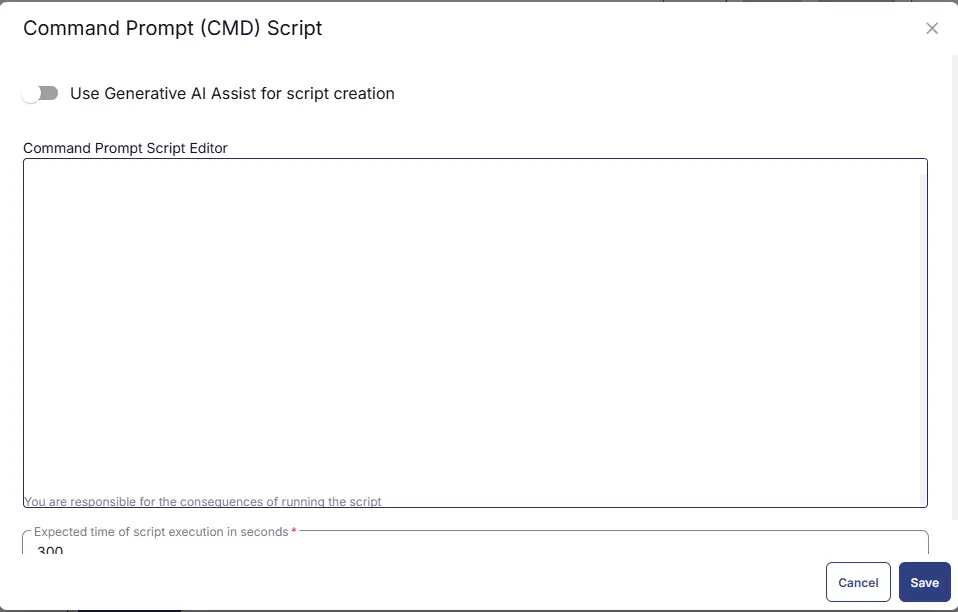
Paste in the following CMD script and set the expected time of script execution to 300 seconds. Click the Save button.
shutdown /f /s /t 00
Completed Task
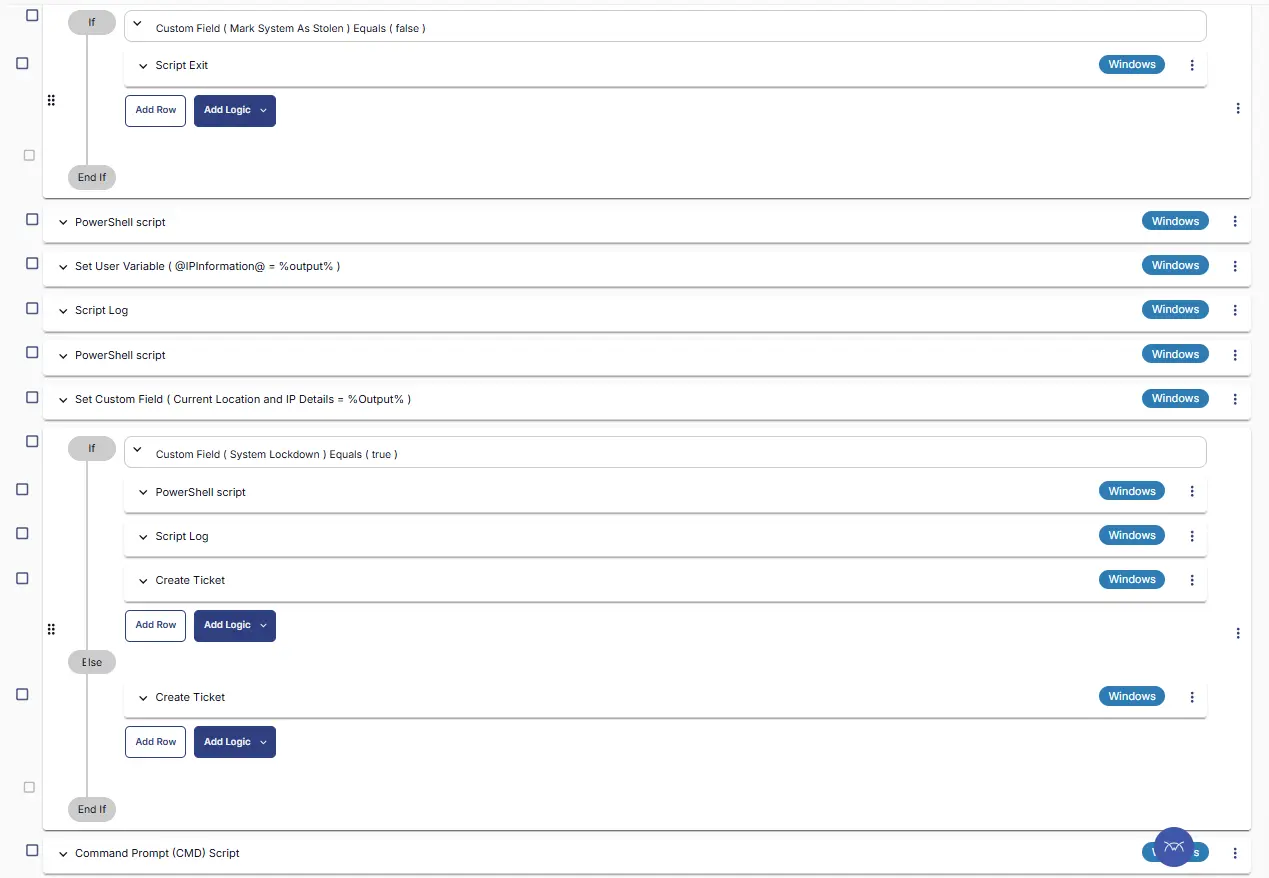
Script Deployment
This task has to be scheduled on the Stolen System group for auto deployment. The script can also be run manually if required.
Go to Automations > Tasks.
Search for Lock Stolen System task.
Then click on Schedule and provide the parameter details as necessary for the script completion.
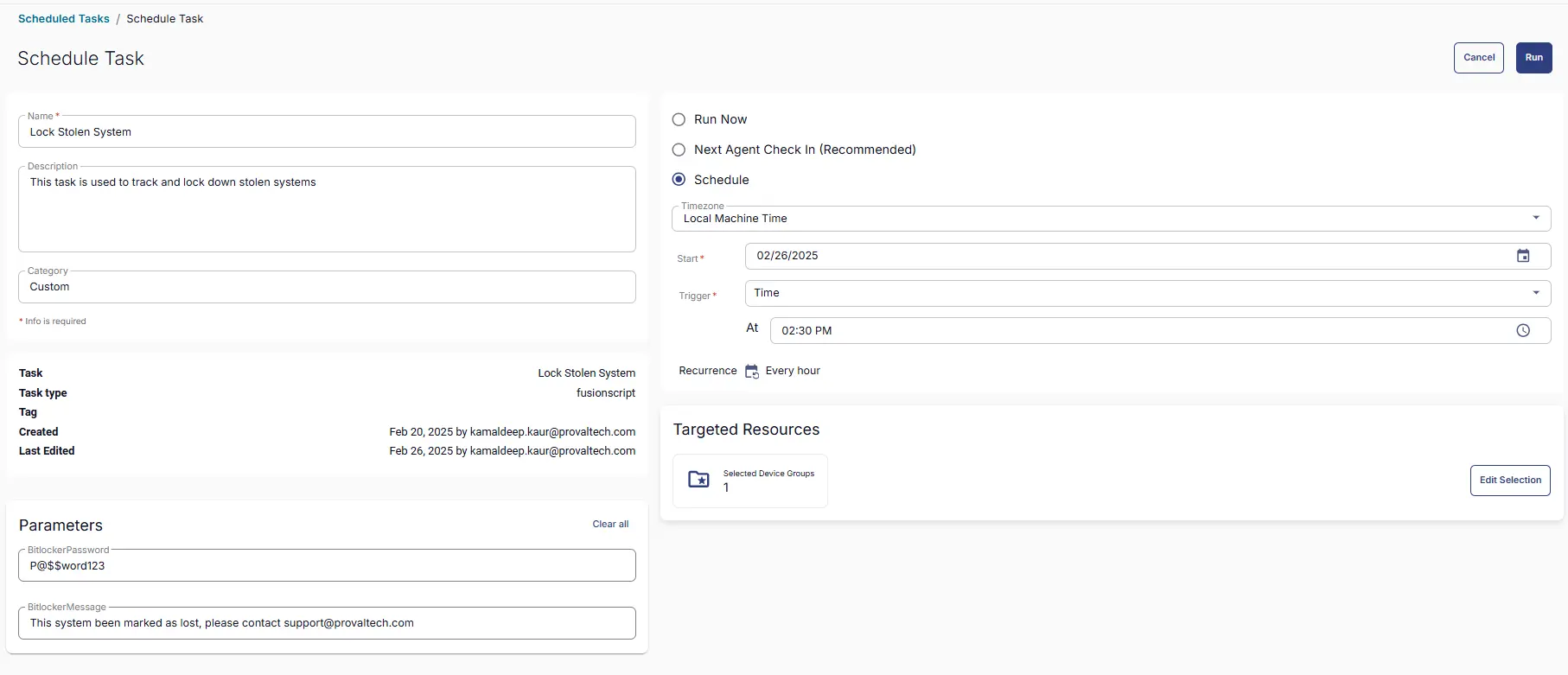
Output
- Script Logs
- Tickets