Power Plan Management
Purpose
This solution automates the deployment of a standard power plan to Windows machines. Additionally, it can perform a comprehensive audit of power plans on each machine. However, auditing will generate a separate entry for each individual setting within every detected power plan. For example, a machine with five power plans could produce around 120 entries in the dataview.
Files
| File Path | File Hash (SHA256) | File Hash (MD5) | Script |
|---|---|---|---|
| C:/ProgramData/_Automation/script/Get-PowerPlan/Manage-OverFlowedVariable.ps1 | 79B76E6780B61ED657C7FC07C5C0D9A0662165066D5BAD95D9D672513BADD674 | 12B41CDBC04010E638D3FFB8A4BDB1D6 | Script - OverFlowedVariable - SQL Insert - Execute |
| C:/ProgramData/_Automation/script/Get-PowerPlan/Get-PowerPlan.ps1 | DDE3ACC4A91AB8C7E8971A673AC07B8F4B3B34FA8DAD5849E156C5E6A80DFDF8 | AE0FAF82228693C611F4578564FE353C | Script - Power Plan - Audit [DV] |
| C:/ProgramData/_Automation/script/Get-PowerPlan/Get-PowerPlanAI.ps1 | C7CD78CEAC21FF393A913B266CB5C0EC12CEA8E364FA0AD346C287C272463992 | 3AFF43D2532BA4AA1D6DB604F613C8EE | Script - Power Plan - Audit [DV] |
| C:/ProgramData/_Automation/script/Set-PowerPlan/Set-PowerPlan.ps1 | 28C5503857406511327E72114784F559799CEBFE96A6D323FAA2A25F56F8488C | 7882C5890DCDFA7CE81DD62AB093A1F8 | Script - Power Plan - Set/Create |
| C:/ProgramData/_Automation/script/Enable-PowerPlan/Enable-PowerPlan.ps1 | 13F38A3CB96BE9C19B38ED09A1175852B33713DE43368B84867A7999D202F6F3 | 59BB9E9FB16FD5E53EB657D0F02ED9A8 | Script - Power Plan - Enable |
| C:/ProgramData/_Automation/script/Remove-PowerPlan/Remove-PowerPlan.ps1 | 5CA9E22892E872DE4020E41E6BB4840CD47BBDBBFB4002D6D622E7828D63E64F | D1A1BB2B61D2507BF59E10CB23D140E8 | Script - Power Plan - Remove |
Associated Content
Scripts
| Content | Type | Function |
|---|---|---|
| Script - Power Plan - Audit [DV] | Script | Gather the information on available power plan(s). |
| Script - Power Plan - Set/Create | Script | Create or modify a power plan. |
| Script - Power Plan - Enable | Script | Enable or activate a power plan. |
| Script - Power Plan - Remove | Script | Remove a power plan. |
Custom Table
| Content | Type | Function |
|---|---|---|
| Custom Table - pvl_powerplan_audit | Custom Table | Stores the information gathered by the Script - Power Plan - Audit [DV]. |
Dataview
| Content | Type | Function |
|---|---|---|
| Dataview - Power Plan - Audit [Script] | Dataview | Displays the information on available power plans. |
Internal Monitor
| Content | Type | Function |
|---|---|---|
| Internal Monitor - Execute Script - Power Plan - Audit | Internal Monitor | Detects the physical workstation where the Script - Power Plan - Audit [DV] hasn't been run within the past 7 days. |
| Internal Monitor - PowerPlan Automation | Internal Monitor | Detect machines where the Power Plan set in the Client-Level EDF "PowerPlan Name" EDF is not available, and Power Plan Automation is enabled. |
Alert Template
| Content | Type | Function |
|---|---|---|
| △ Custom - Execute Script - Power Plan - Audit | Alert Template | Execute the Script - Power Plan - Audit [DV] on the machines detected by the Internal Monitor - Execute Script - Power Plan - Audit. |
| △ Custom - PowerPlan Automation | Alert Template | Execute the Script - Power Plan - Set/Create on the machines detected by the Internal Monitor - PowerPlan Automation. |
Implementation
Automation Prep
-
Import the following content from the Prosync plugin:
- Script - Power Plan - Set/Create
- Script - Power Plan - Enable
- Script - Power Plan - Remove
- Internal Monitor - PowerPlan Automation
△ Custom - PowerPlan Automation
-
Reload the System Cache
-
Run the Script - Power Plan - Set/Create with the
Set_Environmentparameter set to1to create the EDFs used by the script and PowerPlan Automation internal monitor.
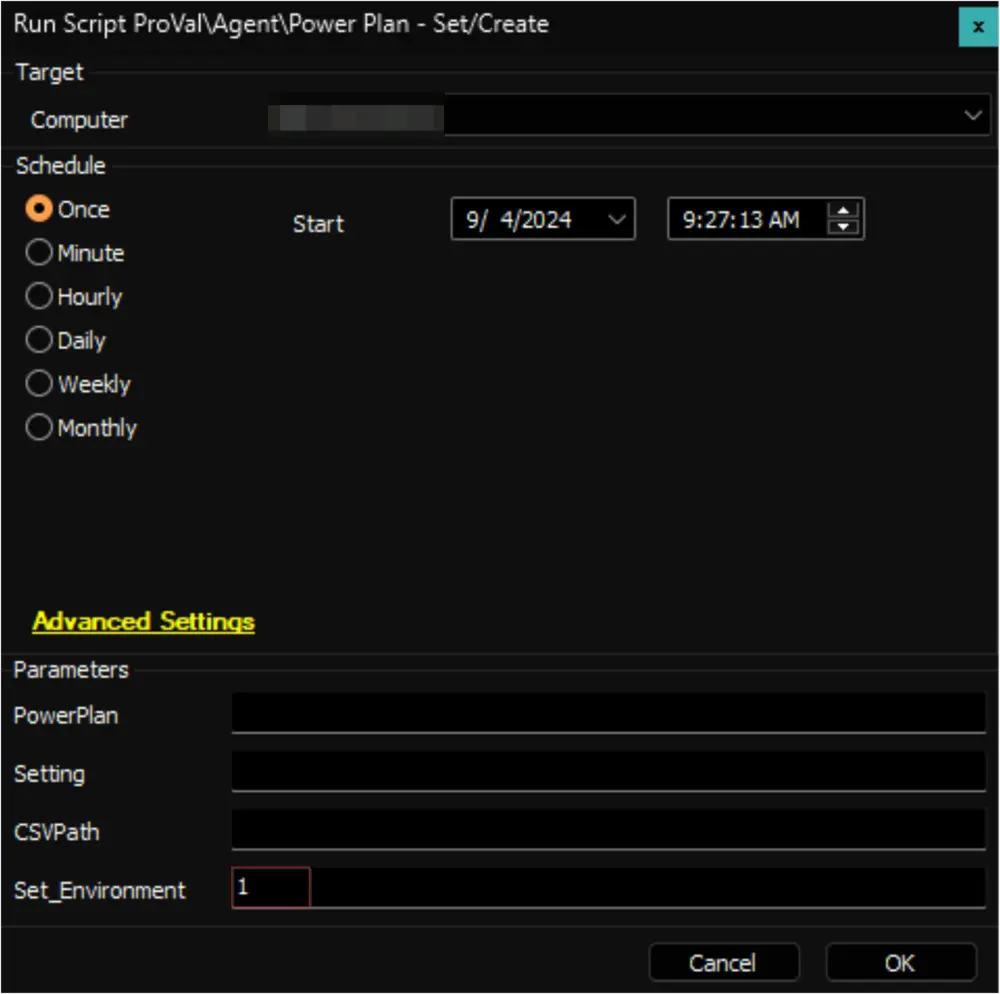
-
Configure the solution as follows:
- Navigate to Automation → Monitors within the CWA Control Center and set up the following:
- EPM - Windows Configuration - Internal Monitor - PowerPlan Automation
- Configure with the alert template:
△ Custom - PowerPlan Automation - Validate that there are no results reporting in the monitor and right-click and run now to start the monitor.
- Configure with the alert template:
- EPM - Windows Configuration - Internal Monitor - PowerPlan Automation
- Navigate to Automation → Monitors within the CWA Control Center and set up the following:
Standardize
-
Follow these steps only if instructed to do so: More details are provided in the
Automationsection of the Power Plan - Set/Create script's document.
You can start by downloading theProVal_-_High_Performance.csvfound in the linked document above and placing it on the LTShare under the folder//LTShare//Transfer//PowerPlan.
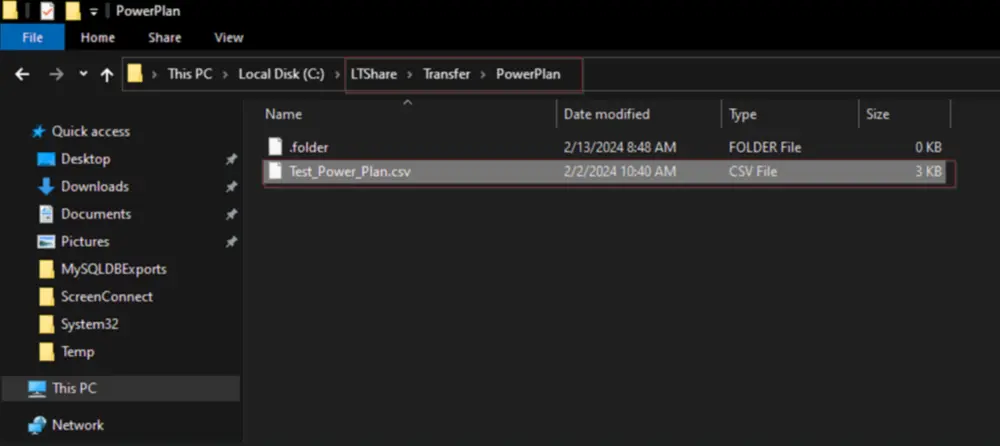
-
Next, navigate to System Dashboard → Config → Additional Field Defaults → Clients → PowerPlan
- Fill out the PowerPlan Configuration File to show 'ProVal_-_High_Performance'
- Enter the PowerPlan Name specified by the consultant (If it has not been specified, stop and reach out to them and ask) - This is the display name that the power plan will show up as within Windows and what the client will see. This will likely be
<Client Abbreviation> Standard. Like 'ProVal Standard' for example. - IMPORTANT Do NOT fill out the PowerPlan Automation EDF. That will need to be filled out by the partner on a per-client basis.
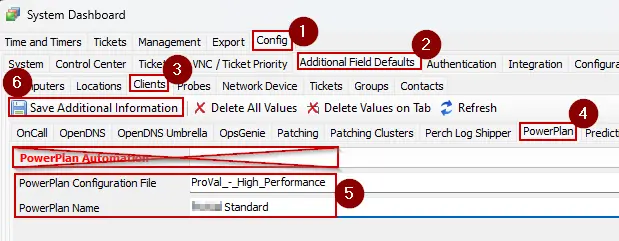
-
Reach out to the consultant to let them know the standardization steps have been followed and the client can issue the PowerPlan automation by selecting the following EDF:
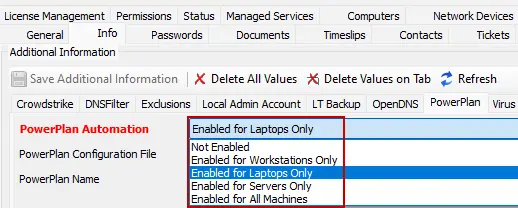
Optional Auditing
-
NOTE The auditing on this solution is optional since it imports a very large amount of data into the custom table, but it should not take up much space in the end.
Import the following content from the Prosync plugin:- Script - Power Plan - Audit [DV]
- Dataview - Power Plan - Audit [Script]
- Internal Monitor - Execute Script - Power Plan - Audit
△ Custom - Execute Script - Power Plan - Audit
-
Execute this script against an online Windows workstation to create the EPM - Data Collection - Custom Table - pvl_powerplan_audit custom table:
-
Run this script against any client in the environment to provide permission of the newly created custom table to all users:
-
Configure the solution as follows:
- Navigate to Automation → Monitors within the CWA Control Center and set up the following:
- Internal Monitor - Execute Script - Power Plan - Audit
- Configure with the alert template:
△ Custom - Execute Script - Power Plan - Audit - Right-click and run now to start the monitor.
- Configure with the alert template:
- Internal Monitor - Execute Script - Power Plan - Audit
- Navigate to Automation → Monitors within the CWA Control Center and set up the following:
Additional Notes
Refer to the documentation accompanying the respective script for detailed instructions on its usage, including guidance on utilizing the script's parameters.