Time Sync Compliance
Summary
This monitor will sync the machine's time with us.pool.ntp.org.
Monitor
-
Navigate to
Endpoints>Alerts>Monitors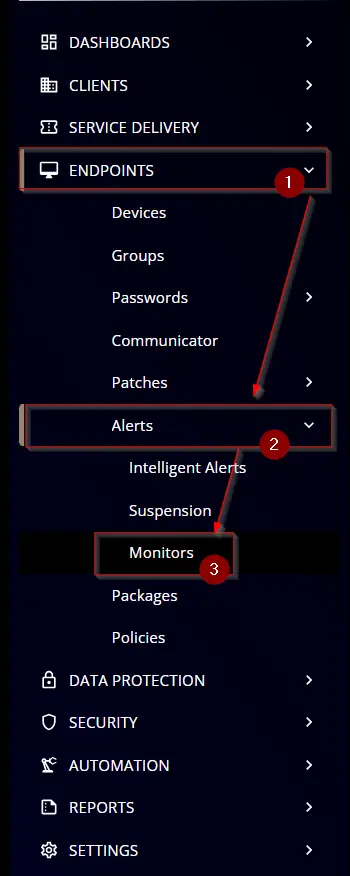
-
Click the
Create Monitorbutton. -
This screen will appear.
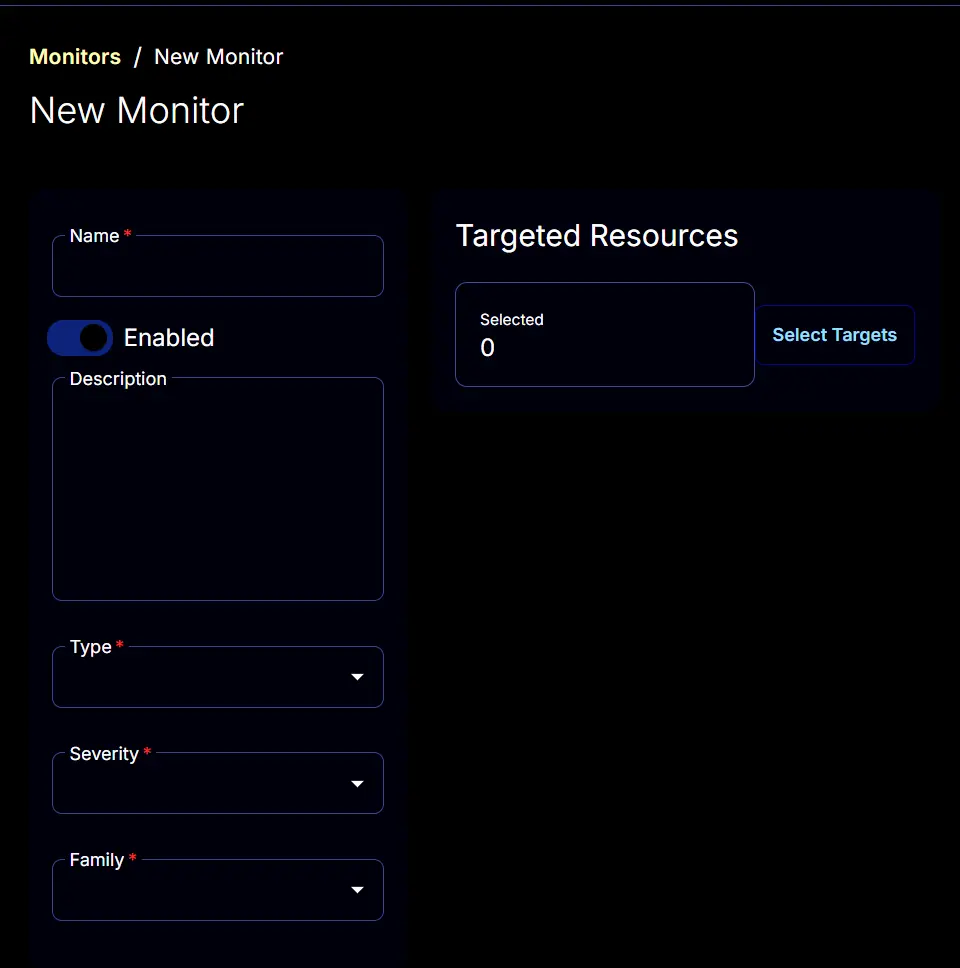
-
Name: Time Sync Compliance
Description: This monitor will sync machine time with us.pool.ntp.org.
Type: Script
Family: Desktop Operating System
Severity: Others -
The
Conditionstab will start looking like this: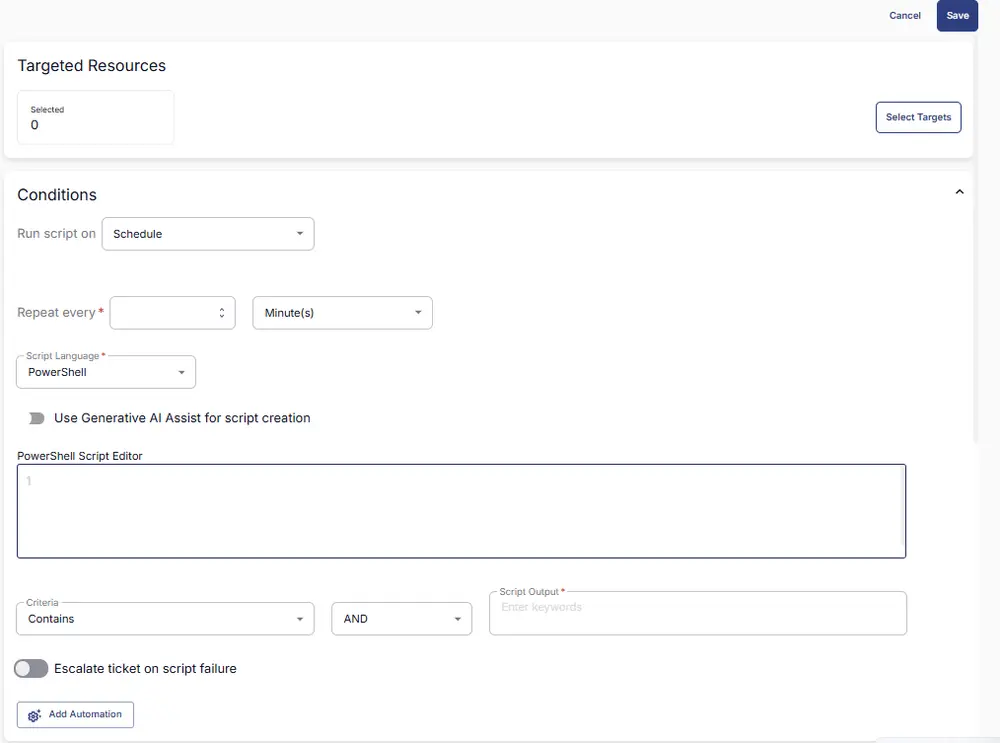
-
Set the
Repeat everyto24Hours: -
Disable the
Ticket Resolutionsection by clicking theAutomatically resolvebutton. -
Paste this PowerShell script in the
Scriptbox.$S = 'W32Time';
$peerList = 'us.pool.ntp.org';
$syncOutput = '';
if ((Get-Service $S).Status -ne 'Running')
{Try
{Start-Service $S -Confirm:$False -ErrorAction Stop | Out-Null}
catch
{return "Failed to start $S Service. Reason: $($Error.Exception.Message)"}
};
$syncOutput += w32tm /config /manualpeerlist:$peerList;
Start-Sleep -Seconds 5;
$syncOutput += "`n" + (W32tm /resync /force);
if ($syncOutput -match 'The computer did not resync')
{return 'Failed: The computer did not resync.'}
else
{return 'Success: The computer resynced successfully.'} -
Set
Failedto theScript Outputbox. -
Select the required client or group to target from the
Select Targetsbutton.
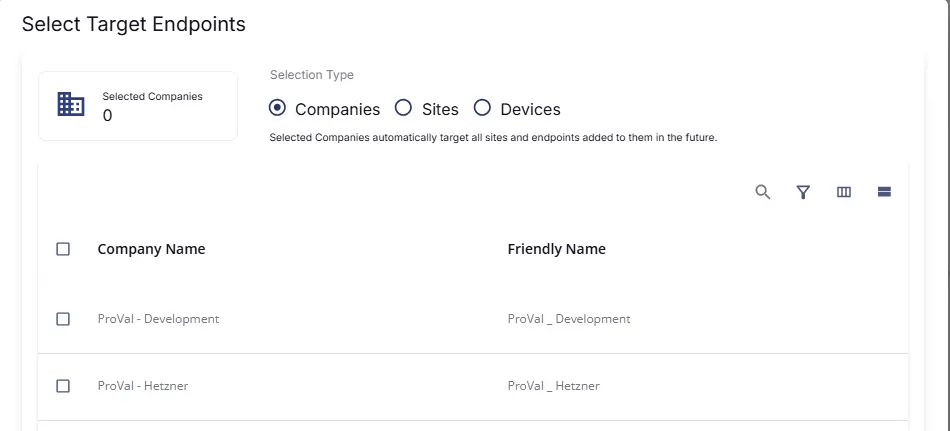
-
Monitors Final Look
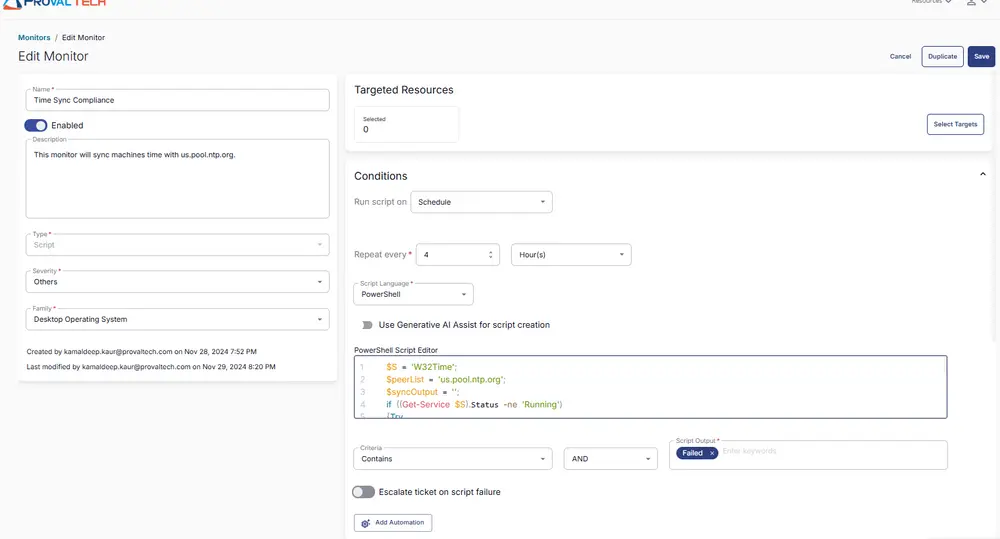
-
Click the
Savebutton to save the monitor set.