HP iLO - Health Report - Check
Summary
The script will check and return the health status of the HP iLO devices, writing the output in a script log. It is a CW RMM implementation of Get-HPiLOHealthReport, an agnostic script.
Sample Run
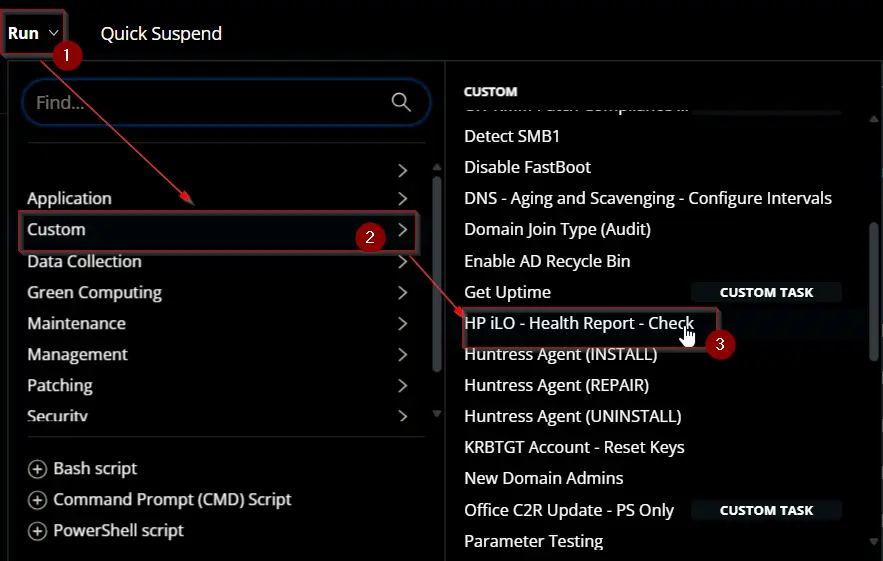
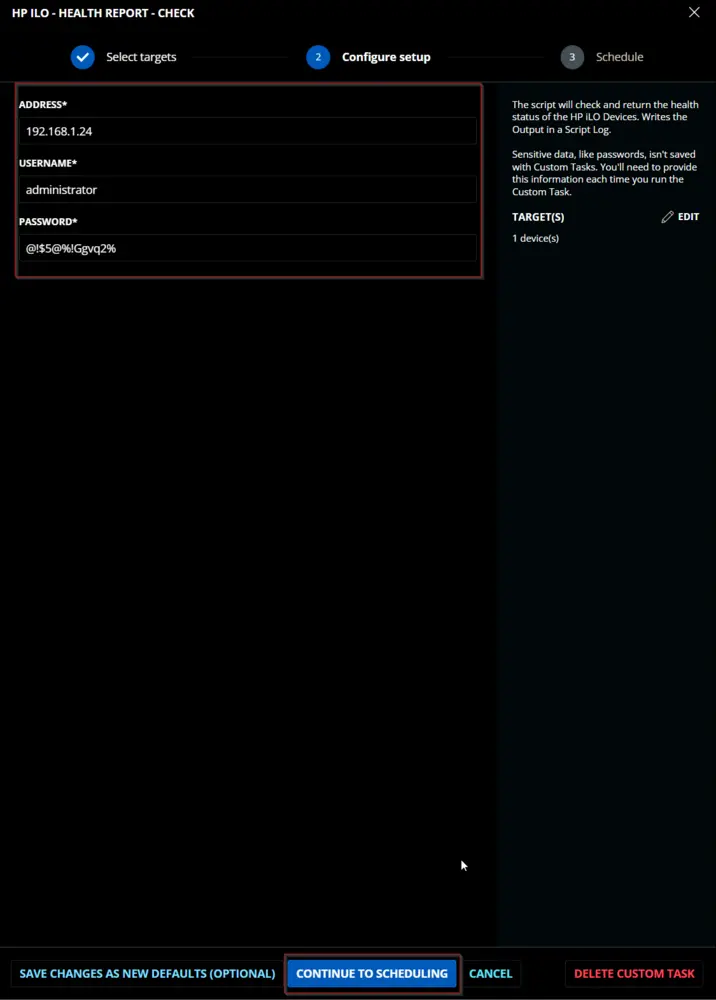
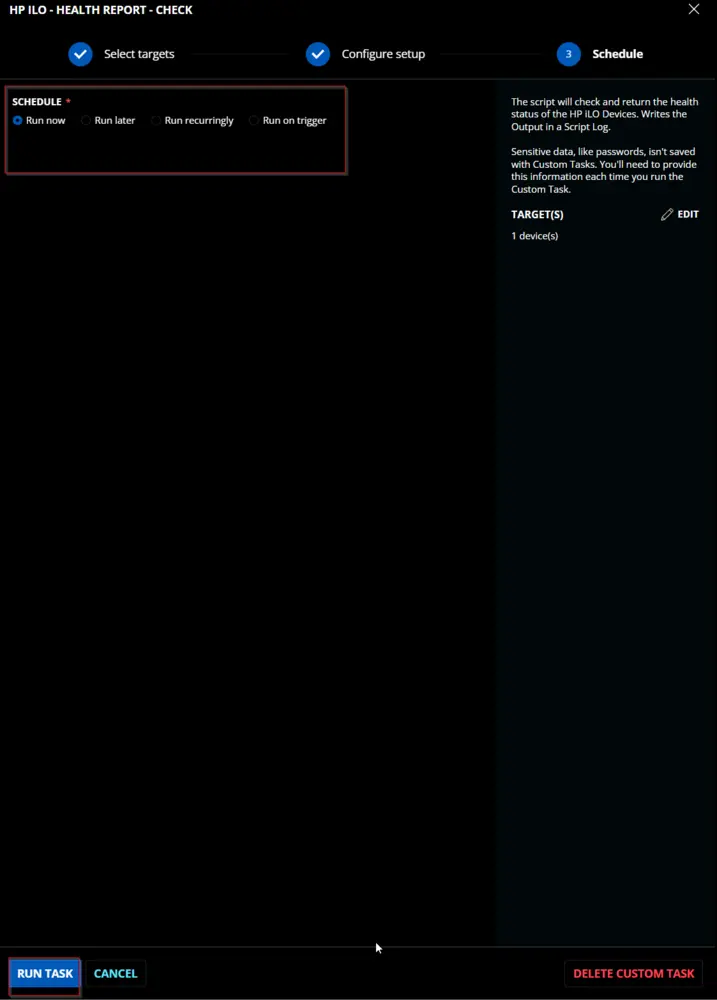
Dependencies
User Parameters
| Name | Example | Required | Type | Description |
|---|---|---|---|---|
Address | 192.168.2.16, 192.168.7.13:54 | True | Text String | IP address of the iLO device. Port number must be added if a custom port is being used. |
Username | Administrator | True | Text String | Admin username to connect with the iLO device. |
Password | @!#f2GW@f2!$ | True | Text String | Password for the admin user. |
Task Creation
Create a new Script Editor style script in the system to implement this task.
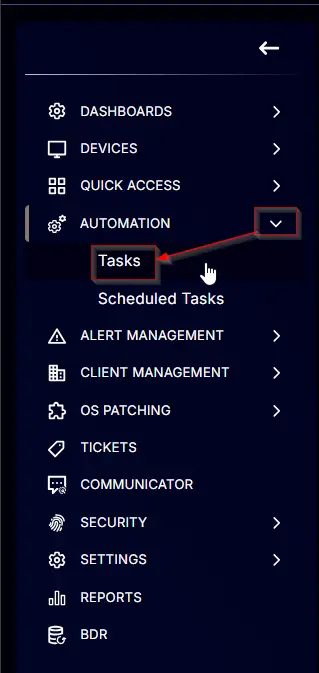
Name: HP iLO - Health Report - Check
Description: The script will check and return the health status of the HP iLO devices, writing the output in a script log.
Category: Custom
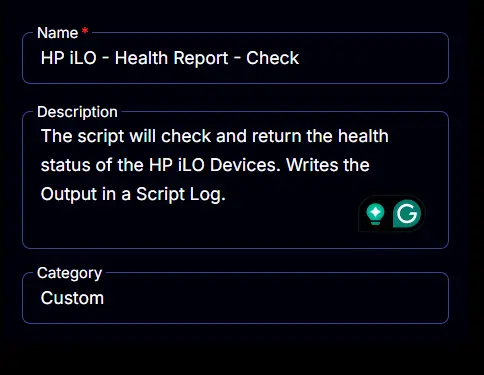
Parameters
Address
Add a new parameter by clicking the Add Parameter button present at the top-right corner of the screen.
This screen will appear.

- Set
Addressin theParameter Namefield. - Select
Text Stringfrom theParameter Typedropdown menu. - Enable the
Required Fieldbutton. - Click the
Savebutton.
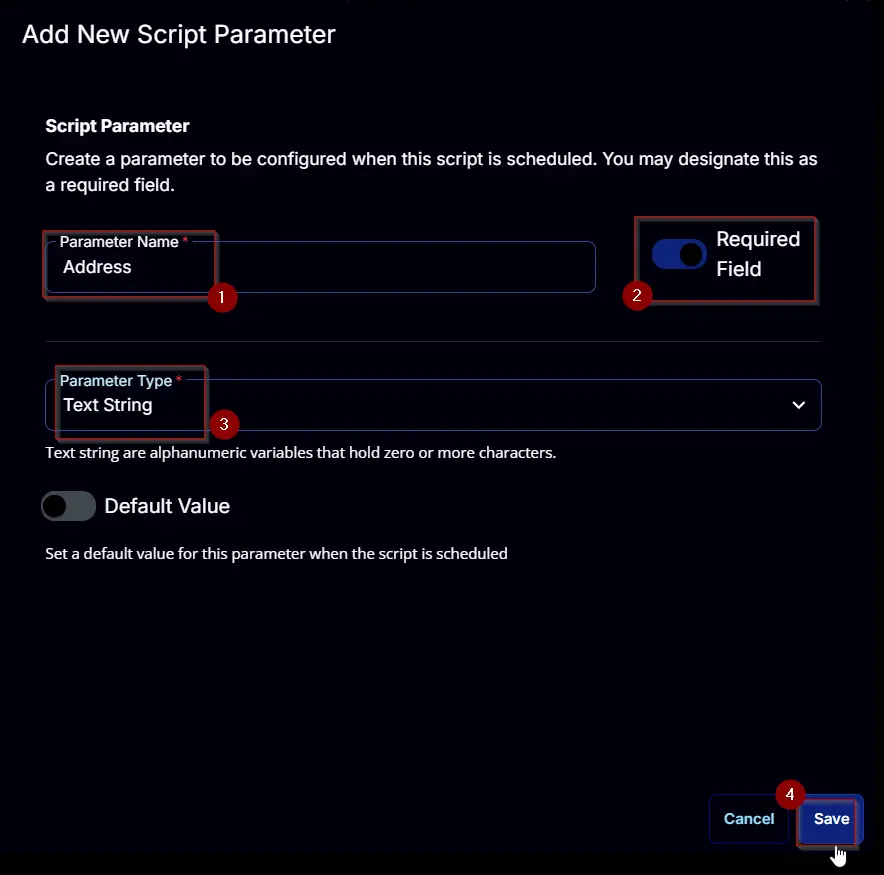
Username
Add a new parameter by clicking the Add Parameter button present at the top-right corner of the screen.
This screen will appear.

- Set
Usernamein theParameter Namefield. - Select
Text Stringfrom theParameter Typedropdown menu. - Enable the
Required Fieldbutton. - Click the
Savebutton.
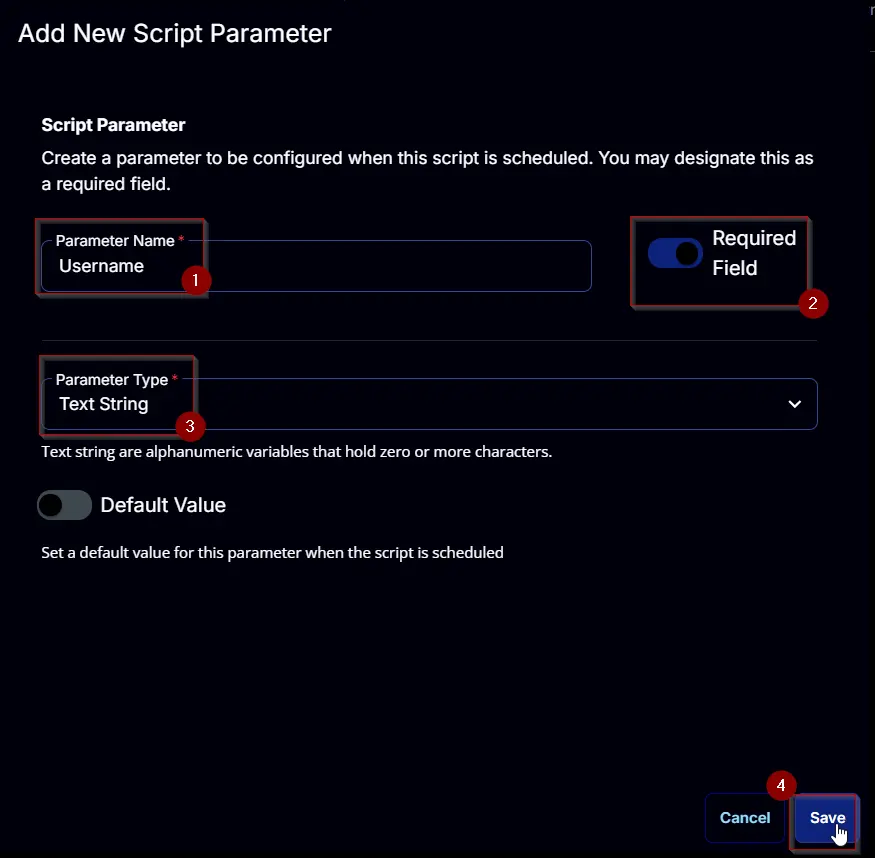
Password
Add a new parameter by clicking the Add Parameter button present at the top-right corner of the screen.
This screen will appear.

- Set
Passwordin theParameter Namefield. - Select
Text Stringfrom theParameter Typedropdown menu. - Enable the
Required Fieldbutton. - Click the
Savebutton.
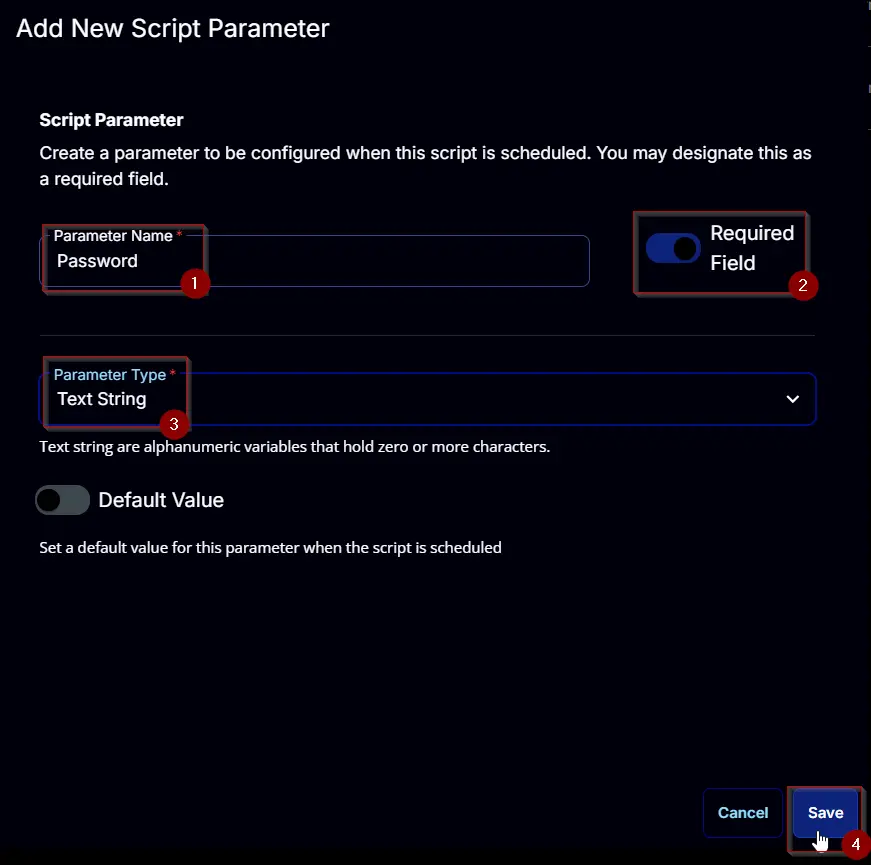
Task
Navigate to the Script Editor section and start by adding a row. You can do this by clicking the Add Row button at the bottom of the script page.
A blank function will appear.
Row 1 Function: PowerShell Script
Search and select the PowerShell Script function.
The following function will pop up on the screen:
Paste in the following PowerShell script and set the Expected time of script execution in seconds to 900 seconds. Click the Save button.
[Diagnostics.CodeAnalysis.SuppressMessageAttribute('PSAvoidUsingConvertToSecureStringWithPlainText', '')]
[CmdletBinding()]
Param()
### parameters
$Address = '@Address@'
$Username = '@Username@'
$Password = '@Password@'
if ( $Address -match '\SAddress\S' -or ( $null -eq $Address ) ) {
throw 'Address is not set correctly.'
} elseif ( $Address.Length -lt 2 ) {
throw 'Address is not set correctly.'
}
if ( $Username -match '\SUsername\S' -or ( $null -eq $Username ) ) {
throw 'Username is not set.'
} elseif ( $Username.Length -lt 2 ) {
throw 'Username is not set.'
}
if ( $Password -match '\SPassword\S' -or ( $null -eq $Password ) ) {
throw 'Password is not set.'
} elseif ( $Password.Length -lt 2 ) {
throw 'Password is not set.'
}
$SecureString = ConvertTo-SecureString $Password -AsPlainText -Force
$Parameters = @{
Address = $Address
Username = $Username
Password = $SecureString
}
function Write-Script {
[CmdletBinding()]
[OutputType([String])]
param (
[Parameter()][String]$ProjectName
)
[Net.ServicePointManager]::SecurityProtocol = [enum]::ToObject([Net.SecurityProtocolType], 3072)
$BaseURL = 'https://file.provaltech.com/repo'
$PS1URL = "$BaseURL/script/$ProjectName.ps1"
$WorkingDirectory = "C:\ProgramData\_automation\script\$ProjectName"
$PS1Path = "$WorkingDirectory\$ProjectName.ps1"
#endregion
#region Setup - Folder Structure
New-Item -Path $WorkingDirectory -ItemType Directory -ErrorAction SilentlyContinue | Out-Null
try {
Invoke-WebRequest -Uri $PS1URL -OutFile $PS1path -UseBasicParsing -ErrorAction Stop
} catch {
if (!(Test-Path -Path $PS1Path )) {
throw ('Failed to download the script from ''{0}'', and no local copy of the script exists on the machine. Reason: {1}' -f $PS1URL, $($Error[0].Exception.Message))
}
}
return $WorkingDirectory
}
function Confirm-Output {
[CmdletBinding()]
param (
[Parameter()][String]$ProjectName
)
$WorkingDirectory = "C:\ProgramData\_automation\script\$ProjectName"
$LogPath = "$WorkingDirectory\$ProjectName-log.txt"
$ErrorLogPath = "$WorkingDirectory\$ProjectName-Error.txt"
if ( !(Test-Path $LogPath) ) {
throw 'PowerShell Failure. A Security application seems to have restricted the execution of the PowerShell Script.'
}
if ( Test-Path $ErrorLogPath ) {
$ErrorContent = ( Get-Content -Path $ErrorLogPath )
throw $ErrorContent
}
}
foreach ( $ProjectName in ( 'Update-PowerShellGet', 'Get-HPiLOHealthReport' ) ) {
$Workingpath = Write-Script -ProjectName $ProjectName
$PS1Path = "$Workingpath\$ProjectName.ps1"
if ( $ProjectName -eq 'Update-PowerShellGet' ) {
& $PS1Path
} else {
& $PS1Path @Parameters
}
Confirm-Output -ProjectName $ProjectName
}
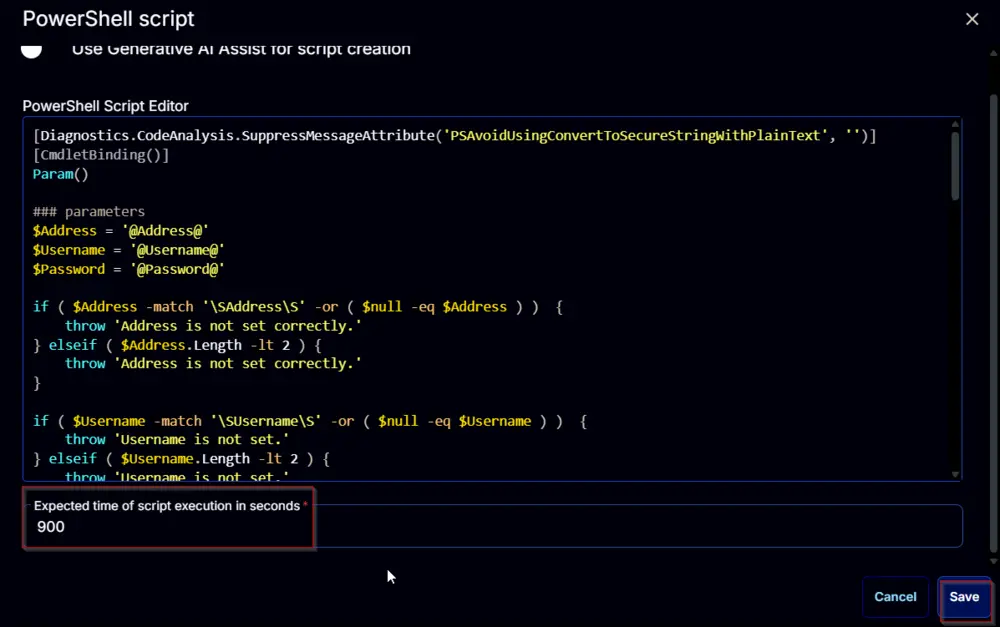
Row 2 Function: Script Log
Add a new row by clicking the Add Row button.
A blank function will appear.
Search and select the Script Log function.
In the script log message, simply type %output% and click the Save button.
Click the Save button at the top-right corner of the screen to save the script.
Completed Script
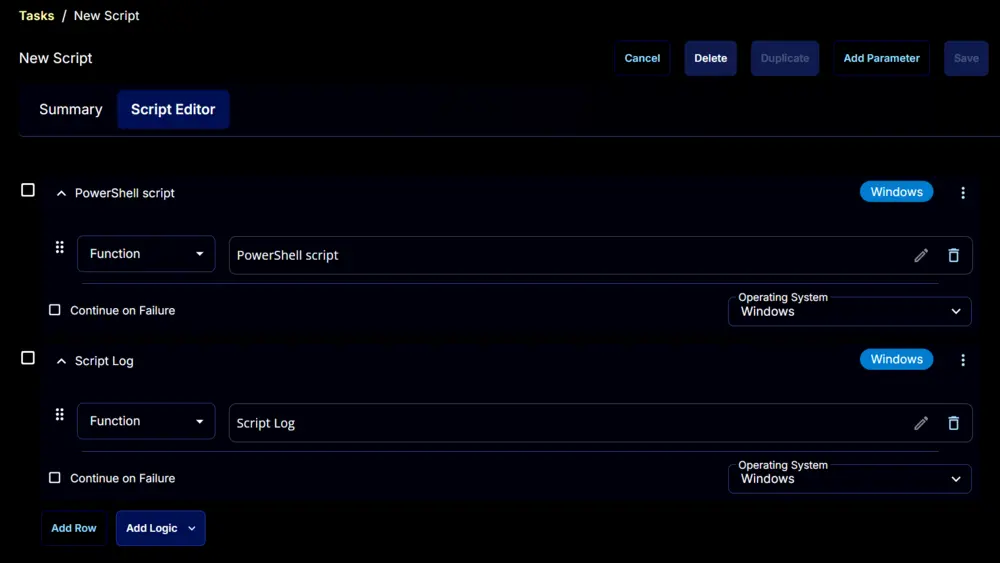
Output
- Script log