Repair Volume
Summary
This document outlines how to run a PowerShell equivalent of chkdsk on any or all drives, with the option to repair if desired. It provides a ConnectWise RMM implementation of the Invoke-RepairVolume agnostic script.
Sample Run
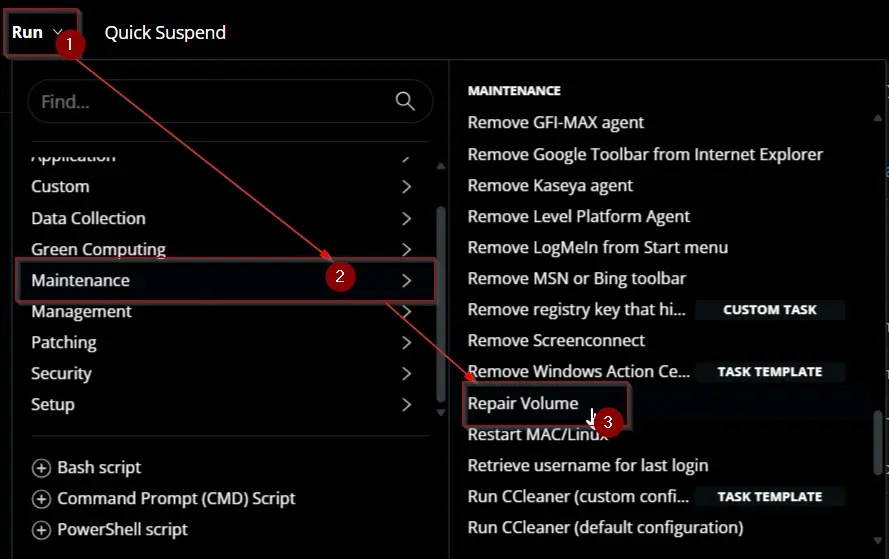
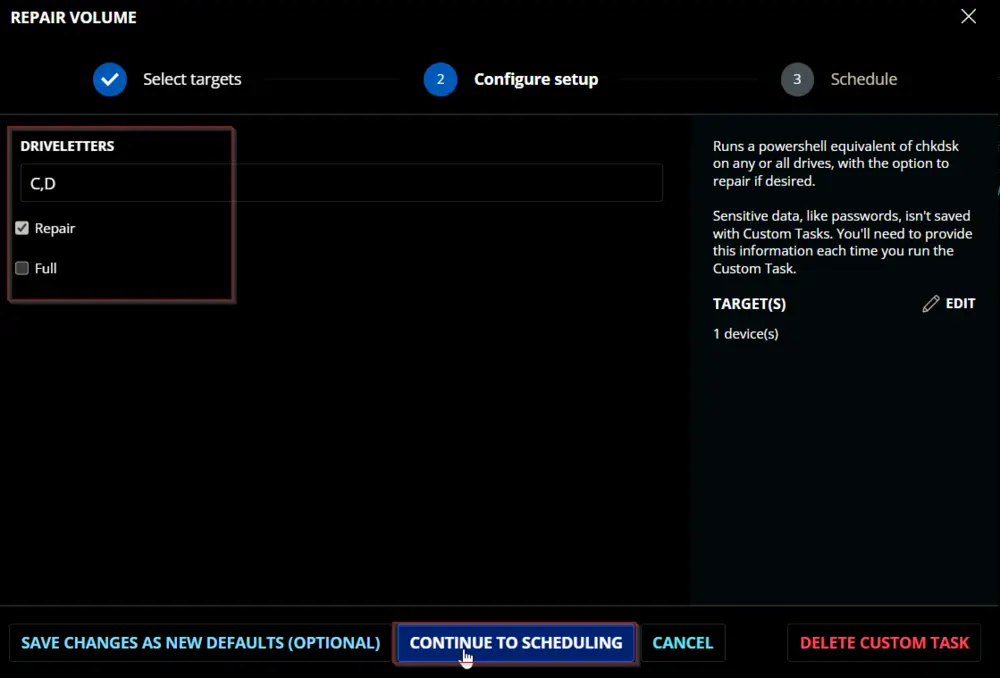
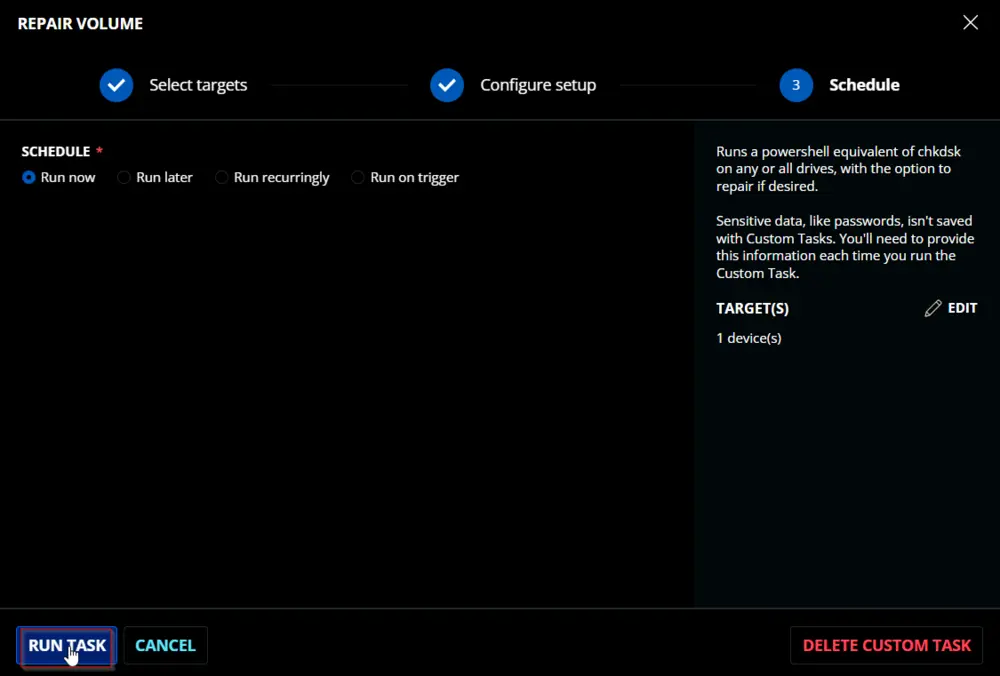
Dependencies
User Parameters
| Name | Example | Required | Type | Description |
|---|---|---|---|---|
| Driveletters | C, D, E | False | Text String | The letters of the target drives. The script will fall back to all internal drives if left blank. |
| Repair | 0/1 | False | Flag | Toggles the repair option. |
| Full | 0/1 | False | Flag | Toggles the full offline repair option when using repair. |
Task Creation
Create a new Script Editor style script in the system to implement this task.
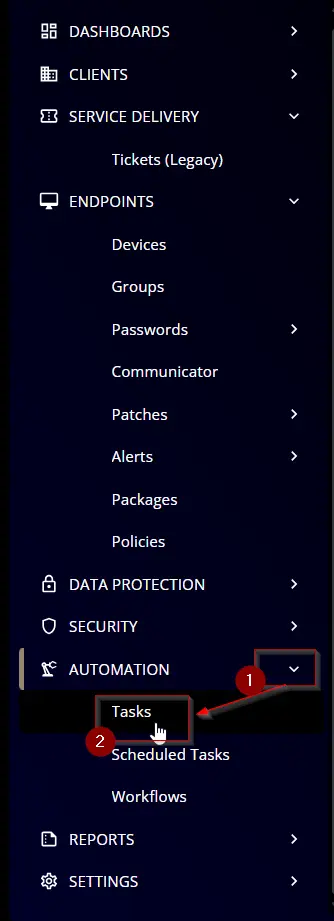
Name: Repair Volume
Description: Runs a PowerShell equivalent of chkdsk on any or all drives, with the option to repair if desired.
Category: Maintenance
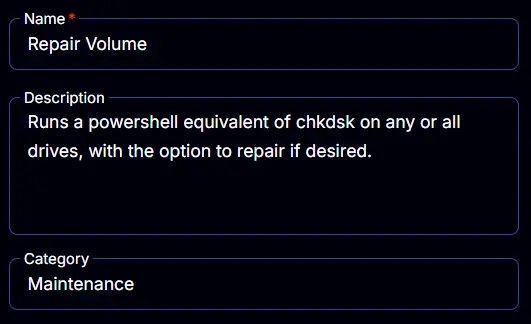
Parameters
Driveletters
Add a new parameter by clicking the Add Parameter button present at the top-right corner of the screen.
This screen will appear.

- Set
Drivelettersin theParameter Namefield. - Select
Text Stringfrom theParameter Typedropdown menu. - Click the
Savebutton.
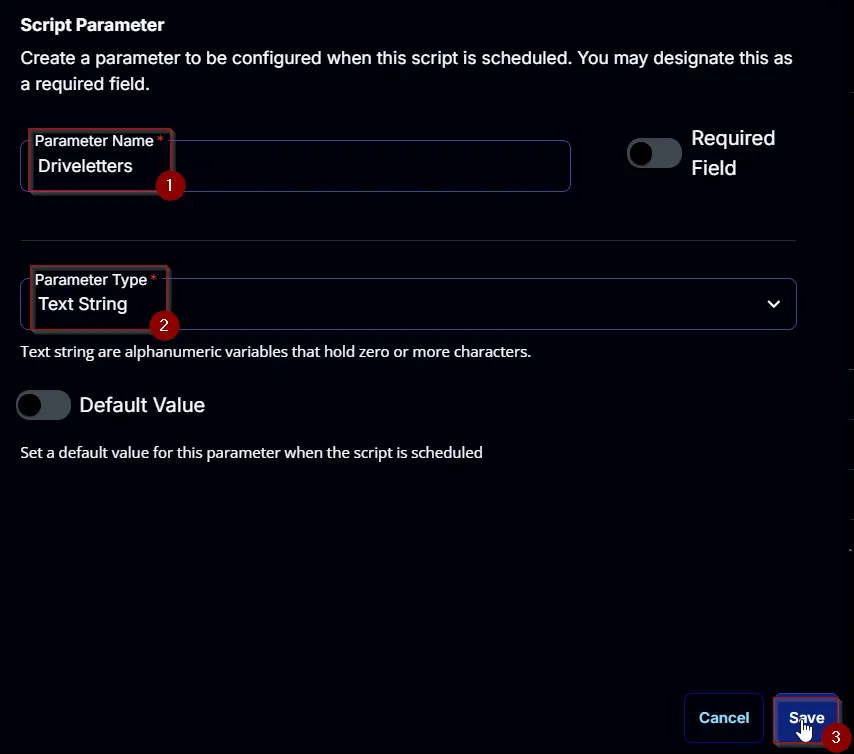
Repair
Add a new parameter by clicking the Add Parameter button present at the top-right corner of the screen.
This screen will appear.

- Set
Repairin theParameter Namefield. - Select
Flagfrom theParameter Typedropdown menu. - Click the
Savebutton.
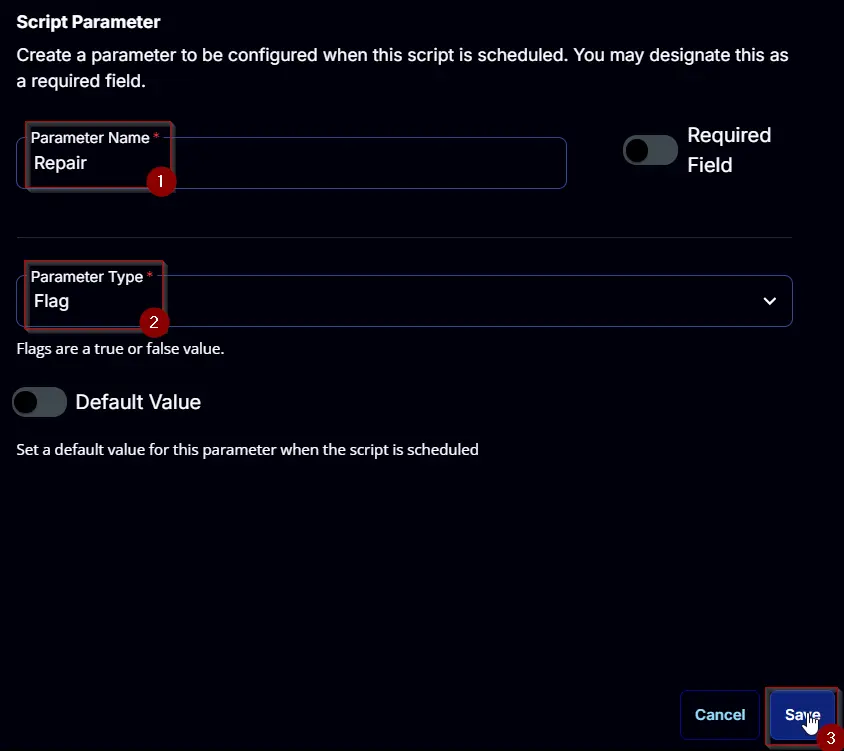
Full
Add a new parameter by clicking the Add Parameter button present at the top-right corner of the screen.
This screen will appear.

- Set
Fullin theParameter Namefield. - Select
Flagfrom theParameter Typedropdown menu. - Click the
Savebutton.
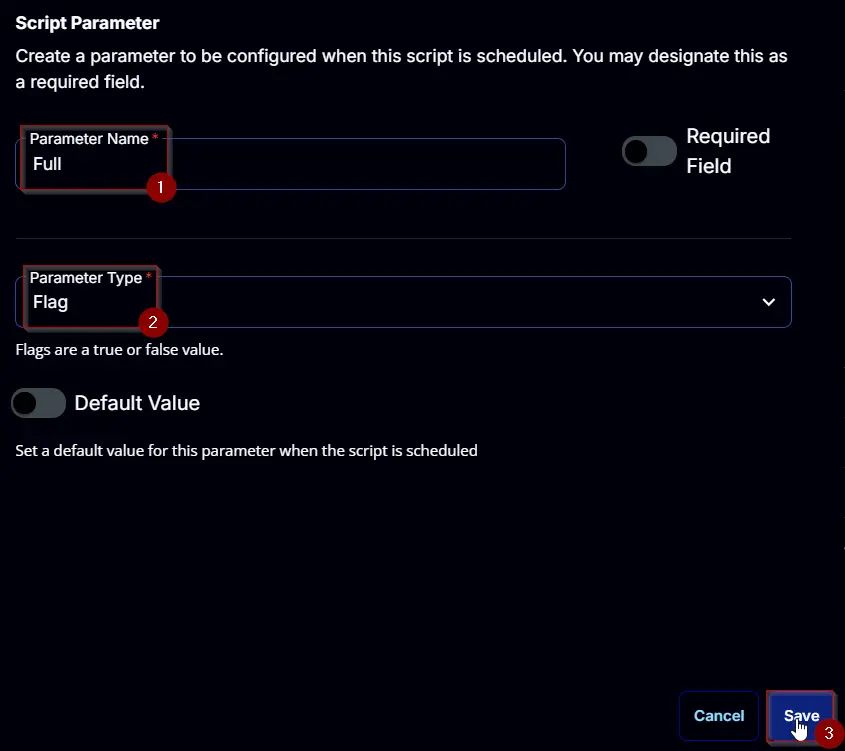
Task
Navigate to the Script Editor section and start by adding a row. You can do this by clicking the Add Row button at the bottom of the script page.
A blank function will appear.
Row 1 Function: PowerShell Script
Search and select the PowerShell Script function.
The following function will pop up on the screen:
Paste in the following PowerShell script and set the Expected time of script execution in seconds to 300 seconds. Click the Save button.
#region parameters
$Driveletters = '@Driveletters@'
if ( !([String]::IsNullOrWhiteSpace($Driveletters)) ) {
$Driveletters = $($Driveletters -replace '\s', '').trimend(',')
}
$Repair = '@Repair@'
$Full = '@Full@'
$Parameters = @{}
if ( $Driveletters -match '^[A-z](,(\s{0,})[A-z]){0,25}$' ) {
$Driveletters = $Driveletters -split ','
$parameters.Add('Driveletters', $Driveletters)
}
if ($Repair -match '1|Yes|True') {
$Parameters.Add('Repair', $true)
}
if ($Full -match '1|Yes|True') {
$Parameters.Add('Full', $true)
}
#endregion
#region Setup - Variables
$ProjectName = 'Invoke-RepairVolume'
[Net.ServicePointManager]::SecurityProtocol = [enum]::ToObject([Net.SecurityProtocolType], 3072)
$BaseURL = 'https://file.provaltech.com/repo'
$PS1URL = "$BaseURL/script/$ProjectName.ps1"
$WorkingDirectory = "C:\ProgramData\_automation\script\$ProjectName"
$PS1Path = "$WorkingDirectory\$ProjectName.ps1"
$WorkingPath = $WorkingDirectory
$LogPath = "$WorkingDirectory\$ProjectName-log.txt"
$ErrorLogPath = "$WorkingDirectory\$ProjectName-Error.txt"
#endregion
#region Setup - Folder Structure
New-Item -Path $WorkingDirectory -ItemType Directory -ErrorAction SilentlyContinue | Out-Null
try {
Invoke-WebRequest -Uri $PS1URL -OutFile $PS1path -UseBasicParsing -ErrorAction Stop
} catch {
if (!(Test-Path -Path $PS1Path )) {
throw ('Failed to download the script from ''{0}'', and no local copy of the script exists on the machine. Reason: {1}' -f $PS1URL, $($Error[0].Exception.Message))
}
}
#endregion
#region Execution
if ($Parameters) {
& $PS1Path @Parameters
} else {
& $PS1Path
}
#endregion
#region log verification
if ( !(Test-Path $LogPath) ) {
throw 'PowerShell Failure. A Security application seems to have restricted the execution of the PowerShell Script.'
}
if ( Test-Path $ErrorLogPath ) {
$ErrorContent = ( Get-Content -Path $ErrorLogPath )
throw $ErrorContent
}
Get-Content -Path $LogPath
#endregion
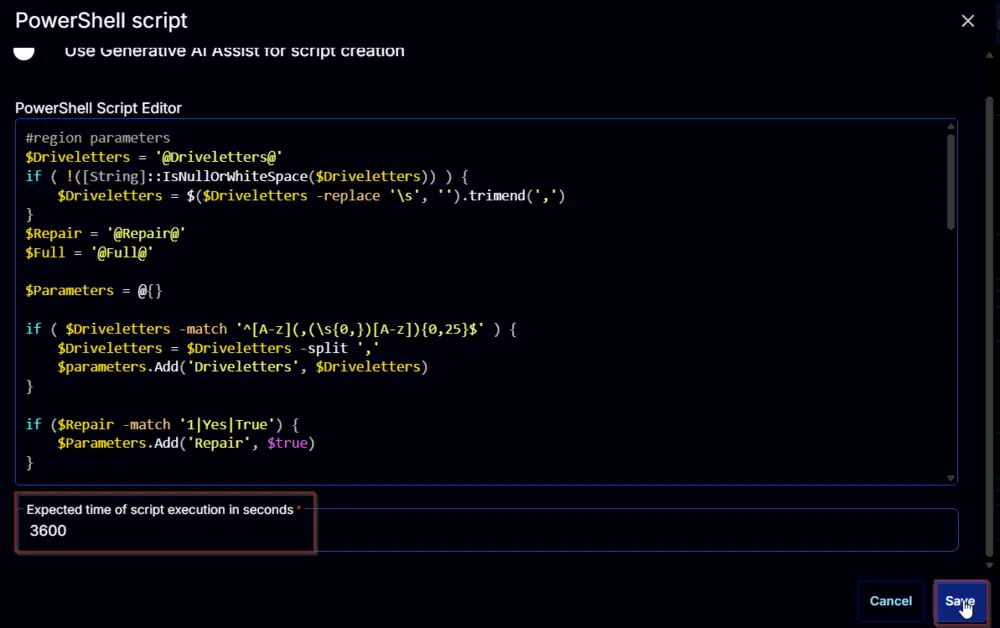
Row 2 Function: Script Log
Add a new row by clicking the Add Row button.
A blank function will appear.
Search and select the Script Log function.
The following function will pop up on the screen:
In the script log message, simply type %Output% and click the Save button.
Click the Save button at the top-right corner of the screen to save the script.
Output
- Script log