Bitlocker - Volume - Initialize
Summary
This is a CW RMM implementation of the agnostic script Initialize-BitLockerVolume. The script can be used to manually encrypt a drive with BitLocker disk encryption.
Requirement: PowerShell v5+
Sample Run
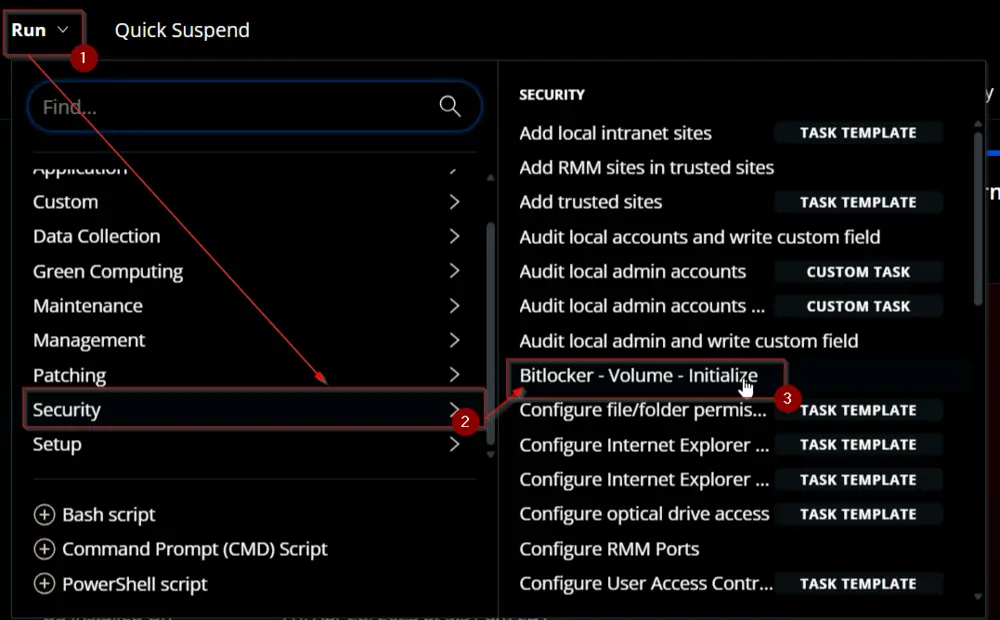
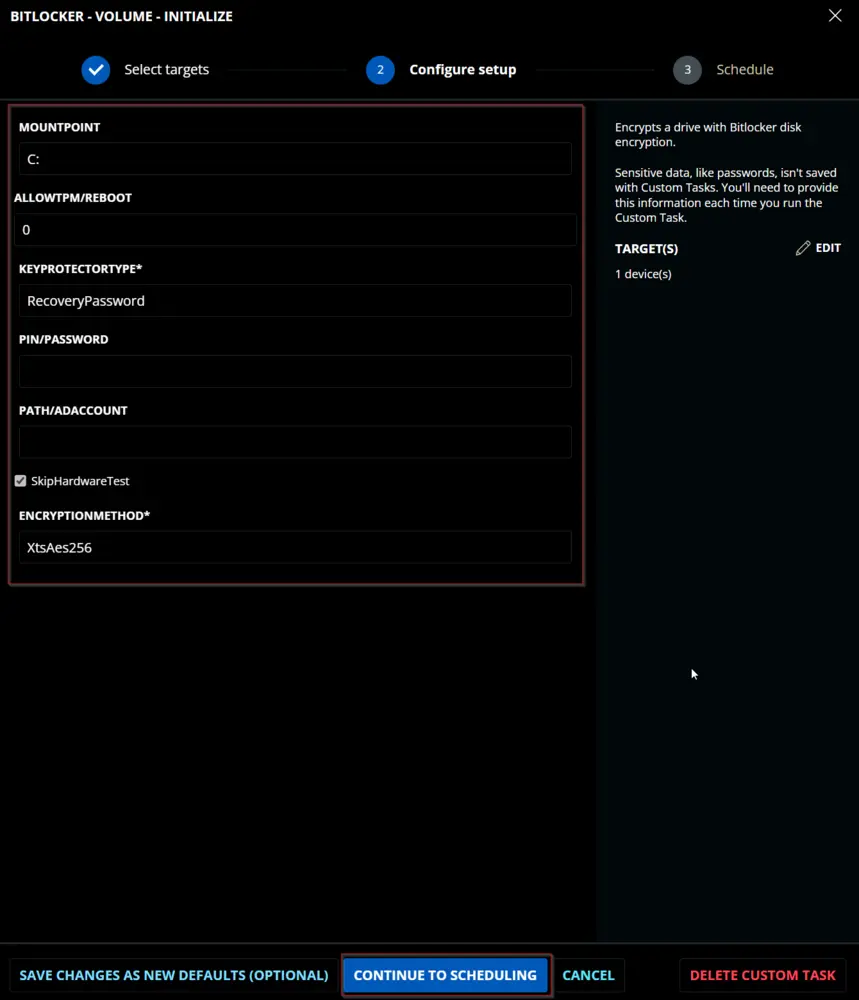
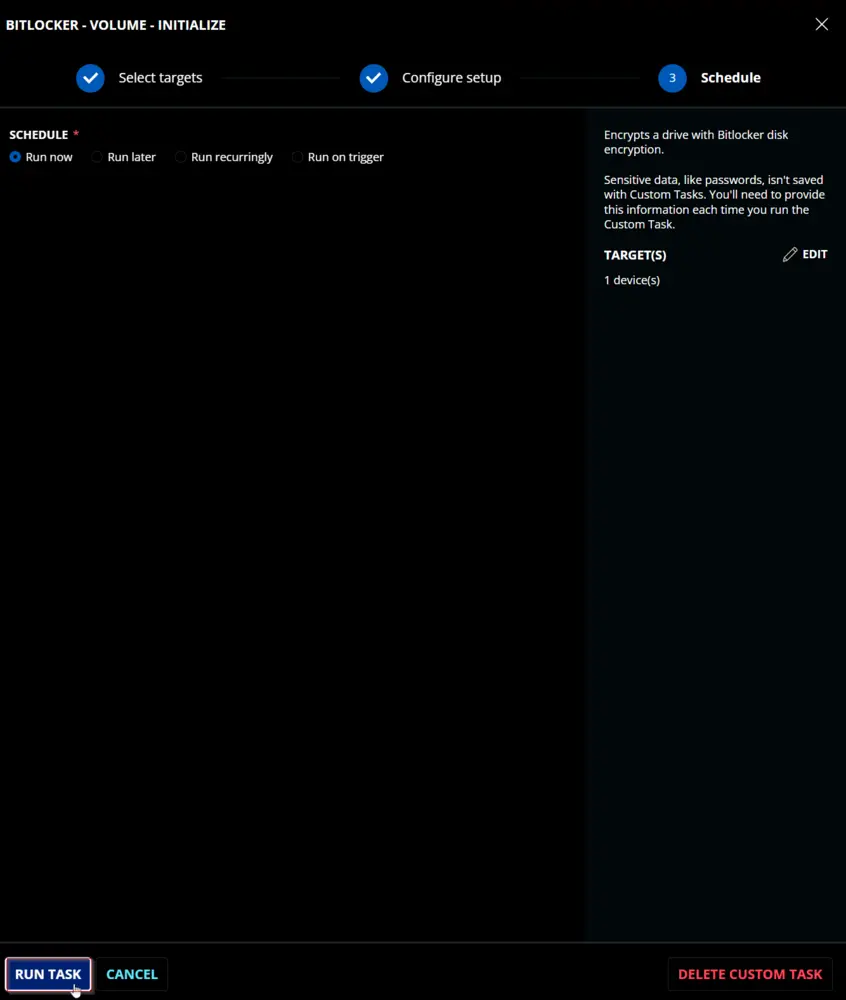
Dependencies
User Parameters
| Name | Example | Accepted Values | Required | Default | Type | Description |
|---|---|---|---|---|---|---|
| Mount Point | E: | False | C: | Text | The volume to protect. Defaults to the system drive. | |
| Allow TPM/Reboot | 3 | 0,1,2,3 | False | 0 | Number | Options for allowing TPM initialization and rebooting. 0 = Do not allow, 1 = Allow TPM Initialization, 2 = Allow Reboot, 3 = Allow TPM Initialization and Reboot |
| Key Protector Type | RecoveryPassword | Tpm, TpmStartup, TpmPinStartup, Password, Startup, RecoveryKey, RecoveryPassword, AdAccount | True | Text | Options for which type of protector to use for BitLocker: Tpm, TpmPin (Requires PIN/Password parameter), TpmStartup (Requires Path/ADAccount parameter), TpmPinStartup (Requires PIN/Password and Path/ADAccount parameters), Password (Requires PIN/Password parameter), Startup (Requires Path/ADAccount parameter), RecoveryKey (Requires Path/ADAccount parameter), RecoveryPassword, AdAccount (Requires Path/ADAccount parameter) | |
| PIN/Password | - 123456- Pa$sw0rD!- 123456-654321-123456-654321-123456-654321 | Semi | Text | Option for the PIN or Password needed for specific key protector types. | ||
| Path/ADAccount | - F://Recovery- CONTOSO//ContosoUser- CONTOSO//ContosoGroup | Semi | Text | Option for the Path or AD Account needed for specific key protector types. | ||
| SkipHardwareTest | Checked | False | Checked | Flag | Mark this checkbox to enable BitLocker without forcefully validating the hardware. | |
| EncryptionMethod | XtsAes256 | Aes128, Aes256, XtsAes128, XtsAes256 | True | XtsAes256 | Text | The encryption method that will be used to protect the target volume. Valid options are: Aes128, Aes256, XtsAes128, XtsAes256 |
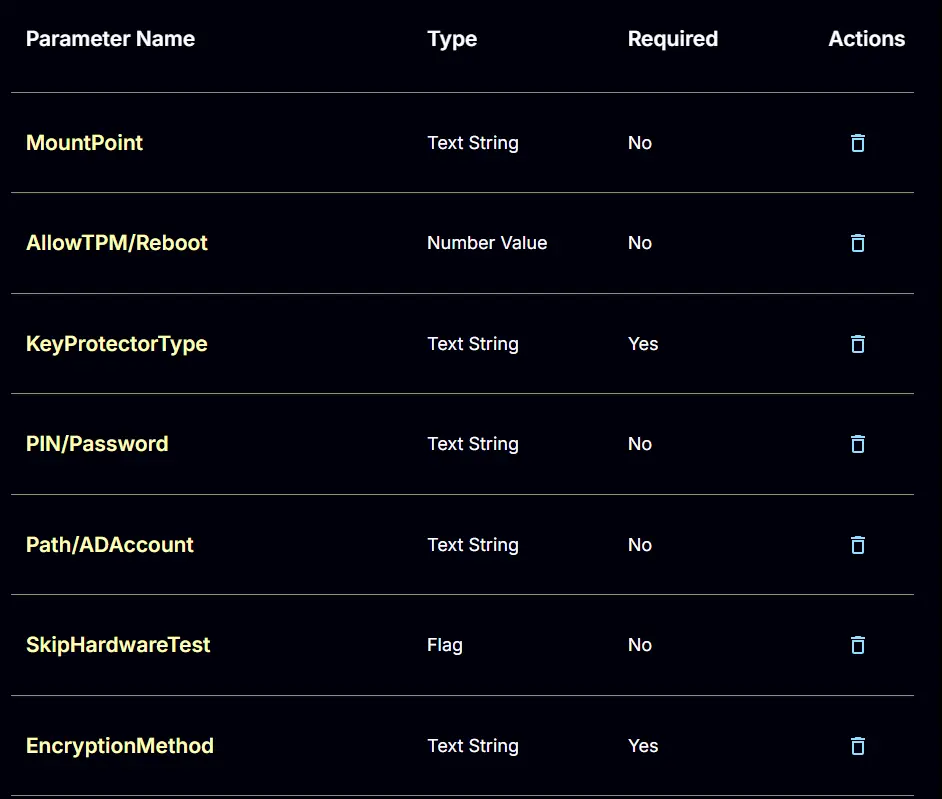
Key Protector Types
| Type | Description |
|---|---|
| Tpm | Protect the encrypted drive with only the TPM chip. |
| TpmPin | Protect the encrypted drive with the TPM chip and a PIN. Requires the PIN/Password parameter to be passed. |
| TpmStartup | Protect the encrypted drive with the TPM chip and a startup key. Requires the Path/ADAccount parameter. |
| TpmPinStartup | Protect the encrypted drive with the TPM chip, a PIN, and a startup key. Requires the PIN/Password and Path/ADAccount parameters. |
| Password | Protects the encrypted drive with a custom password. Requires the PIN/Password parameter to be passed. |
| Startup | Protect the encrypted drive with a startup key. Requires the Path/ADAccount parameter. |
| RecoveryKey | Protect the encrypted drive with a recovery key. Requires the Path/ADAccount parameter. |
| RecoveryPassword | Protect the encrypted drive with a recovery password. If the PIN/Password parameter is not passed, the script will generate one automatically. |
| AdAccount | Protect the encrypted drive with an Active Directory Account or Group. Requires the Path/ADAccount parameter. |
Task Creation
Create a new Script Editor style script in the system to implement this Task.
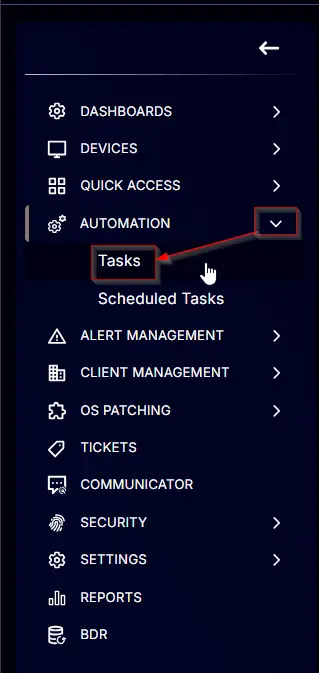
Name: Bitlocker - Volume - Initialize
Description: Encrypts a drive with BitLocker disk encryption.
Category: Security
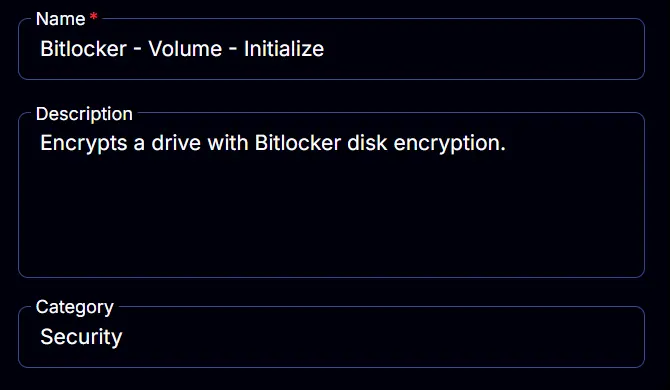
Parameters
MountPoint:
Add a new parameter by clicking the Add Parameter button present at the top-right corner of the screen.
This screen will appear.
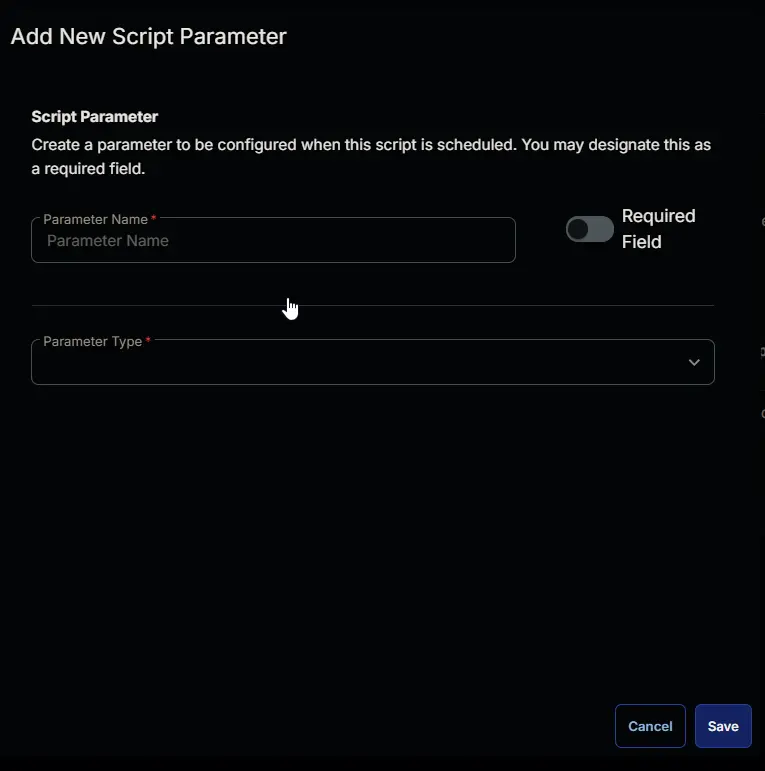
- Set
MountPointin theParameter Namefield. - Select
Text Stringfrom theParameter Typedropdown menu. - Click the
Savebutton.
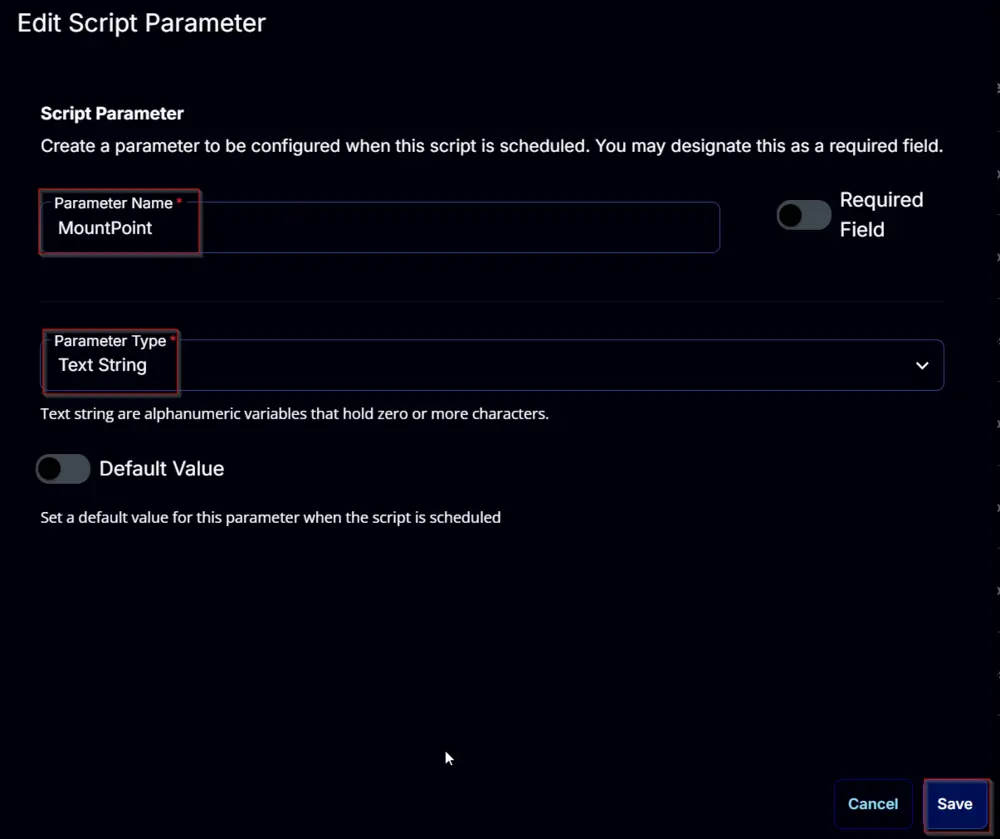
AllowTPM/Reboot:
Add a new parameter by clicking the Add Parameter button present at the top-right corner of the screen.
This screen will appear.
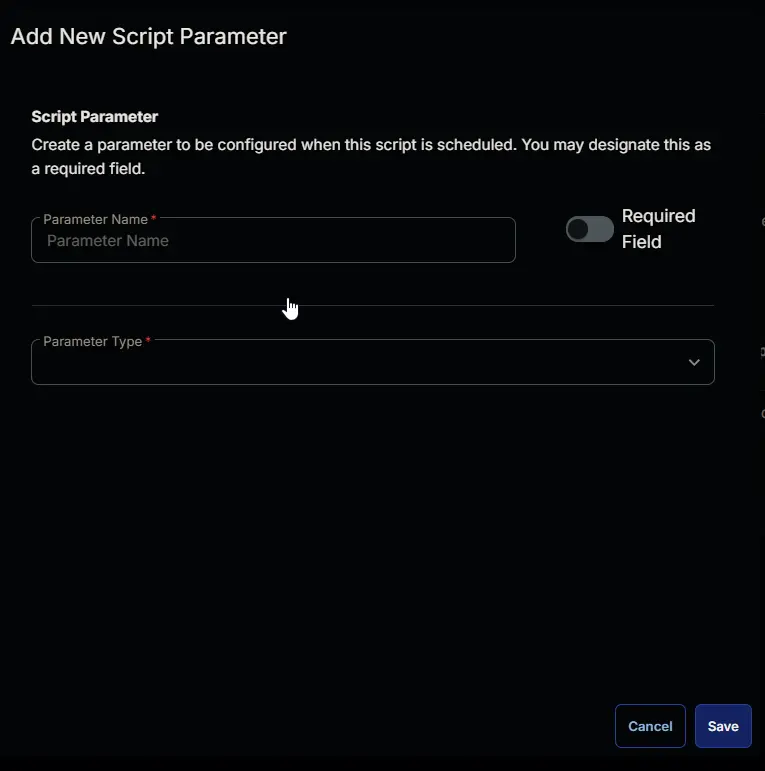
- Set
AllowTPM/Rebootin theParameter Namefield. - Select
Number Valuefrom theParameter Typedropdown menu. - Enable the
Default Valuebutton. - Set
0in theValuefield. - Click the
Savebutton.
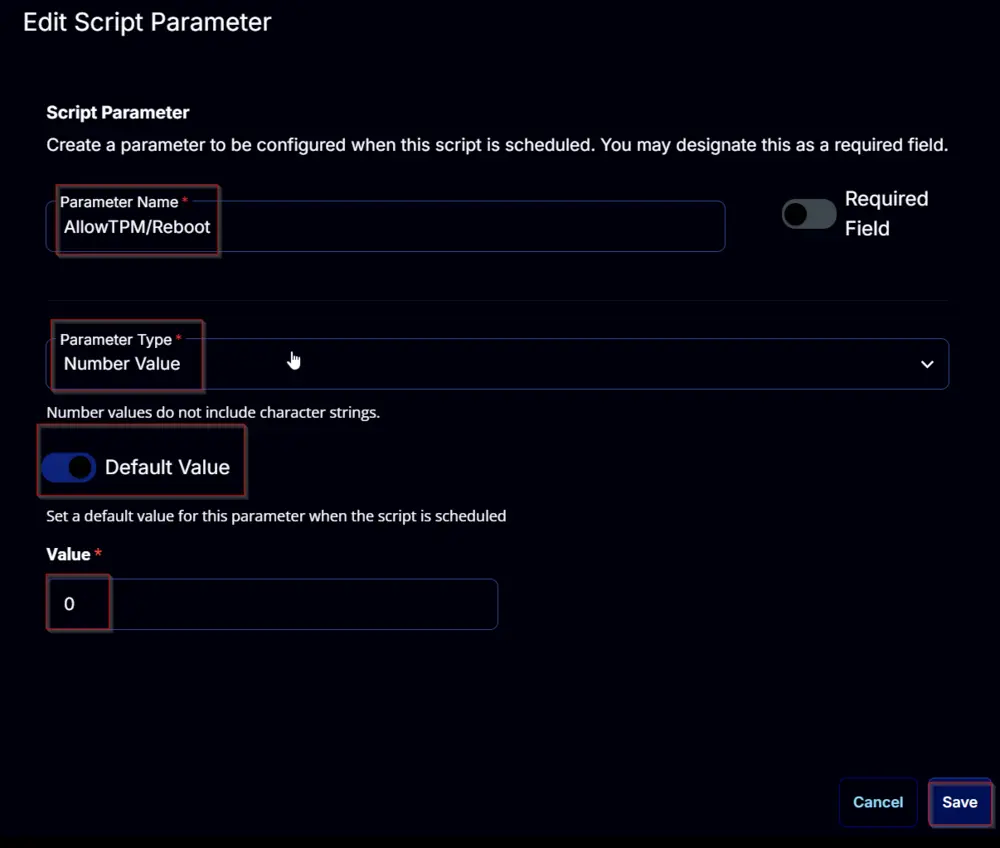
KeyProtectorType:
Add a new parameter by clicking the Add Parameter button present at the top-right corner of the screen.
This screen will appear.
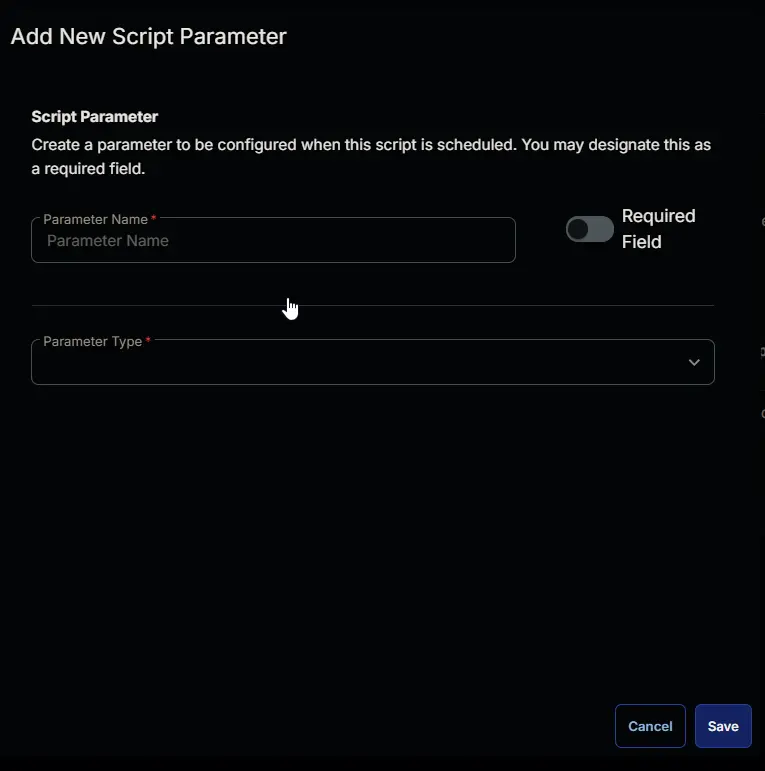
- Set
KeyProtectorTypein theParameter Namefield. - Select
Text Stringfrom theParameter Typedropdown menu. - Enable the
Required Fieldbutton. - Click the
Savebutton.
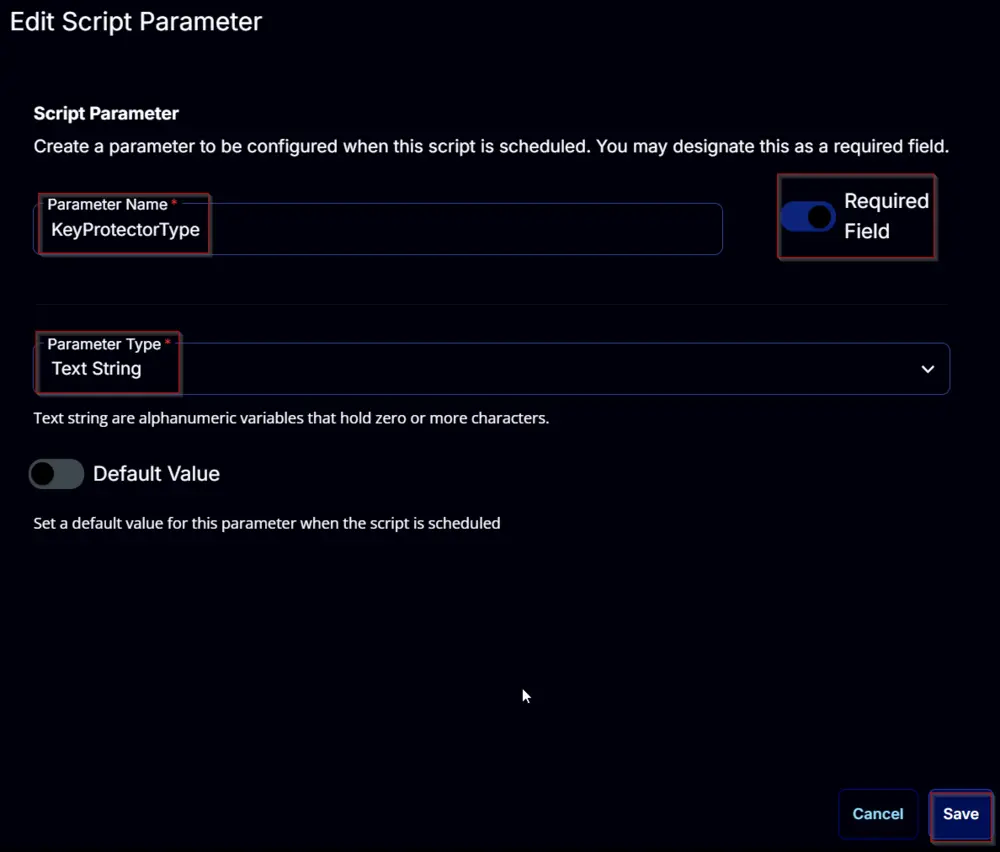
PIN/Password:
Add a new parameter by clicking the Add Parameter button present in the top-right corner of the screen.
This screen will appear.
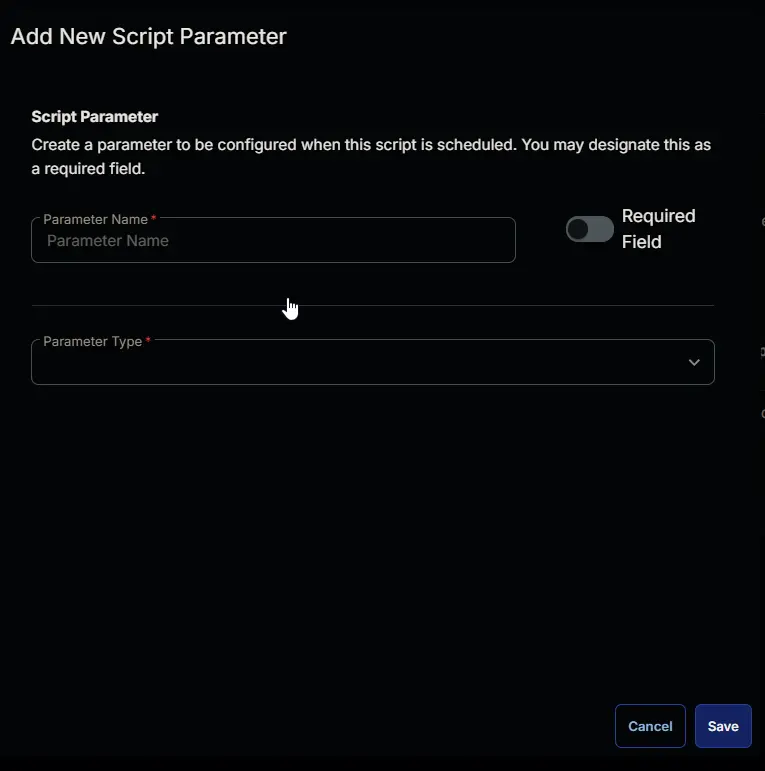
- Set
PIN/Passwordin theParameter Namefield. - Select
Text Stringfrom theParameter Typedropdown menu. - Click the
Savebutton.
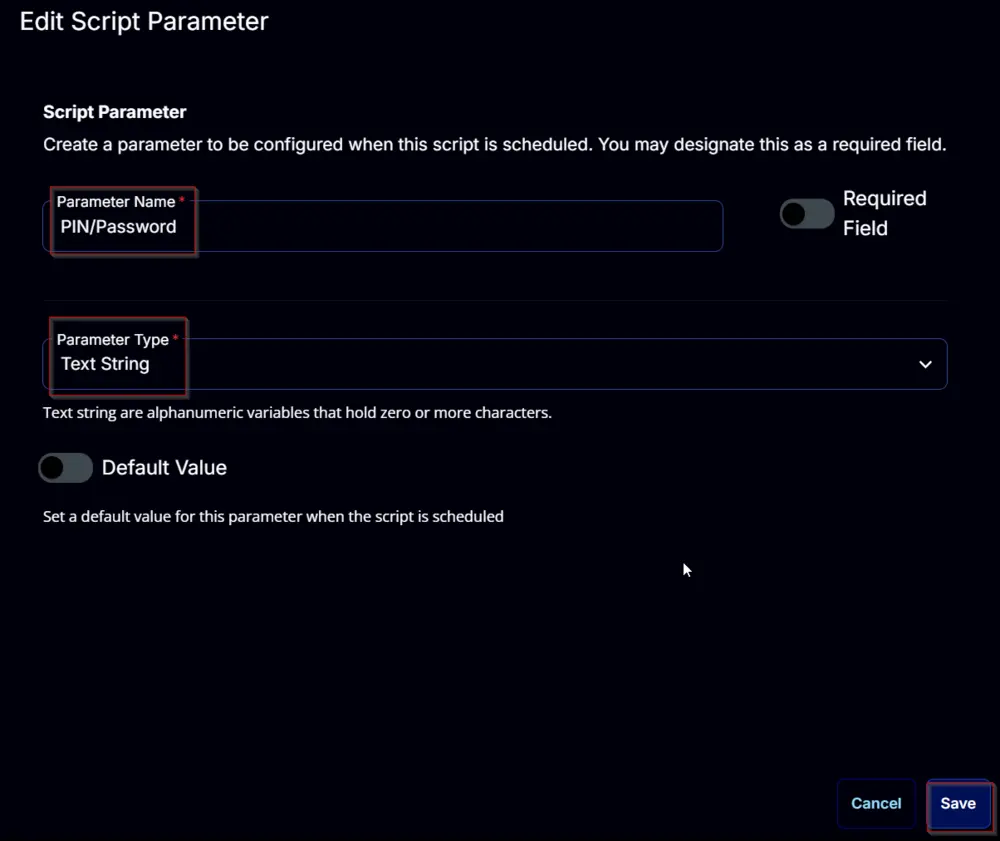
Path/ADAccount:
Add a new parameter by clicking the Add Parameter button present in the top-right corner of the screen.
This screen will appear.
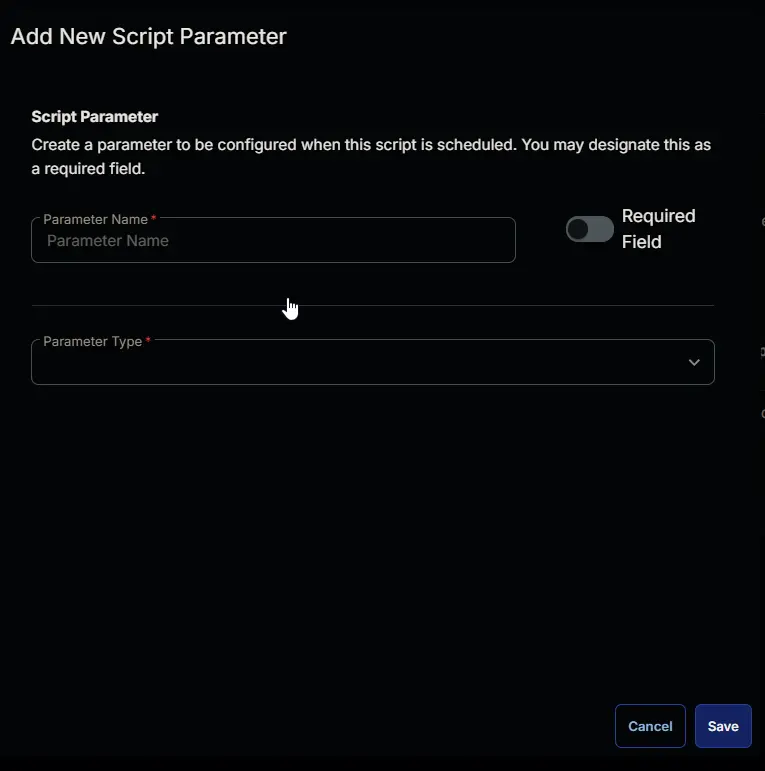
- Set
Path/ADAccountin theParameter Namefield. - Select
Text Stringfrom theParameter Typedropdown menu. - Click the
Savebutton.
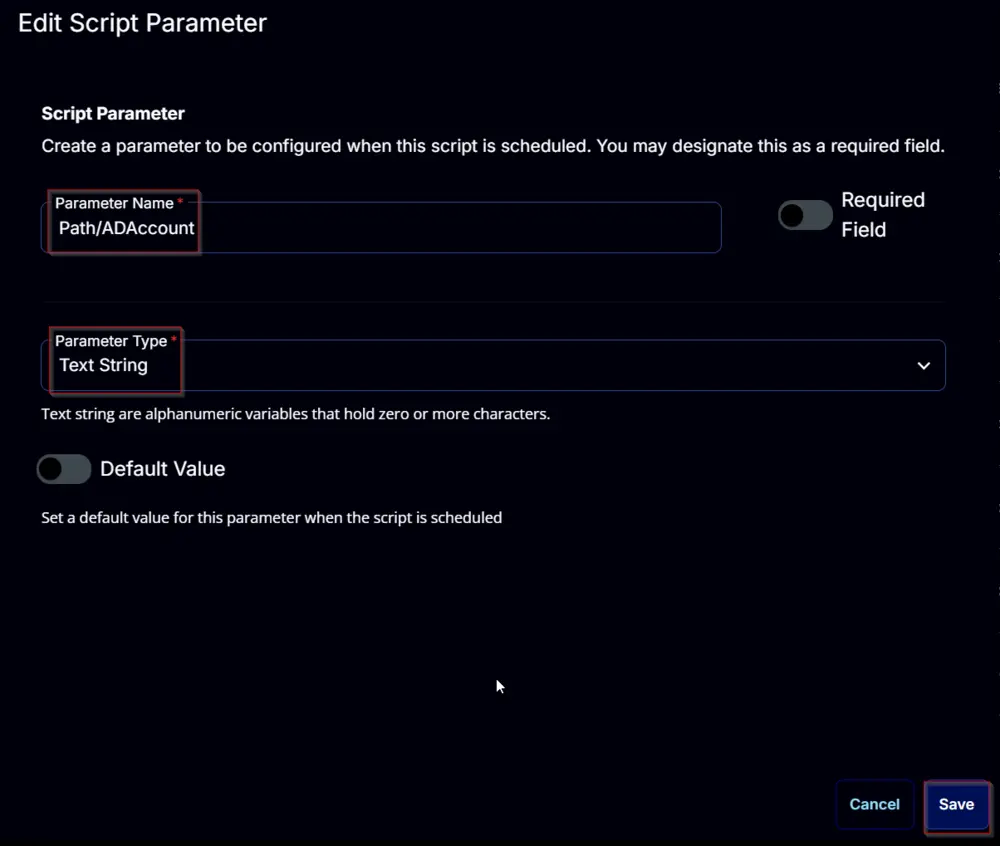
SkipHardwareTest:
Add a new parameter by clicking the Add Parameter button present in the top-right corner of the screen.
This screen will appear.
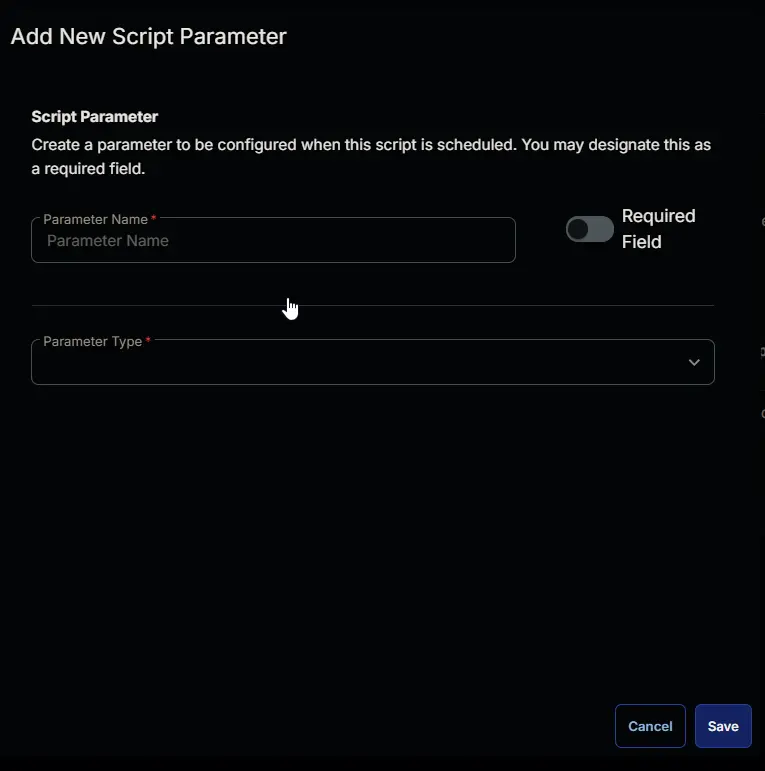
- Set
SkipHardwareTestin theParameter Namefield. - Select
Flagfrom theParameter Typedropdown menu. - Enable the
Default Valuebutton. - Set
Truein theValuefield. - Click the
Savebutton.
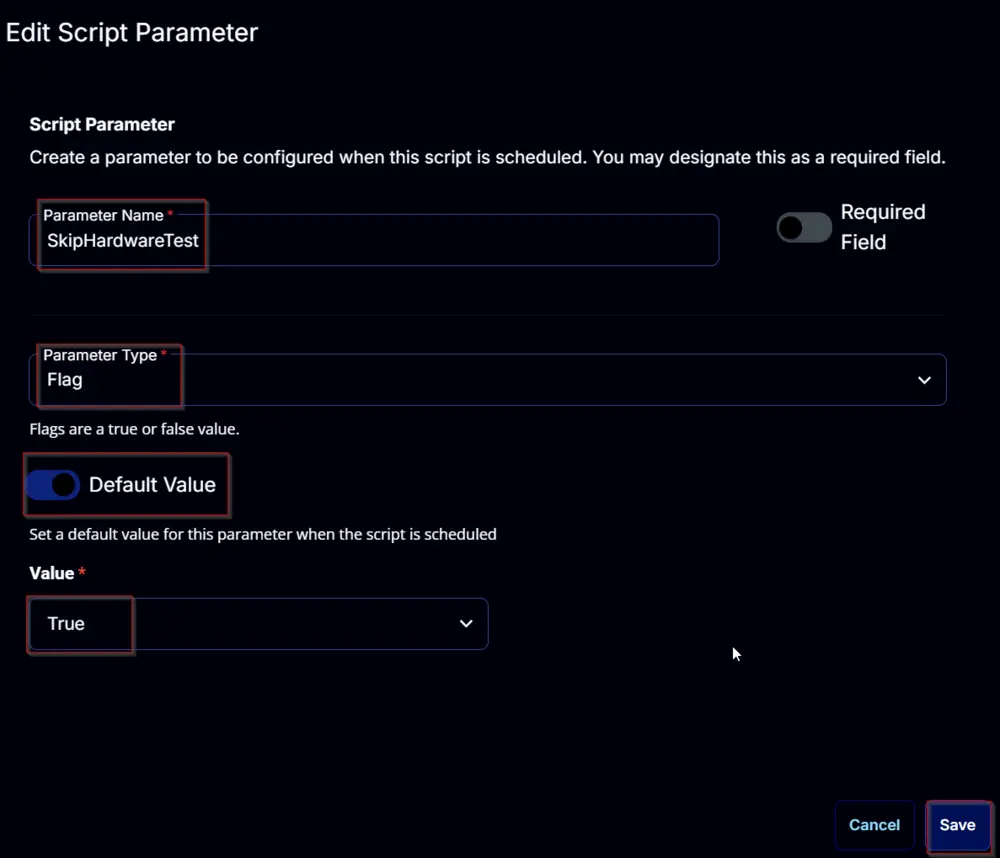
EncryptionMethod:
Add a new parameter by clicking the Add Parameter button present in the top-right corner of the screen.
This screen will appear.
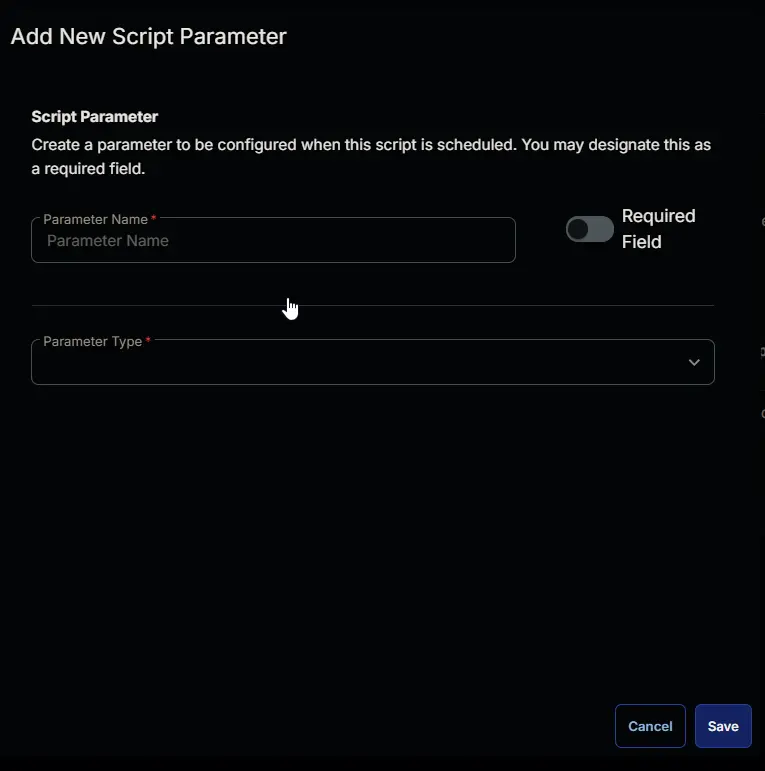
- Set
EncryptionMethodin theParameter Namefield. - Select
Text Stringfrom theParameter Typedropdown menu. - Enable the
Required Fieldbutton. - Enable the
Default Valuebutton. - Set
XtsAes256in theValuefield. - Click the
Savebutton.
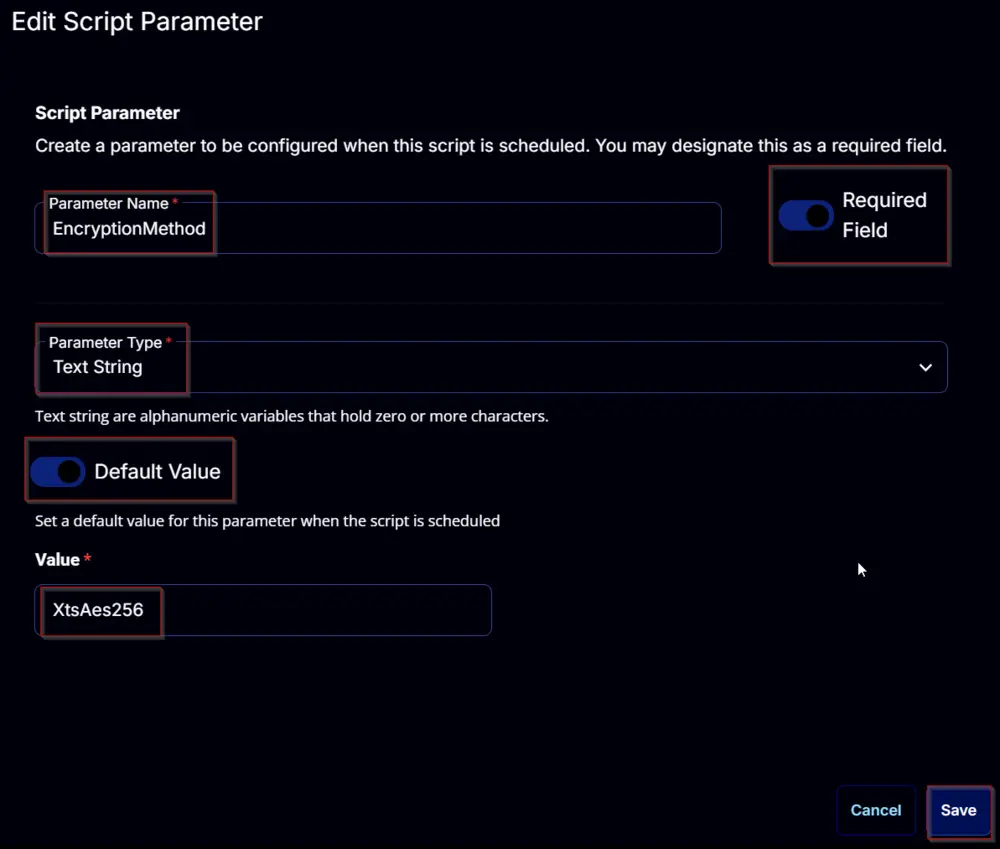
Task
Navigate to the Script Editor Section and start by adding a row. You can do this by clicking the Add Row button at the bottom of the script page.
A blank function will appear.
Row 1 Function: PowerShell Script
Search and select the PowerShell Script function.
The following function will pop up on the screen:
Paste in the following PowerShell script and set the Expected time of script execution in seconds to 600 seconds. Click the Save button.
[Diagnostics.CodeAnalysis.SuppressMessageAttribute('PSAvoidUsingConvertToSecureStringWithPlainText', '')]
[CmdletBinding()]
Param()
# # Parameters and Globals
# # Be sure that the name of the hashtable property matches the name of the parameter of the script that you are calling.
$mountPoint = '@MountPoint@'
$allowTPMReboot = '@AllowTPM/Reboot@'
$keyProtectorType = '@KeyProtectorType@'
$pINPassword = '@PIN/Password@'
$pathADAccount = '@Path/ADAccount@'
$skipHardwareTest = '@SkipHardwareTest@'
$encryptionMethod = '@EncryptionMethod@'
if ( $mountPoint -notmatch '^[A-z]{1}:{0,1}$' ) {
$mountPoint = $env:SystemDrive
}
if ( $encryptionMethod -notin ('Aes128', 'Aes256', 'XtsAes128', 'XtsAes256') ) {
throw "Invalid encryption method specified: '$encryptionMethod'. Supported encryption methods are 'Aes128', 'Aes256', 'XtsAes128', and 'XtsAes256'."
}
if ( $skipHardwareTest -match '1|Yes|True' ) {
$skipHardwareTest = $true
} else {
$skipHardwareTest = $false
}
if ( ($pINPassword -match [Regex]::Escape('PIN/Password@')) -or ($null -eq $pINPassword) ) {
$pINPassword = $null
} elseif ( $pINPassword.Length -lt 2 ) {
$pINPassword = $null
}
if ( ($pathADAccount -match [Regex]::Escape('Path/ADAccount@')) -or ($null -eq $pathADAccount) ) {
$pathADAccount = $null
} elseif ( $pathADAccount.Length -lt 2 ) {
$pathADAccount = $null
}
$parameters = @{
MountPoint = $mountPoint
EncryptionMethod = $encryptionMethod
SkipHardwareTest = $skipHardwareTest
}
switch ($keyProtectorType) {
'TPM' {
$parameters.Add('TpmProtector', $true)
}
'TpmPin' {
if ( $pINPassword ) {
$pin = (ConvertTo-SecureString -String $pINPassword -AsPlainText -Force)
$parameters.Add('TpmAndPinProtector', $true)
$parameters.Add('Pin', $pin)
} else {
throw 'A PIN must be provided when using the ''TpmPin'' key protector type.'
}
}
'TpmStartup' {
if ( $pINPassword -and $pathADAccount ) {
$pin = (ConvertTo-SecureString -String $pINPassword -AsPlainText -Force)
$parameters.Add('TpmAndPinAndStartupKeyProtector', $true)
$parameters.Add('Pin', $pin)
$parameters.Add('Path', $pathADAccount)
} else {
throw 'Both a PIN and the path to the external drive to save the startup key must be provided when using the ''TpmPinStartup'' key protector type.'
}
}
'Password' {
if ( $pINPassword ) {
$password = (ConvertTo-SecureString -String $pINPassword -AsPlainText -Force)
$parameters.Add('PasswordProtector', $true)
$parameters.Add('Password', $password)
} else {
throw 'A password must be provided when using the ''Password'' key protector type.'
}
}
'Startup' {
if ( $pathADAccount ) {
$parameters.Add('StartupKeyProtector', $true)
$parameters.Add('Path', $pathADAccount)
} else {
throw 'The path to the external drive to save the startup key must be provided when using the ''Startup'' key protector type.'
}
}
'RecoveryKey' {
if ( $pathADAccount ) {
$parameters.Add('RecoveryKeyProtector', $true)
$parameters.Add('Path', $pathADAccount)
} else {
throw 'The path to the external drive to save the recovery key must be provided when using the ''RecoveryKey'' key protector type.'
}
}
'RecoveryPassword' {
$parameters.Add('RecoveryPasswordProtector', $true)
if ( $pINPassword ) {
$parameters.Add('RecoveryPassword', $pINPassword)
}
}
'AdAccount' {
if ( $pathADAccount ) {
$parameters.Add('AdAccountOrGroupProtector', $true)
$parameters.Add('AdAccountOrGroup', $pathADAccount)
} else {
throw 'AD account or group must be provided when using the ''AdAccount'' key protector type.'
}
}
default {
throw "KeyProtectorType ''$keyProtectorType'' is invalid. Accepted Values are 'Tpm', 'TpmStartup', 'TpmPinStartup', 'Password', 'Startup', 'RecoveryKey', 'RecoveryPassword', and 'AdAccount'."
}
}
Switch ($allowTPMReboot) {
1 {
$parameters.Add('AllowTPMInit', $true)
}
2 {
$parameters.Add('AllowRestart', $true)
}
3 {
$parameters.Add('AllowTPMInit', $true)
$parameters.Add('AllowRestart', $true)
}
default {
break
}
}
#region Setup - Variables
$ProjectName = 'Initialize-BitLockerVolume'
[Net.ServicePointManager]::SecurityProtocol = [enum]::ToObject([Net.SecurityProtocolType], 3072)
$BaseURL = 'https://file.provaltech.com/repo'
$PS1URL = "$BaseURL/script/$ProjectName.ps1"
$WorkingDirectory = "C:\ProgramData\_automation\script\$ProjectName"
$PS1Path = "$WorkingDirectory\$ProjectName.ps1"
$Workingpath = $WorkingDirectory
$LogPath = "$WorkingDirectory\$ProjectName-log.txt"
$ErrorLogPath = "$WorkingDirectory\$ProjectName-Error.txt"
#endregion
#region Setup - Folder Structure
New-Item -Path $WorkingDirectory -ItemType Directory -ErrorAction SilentlyContinue | Out-Null
try {
Invoke-WebRequest -Uri $PS1URL -OutFile $PS1path -UseBasicParsing -ErrorAction Stop
} catch {
if (!(Test-Path -Path $PS1Path )) {
throw ('Failed to download the script from ''{0}'', and no local copy of the script exists on the machine. Reason: {1}' -f $PS1URL, $($Error[0].Exception.Message))
}
}
#endregion
#region Execution
if ($Parameters) {
& $PS1Path @Parameters
} else {
& $PS1Path
}
#endregion
if ( !(Test-Path $LogPath) ) {
throw 'PowerShell Failure. A Security application seems to have restricted the execution of the PowerShell Script.'
}
if ( Test-Path $ErrorLogPath ) {
$ErrorContent = ( Get-Content -Path $ErrorLogPath )
throw $ErrorContent
}
Get-Content -Path $LogPath
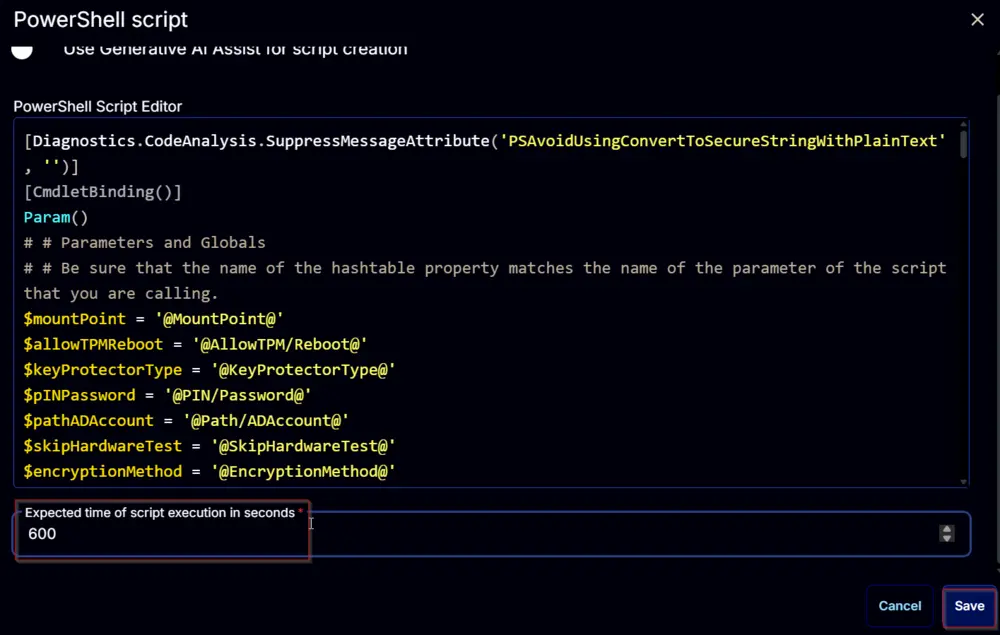
Row 2 Function: Script Log
Add a new row by clicking the Add Row button.
A blank function will appear.
Search and select the Script Log function.
The following function will pop up on the screen:
In the script log message, simply type %output% and click the Save button.
Click the Save button at the top-right corner of the screen to save the script.
Completed Task
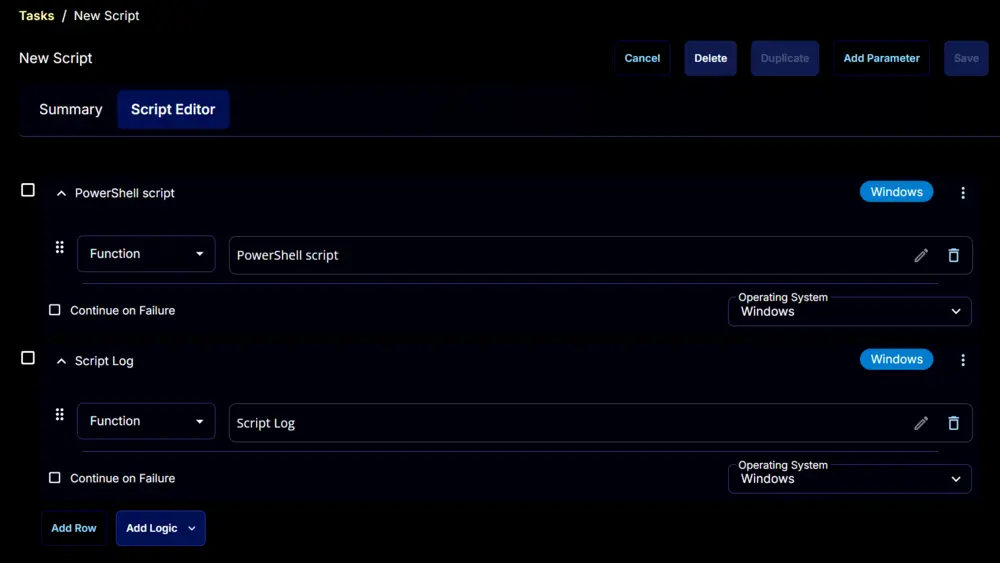
Output
- Script log