Toast Notification
Summary
This task is to create and manage toast notifications with customizable options, including images, buttons, and scenarios for different use cases. It is CW RMM implementation of the agnostic script Invoke-ToastNotification.ps1.
Update Notice: 2025-07-22
- A script can be triggered via a button click within the notification.
- The dismiss button is optional and can be excluded.
- Notifications can be shown with or without buttons.
- New Parameters:
- RunScriptButton
- RunScriptButtonText
- ScriptPath
- ScriptContext
- ScriptStyle
- HideDismissButton
Sample Run
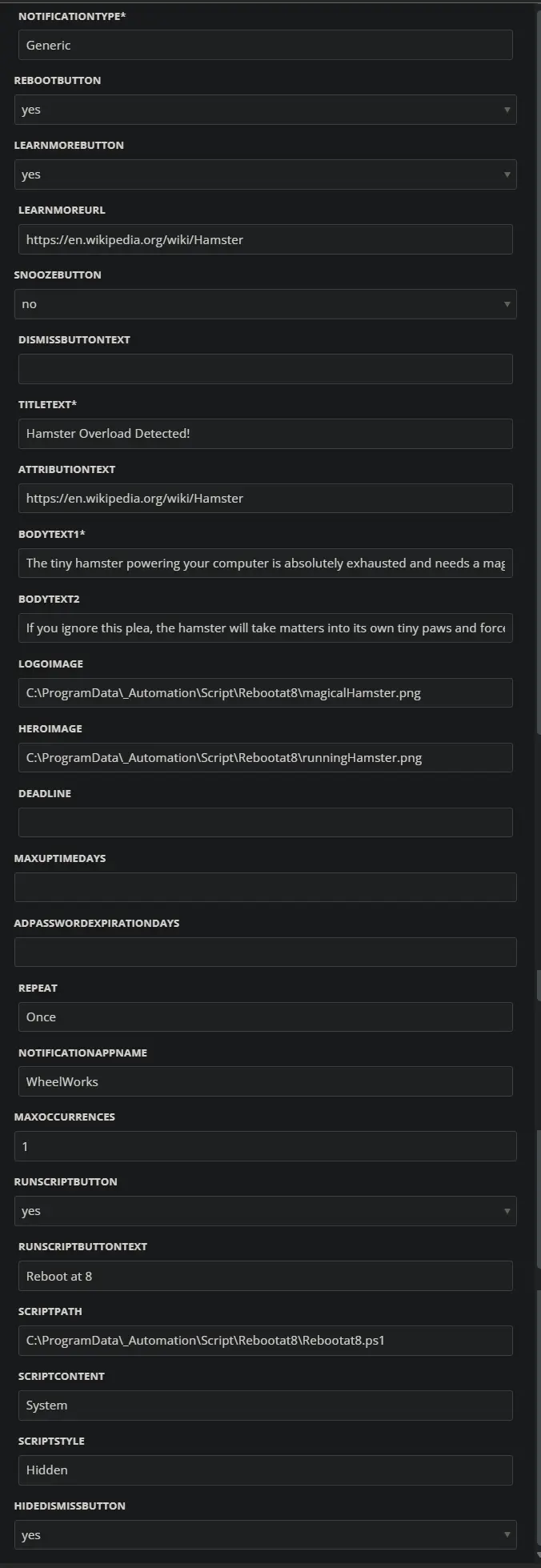
Parameters
| ID | Name | Value |
|---|---|---|
| 1 | NotificationType | Generic |
| 2 | RebootButton | 1 |
| 3 | RunScriptButton | 1 |
| 4 | RunScriptButtonText | Reboot at 8 |
| 5 | ScriptPath | C:\ProgramData_Automation\Script\Rebootat8\Rebootat8.ps1 |
| 6 | ScriptContext | System |
| 7 | ScriptStyle | Hidden |
| 8 | LearnMoreButton | 1 |
| 9 | LearnMoreUrl | https://en.wikipedia.org/wiki/Hamster |
| 10 | HideDismissButton | 1 |
| 11 | TitleText | Hamster Overload Detected! |
| 12 | AttributionText | www.provaltech.com |
| 13 | BodyText1 | The tiny hamster powering your computer is absolutely exhausted and needs a magical nap to keep things running smoothly! Please be kind, click ''Reboot Now'' to give it a break, or choose ''Reboot at 8'' to let it rest later tonight. |
| 14 | BodyText2 | If you ignore this plea, the hamster will take matters into its own tiny paws and force a nap at 8 PM anyway. Let''s not push our luck with a tired rodent on a wheel!. |
| 15 | LogoImage | C:\ProgramData_Automation\Script\Rebootat8\magicalHamster.png |
| 16 | HeroImage | C:\ProgramData_Automation\Script\Rebootat8\runningHamster.png |
| 17 | NotificationAppName | WheelWorks |
| 18 | Repeat | Once |
| 19 | MaxOccurrences | 1 |
Outcome
Notification
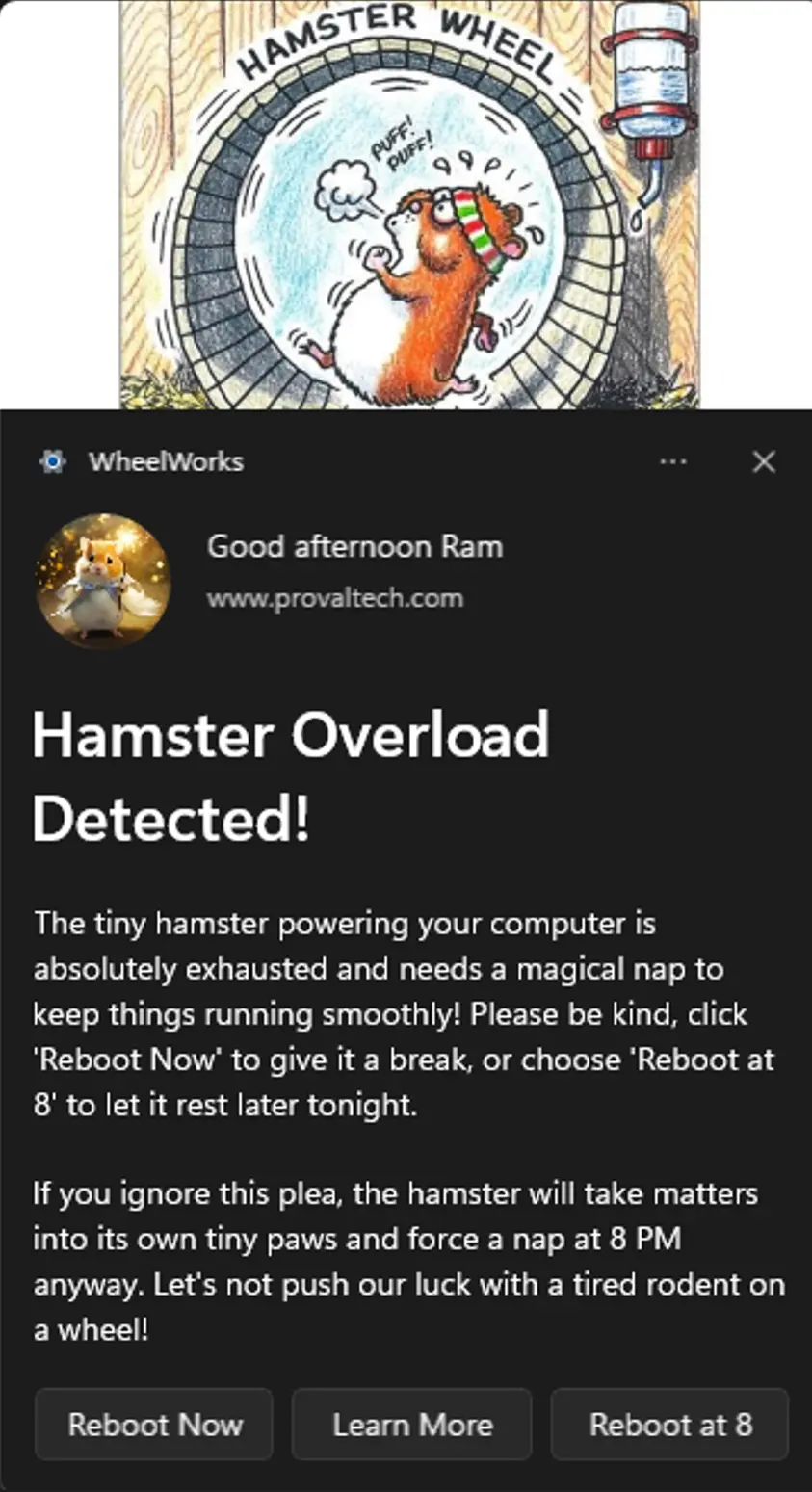
Scheduled Task

Reboot at 8
Affected Areas on Prompt Based on Example Variables
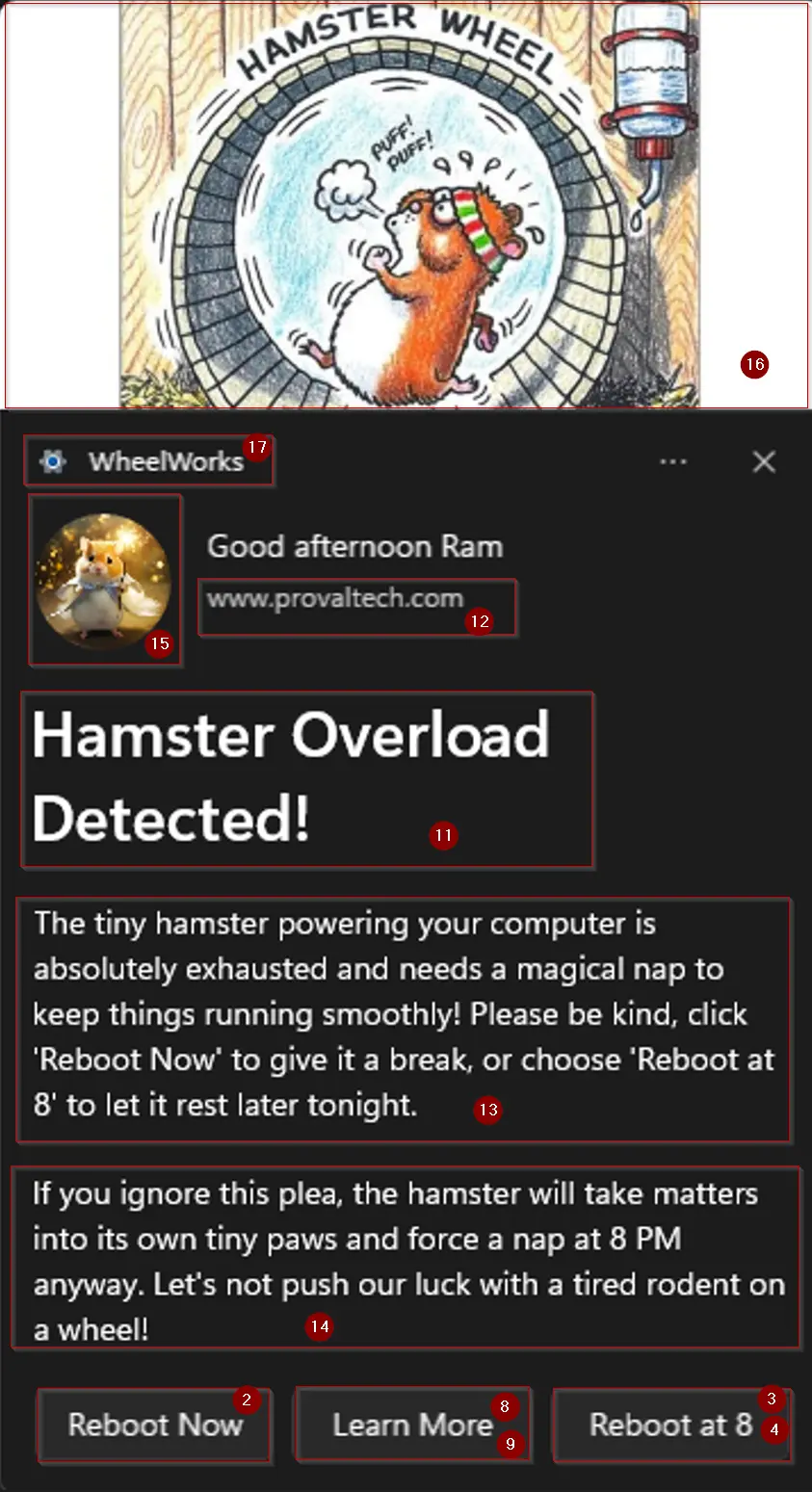
Dependencies
User Parameters
| Parameter | Example | Accepted Values | Required | Default | Type | Description |
|---|---|---|---|---|---|---|
| NotificationType | Generic |
| True | Text | The type of notification to send. The accepted values for NotificationType are generic, PendingRebootUptime, PendingRebootCheck, and ADPasswordExpiration. It is a mandatory variable.
| |
| RunScriptButton | Marked | False | False | Flag | Set RunScriptButton to 1 to enable the 'Run Script' button in the notification. To disable it, either set the value to 0 or remove the variable. Please note that enabling this button will automatically disable the 'Snooze' button. | |
| RunScriptButtonText | Script Name | False | RunScript | Text | Set the string in the RunScriptButtonText variable to customize the text of the RunScript button. Delete the variable or leave it blank to fall back to the default value. The default is RunScript . RunScriptButton should be enabled or set to 1 to enable the RunScriptButtonText variable. | |
| ScriptPath | C:\Temp\ScriptName.ps1 | True (when RunScriptButton is Enabled) | Text | ScriptPath specifies the full path to a PowerShell script (.ps1) that will be executed when the 'RunScript' button is clicked. This must be a valid path ending in .ps1. Setting this variable is mandatory if RunScriptButton is enabled. If RebootScriptButton is not enabled, this variable can be omitted by leaving it blank or removing it entirely. | ||
| ScriptContext | System |
| False | User | Text | ScriptContext Specifies the context in which the custom script should be executed when triggered from the notification on clicking the 'RunScript' button. Valid values are 'User' (runs in the current user context) or 'System' (runs with elevated/system privileges, if supported). Default is 'User'. RunScriptButton should be enabled to use the ScriptContext variable. |
| ScriptStyle | Hidden |
| False | Hidden | Text | ScriptStyle defines how the script should be executed when the 'RunScript' button is clicked. Valid options are 'Interactive' (displays messages or launches installers on the user's desktop) and 'Hidden' (runs silently in the background). The default value is 'Hidden'. This variable is only applicable if RunScriptButton is enabled. |
| RebootButton | Unmarked | False | False | Flag | Select it to enable the Reboot button in the notification. RebootButton is available for Generic , PendingRebootUptime , and PendingRebootCheck notification types. | |
| LearnMoreButton | Unmarked | False | False | Flag | Select it to enable the Learn More button in the notification. | |
| LearnMoreUrl | https://www.provaltech.com | False | Text | Set the URL to navigate by clicking the Learn More button in the notification. LearnMoreButton should be selected to allow the LearnMoreUrl parameter. | ||
| SnoozeButton | Unmarked | False | False | Flag | Select it to enable the Snooze button in the notification.Note: The LearnMoreButton and the SnoozeButton cannot be enabled simultaneously. | |
| DismissButtonText | Dismiss | False | Dismiss | Text | Customizes the text of the dismiss button. Default is "Dismiss." | |
| TitleText | Reboot Required | True | Text | Sets the title of the notification. It is mandatory to set this parameter. | ||
| AttributionText | https://www.provaltech.com | True | Text | Displays attribution text, such as a company name or website, for authenticity. If left blank, the task will use the client name of the agent in attribution text. | ||
| BodyText1 | An application is installed on your computer and it is required to reboot the machine ASAP. | True | Text | The main text content of the notification body. It is mandatory to set this parameter. | ||
| BodyText2 | Ignoring the notification is not suggested | False | Text | Secondary text content is displayed below BodyText1. | ||
| LogoImage | https://labtech.provaltech.com/labtech/transfer/images/alogo.jpg | False | Text | Specify the URL or path for the logo image in the notification. For best experience, keep the ratio 1:1 (Horizontal:Vertical) ; Example - 300px:300px (Horizontal:Vertical) | ||
| HeroImage | https://labtech.provaltech.com/labtech/transfer/images/alogo.jpg | False | Text | Specify the URL or path for the hero image displayed at the top of the notification. For best experience, keep the ratio 2:1 (Horizontal:Vertical); Example - 600px:300px (Horizontal:Vertical) | ||
| Deadline | 2025-02-05 08:00:00 | yyyy-MM-dd HH:mm:ss | False | Current +14days | Text | Sets the deadline for the notification. Format: yyyy-MM-dd HH:mm:ss. Note that RunScriptButton and Deadline cannot be enabled at the same time. Additionally, enabling RunScriptButton will automatically disable Deadline. |
| MaxUptimeDays | 30 | False | 30 | NumberValue | Defines the maximum uptime (in days) for the PendingRebootUptime NotificationType parameter. Default is 30 days. | |
| ADPasswordExpirationDays | 7 | False | 7 | NumberValue | Number of days before password expiration when reminders should start. It is available for the ADPasswordExpiration NotificationType parameter. Default is 7 days. | |
| Repeat | Once | Once, Hourly, XXMinutes, XXHours, Daily, XXDays. | False | Once | Text | Specifies how frequently the notification should repeat. Options: Once, Hourly, XXMinutes, XXHours, Daily, XXDays. |
| NotificationAppName | Connectwise RMM | False | Windows PowerShell | Text | Specifies the name of the application that will display the notification. | |
| MaxOccurrences | 5 | False | Number Values | Specifies the maximum number of notifications to send before the scheduled task is automatically removed. This works in conjunction with the Repeat parameter, except when Repeat is set to Once . |
NOTE: For All String Parameters (Specifically for TitleText, BodyText1, and BodyText2)
Keep the message under 300 characters.
Avoid using single quotations within the message. If it's necessary, then escape the quotation with another one.
Example:
user's --> Incorrect
user''s --> correct
Task Creation
Script Details
Create a new Script Editor style script in the system to implement this Task.
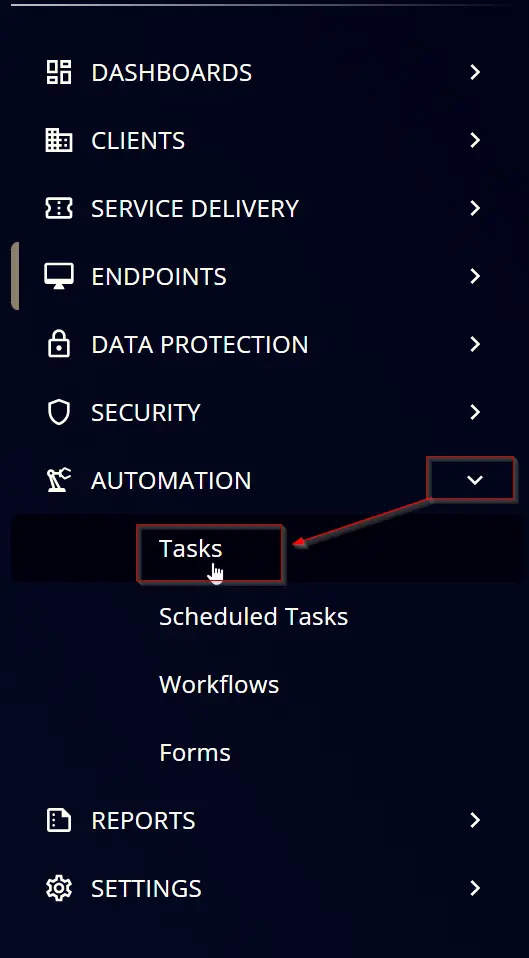
Name: Toast Notification
Description: A script to create and manage toast notifications with customizable options, including images, buttons, and scenarios for different use cases.
Category: custom
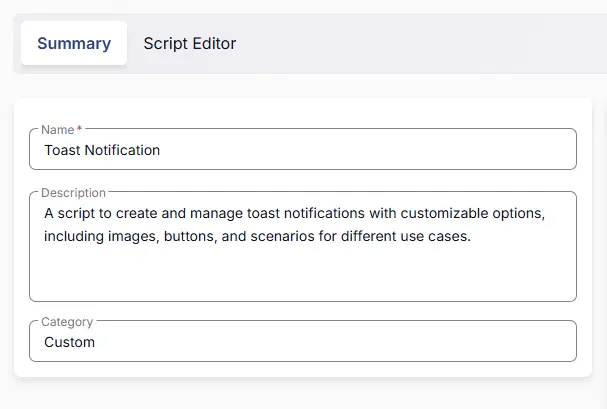
Parameters
NotificationType
Add a new parameter by clicking the Add Parameter button present at the top-right corner of the screen.
This screen will appear.
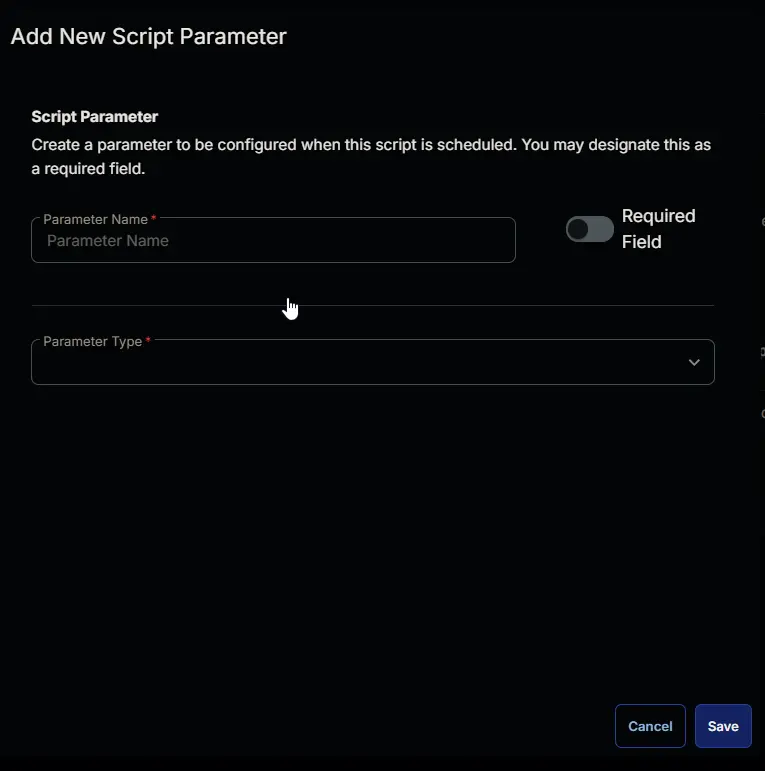
-
Set
NotificationTypein theParameter Namefield. -
Select
Text Stringfrom theParameter Typedropdown menu. -
Toggle
RequiredField. -
Click the
Savebutton.
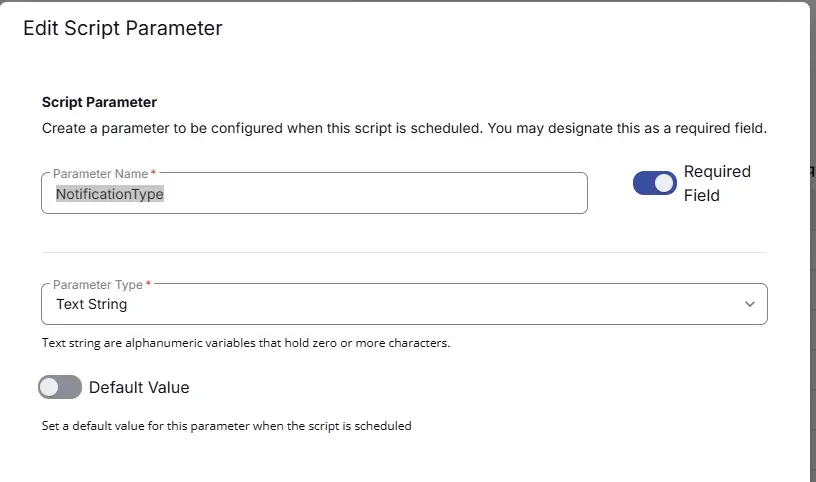
It will ask for the confirmation to proceed. Click the Confirm button to create the parameter.
RebootButton
Add another parameter by clicking the Add Parameter button present at the top-right corner of the screen.
-
Set
RebootButtonin theParameter Namefield. -
Select
Flagfrom theParameter Typedropdown menu. -
Set Default Value as
False. -
Click the
Savebutton. -
Click the
Confirmbutton to create the parameter.
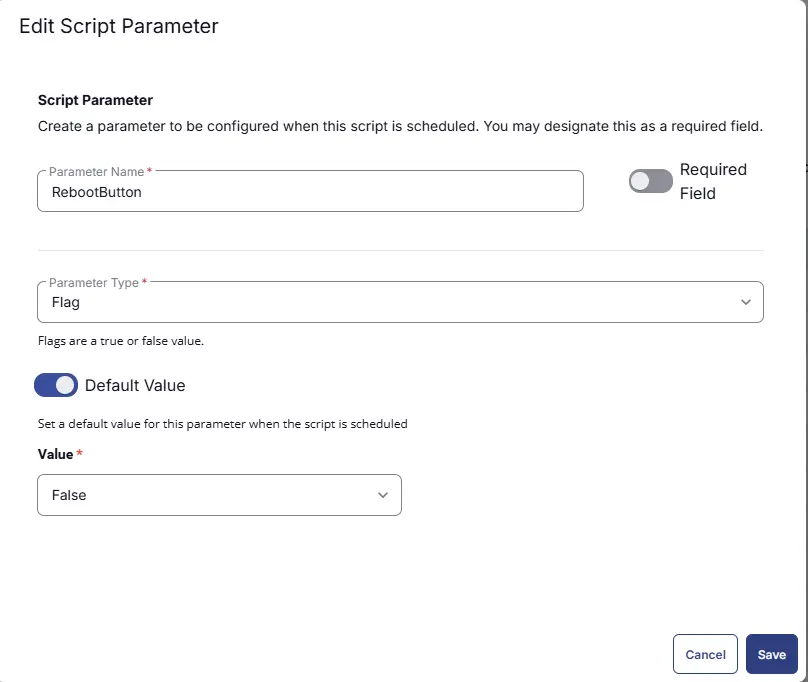
LearnMoreButton
Add another parameter by clicking the Add Parameter button present at the top-right corner of the screen.
-
Set
LearnMoreButtonin theParameter NameField. -
Select
Flagfrom theParameter Typedropdown menu. -
Set Default Value as
False. -
Click the
Savebutton. -
Click the
Confirmbutton to create the parameter.
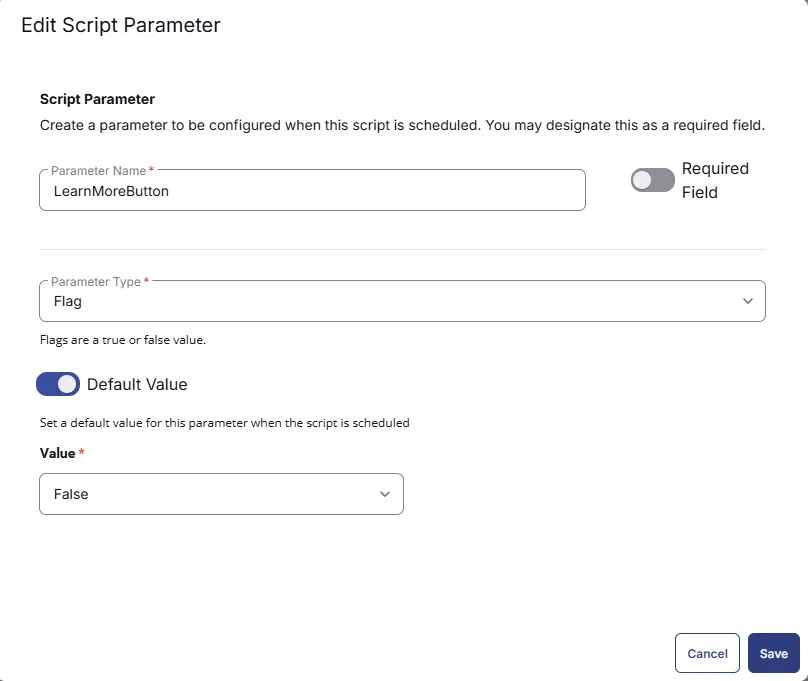
LearnMoreUrl
Add another parameter by clicking the Add Parameter button present at the top-right corner of the screen.
-
Set
LearnMoreUrlin theParameter Namefield. -
Select
Text Stringfrom theParameter Typedropdown menu. -
Click the
Savebutton. -
Click the
Confirmbutton to create the parameter.

SnoozeButton
Add another parameter by clicking the Add Parameter button present at the top-right corner of the screen.
-
Set
SnoozeButtonin theParameter NameField. -
Select
Flagfrom theParameter Typedropdown menu. -
Set Default Value as
False. -
Click the
Savebutton. -
Click the
Confirmbutton to create the parameter.
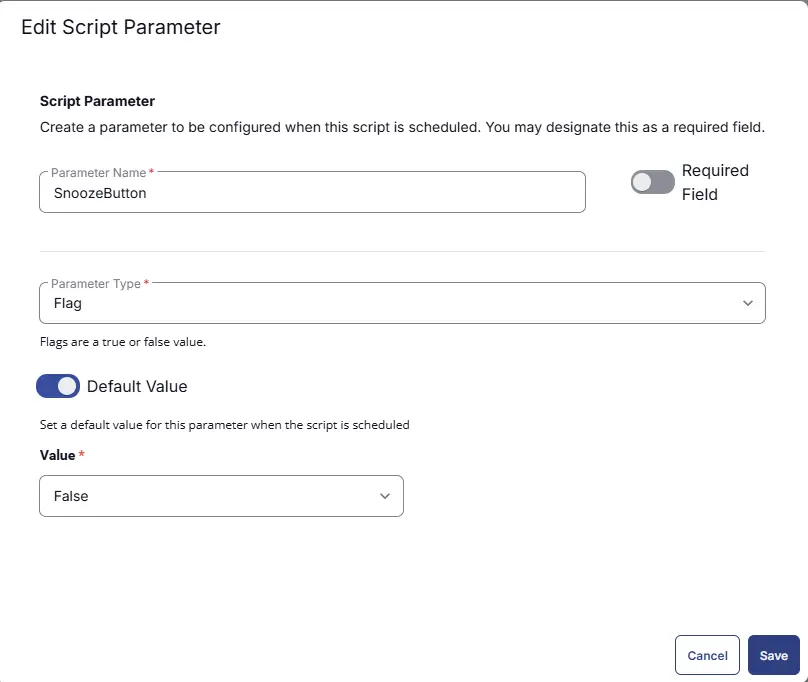
DismissButtonText
Add another parameter by clicking the Add Parameter button present at the top-right corner of the screen.
-
Set
DismissButtonTextin theParameter Namefield. -
Select
Text Stringfrom theParameter Typedropdown menu. -
Click the
Savebutton. -
Click the
Confirmbutton to create the parameter.
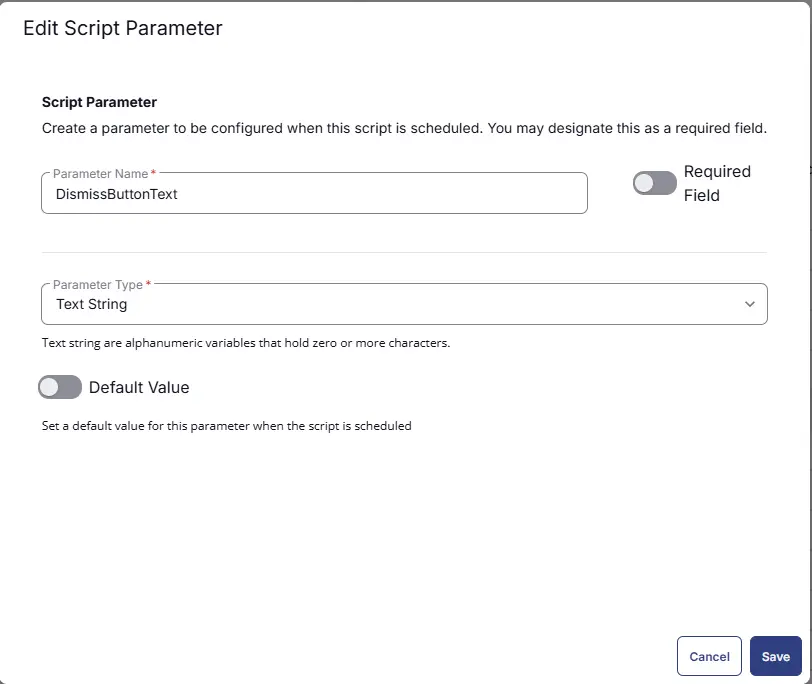
TitleText
Add another parameter by clicking the Add Parameter button present at the top-right corner of the screen.
-
Set
TitleTextin theParameter Namefield. -
Select
Text Stringfrom theParameter Typedropdown menu. -
Toggle
RequiredField. -
Click the
Savebutton. -
Click the
Confirmbutton to create the parameter.
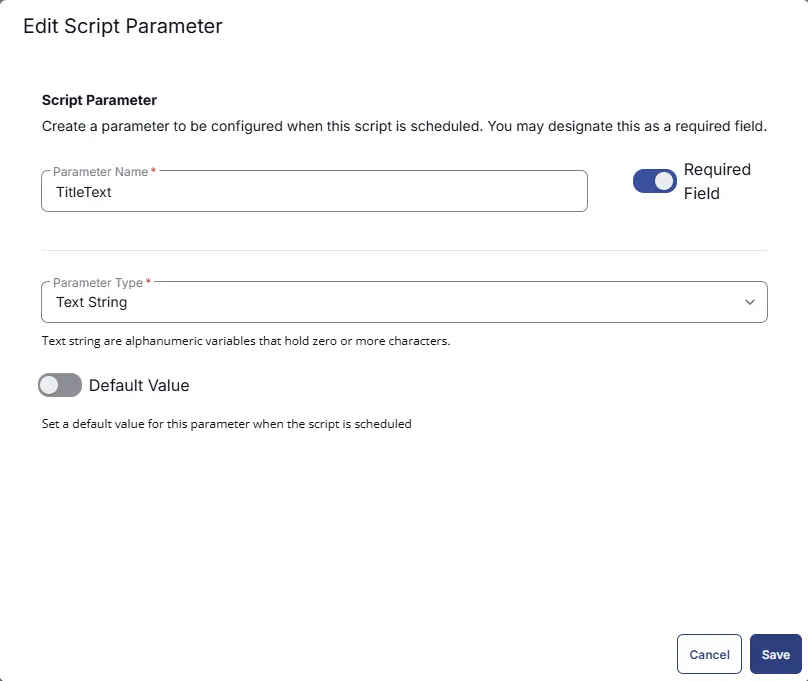
AttributionText
Add another parameter by clicking the Add Parameter button present at the top-right corner of the screen.
-
Set
AttributionTextin theParameter Namefield. -
Select
Text Stringfrom theParameter Typedropdown menu. -
Click the
Savebutton. -
Click the
Confirmbutton to create the parameter.
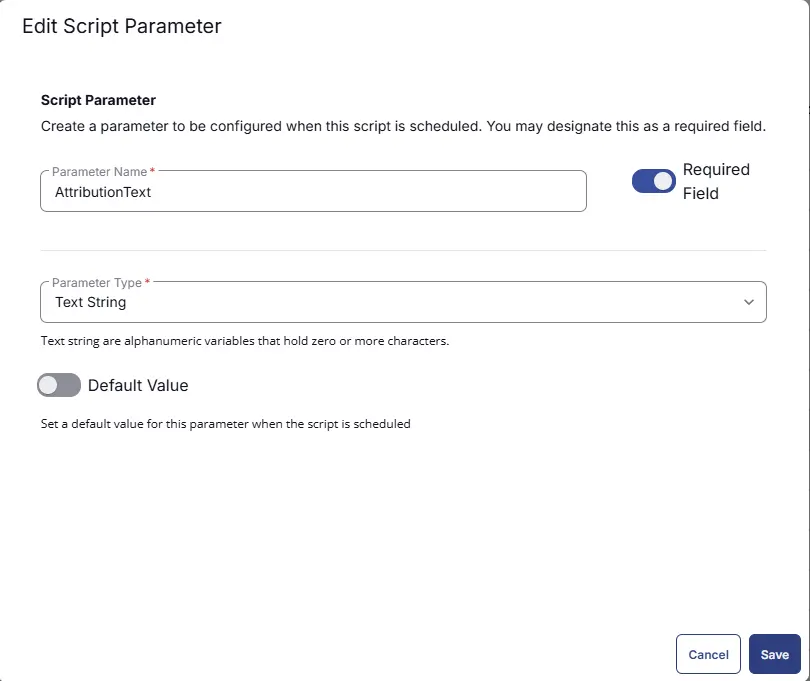
BodyText1
Add another parameter by clicking the Add Parameter button present at the top-right corner of the screen.
-
Set
BodyText1in theParameter Namefield. -
Select
Text Stringfrom theParameter Typedropdown menu. -
Toggle
RequiredField. -
Click the
Savebutton. -
Click the
Confirmbutton to create the parameter.
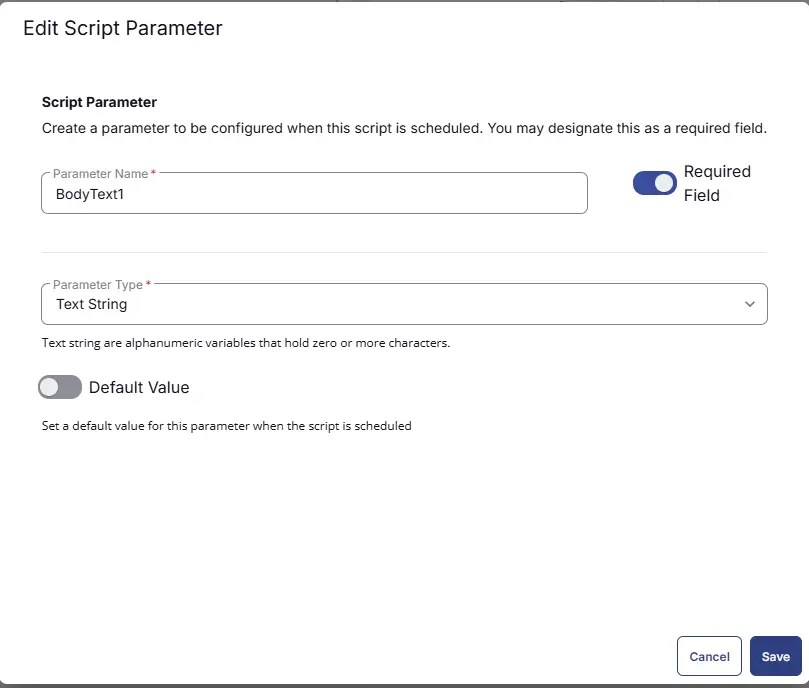
BodyText2
Add another parameter by clicking the Add Parameter button present at the top-right corner of the screen.
-
Set
BodyText2in theParameter Namefield. -
Select
Text Stringfrom theParameter Typedropdown menu. -
Click the
Savebutton. -
Click the
Confirmbutton to create the parameter.
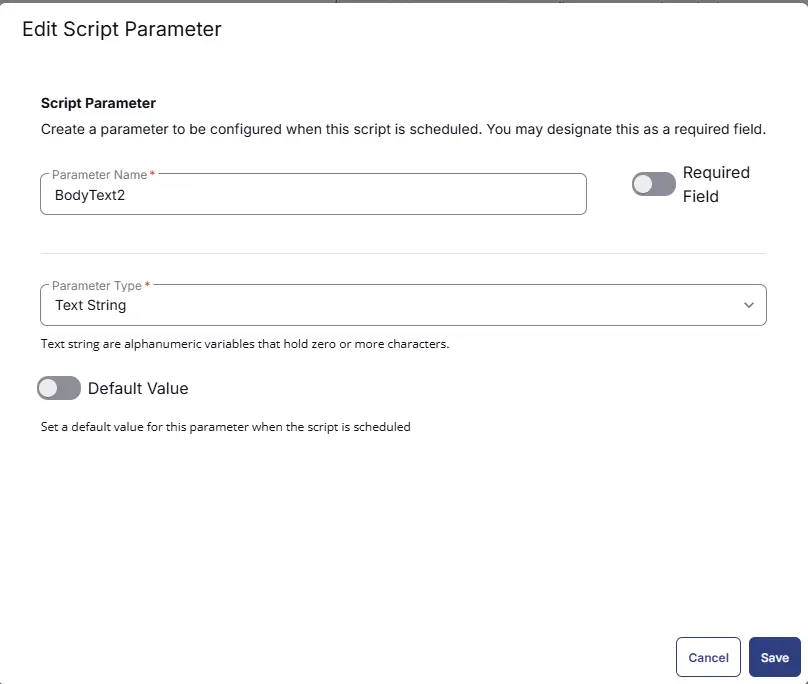
LogoImage
Add another parameter by clicking the Add Parameter button present at the top-right corner of the screen.
-
Set
LogoImagein theParameter Namefield. -
Select
Text Stringfrom theParameter Typedropdown menu. -
Click the
Savebutton. -
Click the
Confirmbutton to create the parameter.

HeroImage
Add another parameter by clicking the Add Parameter button present at the top-right corner of the screen.
-
Set
HeroImagein theParameter Namefield. -
Select
Text Stringfrom theParameter Typedropdown menu. -
Click the
Savebutton. -
Click the
Confirmbutton to create the parameter.
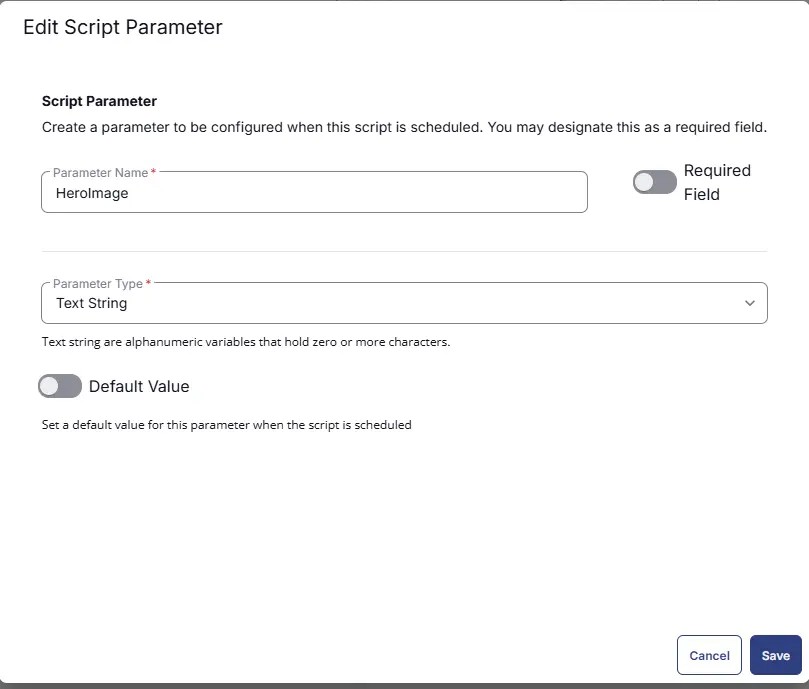
Deadline
Add another parameter by clicking the Add Parameter button present at the top-right corner of the screen.
-
Set
Deadlinein theParameter Namefield. -
Select
Text Stringfrom theParameter Typedropdown menu. -
Click the
Savebutton. -
Click the
Confirmbutton to create the parameter.
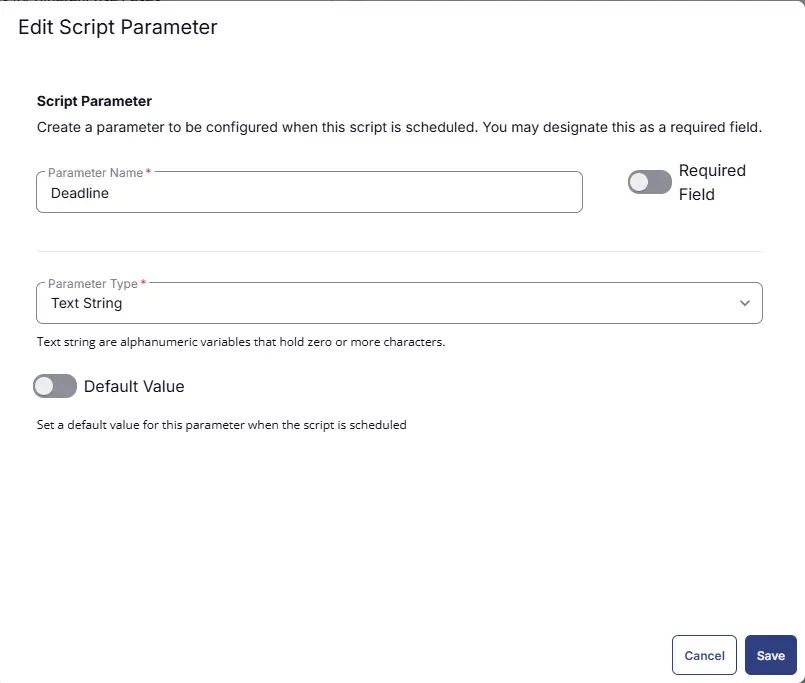
MaxUptimeDays
Add another parameter by clicking the Add Parameter button present at the top-right corner of the screen.
-
Set
MaxUptimeDaysin theParameter Namefield. -
Select
Number Valuefrom theParameter Typedropdown menu. -
Click the
Savebutton. -
Click the
Confirmbutton to create the parameter.
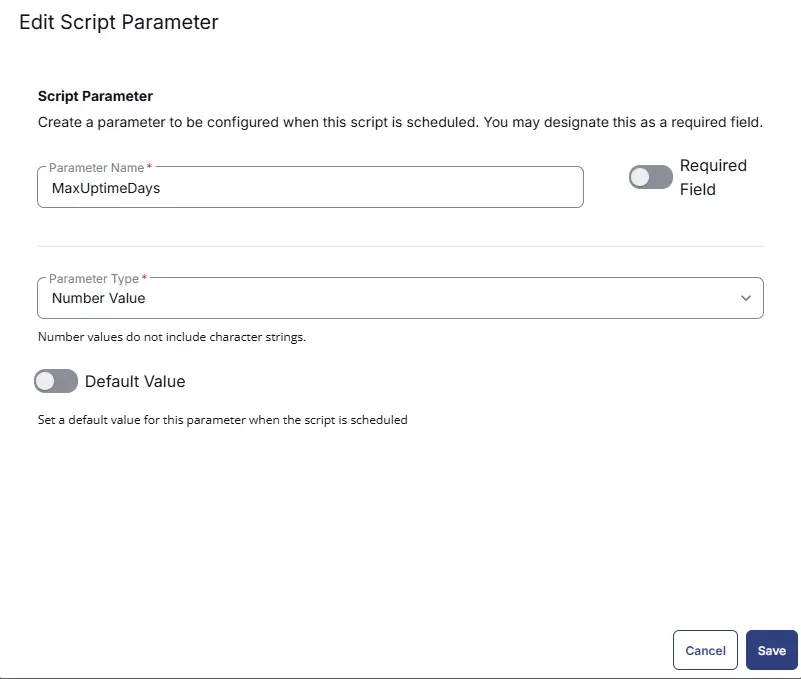
ADPasswordExpirationDays
Add another parameter by clicking the Add Parameter button present at the top-right corner of the screen.
-
Set
ADPasswordExpirationDaysin theParameter Namefield. -
Select
Number Valuefrom theParameter Typedropdown menu. -
Click the
Savebutton. -
Click the
Confirmbutton to create the parameter.
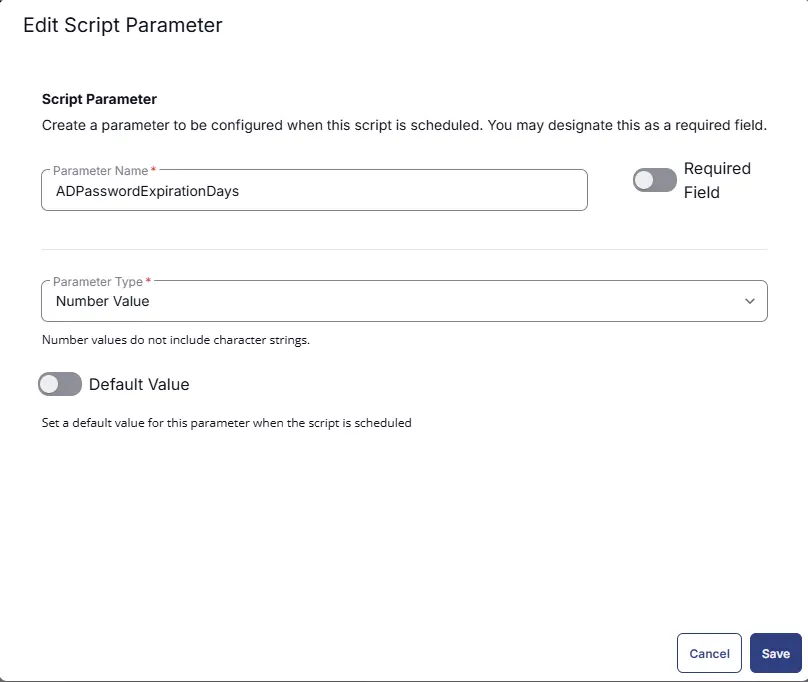
Repeat
Add another parameter by clicking the Add Parameter button present at the top-right corner of the screen.
-
Set
Repeatin theParameter Namefield. -
Select
Text Stringfrom theParameter Typedropdown menu. -
Set
Default ValuetoOnce. -
Click the
Savebutton. -
Click the
Confirmbutton to create the parameter.
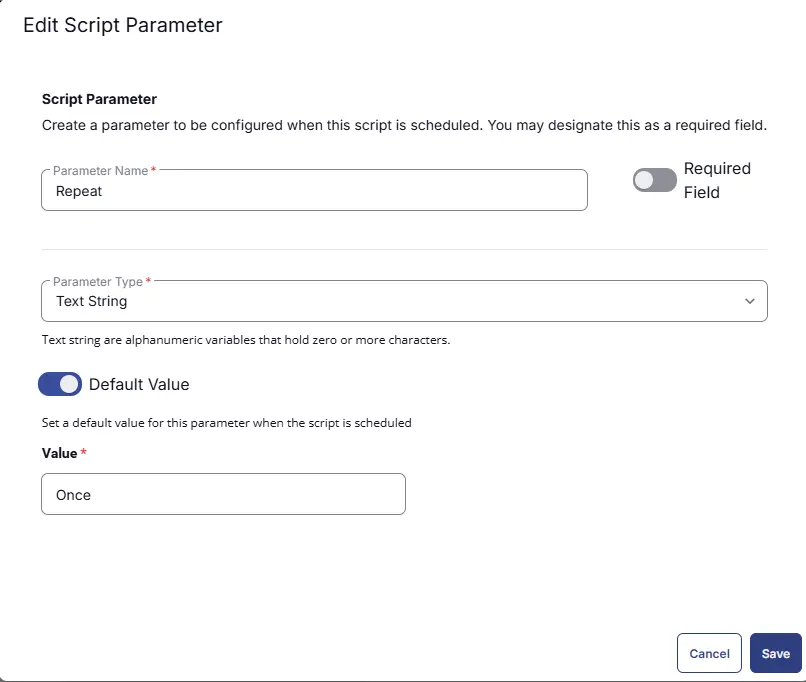
NotificationAppName
Add another parameter by clicking the Add Parameter button present at the top-right corner of the screen.
-
Set
NotificationAppNamein theParameter Namefield. -
Select
Text Stringfrom theParameter Typedropdown menu. -
Click the
Savebutton. -
Click the
Confirmbutton to create the parameter.
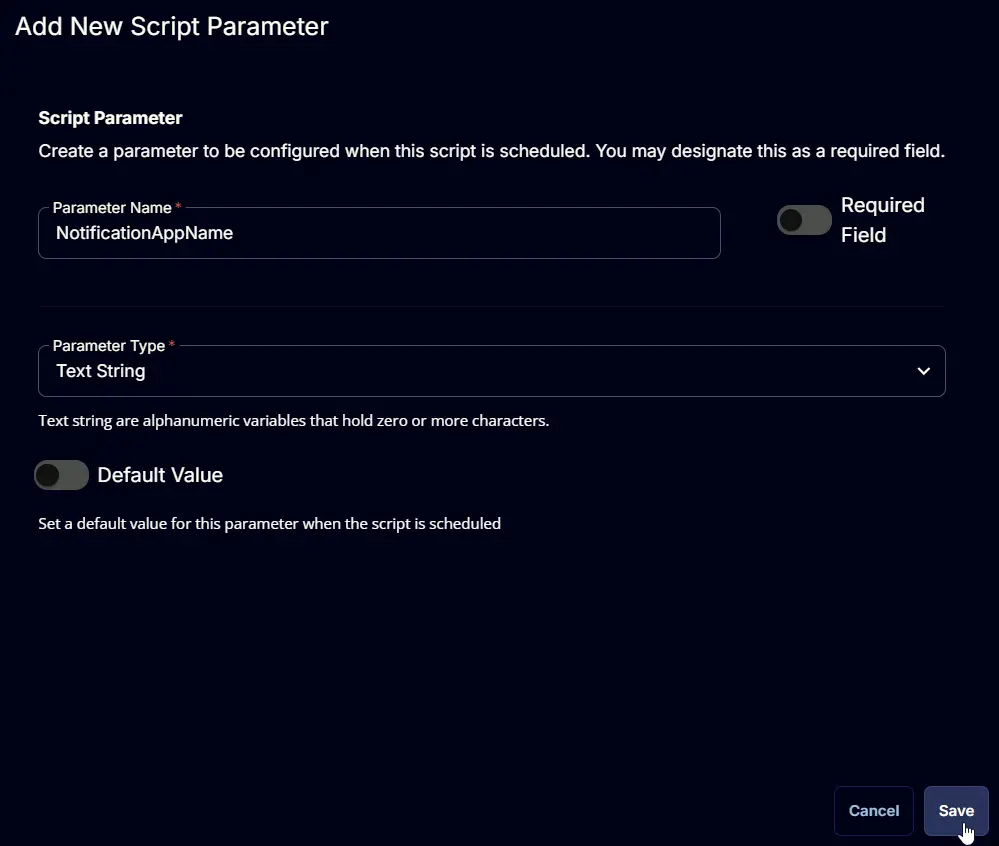
MaxOccurrences
Add another parameter by clicking the Add Parameter button present at the top-right corner of the screen.
-
Set
MaxOccurrencesin theParameter Namefield. -
Select
Number Valuefrom theParameter Typedropdown menu. -
Click the
Savebutton. -
Click the
Confirmbutton to create the parameter.
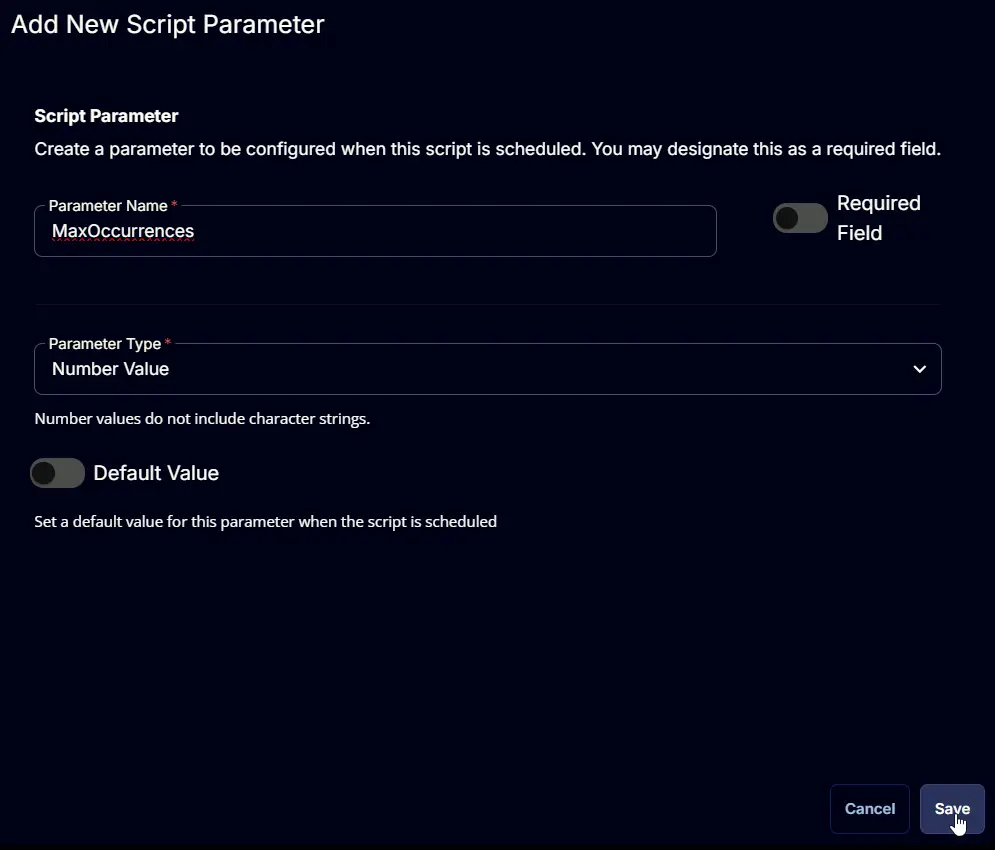
RunScriptButton
Add another parameter by clicking the Add Parameter button present at the top-right corner of the screen.
-
Set
RunScriptButtonin theParameter Namefield. -
Select
Flagfrom theParameter Typedropdown menu. -
Set Default Value as
False. -
Click the
Savebutton. -
Click the
Confirmbutton to create the parameter.
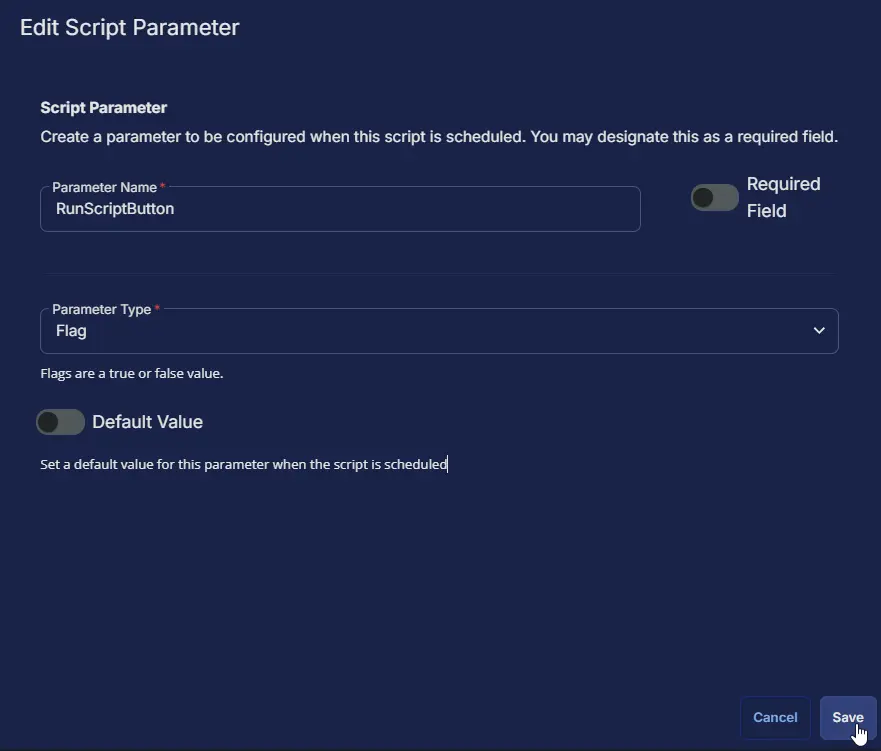
RunScriptButtonText
Add another parameter by clicking the Add Parameter button present at the top-right corner of the screen.
-
Set
RunScriptButtonTextin theParameter Namefield. -
Select
Text Stringfrom theParameter Typedropdown menu. -
Click the
Savebutton. -
Click the
Confirmbutton to create the parameter.
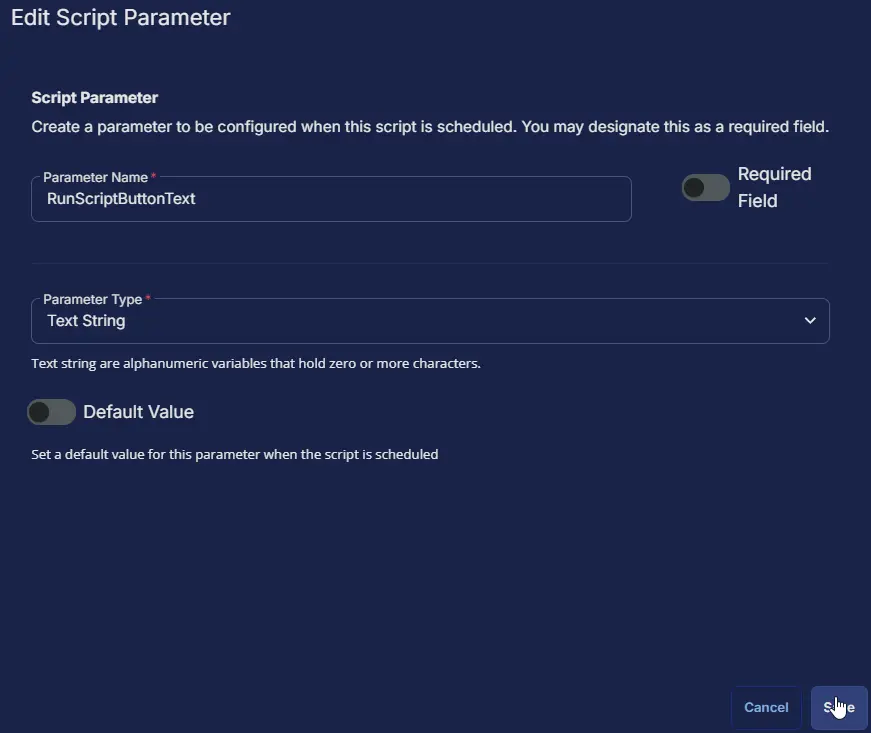
ScriptPath
Add another parameter by clicking the Add Parameter button present at the top-right corner of the screen.
-
Set
ScriptPathin theParameter Namefield. -
Select
Text Stringfrom theParameter Typedropdown menu. -
Click the
Savebutton. -
Click the
Confirmbutton to create the parameter.
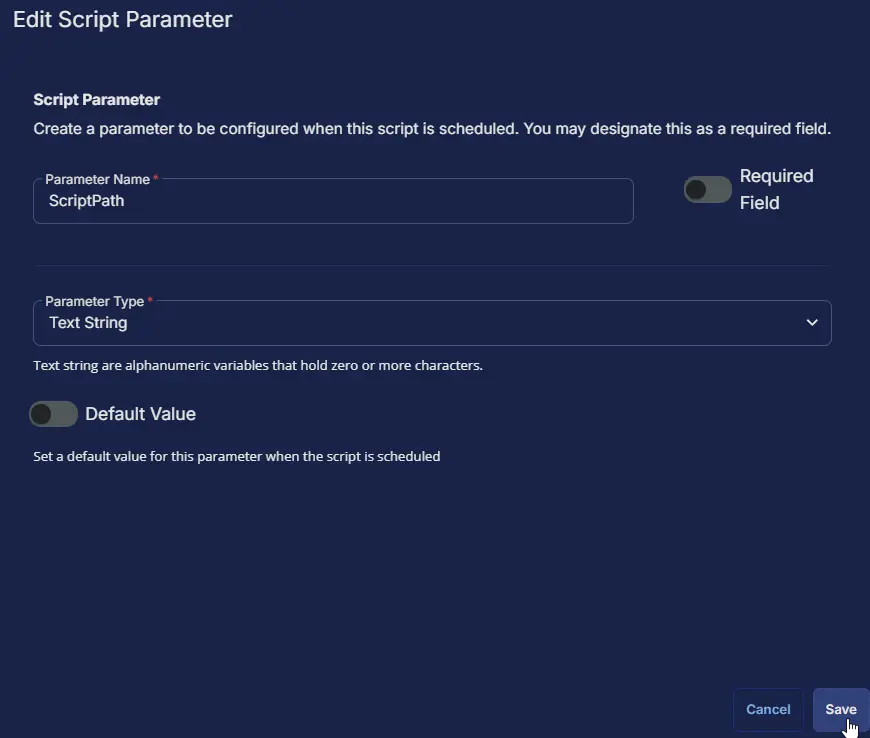
ScriptContext
Add another parameter by clicking the Add Parameter button present at the top-right corner of the screen.
-
Set
ScriptContextin theParameter Namefield. -
Select
Text Stringfrom theParameter Typedropdown menu. -
Click the
Savebutton. -
Click the
Confirmbutton to create the parameter.
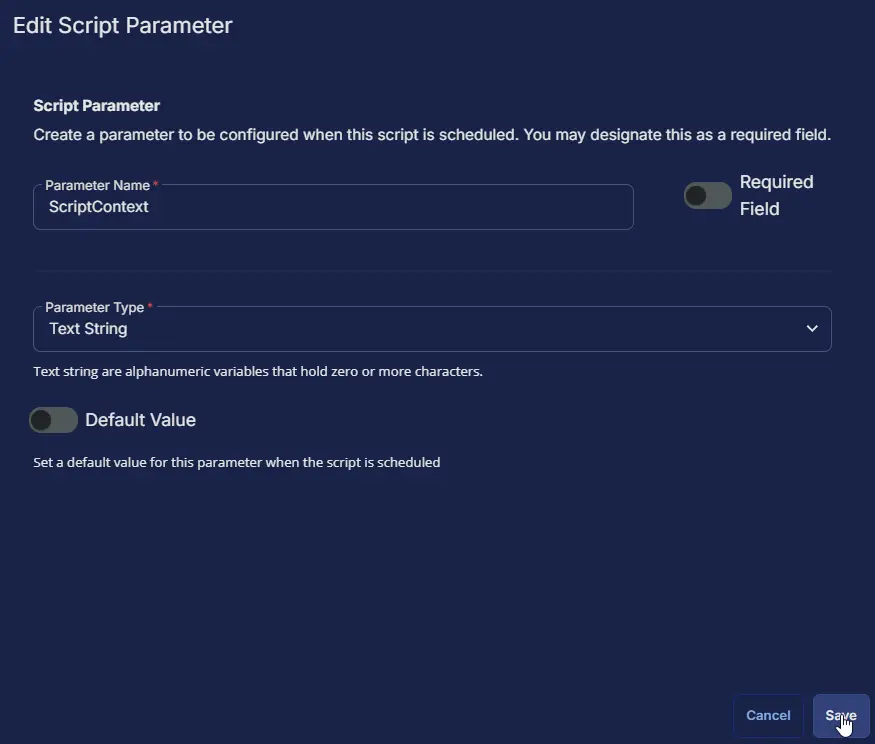
ScriptStyle
Add another parameter by clicking the Add Parameter button present at the top-right corner of the screen.
-
Set
ScriptStylein theParameter Namefield. -
Select
Text Stringfrom theParameter Typedropdown menu. -
Click the
Savebutton. -
Click the
Confirmbutton to create the parameter.
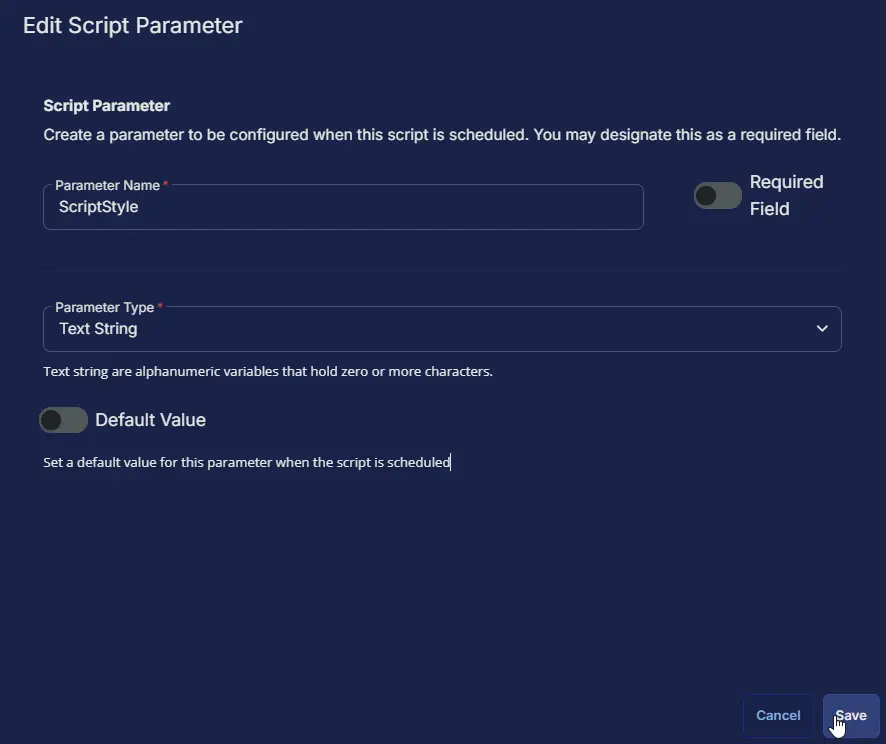
HideDismissButton
Add another parameter by clicking the Add Parameter button present at the top-right corner of the screen.
-
Set
HideDismissButtonin theParameter Namefield. -
Select
Flagfrom theParameter Typedropdown menu. -
Set Default Value as
False. -
Click the
Savebutton. -
Click the
Confirmbutton to create the parameter.
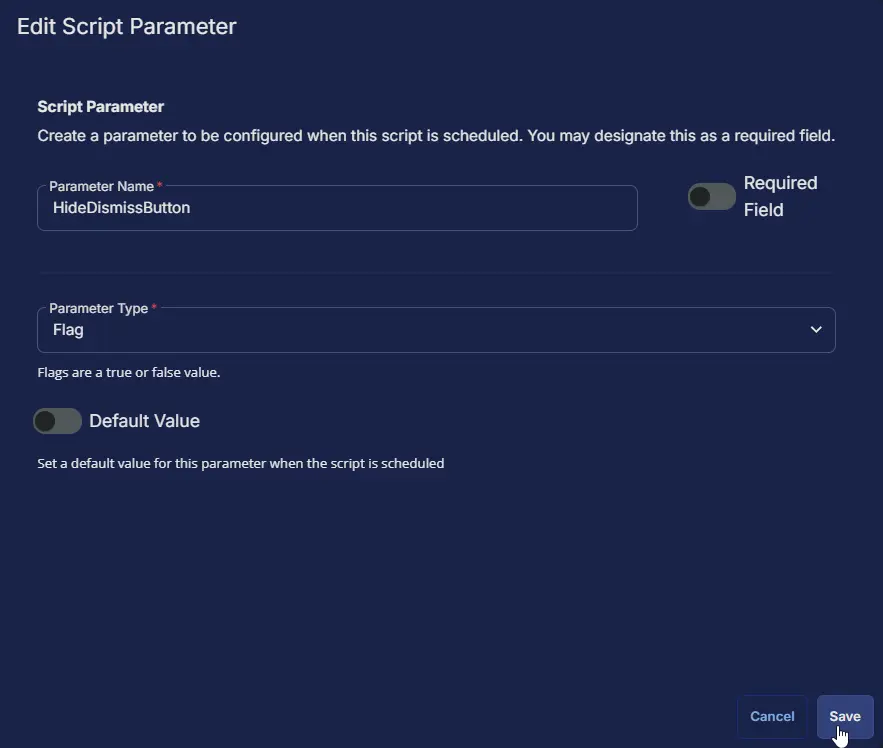
Parameters block
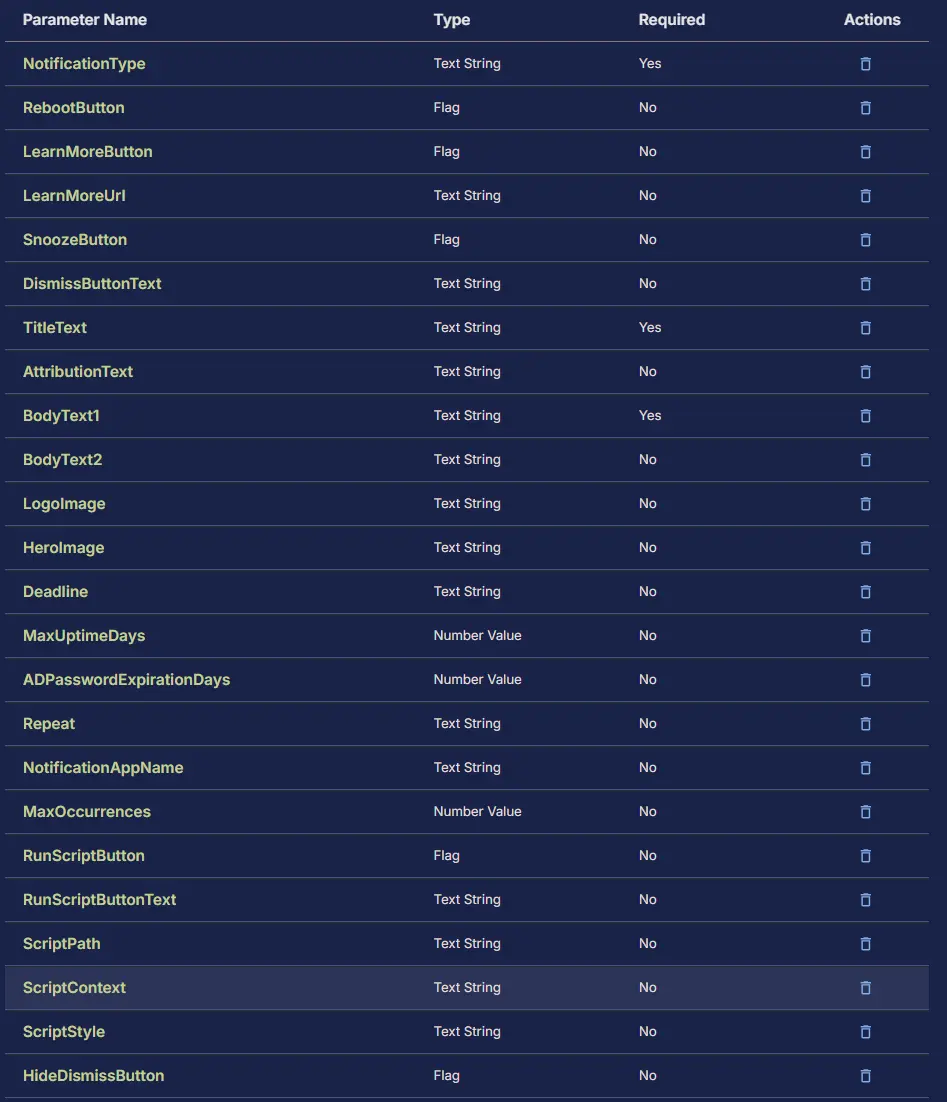
Task
Navigate to the Script Editor Section and start by adding a row. You can do this by clicking the Add Row button at the bottom of the script page.
A blank function will appear.
Row 1 Function: PowerShell Script
Search and select the PowerShell Script function.
The following function will pop up on the screen:
Paste in the following PowerShell script and set the expected time of script execution to 900 seconds. Click the Save button.
if ( '@NotificationType@' -notin ('Generic', 'PendingRebootUptime', 'PendingRebootCheck', 'ADPasswordExpiration') ) {
return "NotificationType can either be 'Generic', 'PendingRebootUptime', 'PendingRebootCheck', 'ADPasswordExpiration'."
} else {
$NotificationType = '@NotificationType@'
}
if (('@RebootButton@' -match '1|Yes|True|Y') -and ($NotificationType -in ('Generic', 'PendingRebootUptime', 'PendingRebootCheck'))) {
$RebootButton = $true
} else {
$RebootButton = $false
}
if ('@RunScriptButton@' -match '1|Yes|True|Y') {
$RunScriptButton = $true
} else {
$RunScriptButton = $false
}
if (('@RunScriptButtonText@').length -ge 1 -and '@RunScriptButtonText@' -notmatch 'RunScriptButtonText' -and $RunScriptButton) {
$RunScriptButtonText = '@RunScriptButtonText@'
} else {
$RunScriptButtonText = ''
}
if (('@ScriptPath@').Length -ge 3 -and '@ScriptPath@' -notmatch 'ScriptPath' -and $RunScriptButton) {
$ScriptPath = '@ScriptPath@'
} else {
$ScriptPath = ''
}
if (!$ScriptPath -and $RunScriptButton) {
return 'ScriptPath is not provided and RunScriptButton is enabled.'
}
if (('@ScriptContext@').Length -ge 3 -and '@ScriptContext@' -notmatch 'ScriptContext' -and $RunScriptButton) {
$ScriptContext = '@ScriptContext@'
} else {
$ScriptContext = ''
}
if (('@ScriptStyle@').Length -ge 3 -and '@ScriptStyle@' -notmatch 'ScriptStyle' -and $RunScriptButton) {
$ScriptStyle = '@ScriptStyle@'
} else {
$ScriptStyle = ''
}
if ('@LearnMoreButton@' -match '1|Yes|True|Y') {
$LearnMoreButton = $true
} else {
$LearnMoreButton = $false
}
if (('@LearnMoreUrl@' -match ('[hf]t{1,2}ps{0,1}')) -and ($LearnMoreButton -eq $true)) {
$LearnMoreUrl = '@LearnMoreUrl@'
} else {
$LearnMoreUrl = ''
}
if (('@SnoozeButton@' -match '1|Yes|True|Y') -and ($LearnMoreButton -eq $False) -and ($RunScriptButton -eq $false)) {
$SnoozeButton = $true
} else {
$SnoozeButton = $false
}
if ('@HideDismissButton@' -match '1|Yes|True|Y') {
$HideDismissButton = $true
} else {
$HideDismissButton = $false
}
if ((('@DismissButtonText@').length -le 2) -or ('@DismissButtonText@' -match 'DismissButtonText') -or ($HideDismissButton -eq $true)) {
$DismissButtonText = ''
} else {
$DismissButtonText = '@DismissButtonText@'
}
if ((('@TitleText@').length -le 2 ) -or ('@TitleText@' -match 'TitleText')) {
return 'TitleText is mandatory to Set the title of the notification'
} else {
$TitleText = '@TitleText@'
}
if ((('@AttributionText@').length -le 2) -or ('@AttributionText@' -match 'AttributionText')) {
$AttributionText = '%companyname%'
} else {
$AttributionText = '@AttributionText@'
}
if ((('@BodyText1@').length -le 2 ) -or ('@BodyText1@' -match 'BodyText1')){
return 'BodyText1 is mandatory to Set the main text content of the notification body'
} else {
$BodyText1 = '@BodyText1@'
}
if ((('@BodyText2@').length -le 2) -or ('@BodyText2@' -match 'BodyText2')) {
$BodyText2 = ''
} else {
$BodyText2 = '@BodyText2@'
}
if (('@LogoImage@').length -gt 2) {
$LogoImage = '@LogoImage@'
} else {
$LogoImage = ''
}
if ( ('@HeroImage@').length -gt 2) {
$HeroImage = '@HeroImage@'
} else {
$HeroImage = ''
}
if ('@Deadline@' -match '\d{4}-\d{2}-\d{2}' -and $RunScriptButton -eq $false) {
$Deadline = [datetime]'@Deadline@'
} else {
$Deadline = ''
}
if (('@MaxUptimeDays@' -match '[0-9]{1,}') -and (('@MaxUptimeDays@').length -ge 1) -and ($NotificationType -match 'PendingRebootUptime')) {
$MaxUptimeDays = '@MaxUptimeDays@'
} else {
$MaxUptimeDays = ''
}
if (('@ADPasswordExpirationDays@' -match '[0-9]{1,}') -and (('@ADPasswordExpirationDays@').length -ge 1) -and ($NotificationType -match 'ADPasswordExpiration')) {
$ADPasswordExpirationDays = '@ADPasswordExpirationDays@'
} else {
$ADPasswordExpirationDays = ''
}
if (('@Repeat@' -match '(Once|Hourly|[0-9]{1,}Minutes|[0-9]{1,}Hours|Daily|[0-9]{1,}Days|Weekly|Monthly|AtLogon)') -and (('@Repeat@').length -gt 2)) {
$Repeat = '@Repeat@'
} else {
$Repeat = 'Once'
}
if ('@NotificationAppName@' -match '[0-9A-z]{1,}' -and (('@NotificationAppName@').length -gt 2) -and ('@NotificationAppName@' -notmatch 'NotificationAppName')) {
$NotificationAppName = '@NotificationAppName@'
} else {
$NotificationAppName = ''
}
if ('@MaxOccurrences@' -match '[0-9]{1,}' -and (('@MaxOccurrences@').length -ge 1) -and ('@MaxOccurrences@' -notmatch 'MaxOccurrences')) {
$MaxOccurrences = '@MaxOccurrences@'
} else {
$MaxOccurrences = ''
}
$parameters = @{
TitleText = $TitleText
BodyText1 = $BodyText1
Repeat = $Repeat
}
switch ($NotificationType) {
'Generic' {
$parameters.Add('Generic', $true)
}
'PendingRebootUptime' {
$parameters.Add('PendingRebootUptime', $true)
}
'PendingRebootCheck' {
$parameters.Add('PendingRebootCheck', $true)
}
'ADPasswordExpiration' {
$parameters.Add('ADPasswordExpiration', $true)
}
default {
$parameters.Add('Generic', $true)
}
}
if ($RebootButton -eq $true) { $parameters.Add('RebootButton', $RebootButton) }
if ($RunScriptButton -eq $true) { $parameters.Add('RunScriptButton', $RunScriptButton) }
if ($RunScriptButtonText -ne '') { $parameters.Add('RunScriptButtonText', $RunScriptButtonText) }
if ($ScriptPath -ne '') { $parameters.Add('ScriptPath', $ScriptPath) }
if ($ScriptContext -ne '') { $parameters.Add('ScriptContext', $ScriptContext) }
if ($ScriptStyle -ne '') { $parameters.Add('ScriptStyle', $ScriptStyle) }
if ($LearnMoreButton -eq $true) { $parameters.Add('LearnMoreButton', $LearnMoreButton) }
if ($LearnMoreUrl -ne '') { $parameters.Add('LearnMoreUrl', $LearnMoreUrl) }
if ($SnoozeButton -eq $true) { $parameters.Add('SnoozeButton', $SnoozeButton) }
if ($HideDismissButton -ne '') { $parameters.Add('HideDismissButton', $HideDismissButton) }
if ($DismissButtonText -ne '') { $parameters.Add('DismissButtonText', $DismissButtonText) }
if ($AttributionText -ne '') { $parameters.Add('AttributionText', $AttributionText) }
if ($BodyText2 -ne '') { $parameters.Add('BodyText2', $BodyText2) }
if ($LogoImage -ne '') { $parameters.Add('LogoImage', $LogoImage) }
if ($HeroImage -ne '') { $parameters.Add('HeroImage', $HeroImage) }
if ($Deadline -ne '') { $parameters.Add('Deadline', $Deadline) }
if ($MaxUptimeDays -ne '') { $parameters.Add('MaxUptimeDays', $MaxUptimeDays) }
if ($ADPasswordExpirationDays -ne '') { $parameters.Add('ADPasswordExpirationDays', $ADPasswordExpirationDays) }
if ($NotificationAppName -ne '') { $parameters.Add('NotificationAppName', $NotificationAppName) }
if ($MaxOccurrences -ne '') { $parameters.Add('MaxOccurrences', $MaxOccurrences) }
#region Setup - Variables
$ProjectName = 'Invoke-ToastNotification'
[Net.ServicePointManager]::SecurityProtocol = [enum]::ToObject([Net.SecurityProtocolType], 3072)
$BaseURL = 'https://file.provaltech.com/repo'
$PS1URL = "$BaseURL/script/$ProjectName.ps1"
$WorkingDirectory = "C:\ProgramData\_automation\script\$ProjectName"
$PS1Path = "$WorkingDirectory\$ProjectName.ps1"
$LogPath = "$WorkingDirectory\$ProjectName-log.txt"
$ErrorLogPath = "$WorkingDirectory\$ProjectName-Error.txt"
#endregion
#region Setup - Folder Structure
New-Item -Path $WorkingDirectory -ItemType Directory -ErrorAction SilentlyContinue | Out-Null
if (-not ( ( ( Get-Acl $WorkingDirectory ).Access | Where-Object { $_.IdentityReference -match 'EveryOne' } ).FileSystemRights -match 'FullControl' ) ) {
$Acl = Get-Acl $WorkingDirectory
$AccessRule = New-Object System.Security.AccessControl.FileSystemAccessRule('Everyone', 'FullControl', 'ContainerInherit, ObjectInherit', 'none', 'Allow')
$Acl.AddAccessRule($AccessRule)
Set-Acl $WorkingDirectory $Acl
}
try {
Invoke-WebRequest -Uri $PS1URL -OutFile $PS1path -UseBasicParsing -ErrorAction Stop
} catch {
if (!(Test-Path -Path $PS1Path )) {
throw ('Failed to download the script from ''{0}'', and no local copy of the script exists on the machine. Reason: {1}' -f $PS1URL, $($Error[0].Exception.Message))
}
}
#endregionSetup
#region Execution
Write-Information "Executing $PS1Path with parameters: $($parameters | Out-String)" -InformationAction Continue
if ($parameters) {
& $PS1Path @parameters
} else {
& $PS1Path
}
#endregion
if ( !(Test-Path $LogPath) ) {
return 'PowerShell Failure. A Security application seems to have restricted the execution of the PowerShell Script.'
}
$logContent = Get-Content -Path $LogPath
$logContent[ $($($logContent.IndexOf($($logContent -match "$($ProjectName)$")[-1])) + 1)..$($logContent.length - 1) ]
if ( Test-Path $ErrorLogPath ) {
$ErrorContent = ( Get-Content -Path $ErrorLogPath )
return ($ErrorContent | Out-String)
}
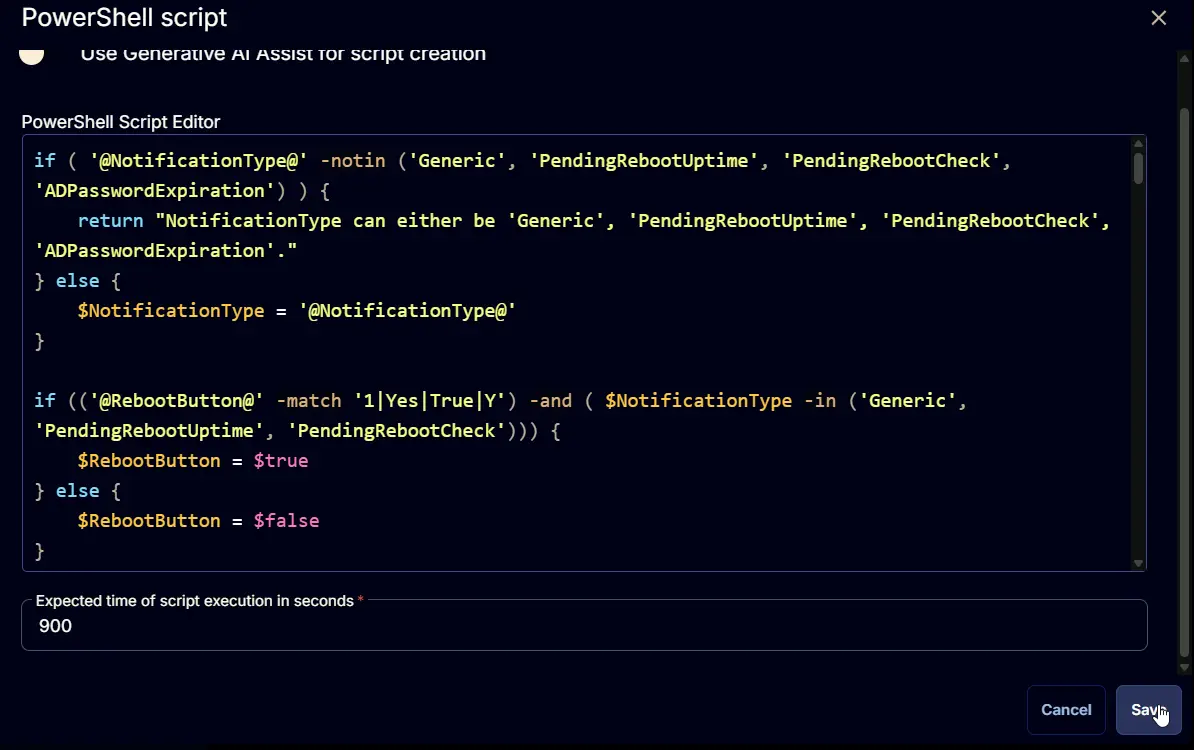
Flag the Continue on Failure button.

Row 2 Function: Script Log
Insert a new row by clicking the Add Row button.
Select the Script Log function.
In the script log message, simply type %output% so that the script will send the results of the PowerShell script above to the output on the Automation tab for the target device.
Completed Task
Output
- Script Logs