Get Domain Users
Overview
Exports a detailed report of all domain users to a CSV file from a Windows Domain Controller. (Path: C:\ProgramData\_Automation\Script\Get-DomainUsers\DomainUsers.csv)
Note: Limited to Domain Controllers.
Sample Run
Play Button > Run Automation > Script
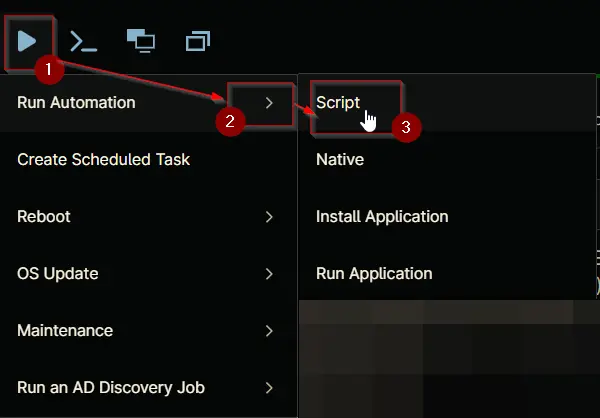
Search and select Get Domain Users
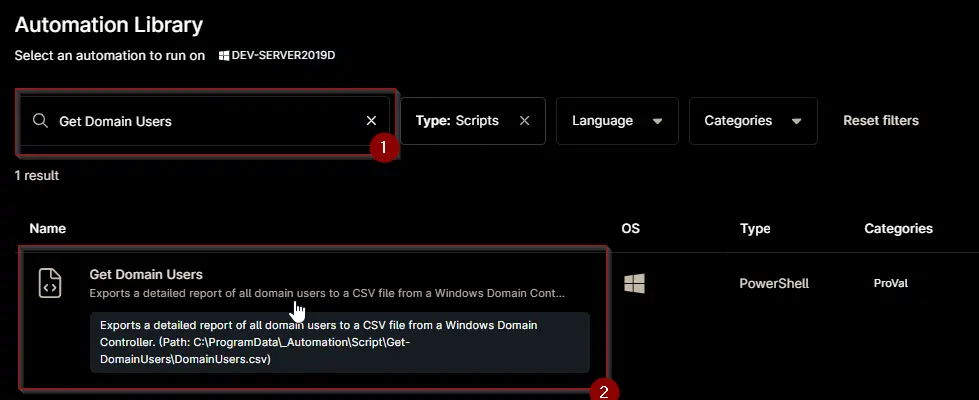
Set the required arguments and click the Run button to run the script.
Run As: System
Preset Parameter: <Leave it Blank>
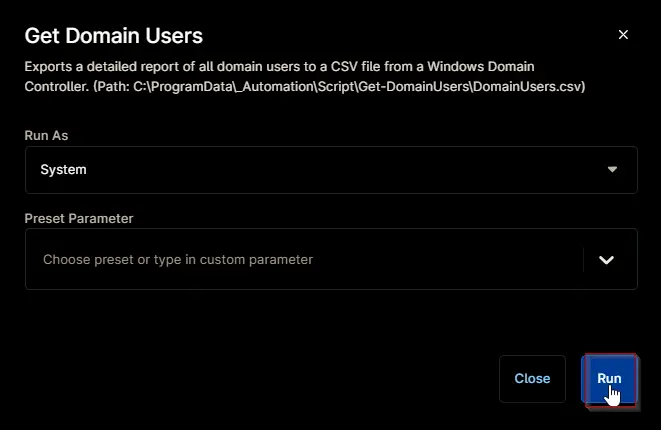
Run Automation: Yes
Automation Setup/Import
Step 1
Navigate to Administration > Library > Automation
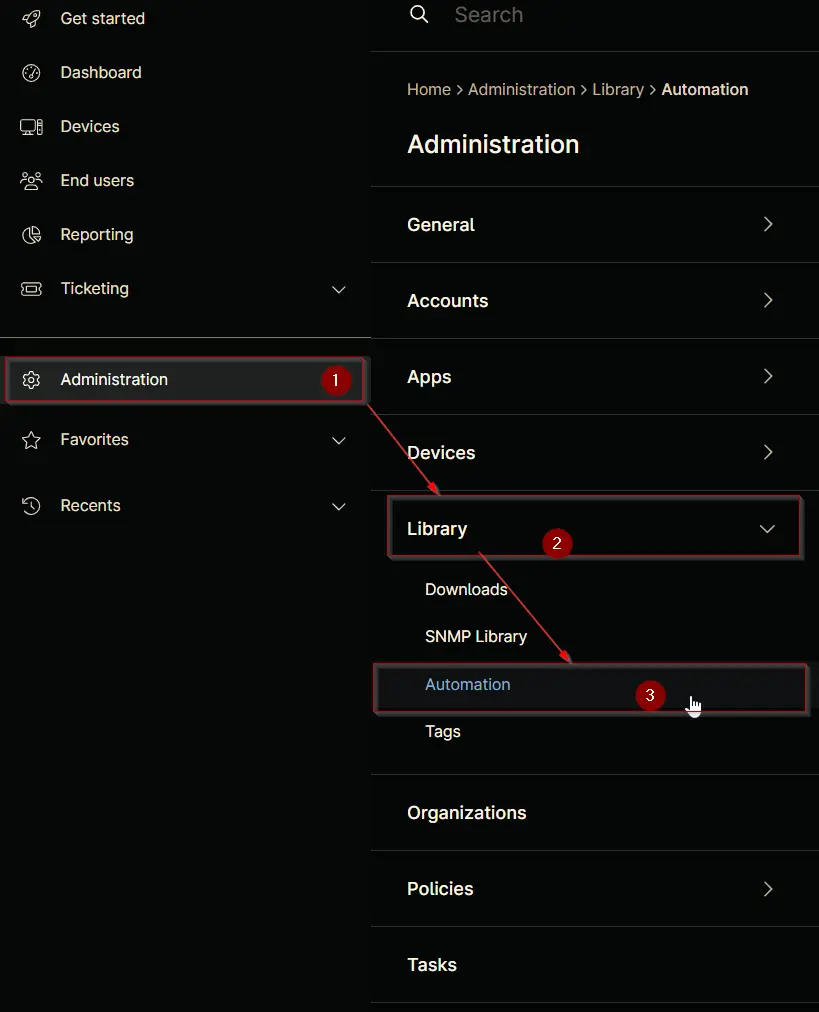
Step 2
Locate the Add button on the right-hand side of the screen, click on it and click the New Script button.
The scripting window will open.
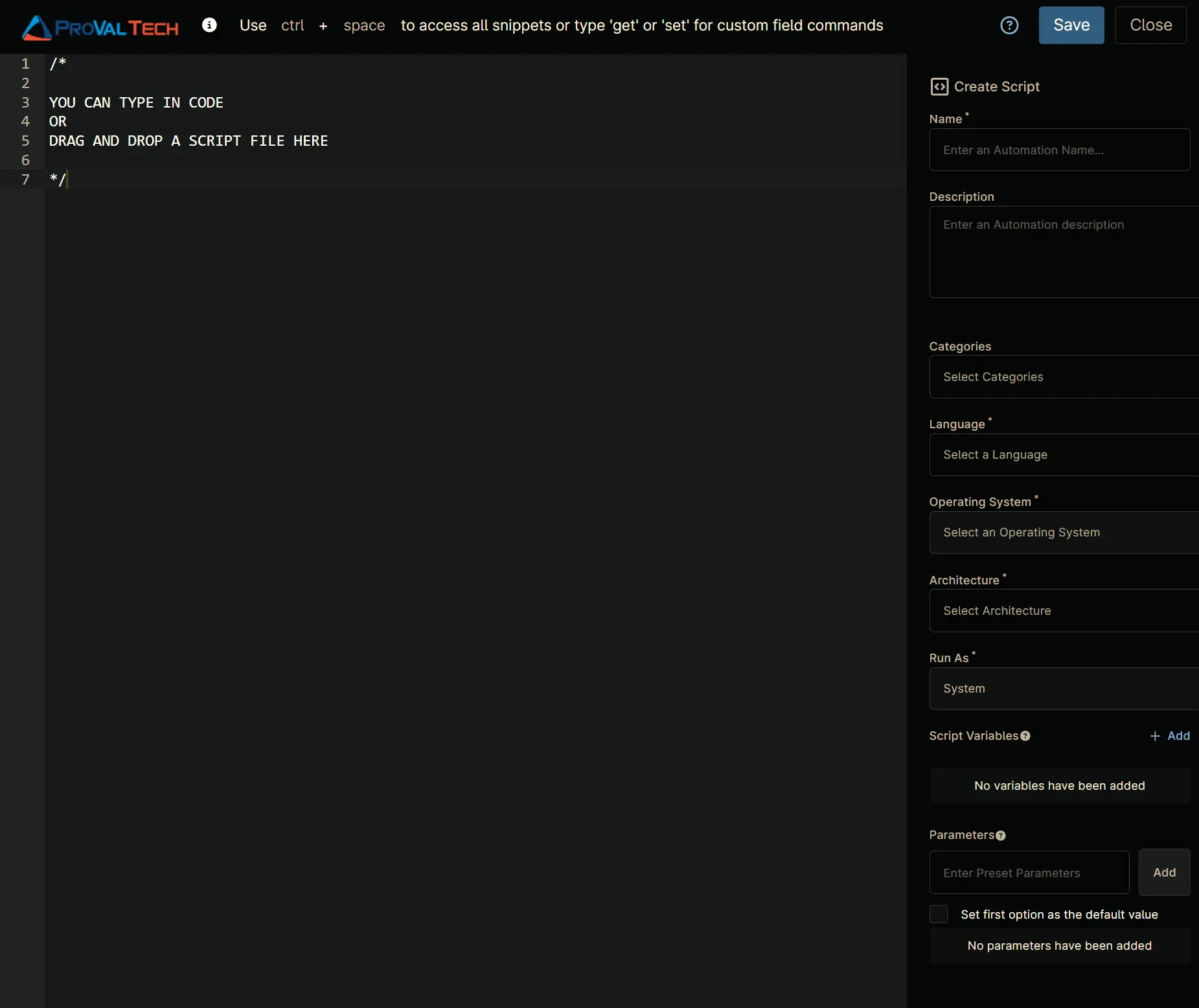
Step 3
Configure the Create Script section as follows:
- Name:
Get Domain Users - Description:
Exports a detailed report of all domain users to a CSV file from a Windows Domain Controller. (Path: C:\ProgramData\_Automation\Script\Get-DomainUsers\DomainUsers.csv) - Categories:
ProVal - Language:
PowerShell - Operating System:
Windows - Architecture:
All - Run As:
System
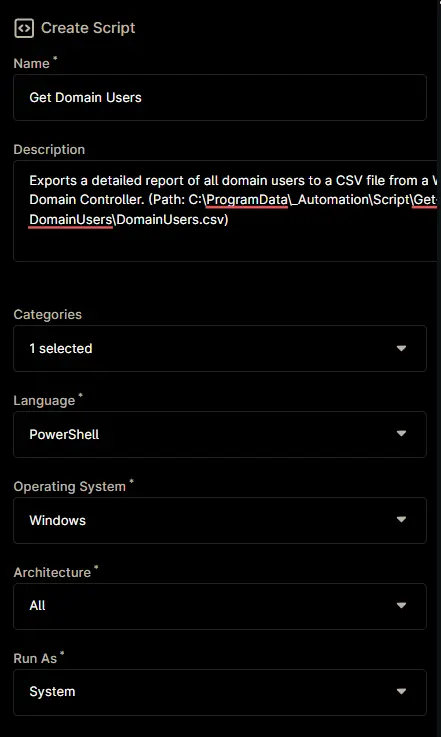
Step 4
Paste the following powershell script in the scripting section:
#requires -RunAsAdministrator
#requires -Version 5
<#
.SYNOPSIS
Exports a detailed report of all domain users to a CSV file from a Windows Domain Controller.
.DESCRIPTION
This script retrieves all Active Directory user accounts and exports their key properties to a CSV file for reporting or auditing purposes.
It ensures the script is run on a Domain Controller, creates the output directory if needed, and sets permissions for access.
The exported CSV includes user account status, password and lockout information, group membership, and other relevant details, with columns in a logical order for review.
Actions performed by the script:
1. Verifies the script is running on a Domain Controller.
2. Sets PowerShell preferences and security protocol for compatibility.
3. Creates the output directory if it does not exist and sets permissions for 'Everyone' to have FullControl.
4. Retrieves all domain users and their properties from Active Directory.
5. Exports the user data to a CSV file with columns in a logical, human-friendly order.
6. Handles and reports errors at each critical step.
.PARAMETER None
This script does not accept any parameters.
.OUTPUTS
DomainUsers.csv in the working directory (by default: C:\ProgramData\_Automation\Script\Get-DomainUsers\DomainUsers.csv)
.EXAMPLE
.\Get-DomainUsers.ps1
Runs the script and exports all domain user information to a CSV file.
.NOTES
- Must be run as Administrator.
- Must be run on a Windows Domain Controller.
- Requires the ActiveDirectory PowerShell module.
- Output directory and file permissions are set for broad accessibility.
#>
Begin {
#region Globals
$ProgressPreference = 'SilentlyContinue'
$ConfirmPreference = 'None'
[Net.ServicePointManager]::SecurityProtocol = [enum]::ToObject([Net.SecurityProtocolType], 3072)
#endRegion
#region Variables
$projectName = 'Get-DomainUsers'
$workingDirectory = '{0}\_Automation\Script\{1}' -f $env:ProgramData, $projectName
$csvPath = '{0}\DomainUsers.csv' -f $workingDirectory
#endRegion
} Process {
#region Product Type Check
$productType = (Get-CimInstance -ClassName Win32_OperatingSystem).ProductType
if ($productType -ne 2) {
throw 'Failure: This script can only be run on Windows Domain Controllers.'
}
#endRegion
#region workingDirectory
if (-not (Test-Path $workingDirectory)) {
try {
New-Item -Path $workingDirectory -ItemType Directory -Force -ErrorAction Stop | Out-Null
} catch {
throw 'Failure: Failed to Create {0}. Reason: {1}' -f $workingDirectory, $($Error[0].Exception.Message)
}
}
if (-not (((Get-Acl -Path $workingDirectory).Access | Where-Object { $_.IdentityReference -Match 'EveryOne' }).FileSystemRights -Match 'FullControl')) {
$Acl = Get-Acl -Path $workingDirectory
$AccessRule = New-Object System.Security.AccessControl.FileSystemAccessRule('Everyone', 'FullControl', 'ContainerInherit, ObjectInherit', 'none', 'Allow')
$Acl.AddAccessRule($AccessRule)
Set-Acl -Path $workingDirectory -AclObject $Acl -ErrorAction SilentlyContinue
}
#endRegion
#region Fetch data
try {
$domainUsers = Get-ADUser -Filter * -Properties Name, DisplayName, UserPrincipalName, EmailAddress, Enabled, LockedOut, AccountLockoutTime, BadLogonCount, LastBadPasswordAttempt, badPasswordTime, badPwdCount, logonCount, AccountExpirationDate, accountExpires, PasswordLastSet, PasswordExpired, PasswordNeverExpires, PasswordNotRequired, CannotChangePassword, SID, MemberOf, DistinguishedName, Created, whenCreated, whenChanged -ErrorAction Stop
} catch {
throw ('Failure: Unable to retrieve the list of domain users. Details: {0}' -f $Error[0].Exception.Message)
}
#endRegion
if ($domainUsers) {
$orderedProps = @(
'Name', 'DisplayName', 'UserPrincipalName', 'EmailAddress', 'Enabled', 'LockedOut', 'AccountLockoutTime', 'BadLogonCount', 'LastBadPasswordAttempt', 'badPasswordTime', 'badPwdCount', 'logonCount', 'AccountExpirationDate', 'accountExpires', 'PasswordLastSet', 'PasswordExpired', 'PasswordNeverExpires', 'PasswordNotRequired', 'CannotChangePassword', 'SID', 'MemberOf', 'DistinguishedName', 'Created', 'whenCreated', 'whenChanged'
)
try {
$domainUsers | Select-Object $orderedProps | Export-Csv -Path $csvPath -NoTypeInformation -ErrorAction Stop
} catch {
throw ('Failure: Unable to export the domain users list to CSV. Details: {0}' -f $Error[0].Exception.Message)
}
} else {
throw 'Failure: No domain users were found to export.'
}
} End {}
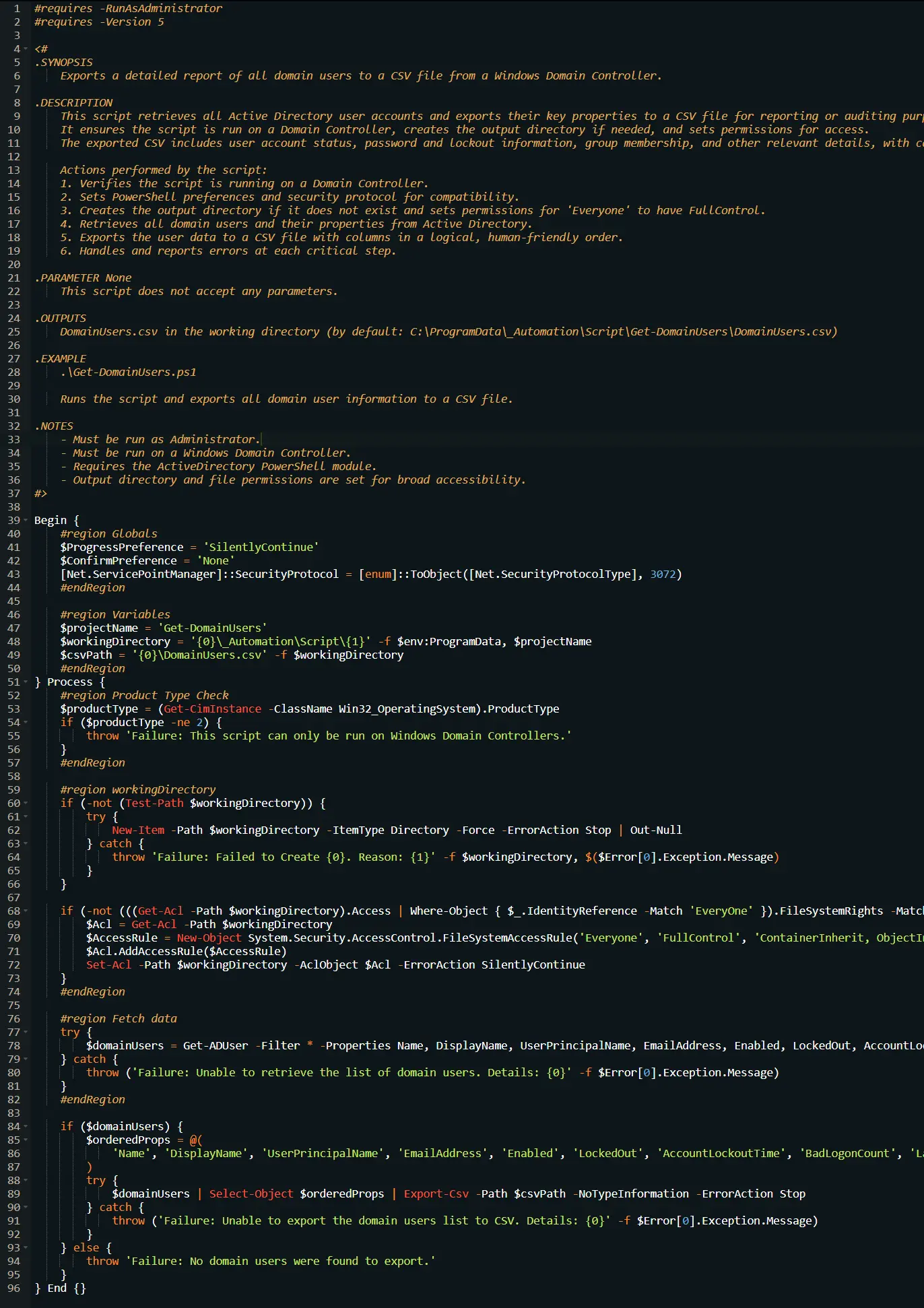
Saving the Automation
Click the Save button in the top-right corner of the screen to save your automation.
You will be prompted to enter your MFA code. Provide the code and press the Continue button to finalize the process.
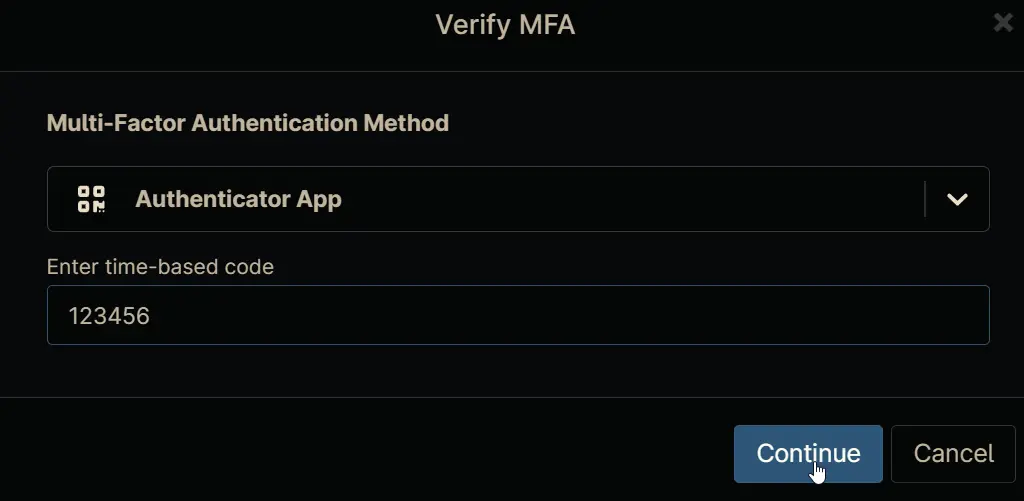
Completed Automation
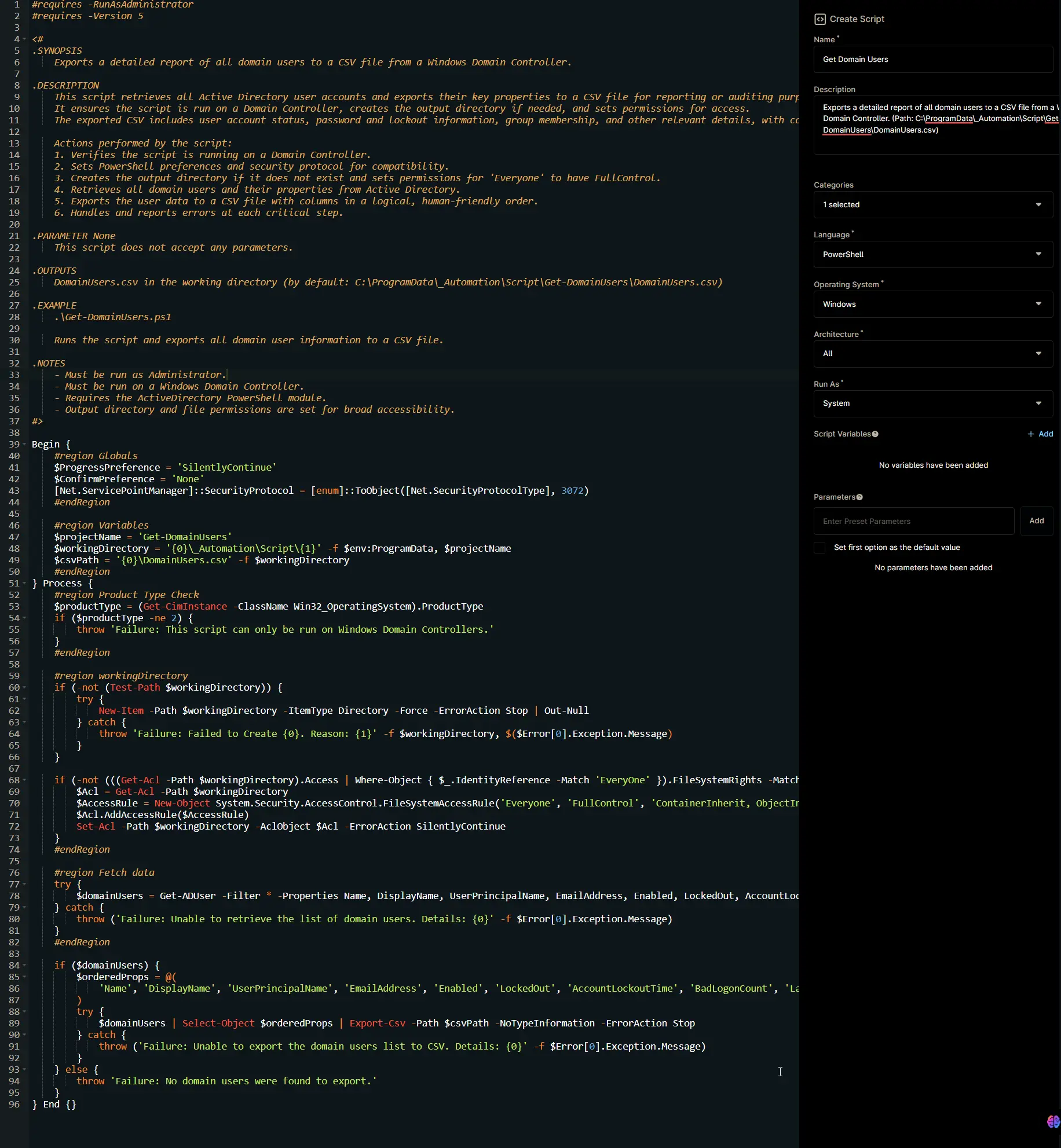
Output
- Activity Details
- C:\ProgramData_Automation\Script\Get-DomainUsers\DomainUsers.csv