Huntress Agent (INSTALL)
Summary
Installs the Huntress agent on the Windows machine if it's not already installed.
Dependencies
- Custom Fields - Huntress Acct_Key
- Custom Fields - Huntress Org_Key
- Custom Fields - Huntress Tag
- Custom Fields - Huntress Deploy_Result
- Device Group - Deploy Huntress
Create Script
Please create a new "PowerShell" style script to implement this script.
Name: Huntress Agent Install
Description: This task will check first if Huntress is installed. If not, it attempts to install the agent and log the result.
Category: Custom
Script
Row 1 Function: Script Log
Input the following:
This script will detect the Huntress Agent and if the agent is not found then it will install the agent.
acct_key : @acct_key@
org_key: @ORG_Key@
Tags: @Tags@
Attempting to download the file using acct_key from the huntress website as below:
https://raw.githubusercontent.com/huntresslabs/deployment-scripts/main/Powershell/InstallHuntress.powershellv2.ps1, and once downloaded the agent will be attempted to install.
Row 2 Function: Set Pre-defined Variable
- Select
Set Pre-Defined VariableFunction
- Select
Custom Field - Input
acct_keyas Variable name - Select
Huntress Acct_Keycustom field from the drop-down - Click Save
Row 3 Function: Set Pre-defined Variable
- Select
Set Pre-Defined VariableFunction
- Select
Custom Field - Input
ORG_Keyas Variable name - Select
Huntress Org_Keycustom field from the drop-down - Click Save
Row 4 Function: Set Pre-defined Variable
- Select
Set Pre-Defined VariableFunction
- Select
Custom Field - Input
Tagsas Variable name - Select
Huntress Tagcustom field from the drop-down - Click Save
Row 5 Function: PowerShell Script
Paste in the following PowerShell script and set the expected script execution time to 1500 seconds.
$installed = Get-ChildItem -Path HKLM:\SOFTWARE\Microsoft\Windows\CurrentVersion\Uninstall, HKLM:\SOFTWARE\Wow6432Node\Microsoft\Windows\CurrentVersion\Uninstall | Get-ItemProperty | Where-Object {$_.DisplayName -match 'Huntress' } | Select-Object -ExpandProperty DisplayName
if ($installed -match 'Huntress') {
Write-Output 'Huntress agent is installed already.'
} else {
#region Setup - Variables
$PS1URL = 'https://raw.githubusercontent.com/huntresslabs/deployment-scripts/main/Powershell/InstallHuntress.powershellv2.ps1'
$WorkingDirectory = 'C:\ProgramData\_Automation\Script\Invoke-HuntressAgentCommand'
$PS1Path = "$WorkingDirectory\Invoke-HuntressAgentCommand.ps1"
$AcctKey = '@acct_key@'
$OrgKey = '@Org_Key@'
$Tags = '@tags@'
$Parameters = @{}
if ($AcctKey -ne '' -and $AcctKey -notmatch '@acct_key') {
$Parameters['acctkey'] = $AcctKey
} else {
return 'Account Key Missing'
}
if ($OrgKey -ne '' -and $OrgKey -notmatch '@Org_key') {
$Parameters['orgkey'] = $OrgKey
} else {
$Parameters['orgkey'] = ''
}
if ($Tags -ne '' -and $Tags -notmatch '@tags') {
$Parameters['tags'] = $Tags
} else {
$Parameters['tags'] = ''
}
#endregion
#region Setup - Folder Structure
if ( !(Test-Path $WorkingDirectory) ) {
try {
New-Item -Path $WorkingDirectory -ItemType Directory -Force -ErrorAction Stop | Out-Null
} catch {
return "ERROR: Failed to Create $WorkingDirectory. Reason: $($Error[0].Exception.Message)"
}
} if (-not ( ( ( Get-Acl $WorkingDirectory ).Access | Where-Object { $_.IdentityReference -Match 'EveryOne' } ).FileSystemRights -Match 'FullControl' ) ) {
$ACl = Get-Acl $WorkingDirectory
$AccessRule = New-Object System.Security.AccessControl.FileSystemAccessRule('Everyone', 'FullControl', 'ContainerInherit, ObjectInherit', 'none', 'Allow')
$Acl.AddAccessRule($AccessRule)
Set-Acl $WorkingDirectory $Acl
}
#region write script
[Net.ServicePointManager]::SecurityProtocol = [enum]::ToObject([Net.SecurityProtocolType], 3072)
try {
Invoke-WebRequest -Uri $PS1URL -OutFile $PS1path -UseBasicParsing -ErrorAction Stop
} catch {
if (!(Test-Path -Path $PS1Path )) {
throw ('Failed to download the script from ''{0}'', and no local copy of the script exists on the machine. Reason: {1}' -f $PS1URL, $($Error[0].Exception.Message))
}
}
#endregion
#region Execution
if ($Parameters) {
& $PS1Path @Parameters
} else {
& $PS1Path
}
#endregion
Start-Sleep -Seconds 300
$installed = Get-ChildItem -Path HKLM:\SOFTWARE\Microsoft\Windows\CurrentVersion\Uninstall, HKLM:\SOFTWARE\Wow6432Node\Microsoft\Windows\CurrentVersion\Uninstall | Get-ItemProperty | Where-Object {$_.DisplayName -match 'Huntress' } | Select-Object -ExpandProperty DisplayName
if ($installed -match 'Huntress') {
Write-Output 'Huntress agent is installed successfully.'
} else {
Write-Output 'ERROR: Failed to install Huntress agent.'
}
}
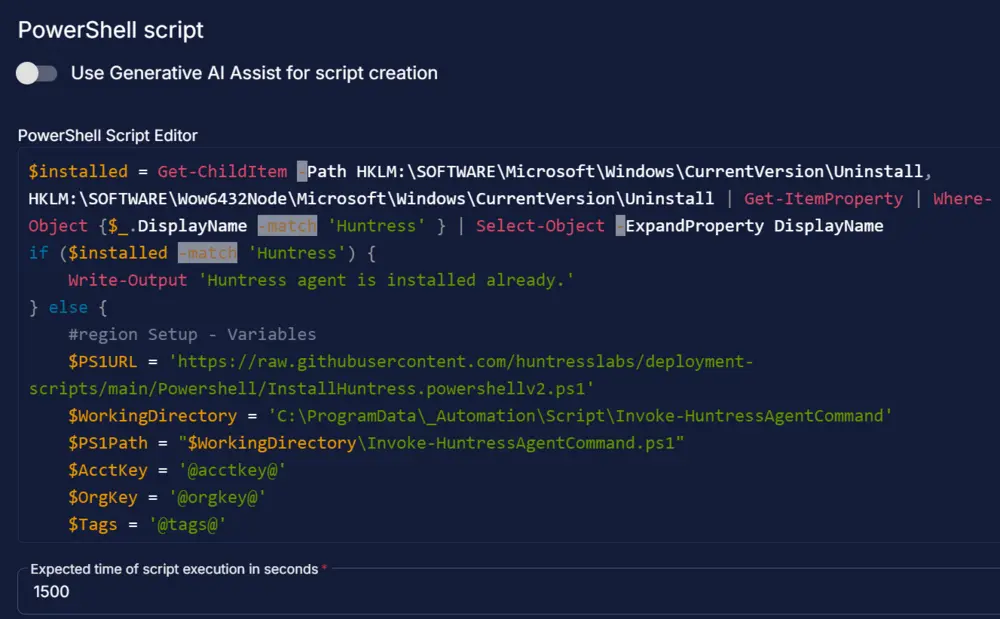
Step 6 Function: Script Log
- Add a new row in the If Section of the If-Else part by clicking the Add Row button
- Search and select the
Script Logfunction. - Input the following
%Output%
Step 7 Logic: If Then Else
- Add a new
If/Then/Elselogic from the Add Logic dropdown menu.
ROW 7a Condition: Output Contains
- Type
Huntress agent is installedin the Value box.
ROW 7b Function: Set Custom Field
- Add a new row in the If Section of the If-Else part by clicking the Add Row button
- Search and select the
Set Custom Fieldfunction.
- Search and select the
Huntress Deploy_ResultCustom Field. - Type
Successfully Installedin theValuebox and click the Save button.
ROW 7c Function: Script Log
- Add a new row in the If Section of the If-Else part by clicking the Add Row button
- Search and select the
Script Exitfunction. - Leave it blank
Huntress Agent is installed successfully.
ROW 7d Function: Script Exit
- Add a new row in the If Section of the If-Else part by clicking the Add Row button
- Search and select the
Script Exitfunction. - Leave it blank
Step 7e Logic: If/Then
Add a new If/Then logic from the Add Logic dropdown menu inside the Else section.
Row 7e(i) Condition: Output Contains
- Select
Outputfrom the drop-down - Type
ERROR:in the Value box. - Select another condition with the
OROperator - Type
Account Key Missingin the Value box.
Row 7e(ii) Function: Set Custom Field
Add another row by selecting the ADD ROW button in the Else section of the internal If/Then section.
- Search and select the
Set Custom Fieldfunction.
- Search and select the
Huntress Deploy_ResultCustom Field. - Type
%Output%in theValuebox and click the Save button.
Row 7e(iii) Function: Script Exit
Add another row by selecting the ADD ROW button in the Else section of the internal If/Then section.
- Search and select the
Script Exitfunction. - Input the following
Failed to install Huntress. Refer to the below log:
%Output%
The final task should look like the screenshot below.
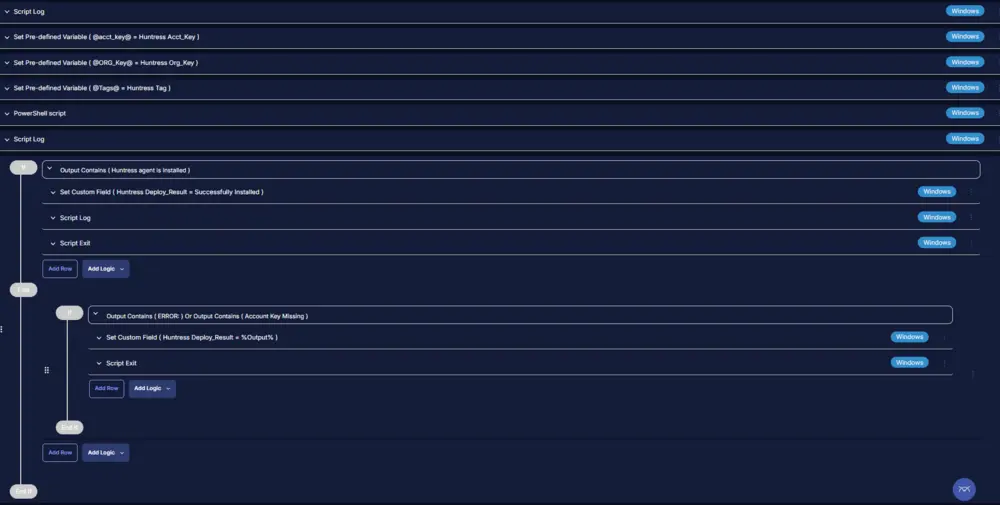
Script Deployment
This task has to be scheduled on the Deploy Huntress group for auto deployment. The script can also be run manually if required.
Go to Automations > Tasks.
Search for Huntress Agent Install.
Then click on Schedule and provide the parameter details as necessary for the script completion.
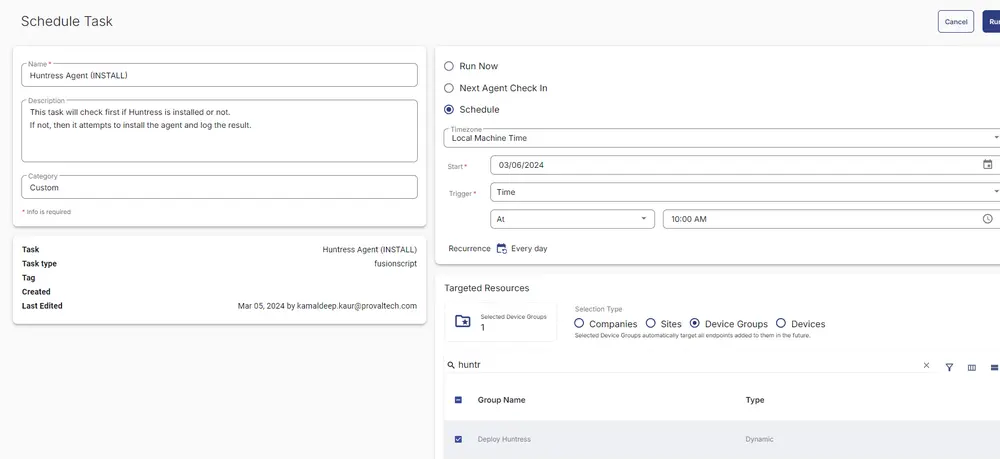
Output
- Script log
FAQ
Note:
For the Huntress deployment, the Huntress_Acct_Key is mandatory to be filled at the company level.
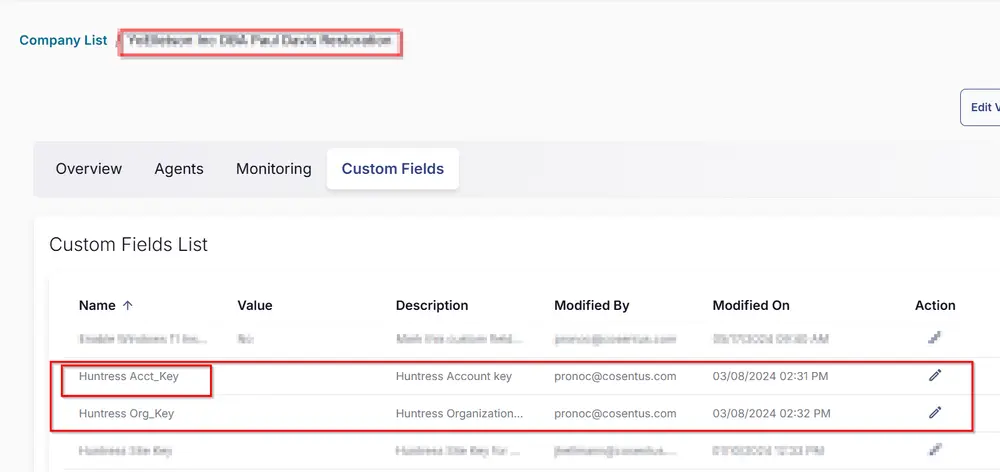
The other custom fields can be left blank.
Note:
Huntress_Acct_Key and Huntress_Org_Key are the company custom fields, whereas the Huntress_Tags is the site-level custom field.