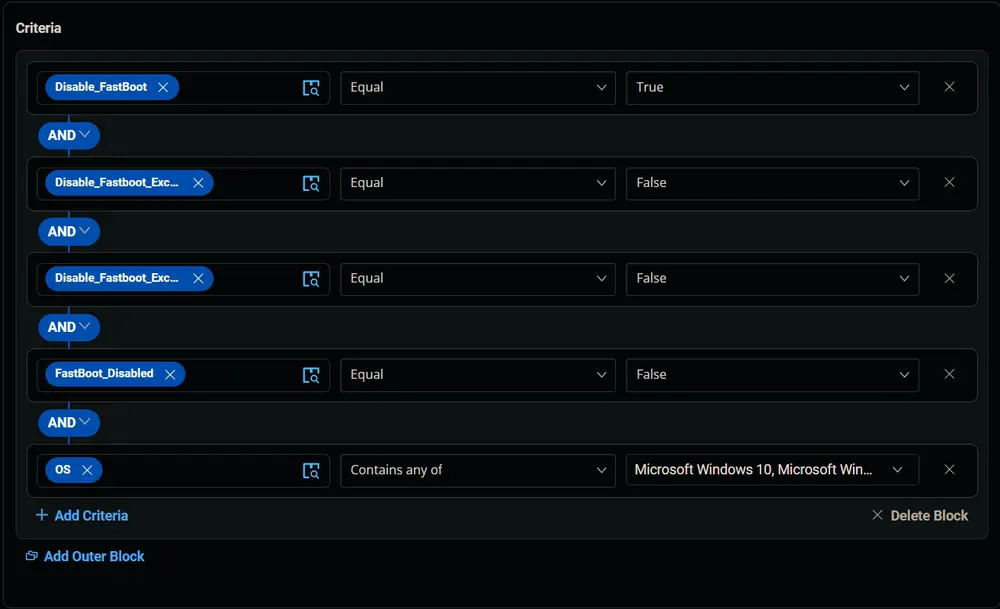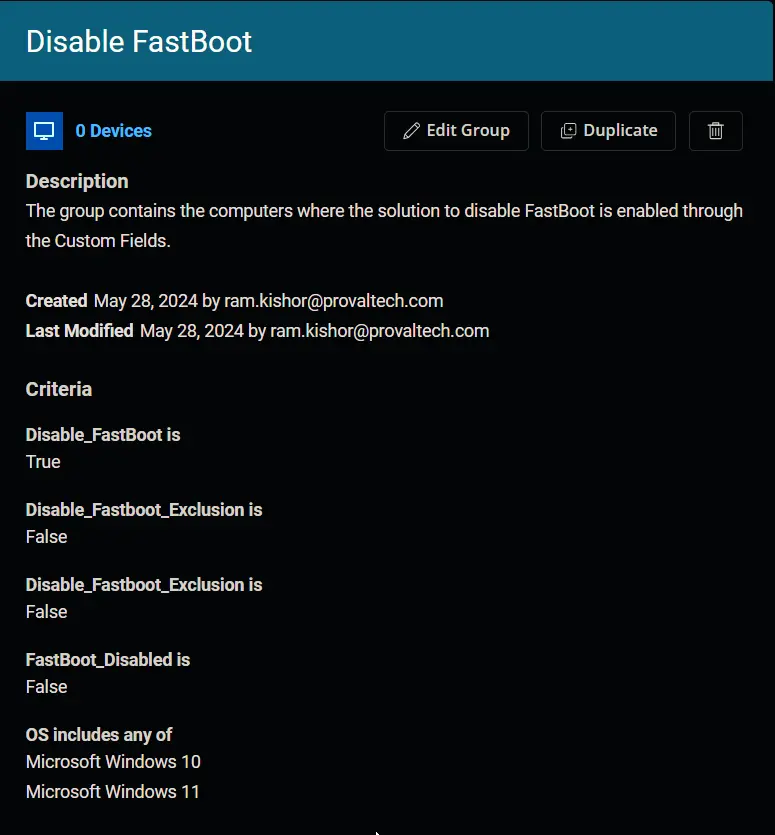Disable FastBoot
Summary
The group contains the computers where the solution to disable FastBoot is enabled through the Custom Fields.
Dependencies
- CW RMM - Custom Field - Company - Disable_FastBoot
- CW RMM - Custom Field - Endpoint - FastBoot_Disabled
- CW RMM - Custom Field - Endpoint - Disable_Fastboot_Exclusion
- CW RMM - Custom Field - Site - Disable_Fastboot_Exclusion
Group Creation
-
Navigate to
Devices>Device Groups.
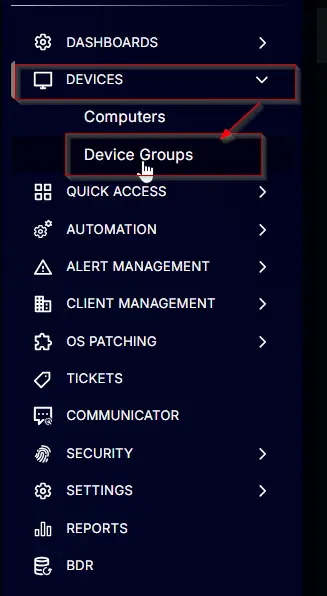
-
Create a new dynamic group by clicking the
Dynamic Groupbutton.
This page will appear after clicking on theDynamic Groupbutton:
-
Set the group name to
Disable FastBoot.
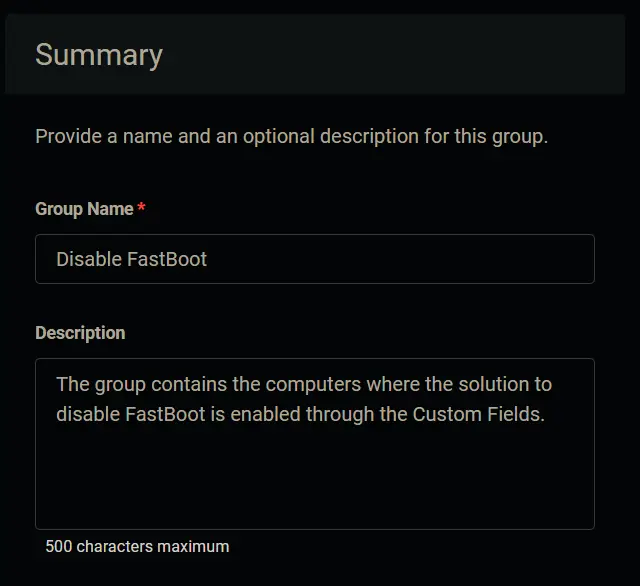
-
Click the
+ Add Criteriain theCriteriasection of the group.
This search box will appear.
-
- Search and select the
Disable_FastBootcustom field from the search box. - Set
Truein the comparison condition.
Condition:Disable_FastBootEqualTrue
- Search and select the
-
- Search and select the Site-Level
Disable_FastBoot_Exclusioncustom field from the search box. - Set
Falsein the comparison condition.
Condition:Disable_FastBoot_ExclusionEqualFalse
- Search and select the Site-Level
-
- Search and select the Endpoint-Level
Disable_FastBoot_Exclusioncustom field from the search box. - Set
Falsein the comparison condition.
Condition:Disable_FastBoot_ExclusionEqualFalse
- Search and select the Endpoint-Level
-
- Search and select the Endpoint-Level
FastBoot_Disabledcustom field from the search box. - Set
Falsein the comparison condition.
Condition:FastBoot_DisabledEqualFalse
- Search and select the Endpoint-Level
-
- Search and select the
OSfrom the search box. - Mark and select
Microsoft Windows 10andMicrosoft Windows 11in the comparison field.
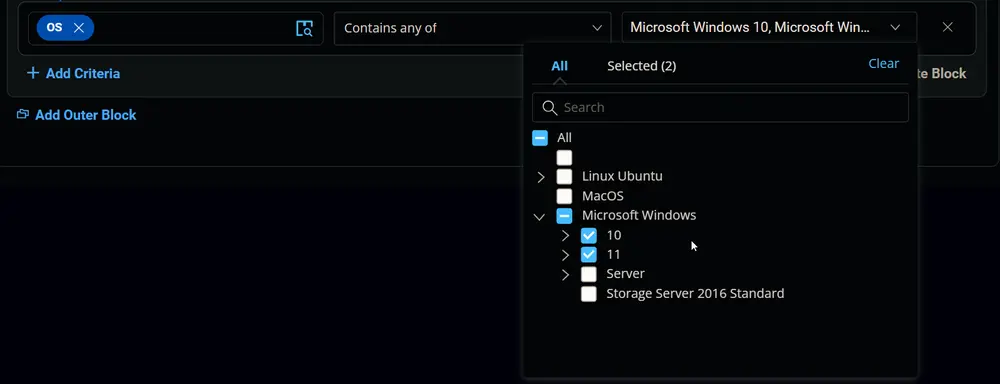
Condition:OSContains any ofMicrosoft Windows 10, Microsoft Windows 11
- Search and select the
-
Click the
Savebutton to save/create the group.
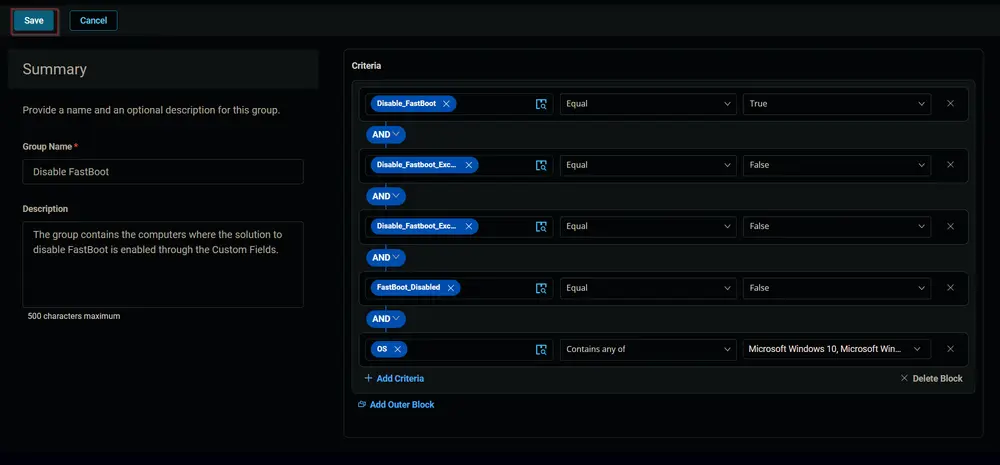
Completed Group