Audit OneDrive Sync Status
Purpose
The solution aims to retrieve and display the OneDrive Sync Status using the Get-ODStatus.ps1 script.
Associated Content
Auditing
| Content | Type | Function |
|---|---|---|
| Script - Get OneDrive Sync Status [DV] | Script | The script fetches the data. |
| pvl_odsync_status | Custom Table | The custom table stores the data. |
| Dataview - OneDrive Sync Status [Script] | Dataview | The dataview displays the data. |
| Internal Monitor - Execute Script - Get OneDrive Sync Status [DV] | Internal Monitor | The internal monitor detects the relevant computers. |
| Alert Template - △ Custom - Execute Script - Get OneDrive Sync Status [DV] | Alert Template | The alert template executes the script. |
Alerting
| Content | Type | Function |
|---|---|---|
| Internal Monitor - ProVal - Production - OneDrive Sync Failures | Internal Monitor | Detects the problematic machines. |
| Script - Ticket Creation - Computer | Autofix Script | Manages ticketing. |
| △ Custom - Ticket Creation - Computer | Alert Template | Executes the script against the computers detected by the Internal Monitor. |
Implementation
1.
Remove the following items if they exist (This is the old solution):
- Script - Microsoft OneDrive Sync Status [DV]
- If you get an error stating the script is running, navigate to the System Dashboard --> Management --> Scripts --> Remove this script from that list by right-clicking and selecting 'Kill Script'
- Then proceed to delete the script
- If you get an error stating the script is running, navigate to the System Dashboard --> Management --> Scripts --> Remove this script from that list by right-clicking and selecting 'Kill Script'
- Dataview - Microsoft OneDrive Sync Status [Script]
- Internal Monitor - OneDrive Sync Status Issue
- Internal Monitor - Execute Script - Microsoft OneDrive Sync Status
- Alert Template -
△ CUSTOM - Execute Script - Microsoft OneDrive Sync Status
2.
Import the following content using the ProSync Plugin:
- Script - Get OneDrive Sync Status [DV]
- Dataview - OneDrive Sync Status [Script]
- Internal Monitor - Execute Script - Get OneDrive Sync Status [DV]
- △ Custom - Execute Script - Get OneDrive Sync Status [DV]
3.
Reload the system cache:
4.
Run the script against any online Windows machine with the Set_Environment parameter set to 1 to create the custom table pvl_odsync_status.
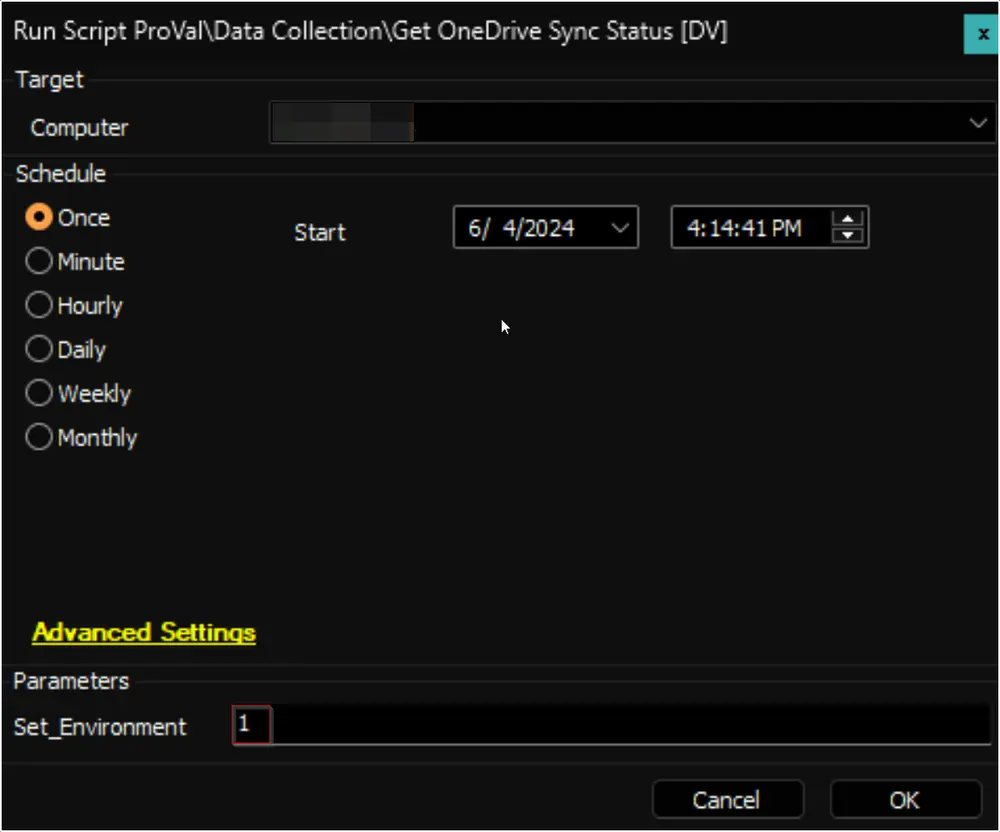
5.
Configure the solution as outlined below:
- Navigate to Automation --> Monitors within the CWA Control Center and set up the following:
- Internal Monitor - Execute Script - Get OneDrive Sync Status [DV]
- Alert Template:
△ Custom - Execute Script - Get OneDrive Sync Status [DV] - Right-click and Run Now to start the monitor
- Alert Template:
- Internal Monitor - Execute Script - Get OneDrive Sync Status [DV]
Optional Alerting
The following steps to import and implement the Alerting section should only be performed if the partner chooses to opt-in.
1.
Import/Update the following content using the ProSync Plugin:
- Internal Monitor - ProVal - Production - OneDrive Sync Failures
- Script - Get OneDrive Sync Status [DV]
- Alert Template - △ Custom - Ticket Creation - Computer
2.
Reload the system cache:
3.
Configure the solution as outlined below:
- Navigate to Automation --> Monitors within the CWA Control Center and set up the following:
- Internal Monitor - ProVal - Production - OneDrive Sync Failures
- Alert Template:
△ Custom - Ticket Creation - Computer - Right-click and Run Now to start the monitor
- Alert Template:
- Internal Monitor - ProVal - Production - OneDrive Sync Failures