Toast Notification
Overview
This script is to create and manage toast notifications with customizable options, including images, buttons, and scenarios for different use cases. It is Ninja implementation of the agnostic script Invoke-ToastNotification.ps1.
Update Notice: 2025-07-22
- A script can be triggered via a button click within the notification.
- The dismiss button is optional and can be excluded.
- Notifications can be shown with or without buttons.
- New Parameters:
- RunScriptButtonText
- ScriptPath
- ScriptContext
- HideDismissButton
- Parameters Removed:
- SnoozeButton (Was unnecessary)
- LearnMoreButton (Removed to adjust new parameters, setting the LearnMoreUrl will enable the button)
Sample Run
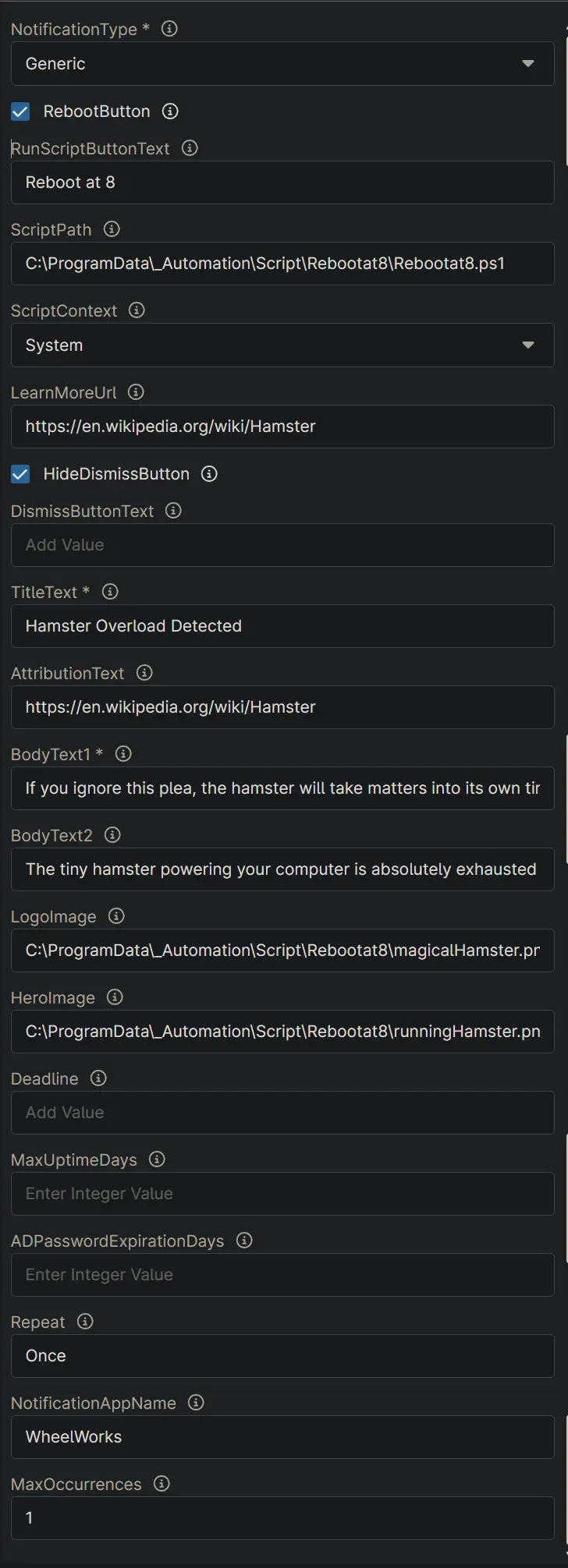
Variables
| ID | Name | Value |
|---|---|---|
| 1 | NotificationType | Generic |
| 2 | RebootButton | 1 |
| 3 | RunScriptButtonText | Reboot at 8 |
| 4 | ScriptPath | C:\ProgramData_Automation\Script\Rebootat8\Rebootat8.ps1 |
| 5 | ScriptContext | System |
| 6 | LearnMoreUrl | https://en.wikipedia.org/wiki/Hamster |
| 7 | HideDismissButton | 1 |
| 8 | TitleText | Hamster Overload Detected! |
| 9 | AttributionText | www.provaltech.com |
| 10 | BodyText1 | The tiny hamster powering your computer is absolutely exhausted and needs a magical nap to keep things running smoothly! Please be kind, click 'Reboot Now' to give it a break, or choose 'Reboot at 8' to let it rest later tonight. |
| 11 | BodyText2 | If you ignore this plea, the hamster will take matters into its own tiny paws and force a nap at 8 PM anyway. Let's not push our luck with a tired rodent on a wheel!. |
| 12 | LogoImage | C:\ProgramData_Automation\Script\Rebootat8\magicalHamster.png |
| 13 | HeroImage | C:\ProgramData_Automation\Script\Rebootat8\runningHamster.png |
| 14 | NotificationAppName | WheelWorks |
| 15 | Repeat | Once |
| 16 | MaxOccurrences | 1 |
Outcome
Notification
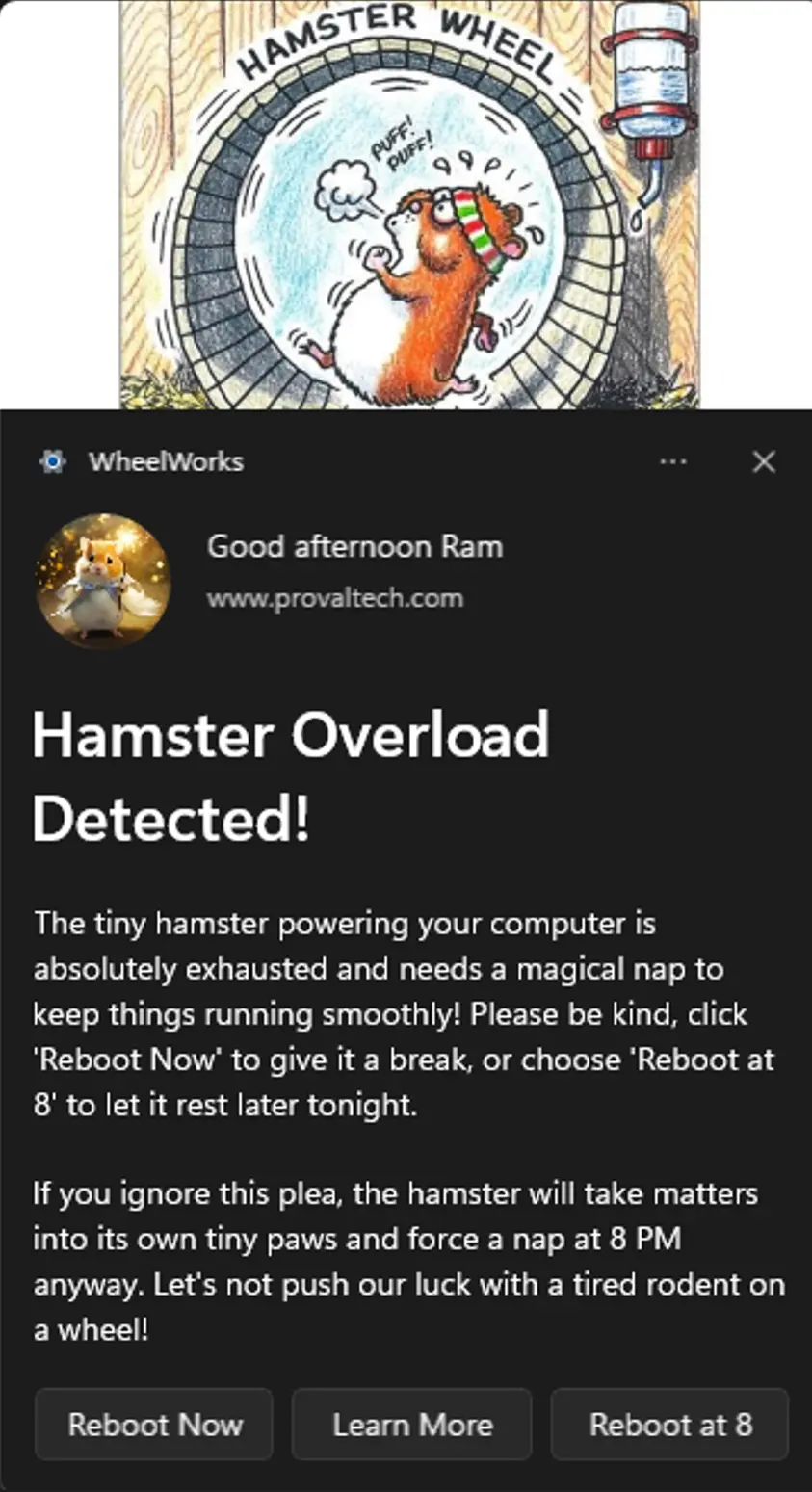
Scheduled Task

Reboot at 8
Affected Areas on Prompt Based on Example Variables
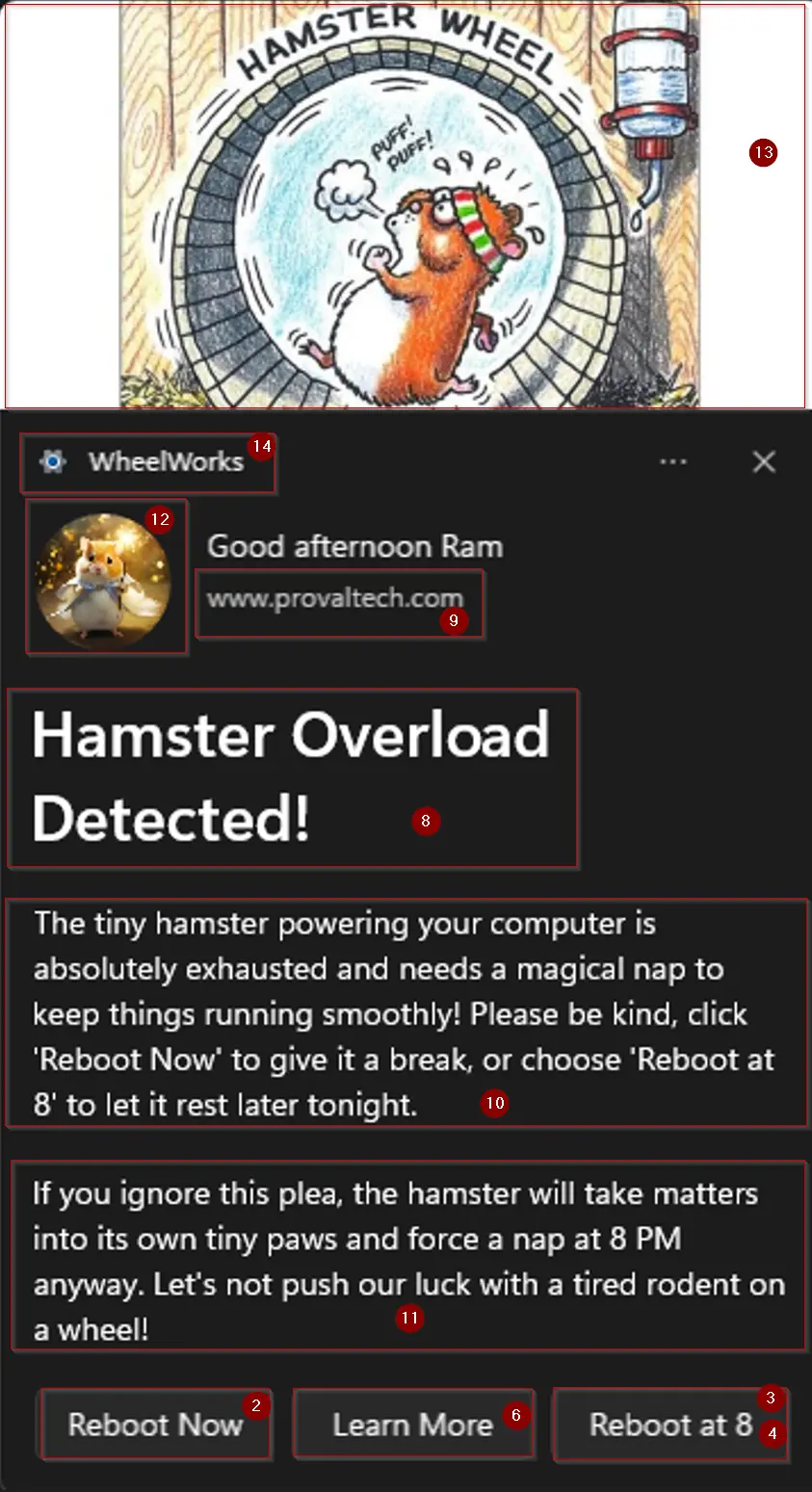
Dependencies
Parameters
| Name | Example | Accepted Values | Required | Default | Type | Description |
|---|---|---|---|---|---|---|
| NotificationType | Generic |
| Yes | - | Drop-Down | The type of notification to send. The accepted values for NotificationType are generic, PendingRebootUptime, PendingRebootCheck, and ADPasswordExpiration. It is a mandatory variable.
|
| RebootButton | - | true/false (checkbox) | No | CheckBox | Select RebootButton to enable the Reboot button in the notification. Unselecting the variable will disable it. RebootButton is available for Generic, PendingRebootUptime, and PendingRebootCheck notification types. | |
| RunScriptButtonText | Update Now | Any string | No | String/Text | Set the string in this variable to add a custom button with the name set in this variable to run a specified PowerShell script when clicked. | |
| ScriptPath | C:\Scripts\update.ps1 | Valid .ps1 file path | No | String/Text | script (.ps1) to execute when the custom button is clicked. This must be a valid path ending in .ps1. Setting this variable is mandatory if RunScriptButtonText is set. | |
| ScriptContext | System |
| No | - | Drop-Down | The context in which the script runs. This can be 'User' or 'System'. |
| LearnMoreUrl | https://example.com/help | Valid URL | No | String/Text | URL to learn more about the notification. If this variable is set, a 'Learn More' button will be added to the notification. | |
| HideDismissButton | - | true/false (checkbox) | No | CheckBox | Select to remove the Dismiss button from the notification. Dismiss button is added to the notification by default. | |
| DismissButtonText | Close | Any string | No | String/Text | Set the string in the DismissButtonText variable to customize the dismiss button's text. Leave it blank to return to the default value, Dismiss. | |
| TitleText | System Update Required | Any string | Yes | String/Text | Sets the title of the notification in the TitleText variable. It is mandatory to set this variable. | |
| AttributionText | IT Department | Any string | No | Organization name | String/Text | Sets the attribution text in the AttributionText variable. It can be a company name or website, for authenticity. If not set, it defaults to the organization name. |
| BodyText1 | Your system requires an update | Any string (avoid double quotes) | Yes | String/Text | BodyText1 stores the main text content of the notification body. It is a mandatory variable. Avoid using double quotes in the text. | |
| BodyText2 | Please save your work before continuing | Any string (avoid double quotes) | No | String/Text | BodyText2 stores the secondary text content of the notification body. Avoid using double quotes in the text. | |
| LogoImage | C:\Images\logo.png | URL or local path | No | Default logo | String/Text | LogoImage stores the URL or local path for the logo image in the notification. Leave it blank to generate the notification with the default logo. For best experience, keep the ratio 1:1 (Horizontal:Vertical) ; Example - 300px:300px (Horizontal:Vertical) |
| HeroImage | C:\Images\hero.jpg | URL or local path | No | Default image | String/Text | HeroImage stores the URL or local path for the primary image in the notification. Leave it blank to generate the notification with the default image. For best experience, keep the ratio 2:1 (Horizontal:Vertical); Example - 600px:300px (Horizontal:Vertical) |
| Deadline | 2025-12-31 23:59:59 | yyyy-MM-dd HH:mm:ss format | No | String/Text | Sets the deadline for the notification. Format: yyyy-MM-dd HH:mm:ss.Note that RunScriptButton and Deadline cannot be enabled at the same time. Additionally, enabling RunScriptButton will automatically disable Deadline. | |
| MaxUptimeDays | 30 | Positive integer | No | 30 | Integer | Defines the maximum uptime (in days) for the PendingRebootUptime NotificationType parameter. Default is 30 days. |
| ADPasswordExpirationDays | 7 | Positive integer | No | 7 | Integer | Number of days before password expiration when reminders should start. It is available for the ADPasswordExpiration NotificationType parameter. Default is 7 days. |
| Repeat | Daily | Once, Hourly, XXMinutes, XXHours, Daily, XXDays | No | Once | String/Text | Specifies how frequently the notification should repeat. Options: Once, Hourly, XXMinutes, XXHours, Daily, XXDays. Default is Once. |
| NotificationAppName | Company IT Tool | Any string | No | Windows PowerShell | String/Text | Specifies the name of the application that will display the notification. |
| MaxOccurrences | 5 | Positive integer | No | Integer | Specifies the maximum number of notifications to send before the scheduled task is automatically removed. This works in conjunction with the Repeat parameter, except when Repeat is set to Once. |
Note: Variables marked as "Required: Yes" are mandatory and must be configured. Variables with checkbox types accept boolean values (true/false). For drop-down types, only the specified accepted values are valid.
Automation Setup/Import
Output
- Activity Details
- Custom Field