Get - .Net Framework Version [CF]
Overview
This script gets .Net Framework Version using the Registry Value and updates it in a Custom Field.
It will only work for .Net Framework greater than 4.5
Sample Run
Play Button > Run Automation > Script
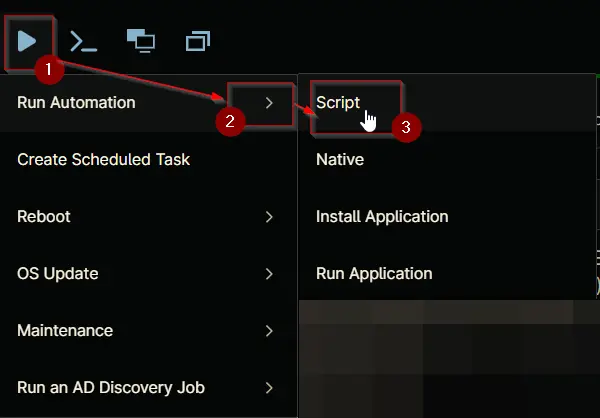
Search and select Get - .Net Framework Version [CF]
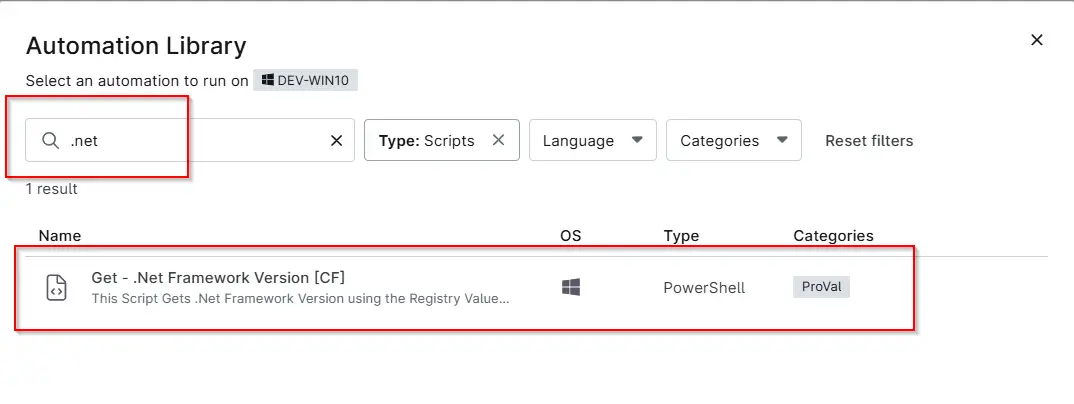
- Run As:
System - Preset Parameter:
<Leave it Blank> - Custom Field Name :
Change the Custom Field name if you would like to save the version in any other custom Field. The default one is cPVALnetFrameWorkVersion. - Click the
Runbutton to run the script.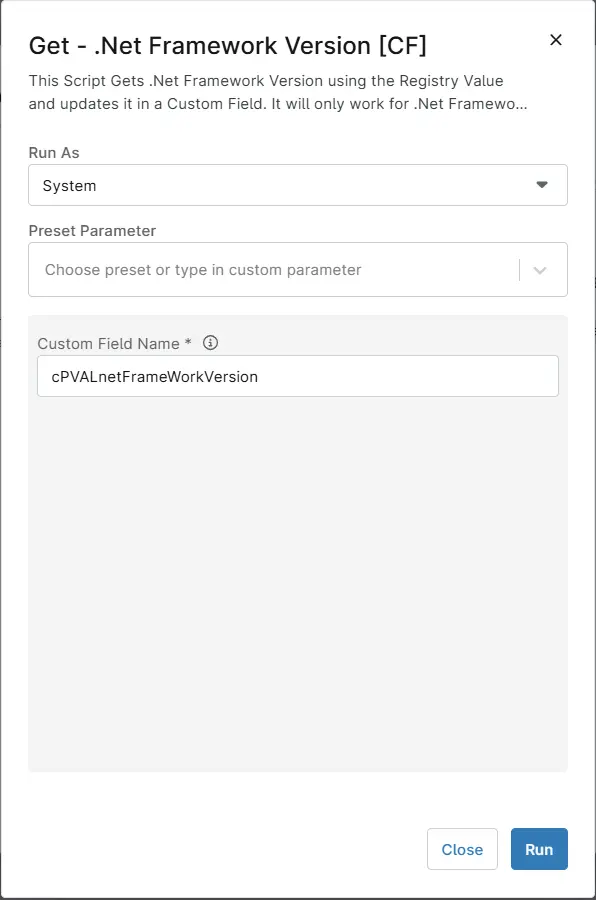
Dependencies
Task - Get - .Net Framework Version
Custom Field - cPVAL .NET FrameWork Version
Group - cPVAL Windows Servers
Parameters
| Name | Example | Accepted Values | Required | Default | Type | Description |
|---|---|---|---|---|---|---|
| Custom Field Name | cPVALnetFrameWorkVersion | - | True | cPVALnetFrameWorkVersion | String | Enter the Name of Device Level Custom Field where .Net Framework Version should be stored. |
Automation Setup/Import
Step 1
Navigate to Administration > Library > Automation
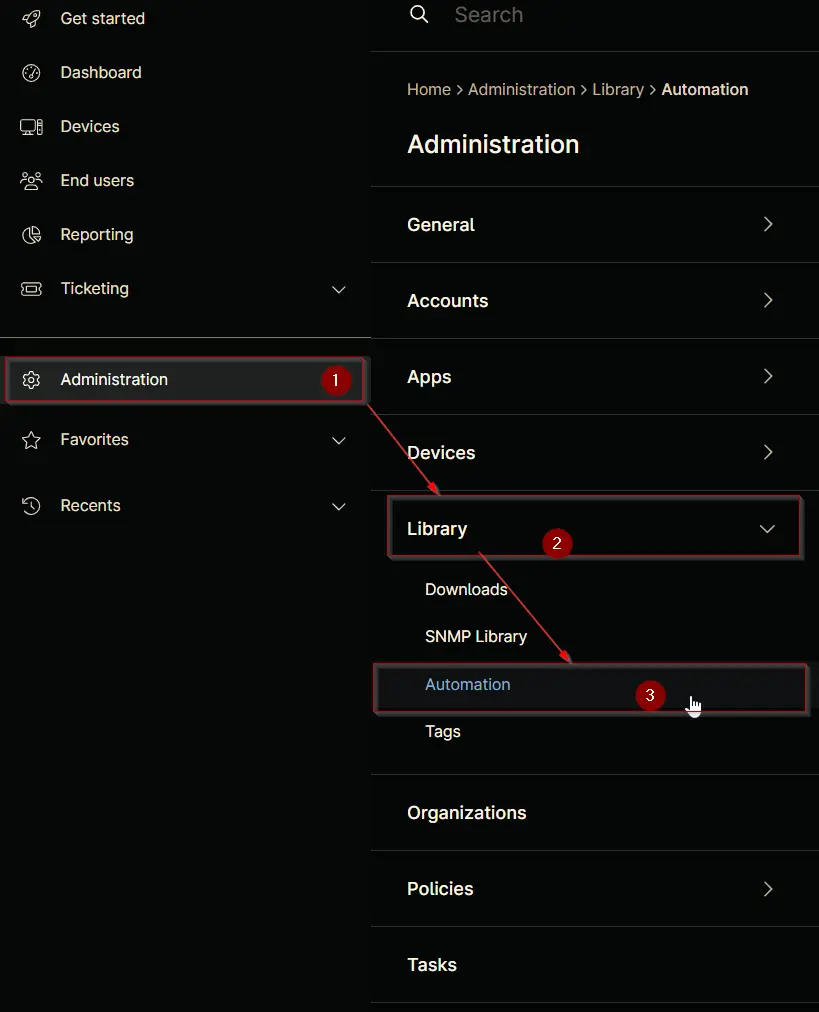
Step 2
Locate the Add button on the right-hand side of the screen, click on it and click the New Script button.
The scripting window will open.
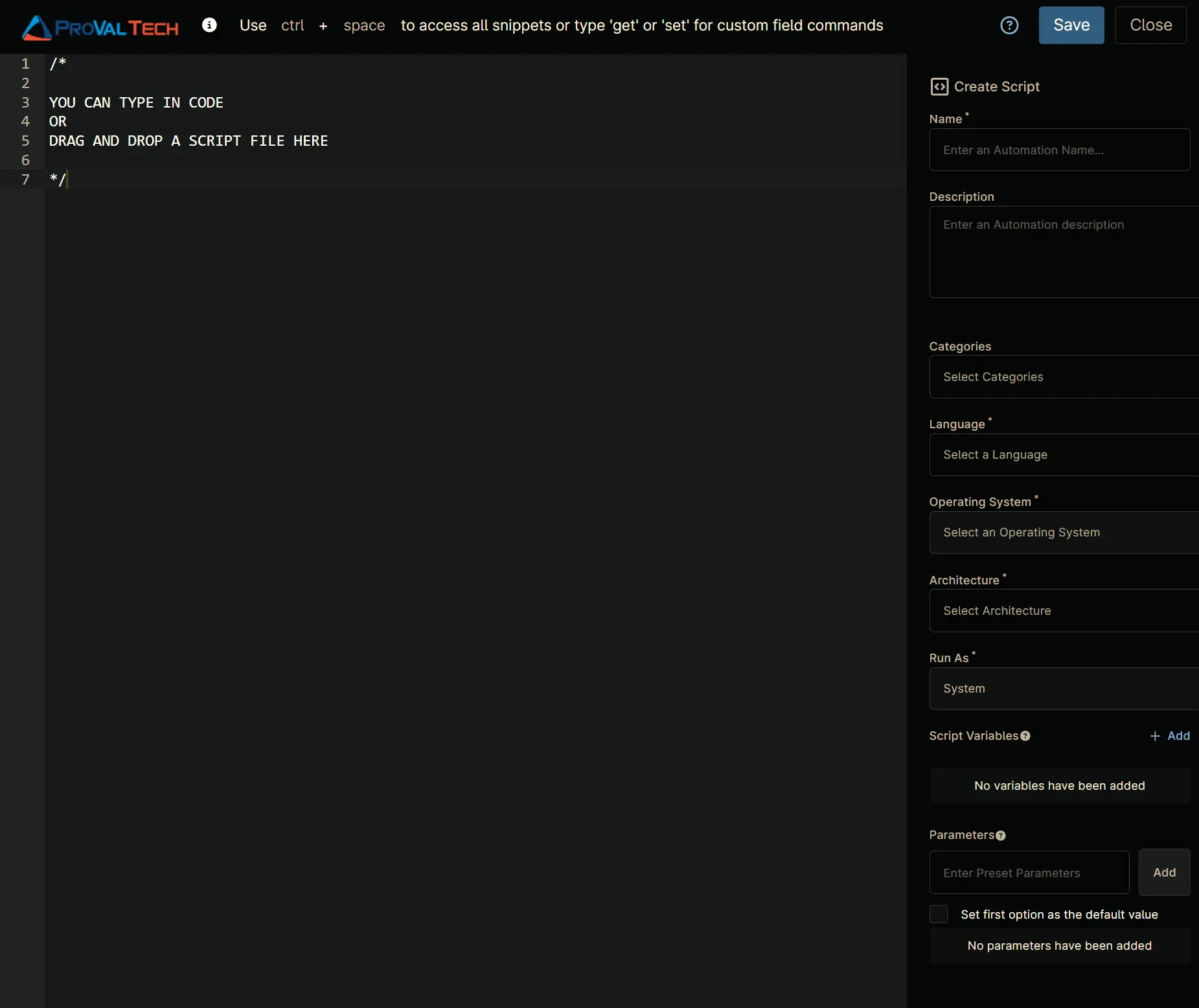
Step 3
Configure the Create Script section as follows:
- Name:
Get - .Net Framework Version [CF] - Description:
This Script Gets .Net Framework Version using the Registry Value and updates it in a Custom Field. It will only work for .Net Framework greater than 4.5 - Categories:
ProVal - Language:
PowerShell - Operating System:
Windows - Architecture:
All - Run As:
System
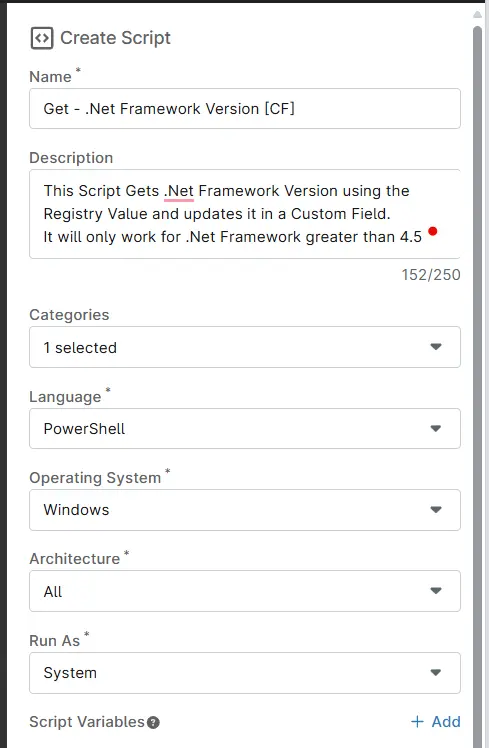
Step 4
Paste the following powershell script in the scripting section:
$releaseKey = Get-ItemProperty -Path "HKLM:\SOFTWARE\Microsoft\NET Framework Setup\NDP\v4\Full" -Name Release -ErrorAction SilentlyContinue
function Get-NetFrameworkVersion($release) {
switch ($release) {
{533325} { return "4.8.1" }
{533320} { return "4.8.1" }
{528449} { return "4.8" }
{528372} { return "4.8" }
{528049} { return "4.8" }
{528040} { return "4.8" }
{461814} { return "4.7.2" }
{461808} { return "4.7.2" }
{461310} { return "4.7.1" }
{461308} { return "4.7.1" }
{460805} { return "4.7" }
{460798} { return "4.7" }
{394806} { return "4.6.2" }
{394802} { return "4.6.2" }
{394271} { return "4.6.1" }
{394254} { return "4.6.1" }
{393297} { return "4.6" }
{393295} { return "4.6" }
{379893} { return "4.5.2" }
{378758} { return "4.5.1" }
{378675} { return "4.5.1" }
{378389} { return "4.5" }
default { return $null }
}
}
if ($releaseKey -ne $null) {
$release = $releaseKey.Release
$version = Get-NetFrameworkVersion $release
Write-Output " Release Version: $release"
if ($version) {
Ninja-Property-Set "$env:customFieldName" -Value "$version"
Write-Output "$version"
} else {
Ninja-Property-Set "$env:customFieldName" -Value "Unknown (Release: $release)"
Write-Output "Unknown (Release: $release)"
}
} else {
Ninja-Property-Set "$env:customFieldName" -Value "Not found or below 4.5"
write-Output "Not found or below 4.5"
}
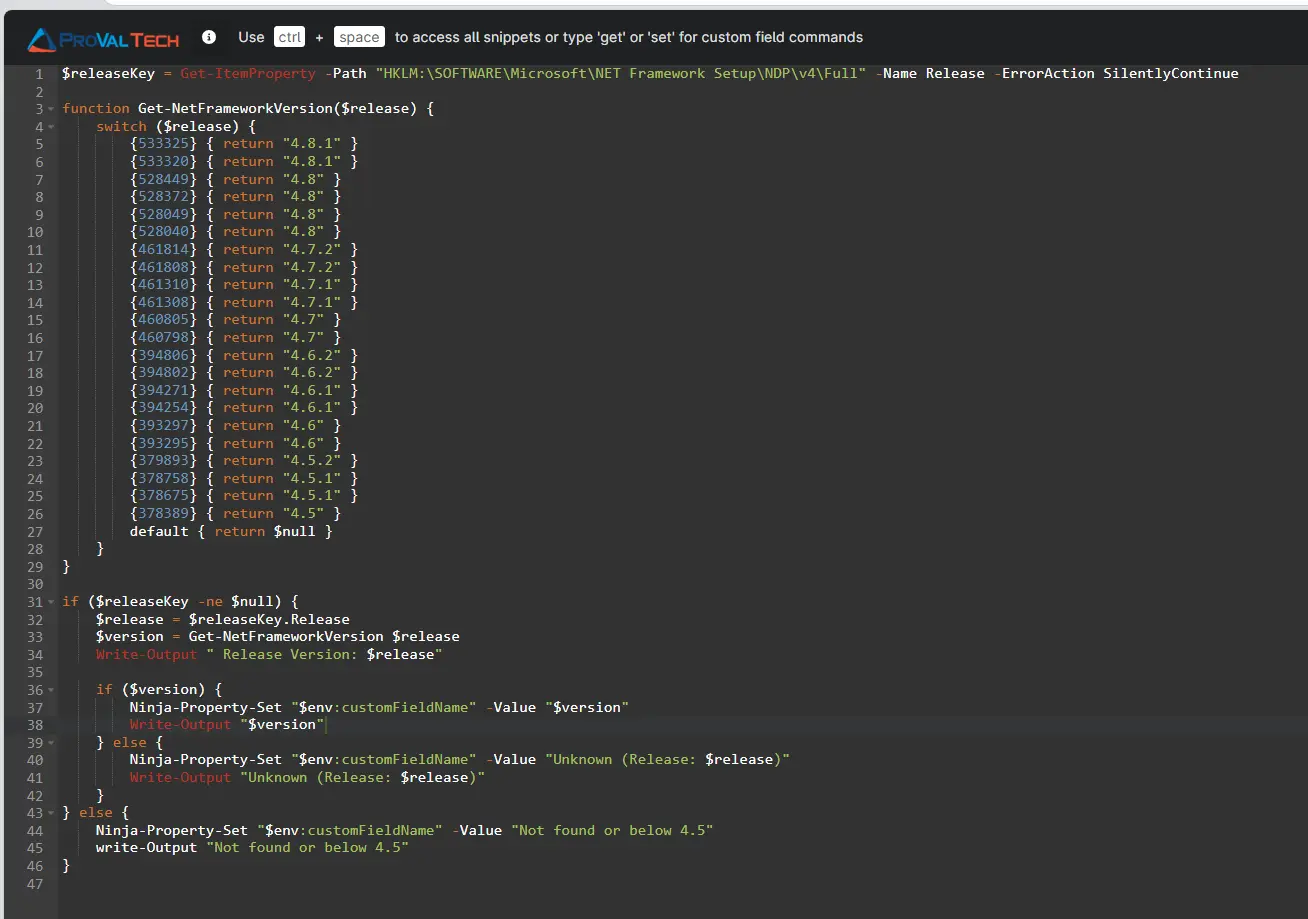
Script Variables
Click the Add button next to Script Variables.
Select the String/Text option.
The Add String/Text Variable window will open.
In the box, fill in the following details and select Add to create the script variable.
- Name:
Custom Field Name - Description:
Enter the Name of Device Level Custom Field where .Net Framework Version should be stored. - Mandatory:
Check it - Set Default Value:
cPVALnetFrameWorkVersion
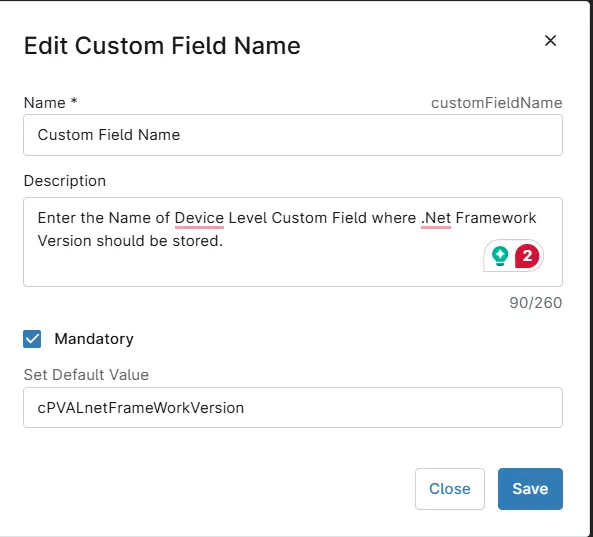
Saving the Automation
Click the Save button in the top-right corner of the screen to save your automation.
You will be prompted to enter your MFA code. Provide the code and press the Continue button to finalize the process.
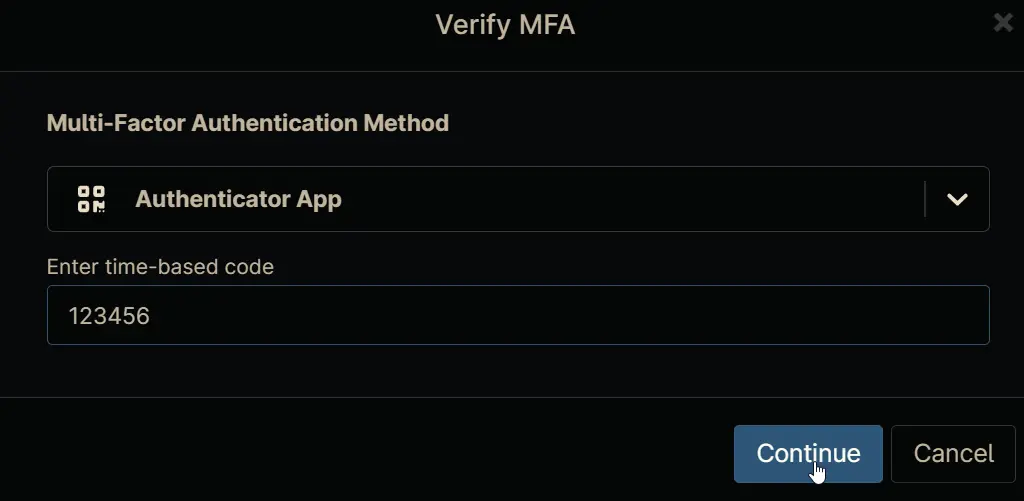
Completed Automation
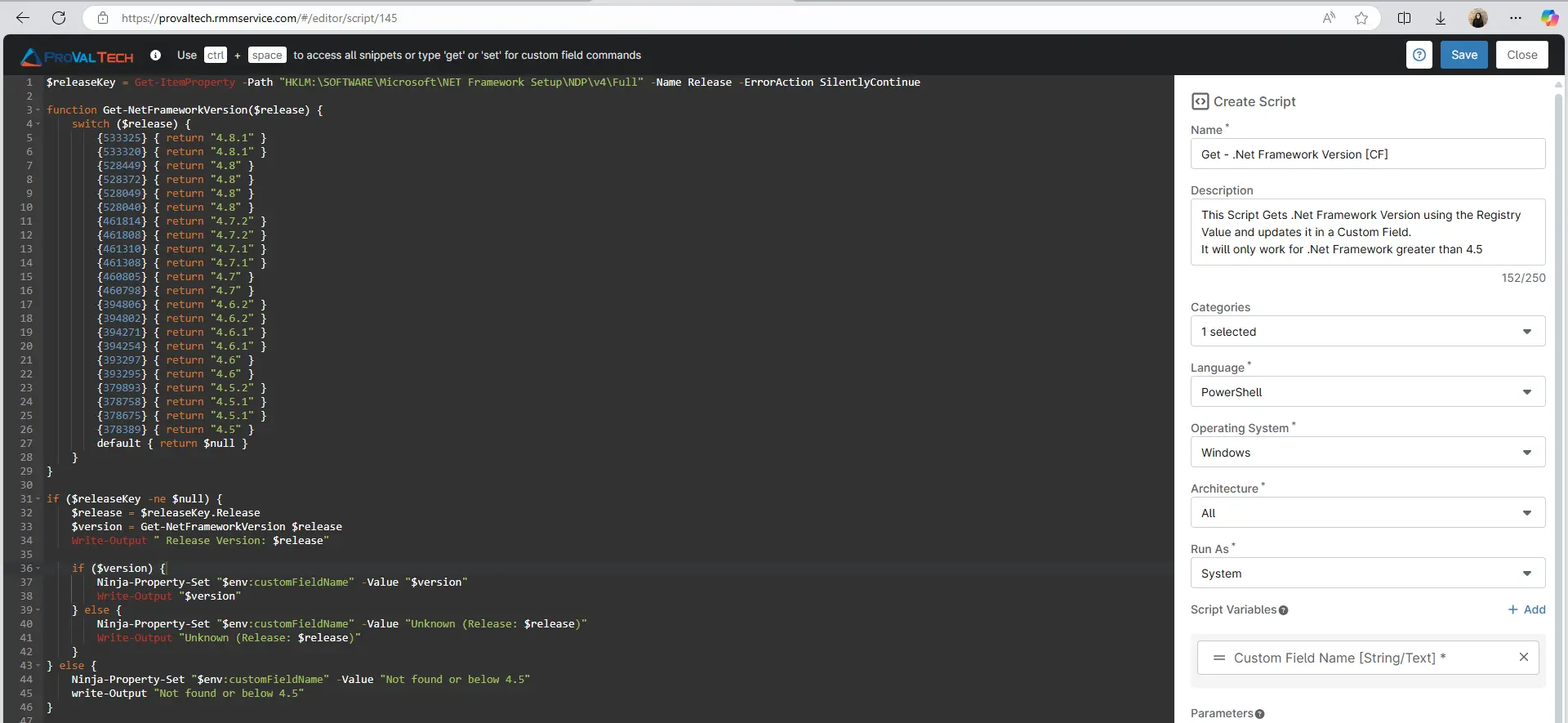
Output
- Activity Details
- Custom Field