BitLocker Initialize C Volume
Summary
This task enables BitLocker on the system volume.
The encryption methods that will be used to protect the target volume are:
- Aes256
- XtsAes256
These two options come with custom field dependencies.
Refer to the document for the custom field dependencies check:
BitLocker Initialize C Volume
Sample Run
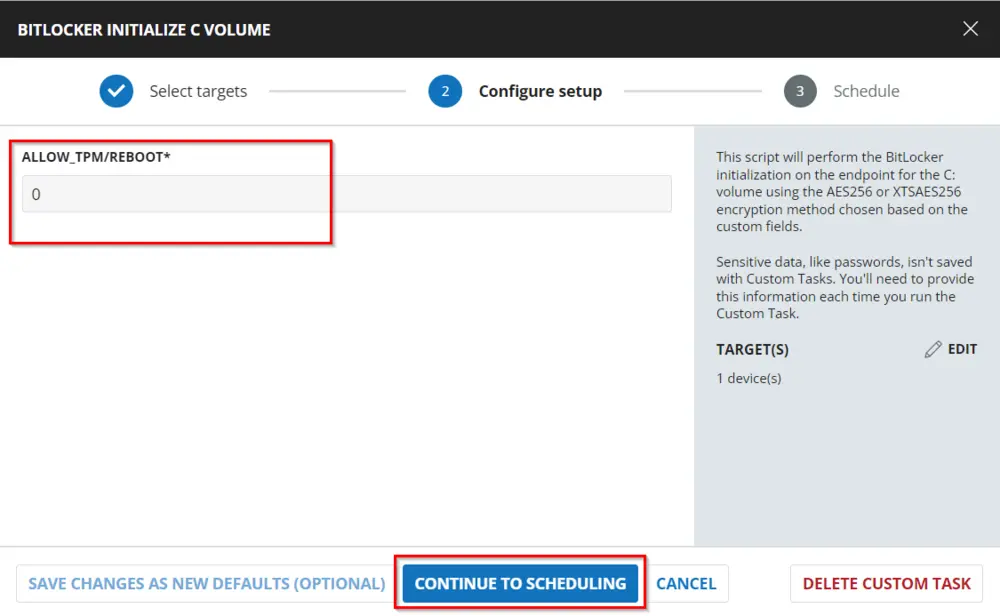
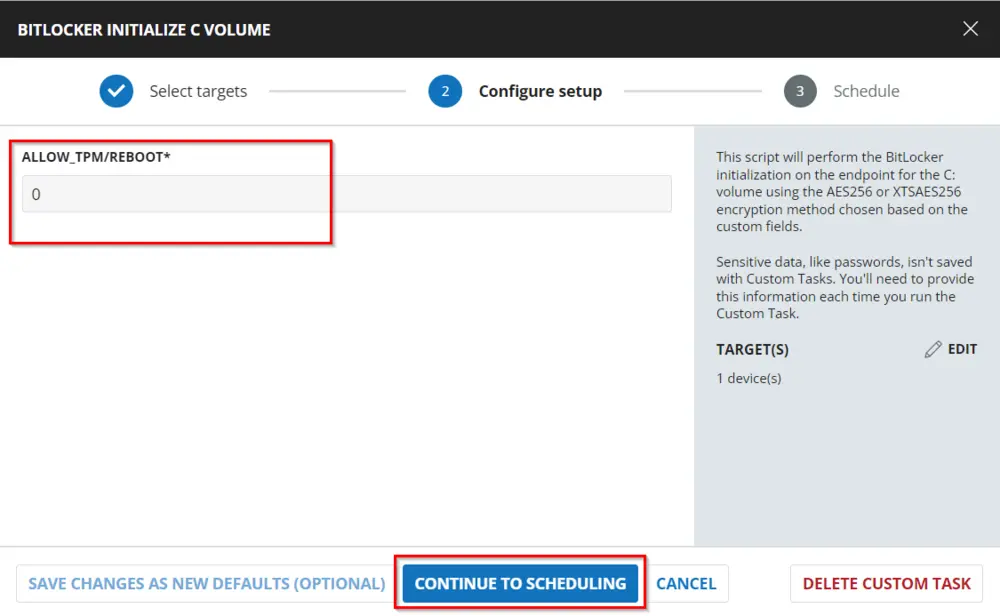
Dependencies
Variables
| Name | Description |
|---|---|
| Parameter | This stores the parameter based on the combination of encryption methods that came from custom field options and allows reboot with TPM initialization based on the Allow_TPM/Reboot user parameter settings. |
User Parameters
| Name | Default Value | Required | Description |
|---|---|---|---|
| Allow_TPM/Reboot | 0 | True | Options for allowing TPM initialization and rebooting. 0 = Do not allow, 1 = Allow TPM Initialization, 2 = Allow Reboot, 3 = Allow TPM Initialization and Reboot |
Implementation
Create Task
BitLocker Initialize C Volume: To implement this script, please create a new "Script Editor" style script in the system.
Name: BitLocker Initialize C Volume
Description: This script will perform the BitLocker initialization on the endpoint for the C: volume using the AES256 or XTSAES256 encryption method chosen based on the custom fields.
Category: Security
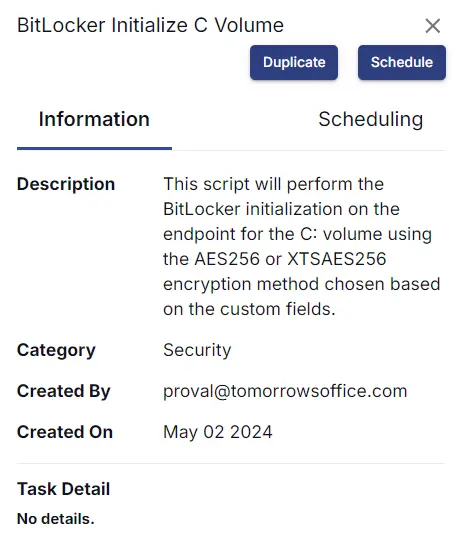
Script
Start by making three separate rows. You can do this by clicking the "Add Row" button at the bottom of the script page.
Row 1: Logic: If/Then
Row 1a: Condition: Custom Field
In the IF part,
Enter false in the right box of the "Custom Field Equals" part.
Row 1b: Function: Script Log
In the script log message, type The BitLocker Monitoring custom field is not set at the company level. Exiting script. so that the script will send the results of the PowerShell script above to the output on the Automation tab for the target device.
Row 1c: Function: Script Exit
Add a new row by clicking on the Add Row button.
In the script exit message, please leave it blank.
Row 2: Logic: If/Then
Row 2a: Condition: Custom Field
In the IF part,
Enter false in the right box of the "Custom Field Does Not Equal" part.
Row 2b: Function: Script Log
In the script log message, type The BitLocker exclusion is applied to the endpoint. Exiting script. so that the script will send the results of the PowerShell script above to the output on the Automation tab for the target device.
Row 2c: Function: Script Exit
Add a new row by clicking on the Add Row button.
In the script exit message, please leave it blank.
Row 3: Function: Script Log
In the script log message, type Checking OS. so that the script will send the results of the PowerShell script above to the output on the Automation tab for the target device.
Row 4: Function: PowerShell Script
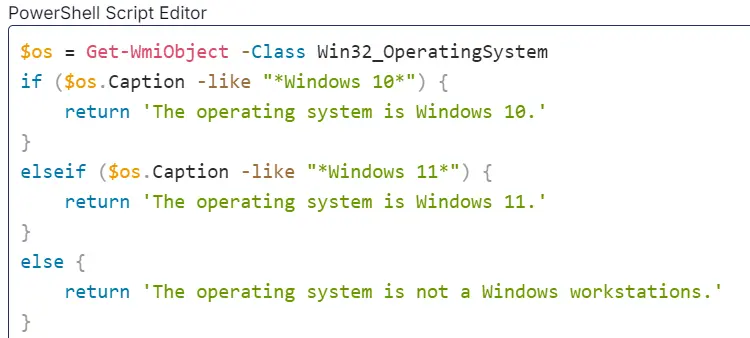
Paste the following PowerShell script and set the expected script execution time to 300 seconds.
$os = Get-WmiObject -Class Win32_OperatingSystem
if ($os.Caption -like "*Windows 10*") {
return 'The operating system is Windows 10.'
}
elseif ($os.Caption -like "*Windows 11*") {
return 'The operating system is Windows 11.'
}
else {
return 'The operating system is not a Windows workstations.'
}
Row 5: Function: Script Log
In the script log message, type %output% so that the script will send the results of the PowerShell script above to the output on the Automation tab for the target device.
Row 6: Logic: If/Then
Row 6a: Condition: Output Contains
In the IF part,
Enter The operating system is not a Windows workstation in the right box of the "Output Contains" part.
Row 6b: Function: Script Log
Add a new row by clicking on the Add Row button.
In the script exit message, please leave it blank.
Row 7: Logic: If/Then
Row 7a: Condition: Custom Field
In the IF part,
Enter false in the right box of the "Custom Field Does Not Equal" part.
Row 7b: Condition: Custom Field
In the IF part, click:
Enter false in the right box of the "Custom Field Does Not Equal" part.
Row 7c: Function: Script Log
In the script log message, type Both custom fields 'BitLocker Monitoring' and 'BitLocker XTSAES 256' are true. Setting encryption method to 'XtsAes256'. so that the script will send the results of the PowerShell script above to the output on the Automation tab for the target device.
Row 7d: Function: Set User Variable
Enter the Encryption Method in the Variable Name box and provide the Value as XtsAes256.
Row 7e: Logic: If/Then
Row 7e.1: Condition: Value
In the IF part,
Enter 0 Equals @Allow_TPM/Reboot@ in the right box of the Value part.
Row 7e.2: Function: Set User Variable
Enter the Parameter in the Variable Name box and provide the Value as -RecoveryPasswordProtector -EncryptionMethod @EncryptionMethod@ -SkipHardwareTest.
Row 7f: Logic: If/Then
Row 7f.1: Condition: Value
In the IF part,
Enter 1 Equals @Allow_TPM/Reboot@ in the right box of the Value part.
Row 7f.2: Function: Set User Variable
Enter the Parameter in the Variable Name box and provide the Value as -RecoveryPasswordProtector -AllowTPMInit -EncryptionMethod @EncryptionMethod@ -SkipHardwareTest.
Row 7g: Logic: If/Then
Row 7g.1: Condition: Value
In the IF part,
Enter 2 Equals @Allow_TPM/Reboot@ in the right box of the Value part.
Row 7g.2: Function: Set User Variable
Enter the Parameter in the Variable Name box and provide the Value as -RecoveryPasswordProtector -AllowRestart -EncryptionMethod @EncryptionMethod@ -SkipHardwareTest.
Row 7h: Logic: If/Then
Row 7h.1: Condition: Value
In the IF part,
Enter 3 Equals @Allow_TPM/Reboot@ in the right box of the Value part.
Row 7h.2: Function: Set User Variable
Enter the Parameter in the Variable Name box and provide the Value as -RecoveryPasswordProtector -AllowTPMInit -AllowRestart -EncryptionMethod @EncryptionMethod@ -SkipHardwareTest.
Row 7: Condition: Else
Row 7i: Condition: Custom Field
In the IF part,
Enter false in the right box of the "Custom Field Does Not Equal" part.
Row 7j: Condition: Custom Field
In the IF part, click:
Enter false in the right box of the "Custom Field Equals" part.
Row 7k: Function: Script Log
In the script log message, type The 'BitLocker Monitoring' custom fields are true and 'BitLocker XTSAES 256' are false. Setting encryption method to 'Aes256'. so that the script will send the results of the PowerShell script above to the output on the Automation tab for the target device.
Row 7l: Function: Set User Variable
Enter the Encryption Method in the Variable Name box and provide the Value as Aes256.
Row 7l.1: Condition: Value
In the IF part,
Enter 0 Equals @Allow_TPM/Reboot@ in the right box of the Value part.
Row 7l.2: Function: Set User Variable
Enter the Parameter in the Variable Name box and provide the Value as -RecoveryPasswordProtector -EncryptionMethod @EncryptionMethod@ -SkipHardwareTest.
Row 7m: Logic: If/Then
Row 7m.1: Condition: Value
In the IF part,
Enter 1 Equals @Allow_TPM/Reboot@ in the right box of the Value part.
Row 7m.2: Function: Set User Variable
Enter the Parameter in the Variable Name box and provide the Value as -RecoveryPasswordProtector -AllowTPMInit -EncryptionMethod @EncryptionMethod@ -SkipHardwareTest.
Row 7n: Logic: If/Then
Row 7n.1: Condition: Value
In the IF part,
Enter 2 Equals @Allow_TPM/Reboot@ in the right box of the Value part.
Row 7n.2: Function: Set User Variable
Enter the Parameter in the Variable Name box and provide the Value as -RecoveryPasswordProtector -AllowRestart -EncryptionMethod @EncryptionMethod@ -SkipHardwareTest.
Row 7o: Logic: If/Then
Row 7o.1: Condition: Value
In the IF part,
Enter 3 Equals @Allow_TPM/Reboot@ in the right box of the Value part.
Row 7o.2: Function: Set User Variable
Enter the Parameter in the Variable Name box and provide the Value as -RecoveryPasswordProtector -AllowTPMInit -AllowRestart -EncryptionMethod @EncryptionMethod@ -SkipHardwareTest.
Row 8: Function: Script Log
In the script log message, type Executing BitLocker initialization so that the script will send the results of the PowerShell script above to the output on the Automation tab for the target device.
Row 9: Function: PowerShell Script
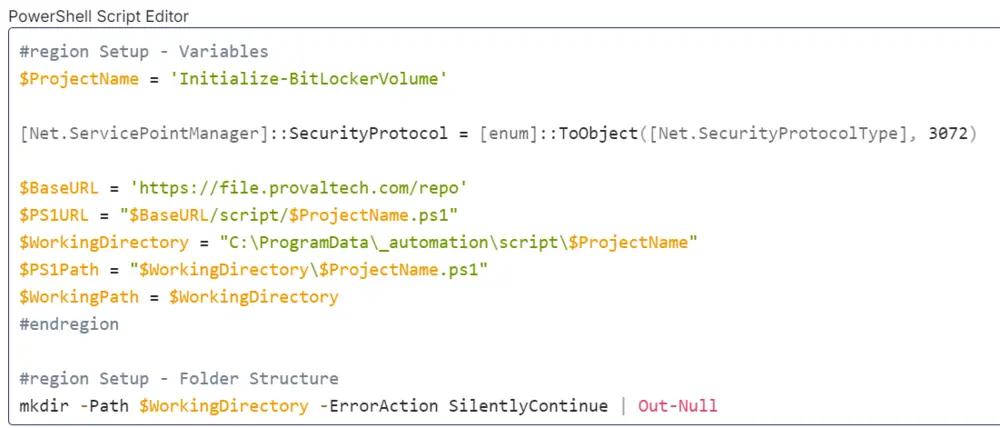
Paste the following PowerShell script and set the expected script execution time to 1800 seconds.
#region Setup - Variables
$ProjectName = 'Initialize-BitLockerVolume'
[Net.ServicePointManager]::SecurityProtocol = [enum]::ToObject([Net.SecurityProtocolType], 3072)
$BaseURL = 'https://file.provaltech.com/repo'
$PS1URL = "$BaseURL/script/$ProjectName.ps1"
$WorkingDirectory = "C:\ProgramData\_automation\script\$ProjectName"
$PS1Path = "$WorkingDirectory\$ProjectName.ps1"
$WorkingPath = $WorkingDirectory
#endregion
#region Setup - Folder Structure
mkdir -Path $WorkingDirectory -ErrorAction SilentlyContinue | Out-Null
try {
Invoke-WebRequest -Uri $PS1URL -OutFile $PS1path -UseBasicParsing -ErrorAction Stop
} catch {
if (!(Test-Path -Path $PS1Path )) {
throw ('Failed to download the script from ''{0}'', and no local copy of the script exists on the machine. Reason: {1}' -f $PS1URL, $($Error[0].Exception.Message))
}
}
#endregion
#region Execution
& $PS1Path @Parameter@
#endregion
Row 10: Function: Script Log
In the script log message, type %output% so that the script will send the results of the PowerShell script above to the output on the Automation tab for the target device.
Row 11: Function: PowerShell Script
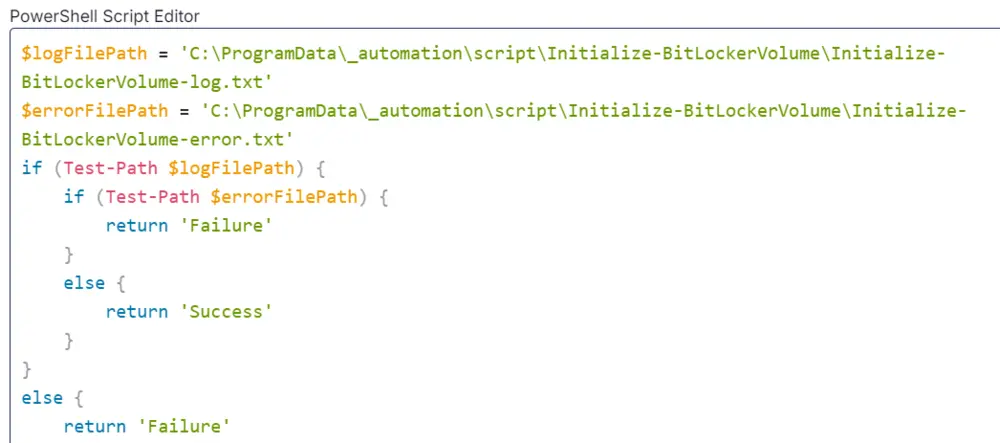
Paste the following PowerShell script and set the expected script execution time to 300 seconds.
$logFilePath = 'C:\ProgramData\_automation\script\Initialize-BitLockerVolume\Initialize-BitLockerVolume-log.txt'
$errorFilePath = 'C:\ProgramData\_automation\script\Initialize-BitLockerVolume\Initialize-BitLockerVolume-error.txt'
if (Test-Path $logFilePath) {
if (Test-Path $errorFilePath) {
return 'Failure'
}
else {
return 'Success'
}
}
else {
return 'Failure'
}
Row 12: Function: Script Log
In the script log message, type %output% so that the script will send the results of the PowerShell script above to the output on the Automation tab for the target device.
Row 13: Function: Set Custom Field
Add a new row by clicking on the Add Row button.
Select Function 'Set Custom Field'. When you select Set Custom Field, it will open up a new window.
In this window, search for the BitLocker INIT Result field.
Custom Field: BitLocker INIT Result
Value: %Output%