Set Last Logged In User
Summary
This is an Automate implementation of the agnostic script Set-LastLoggedOnUser to manage the last logged-in user's information displayed on the Windows login screen.
Notes:
- The user must have logged on to the computer at least once to be set on the login screen by this script.
- It is mandatory to restart the computer to implement changes. The
Rebootparameter can be used to forcefully restart the computer.- You can circumvent the need to reboot the machine if you are logged in while the script is running. Once you log out, the changes will be applied.
Sample Run
-
Clears the last logged-in user's information from the login screen. The computer must be restarted manually afterward to implement the changes.
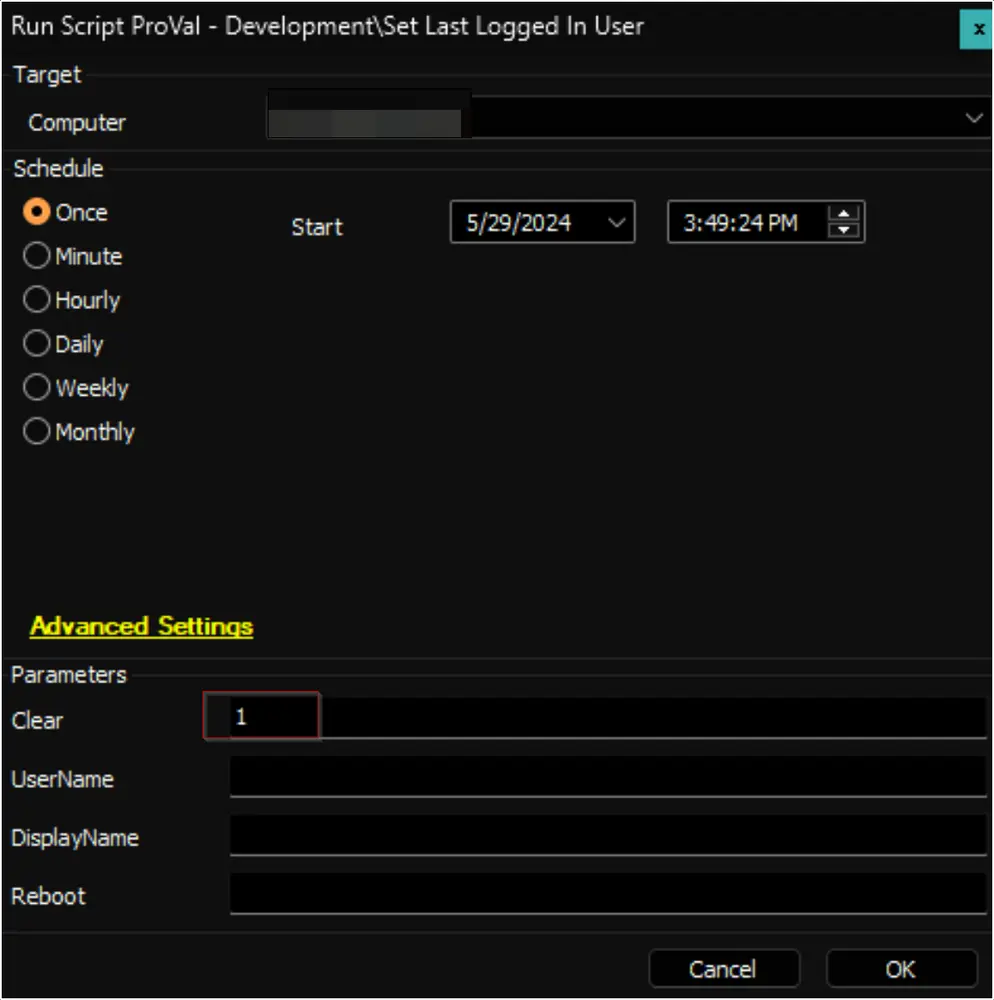
-
Clears the last logged-in user's information from the login screen and forcefully restarts the computer.
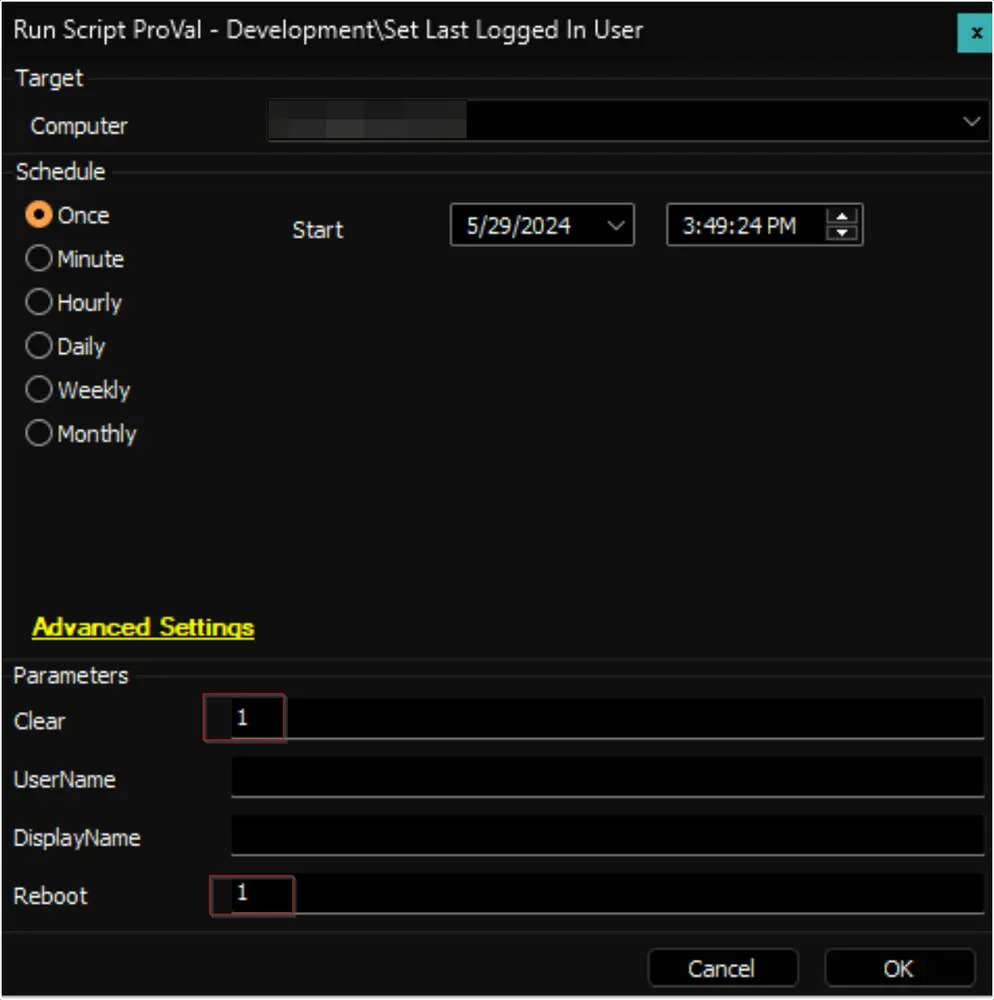
-
Sets the specified local user as the last logged-in user. The computer must be restarted manually afterward to implement the changes.
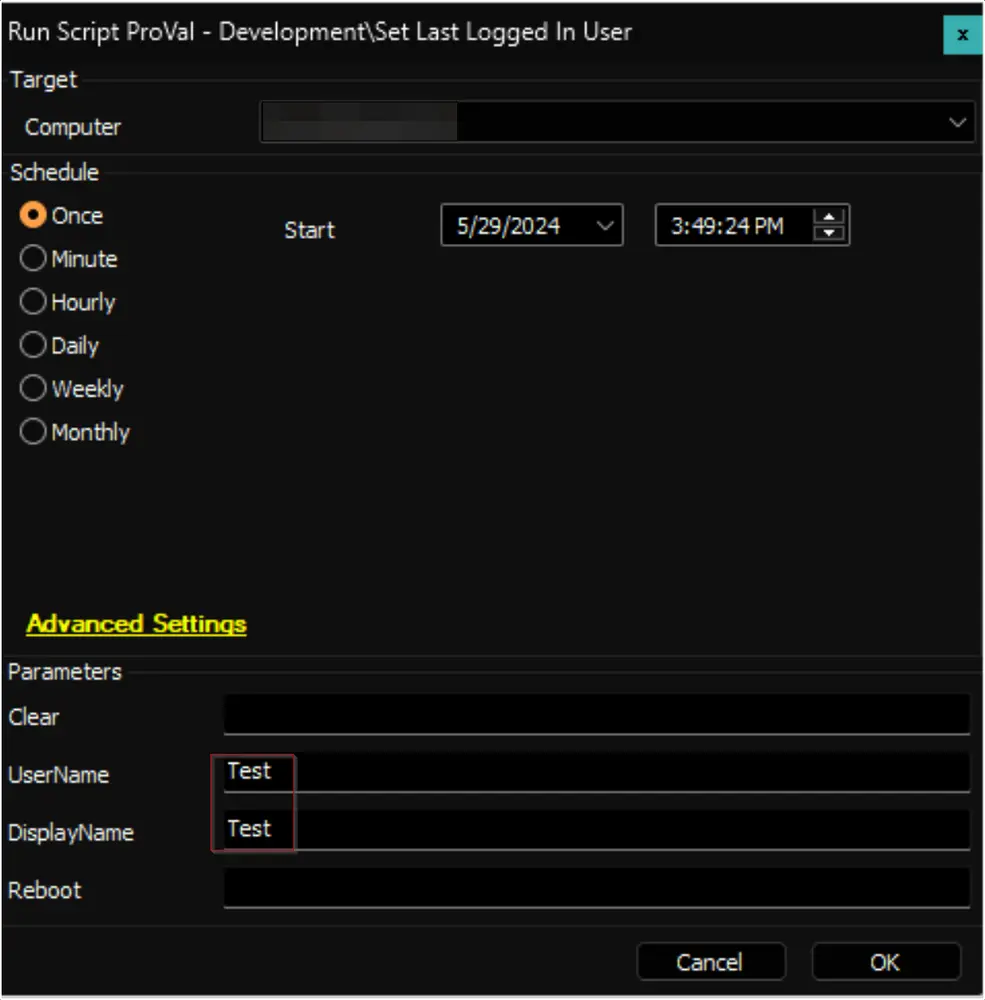
-
Sets the specified domain user as the last logged-in user and forcefully restarts the computer.
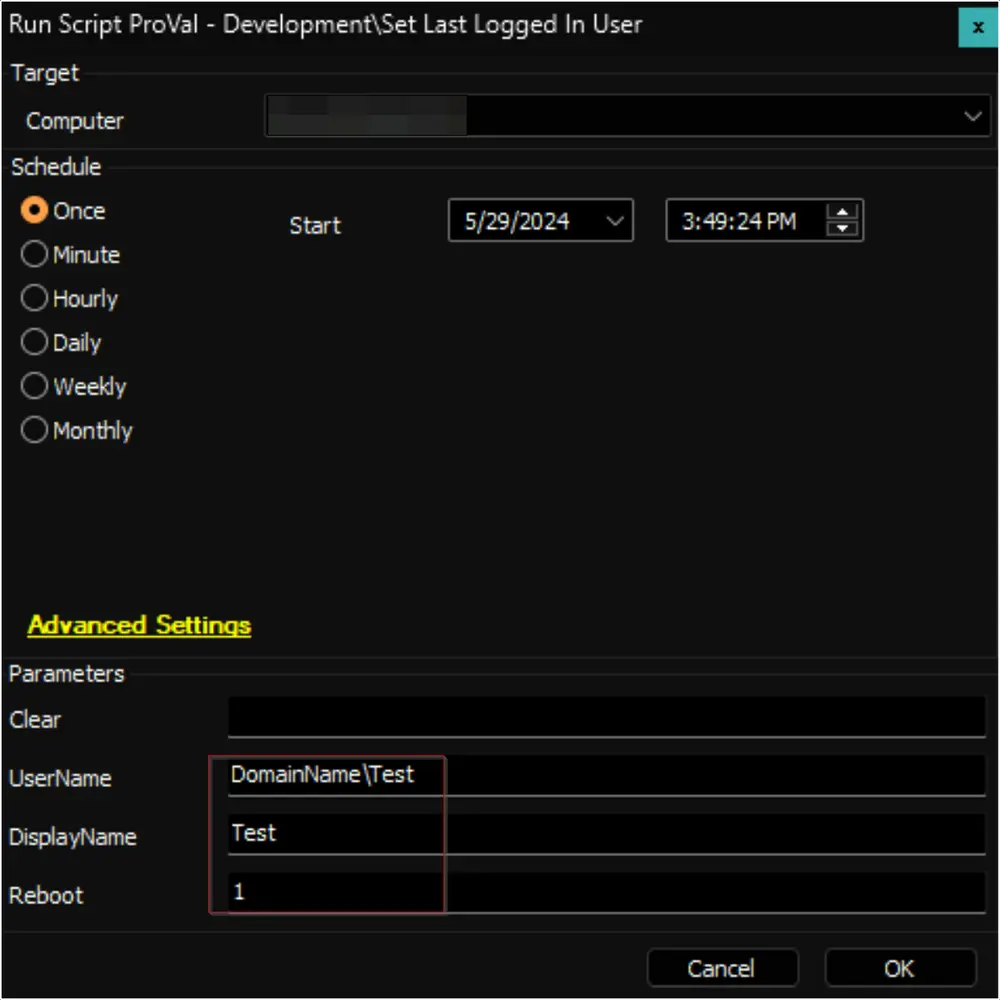
Variables
| Name | Description |
|---|---|
| ProjectName | Set-LastLoggedOnUser |
| WorkingDirectory | C:/ProgramData/_Automation/Script/Set-LastLoggedOnUser |
User Parameters
| Name | Example | Required | Description |
|---|---|---|---|
| Clear | 1 | True | Clears the last logged-in user's information from the login screen. |
| UserName | Domain/UserName | True | Sets the specified username as the last logged-in user. The username should be in the format 'Domain/User' or 'User'. |
| DisplayName | User Name | False | Optionally specifies the display name to set for the last logged-in user. If not provided, it defaults to the username. |
| Reboot | 1 | False | Optionally restarts the computer to apply the changes immediately. |
Output
- Script log