ProVal Script Detailed Report
Summary
This document provides a detailed overview of all custom scripts built by ProVal along with their implementation status information.
Columns
| Column | Description |
|---|---|
| Script Name | Script name |
| Script Nature | Indicates whether the script is "ProVal Client Specific," "ProVal Deprecated," or a ProVal non-stack script. |
| Script Type | Indicates whether the script is a Computer or a Client script. |
| Script Notes | Contains brief notes providing an overview of the script. |
| Function Script | Indicates whether the script is a function script that can only be called by automation or cannot be run manually. 0 - Not a function script; 1 - Function script. |
| Scheduled Script | Indicates whether the script is scheduled or not. 1 - Scheduled; 0 - Not Scheduled. |
| Scheduled By | Shows the name of the Automate user who scheduled the script. |
| Total Runs | The total count of script runs overall, depending on the script retention set in the environment. |
| Run Last 30 Days | Contains the script execution counts in the last 30 days overall. |
| First Run Date | Contains information on the script's first run date. |
| Last Run Date | Contains details of when the script was last executed. |
| Last Scheduled Run | Contains information on the last scheduled run date of the script, either manually or via a group. |
| Next Scheduled Run | Shows the next upcoming script execution date. |
| Total Scheduled Run | Shows the number of schedules set for the script in the environment. |
| Average Run Time | Indicates the average run time of the script in seconds. |
| Group Scheduled | Denotes the name of the group where the script is scheduled. |
| Group Path | Shows the group's full path where the script is scheduled. |
| Limit Search | Indicates if the script is bound to a search or not. 1 - Limited to search; 2 - Applied to all members of the group. |
| Search Name | Shows the search name to which the script is limited. |
| # Remote Monitor | Displays the total number of remote monitors where the script is used as an autofix. |
| # Internal Monitor | Displays the total number of internal monitors where the script is used as an autofix. |
| Applied to Alert Template | Indicates whether the script is bound to an alert template or not. 1 - Yes; 0 - No. |
| Alert Template | Contains the alert template name to which the script is bound to run. |
| Machines Affected | Shows the count of computers to which the script is scheduled. |
| In Use | Indicates whether the script has been run within the past 6 months, is actively scheduled, or applied to any remote or internal monitors. Marks Yes or No if the above conditions are met. |
| Scheduled in Past 6 Months | Shows which script was either run by the group or manually in the past 6 months, or if the script was running as an autofix via monitors. If any condition is met, it is marked as "Recently Added." |
Color Coding
Color coding is applied to the columns "# Internal Monitor," "# Remote Monitor," "Script Nature," "Group Scheduled," "Scheduled in Past 6 Months," and "Synced/Updated" as shown below:
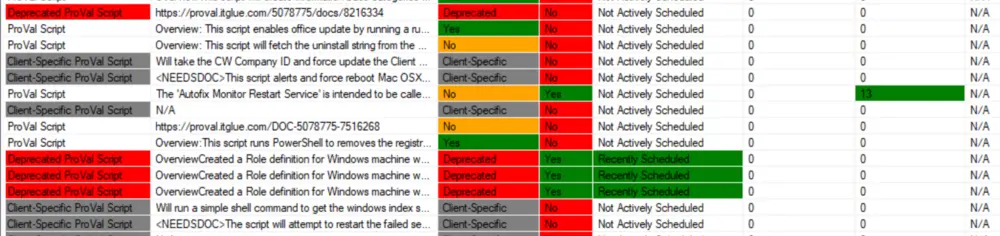
- # Internal Monitor: Highlights counts greater than 0 to indicate how many internal monitors the script was applied to.
- # Remote Monitor: Highlights counts greater than 0 to indicate how many remote monitors the script was applied to.
- Script Nature: Highlights "Deprecated ProVal Script" in red and "Client-Specific ProVal Script" in red to draw attention to where the "ProVal" scripts are non-stack ProVal scripts.
- Synced/Updated: Highlights "Yes" in green, "No" in orange, "Client-Specific" in grey, and "Deprecated" in red to easily show whether the script is deprecated, client-specific, or if a non-stack script is properly synced/updated from the ProVal plugin.
- Group Scheduled: Highlights the group full name in green to indicate where the script is scheduled.
- Scheduled in Past 6 Months: Highlights "Recently Added" in green to show which script was either run by the group or manually in the past 6 months, or if the script was running as an autofix via monitors. If any condition is met, it is marked as "Recently Added."