Force Reboot Workstation With Reboot Windows Verification
Summary
This script is designed to reboot workstation endpoints based on the custom fields @WorkstationRebootWindowStart@, @WorkstationRebootWindowEnd@, and @WorkstationRebootWindowDay@. If the reboot time does not fall between the defined windows, the reboot will not trigger.
Sample Run
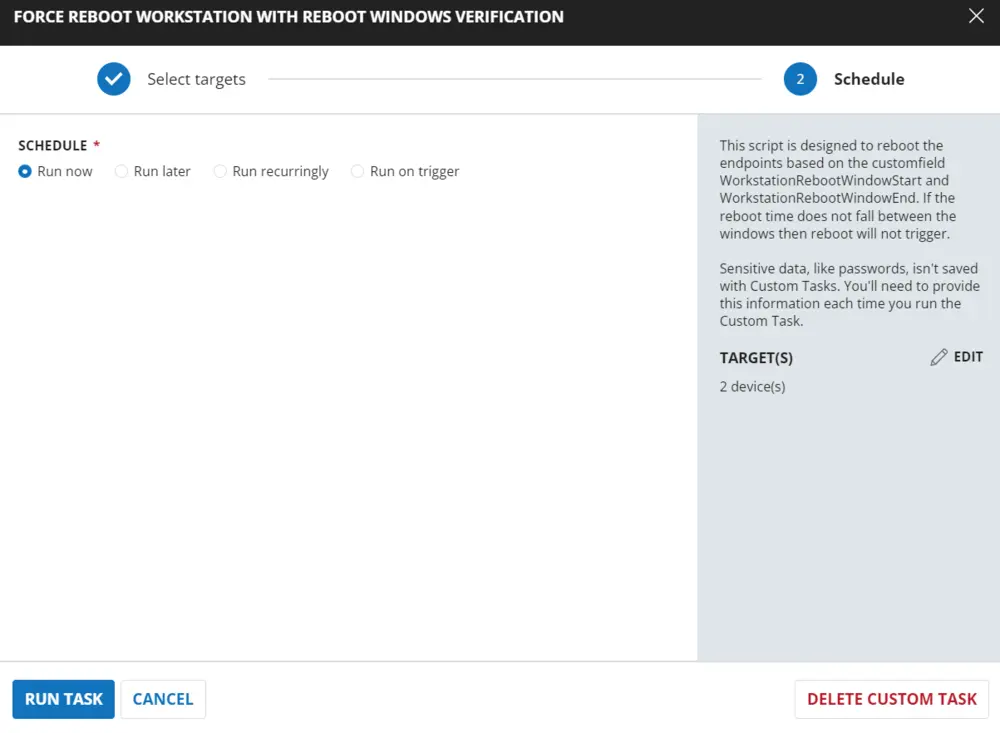
Dependencies
Custom Fields - Reboot Trigger/Schedule
Implementation
Create Task
Force Reboot Workstation With Reboot Windows Verification: To implement this script, please create a new "Script Editor" style script in the system.
- Name: Force Workstation Server With Reboot Windows Verification
- Description: This script is designed to reboot the endpoints based on the custom fields WorkstationRebootWindowStart, WorkstationRebootWindowEnd, and WorkstationRebootWindowDay. If the reboot time does not fall between the windows, the reboot will not trigger.
- Category: Maintenance
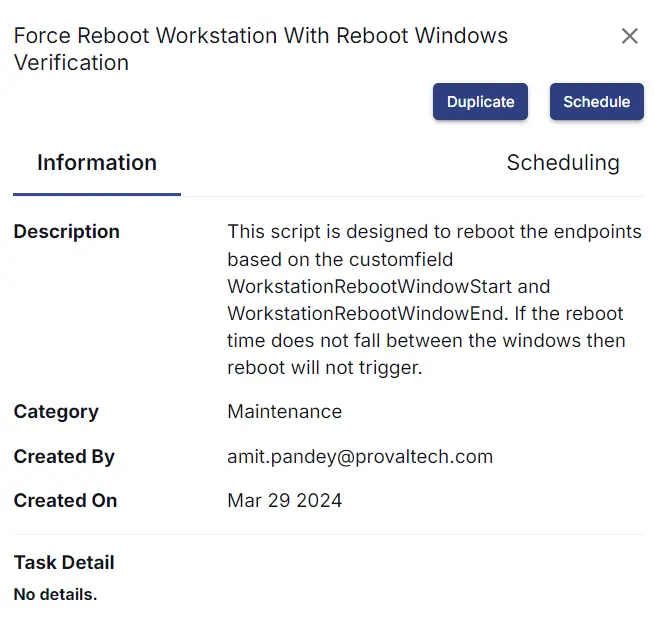
Script
Start by creating three separate rows. You can do this by clicking the "Add Row" button at the bottom of the script page.
Row 1: Function: Script Log
Paste the highlighted text: Checking OS
Row 2: Function: PowerShell Script
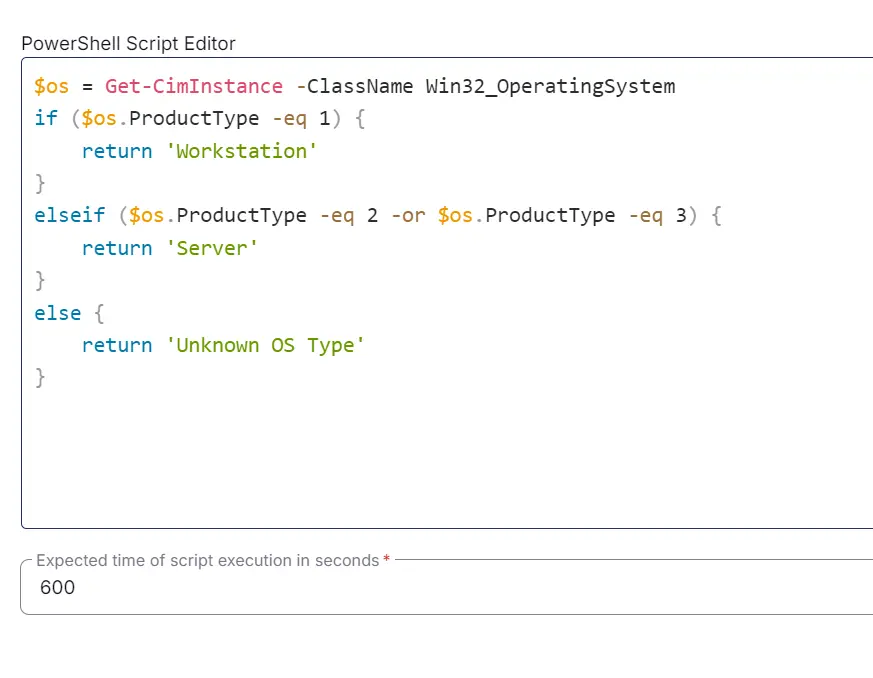
Paste the following PowerShell script and set the expected time of script execution to 600 seconds.
$os = Get-CimInstance -ClassName Win32_OperatingSystem
if ($os.ProductType -eq 1) {
return 'Workstation'
} elseif ($os.ProductType -eq 2 -or $os.ProductType -eq 3) {
return 'Server'
} else {
return 'Unknown OS Type'
}
Row 3: Function: Script Log
In the script log message, simply type %output% so that the script will send the results of the PowerShell script above to the output on the Automation tab for the target device.
Row 4: Logic: If/Then
Row 4a: Condition: Output Contains
In the IF part, enter Workstation in the right box of the "Output Does Not Contain" part.
Row 4b: Function: Script Log
In the script log message, type The OS detected is confirmed not a Workstation. Please try the script 'Force Reboot Server with Reboot Windows Verification'. Exiting script without any action. so that the script will send the results of the PowerShell script above to the output on the Automation tab for the target device.
Row 4c: Function: Script Exit
Add a new row by clicking on the Add row button.
In the script exit message, leave it blank.
Row 5: Logic: If/Then
Row 5a: Condition: Custom Field Equals
In the IF part, enter true in the right box of the "Custom Field Equals" part.
Row 5b: Function: Script Log
In the script log message, type Force reboot is allowed on the endpoint. Proceeding for reboot without windows validation. so that the script will send the results of the PowerShell script above to the output on the Automation tab for the target device.
Row 5c: Function: Command Prompt (CMD) Script
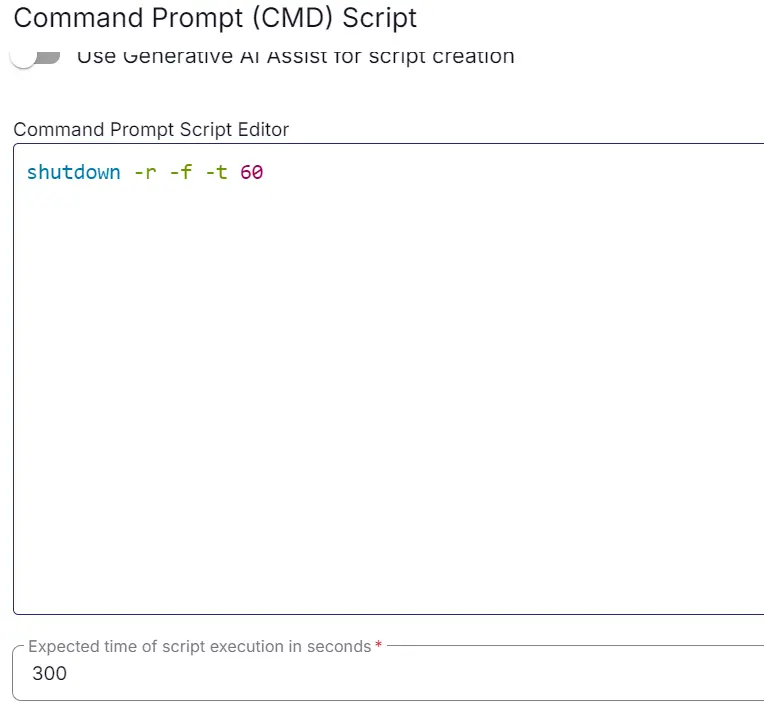
Run it as 'Continue on Failure' and paste.
Paste the following command and set the expected time of script execution to 300 seconds.
shutdown -r -f -t 60
Row 5d: Function: Script Exit
Add a new row by clicking on the Add row button.
In the script exit message, leave it blank.
Row 6: Function: Set Pre-defined Variable
Select the custom field 'WorkstationRebootWindowStart' and set the variable 'RebootWindowStart'.
Row 7: Function: Set Pre-defined Variable
Select the custom field 'WorkstationRebootWindowEnd' and set the variable 'RebootWindowEnd'.
Row 8: Function: Set Pre-defined Variable
Select the custom field 'WorkstationRebootWindowDay' and set the variable 'RebootWindowDay'.
Row 9: Logic: If/Then
Row 9a: Condition: Custom Field Equals
In the IF part, enter true in the right box of the "Custom Field Equals" part.
Row 9b: Function: Script Log
In the script log message, type This endpoint has 'Exclude Reboot' flag checked. Exiting script without any action. so that the script will send the results of the PowerShell script above to the output on the Automation tab for the target device.
Row 9c: Function: Script Exit
Add a new row by clicking on the Add row button.
In the script exit message, leave it blank.
Row 10: Function: Script Log
In the script log message, type Verifying that machine is in approved window between @RebootWindowStart@ and @RebootWindowEnd@ (Note: 0=12:00 AM, 23=11:00 PM) and Day @RebootWindowDay@. so that the script will send the results of the PowerShell script above to the output on the Automation tab for the target device.
Row 11: Function: PowerShell Script
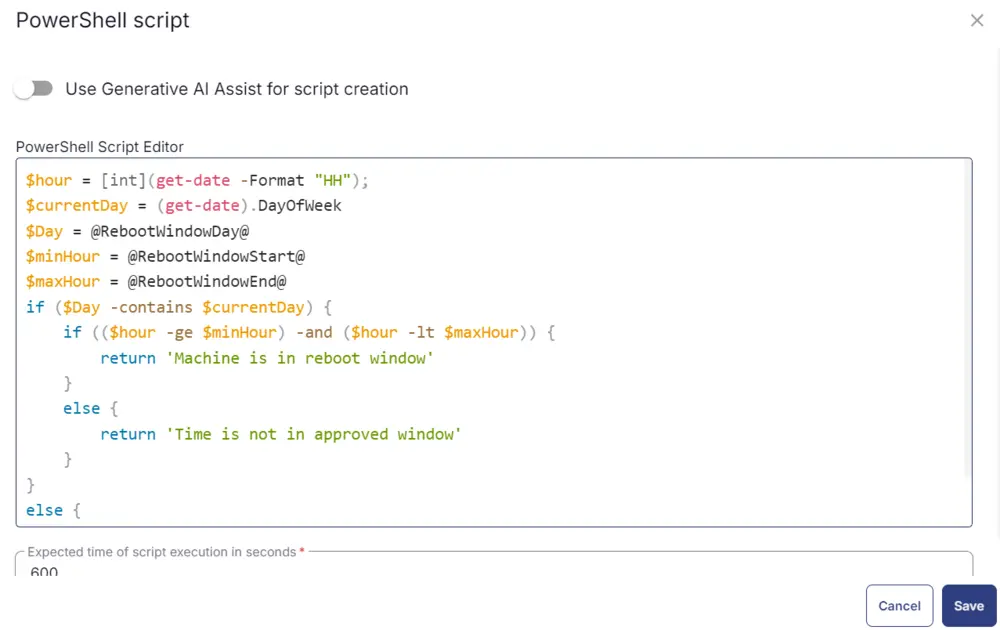
Paste the following PowerShell script and set the expected time of script execution to 600 seconds.
$hour = [int](get-date -Format "HH");
$currentDay = (get-date).DayOfWeek
$Day = @RebootWindowDay@
$minHour = @RebootWindowStart@
$maxHour = @RebootWindowEnd@
if ($Day -contains $currentDay) {
if (($hour -ge $minHour) -and ($hour -lt $maxHour)) {
return 'Machine is in reboot window'
}
else {
return 'Time is not in approved window'
}
} else {
return 'Day is not in approved window'
}
Row 12: Function: Script Log
In the script log message, simply type %output% so that the script will send the results of the PowerShell script above to the output on the Automation tab for the target device.
Row 13: Logic: If/Then
Row 13a: Condition: Output Contains
In the IF part, enter Machine is in reboot window in the right box of the "Output Contains" part.
Row 13b: Function: Script Log
In the script log message, type Proceeding for the reboot as the reboot falls under the reboot window provided in the script. so that the script will send the results of the PowerShell script above to the output on the Automation tab for the target device.
Row 13c: Function: Command Prompt (CMD) Script
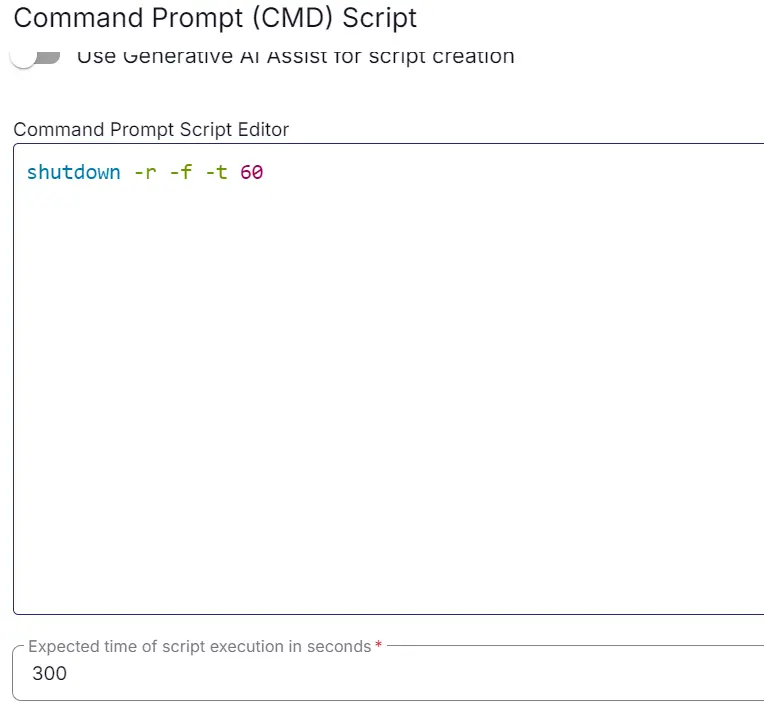
Run it as 'Continue on Failure' and paste.
Paste the following command and set the expected time of script execution to 300 seconds.
shutdown -r -f -t 60
Row 13d: Function: Script Exit
Add a new row by clicking on the Add row button.
In the script exit message, leave it blank.
Row 14: Complete
The complete script looks as shown below:
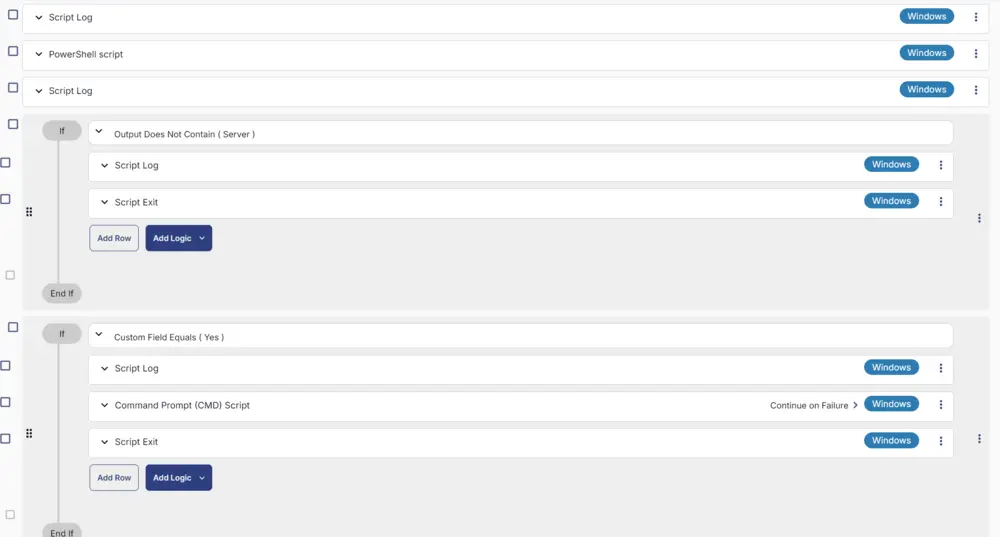
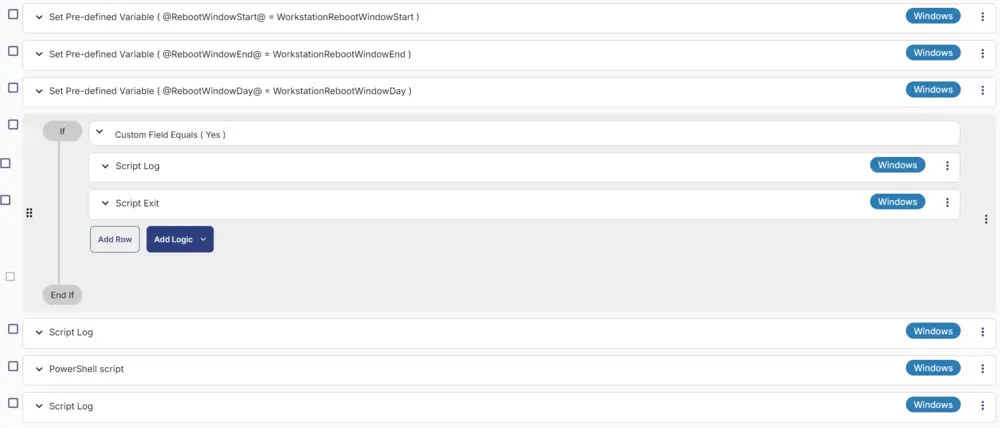
Deployment
This task can be run manually or in a group. It will only reboot endpoints if the reboot falls under the reboot window provided in the company-level custom fields.
- Go to
Automation>Tasks. - Search for
Force Reboot Workstation With Reboot Windows VerificationTask. - Select the concerned task.
- Click on the
Schedulebutton to schedule the task/script.
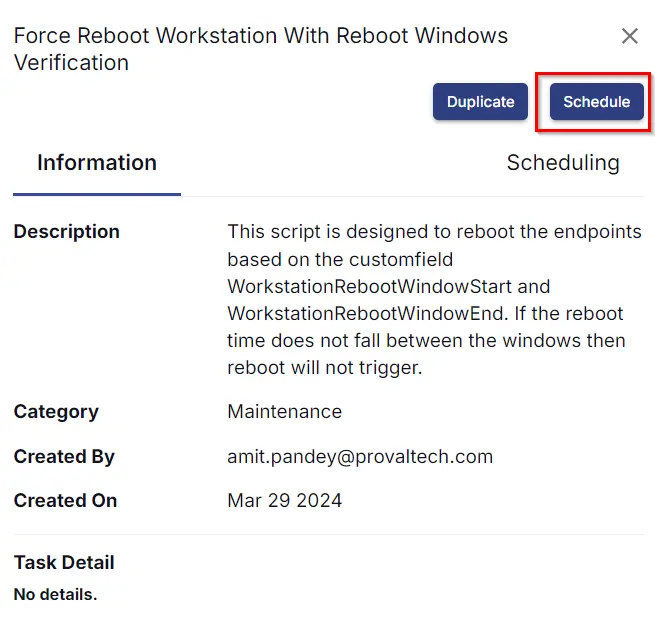
This screen will appear.
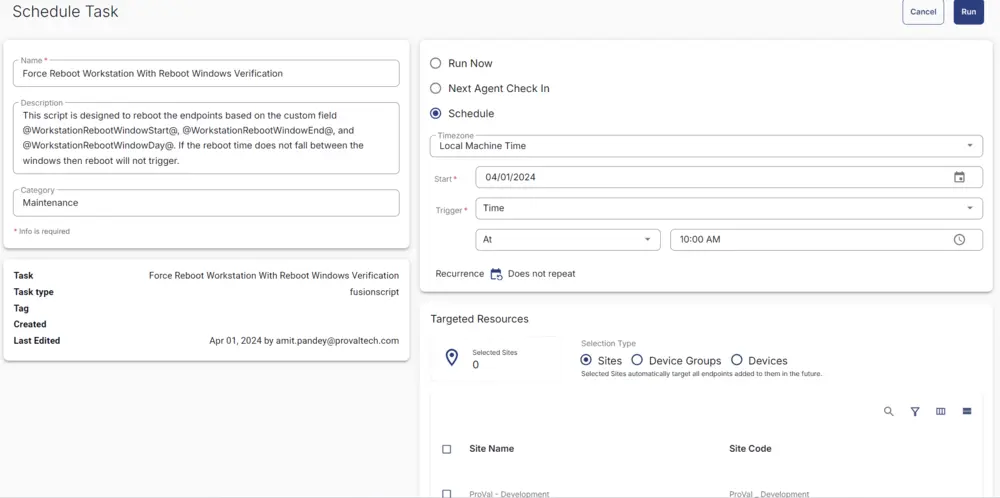
- Select the relevant time to run the script and click the Do not repeat button.
- Select the target to schedule the 'Force Reboot Workstation With Reboot Windows Verification'.
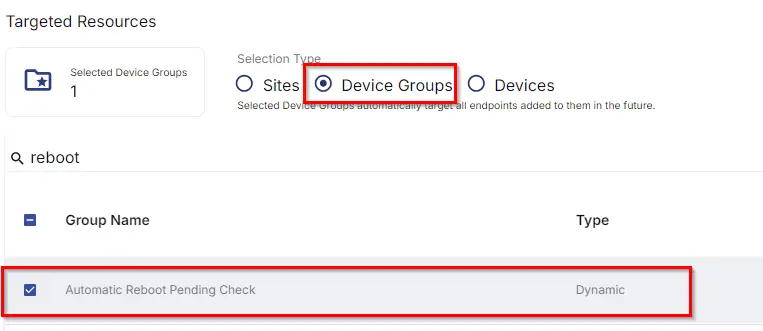
- Now click the
Runbutton once all customization is set to initiate the task.
- The task will start appearing in the Scheduled Tasks.
Output
- Task & Sequences Log