Add Wi-Fi Profile
Summary
This is a CW RMM implementation of the agnostic script Add-WifiProfile. The script can be used to manually add Wi-Fi profiles for Windows computers.
Requirement: PowerShell v5+
Sample Run
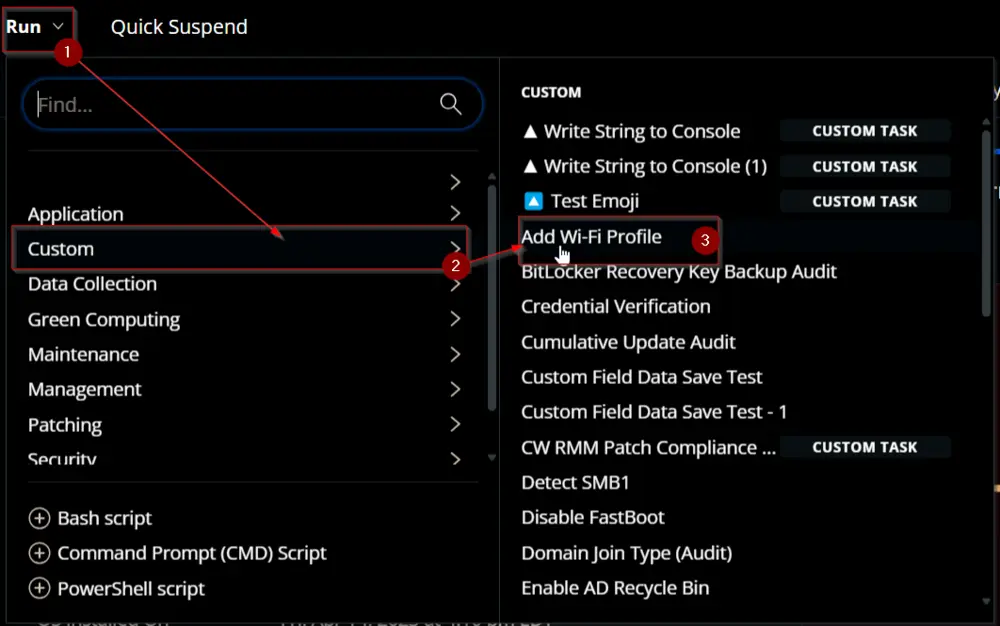
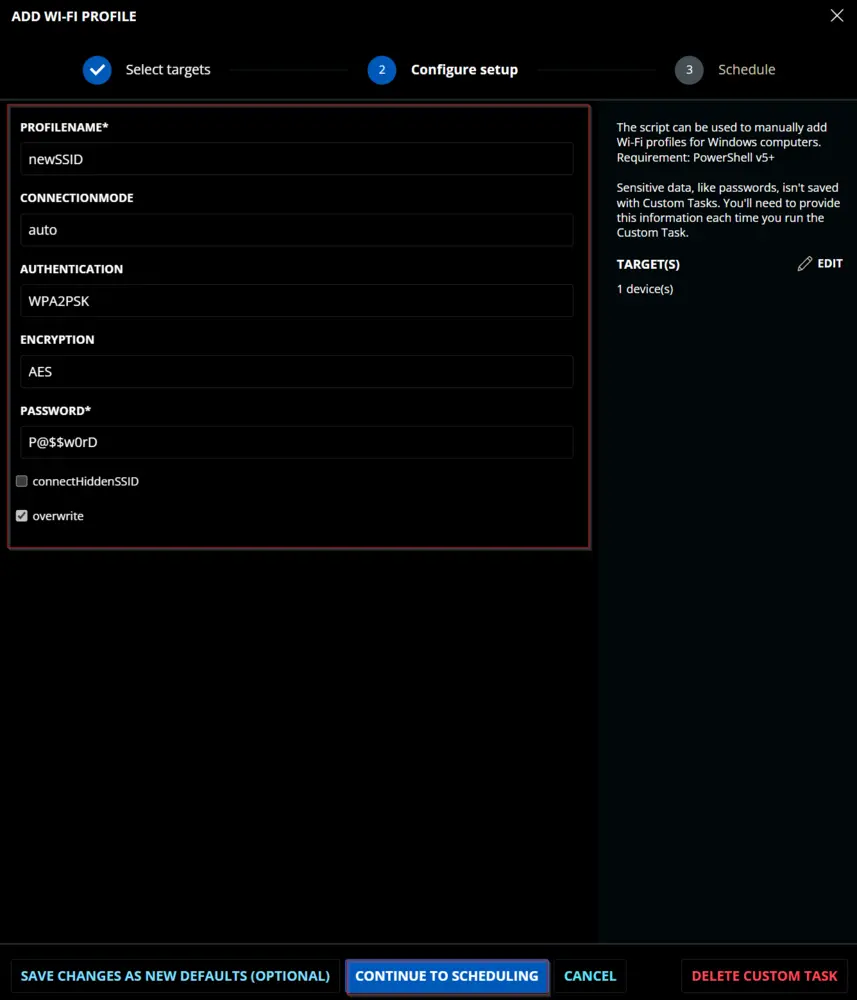
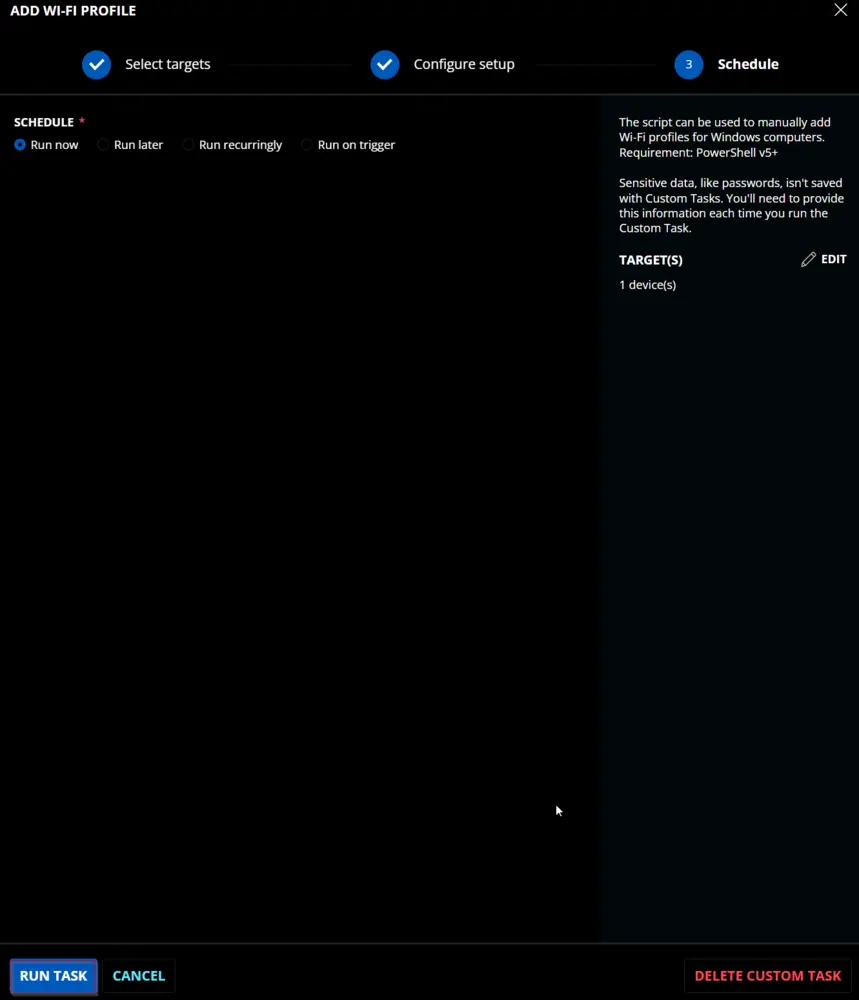
Dependencies
User Parameters
| Name | Example | Accepted Values | Required | Default | Type | Description |
|---|---|---|---|---|---|---|
profileName | ProValWifi | True | Text | The name of the WiFi profile to be created. | ||
password | 123423e1c$$!# | True | Text | The password of the WiFi profile. | ||
connectionMode | auto | manual, auto | false | auto | Text | The connection mode of the WiFi profile. |
authentication | WPA2PSK | open, shared, WPA, WPAPSK, WPA2, WPA2PSK, WPA3SAE, WPA3ENT192, OWE | false | WPA2PSK | Text | The authentication method used by the WiFi profile. |
encryption | none | none, WEP, TKIP, AES, GCMP256 | False | AES | Text | The encryption method used by the WiFi profile. |
connectHiddenSSID | Unmarked | False | $False | Flag | Whether to connect to the WiFi even if the SSID is hidden. | |
overwrite | Marked | False | $True | Flag | Whether to overwrite the WiFi profile if it already exists. |
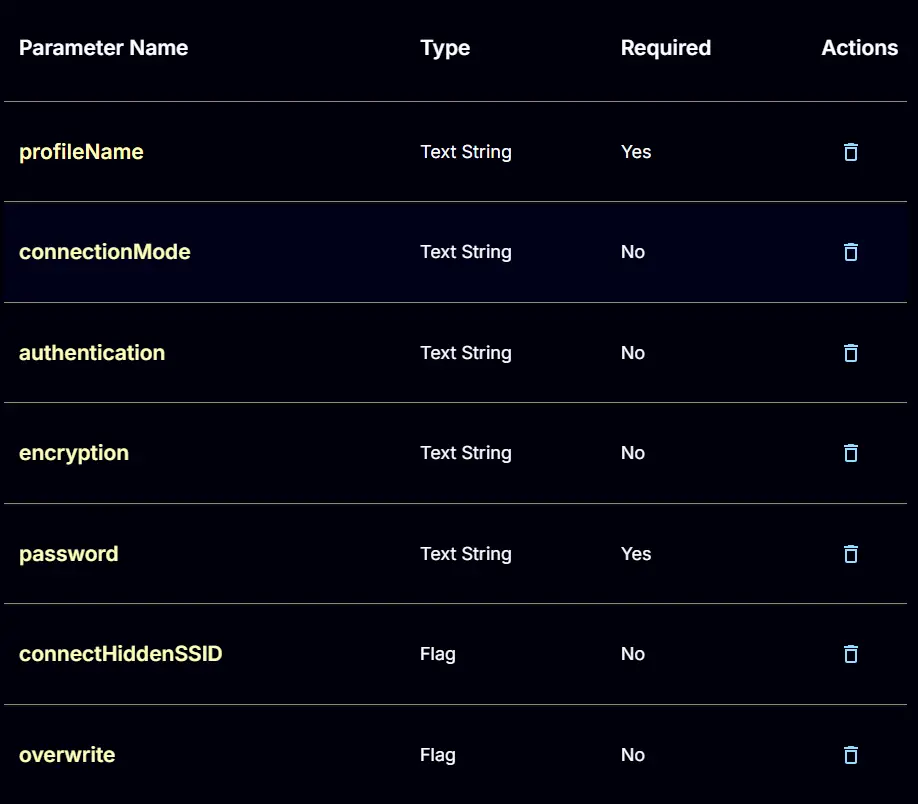
Task Creation
Create a new Script Editor style script in the system to implement this Task.
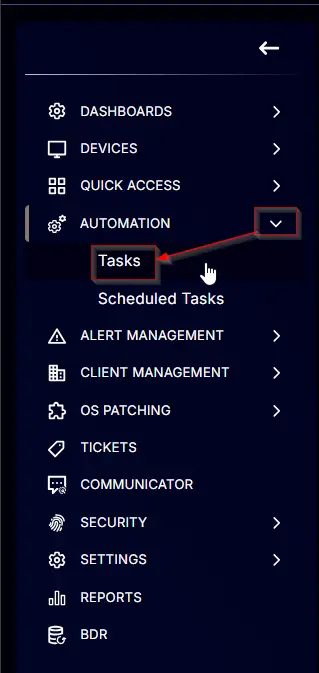
Name: Add Wi-Fi Profile
Description: The script can be used to manually add Wi-Fi profiles for Windows computers.
Requirement: PowerShell v5+
Category: Custom
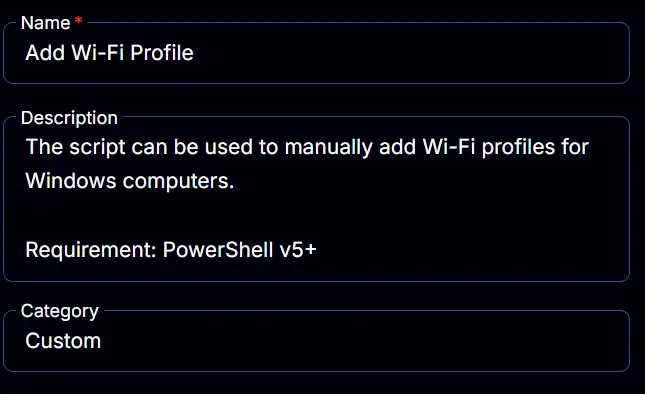
Parameters
profileName:
Add a new parameter by clicking the Add Parameter button present at the top-right corner of the screen.
This screen will appear.

- Set
profileNamein theParameter Namefield. - Select
Text Stringfrom theParameter Typedropdown menu. - Enable the
Required Fieldbutton. - Click the
Savebutton.
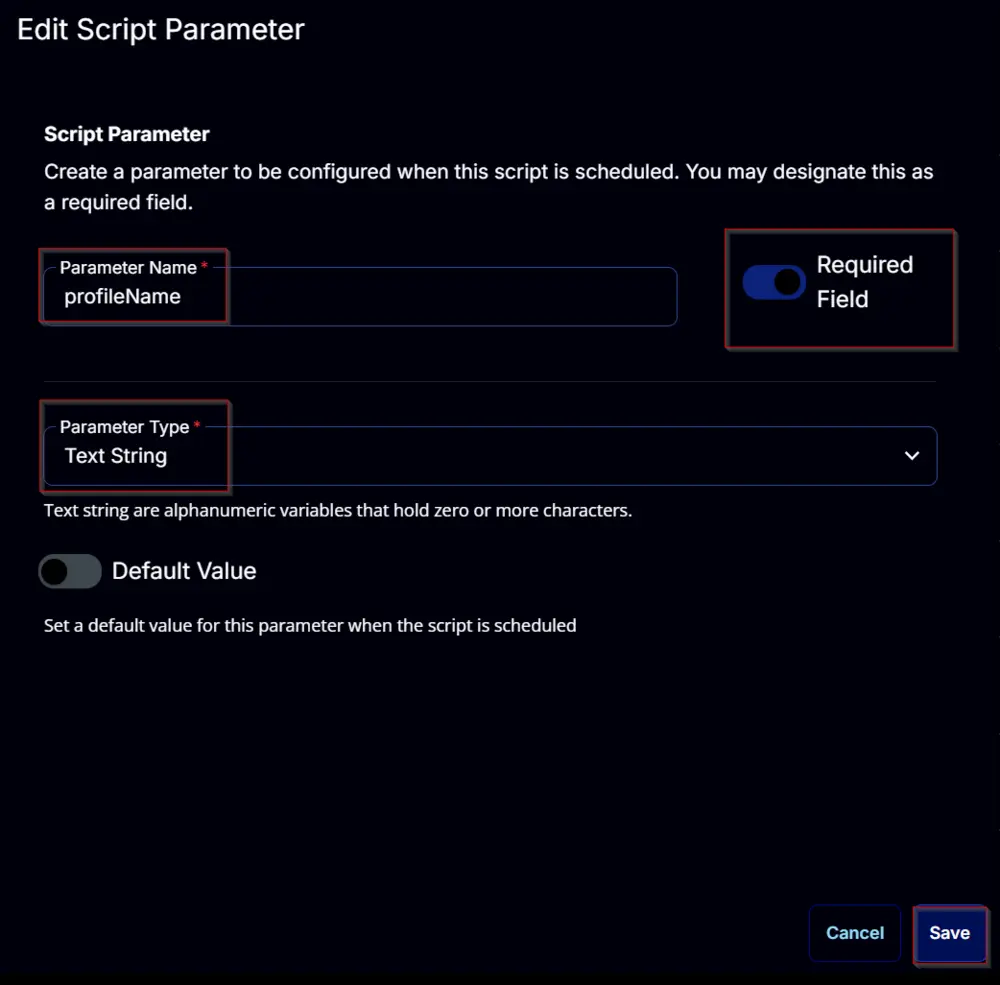
connectionMode:
Add a new parameter by clicking the Add Parameter button present at the top-right corner of the screen.
This screen will appear.

- Set
connectionModein theParameter Namefield. - Select
Text Stringfrom theParameter Typedropdown menu. - Enable the
Default Valuebutton. - Set
autoin theValuefield. - Click the
Savebutton.
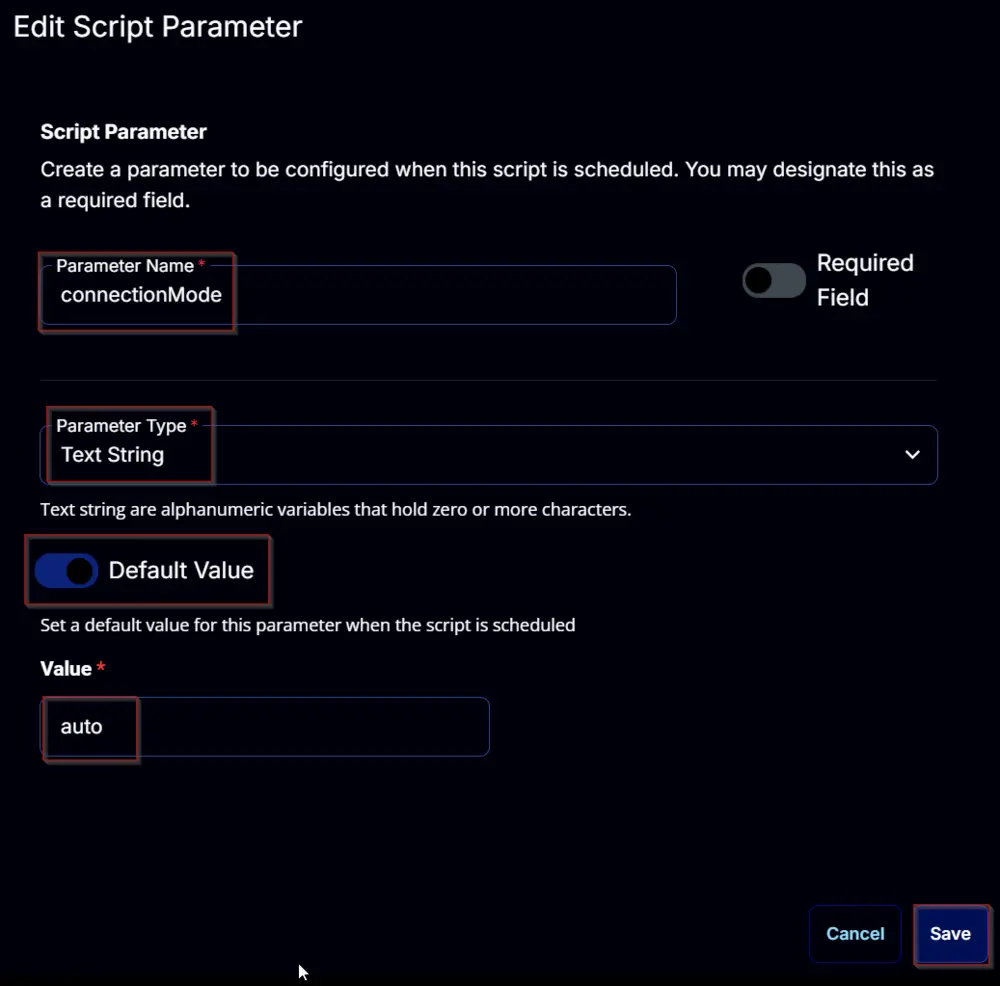
authentication:
Add a new parameter by clicking the Add Parameter button present at the top-right corner of the screen.
This screen will appear.

- Set
authenticationin theParameter Namefield. - Select
Text Stringfrom theParameter Typedropdown menu. - Enable the
Default Valuebutton. - Set
WPA2PSKin theValuefield. - Click the
Savebutton.
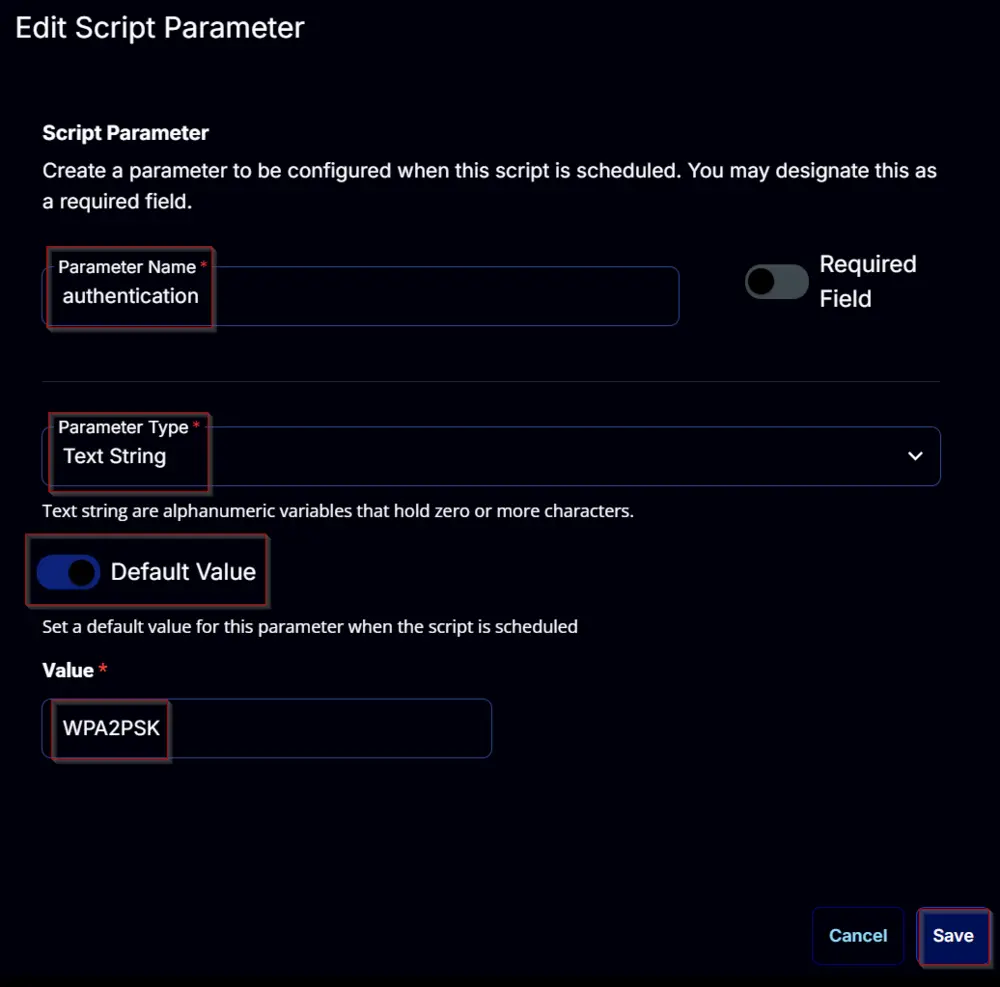
encryption:
Add a new parameter by clicking the Add Parameter button present at the top-right corner of the screen.
This screen will appear.

- Set
encryptionin theParameter Namefield. - Select
Text Stringfrom theParameter Typedropdown menu. - Enable the
Default Valuebutton. - Set
AESin theValuefield. - Click the
Savebutton.
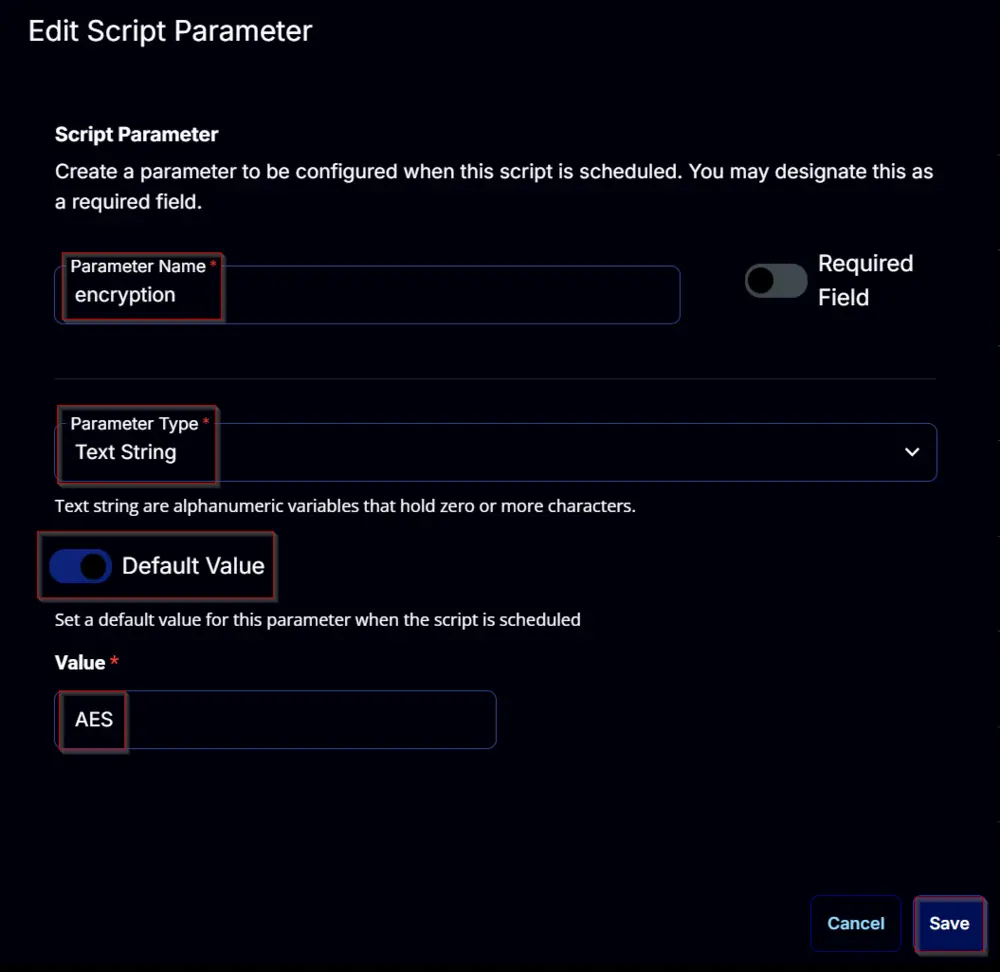
password:
Add a new parameter by clicking the Add Parameter button present at the top-right corner of the screen.
This screen will appear.

- Set
passwordin theParameter Namefield. - Select
Text Stringfrom theParameter Typedropdown menu. - Enable the
Required Fieldbutton. - Click the
Savebutton.
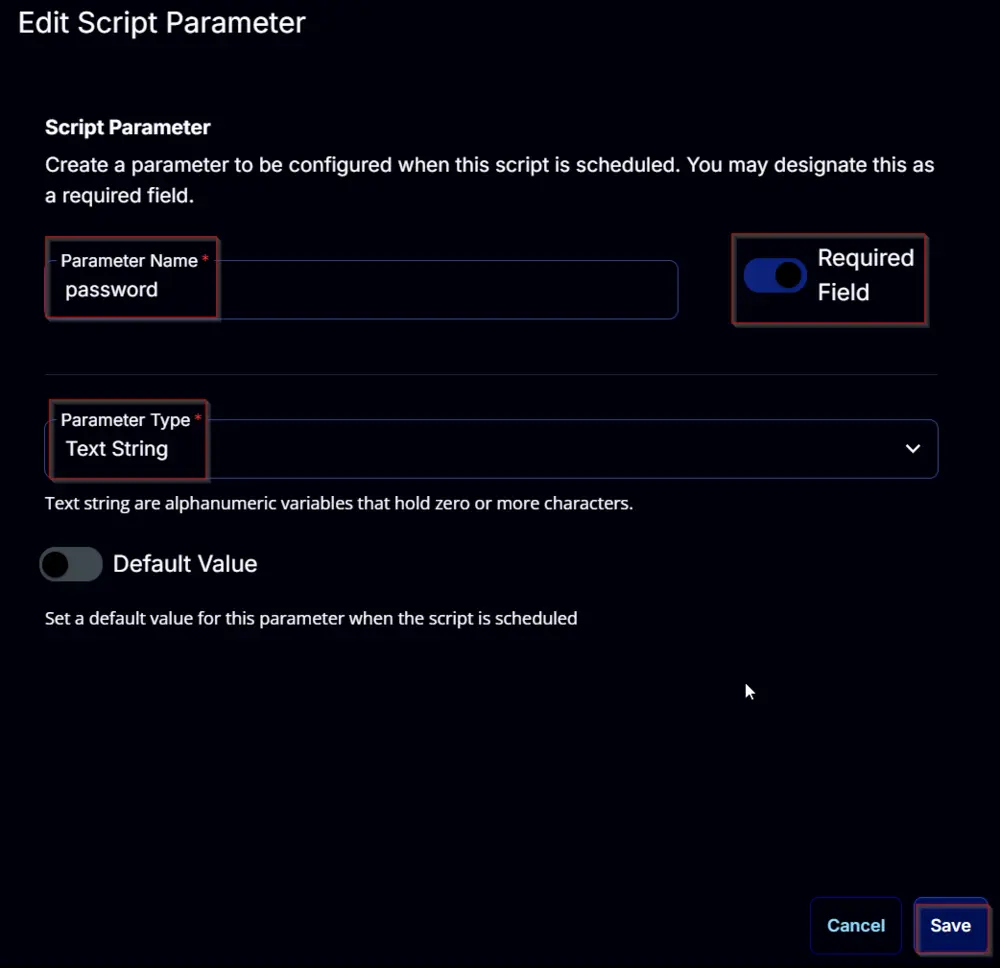
connectHiddenSSID:
Add a new parameter by clicking the Add Parameter button present at the top-right corner of the screen.
This screen will appear.

- Set
connectHiddenSSIDin theParameter Namefield. - Select
Flagfrom theParameter Typedropdown menu. - Enable the
Default Valuebutton. - Set
Falsein theValuefield. - Click the
Savebutton.
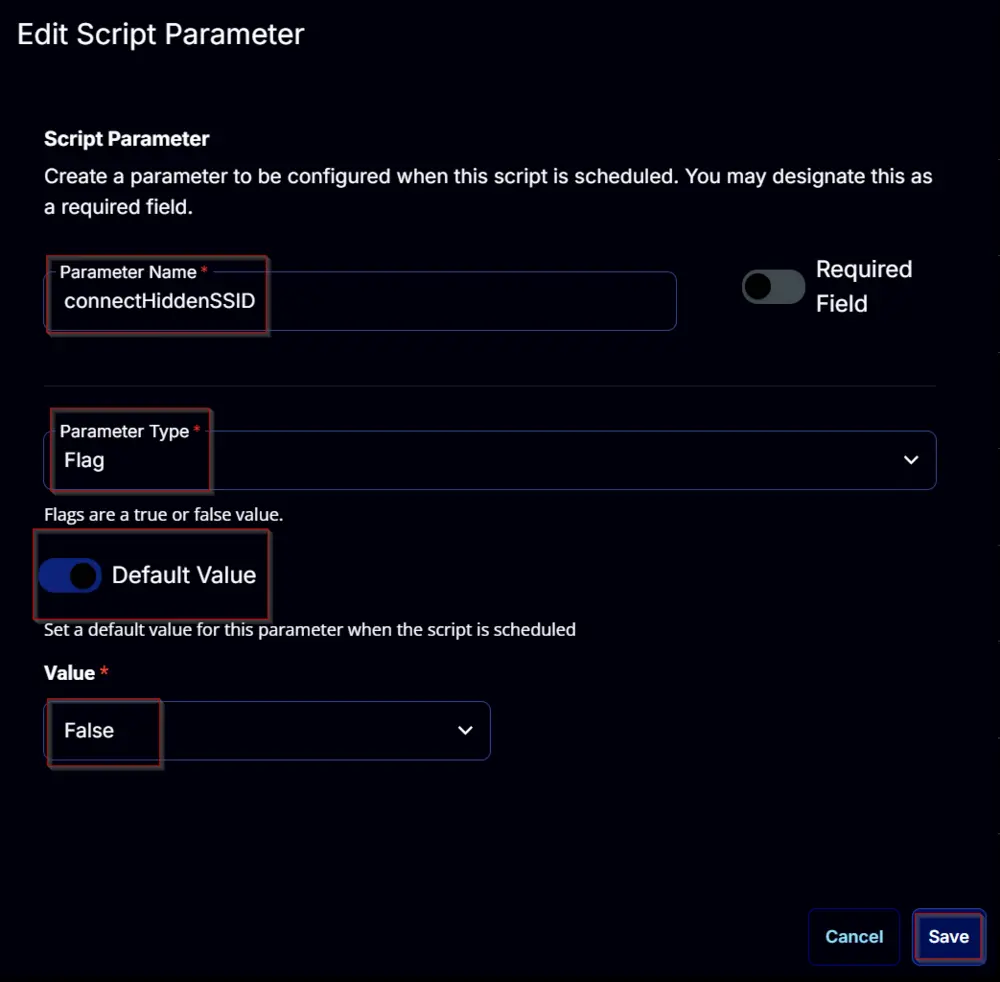
overwrite:
Add a new parameter by clicking the Add Parameter button present at the top-right corner of the screen.
This screen will appear.

- Set
overwritein theParameter Namefield. - Select
Flagfrom theParameter Typedropdown menu. - Enable the
Default Valuebutton. - Set
Truein theValuefield. - Click the
Savebutton.
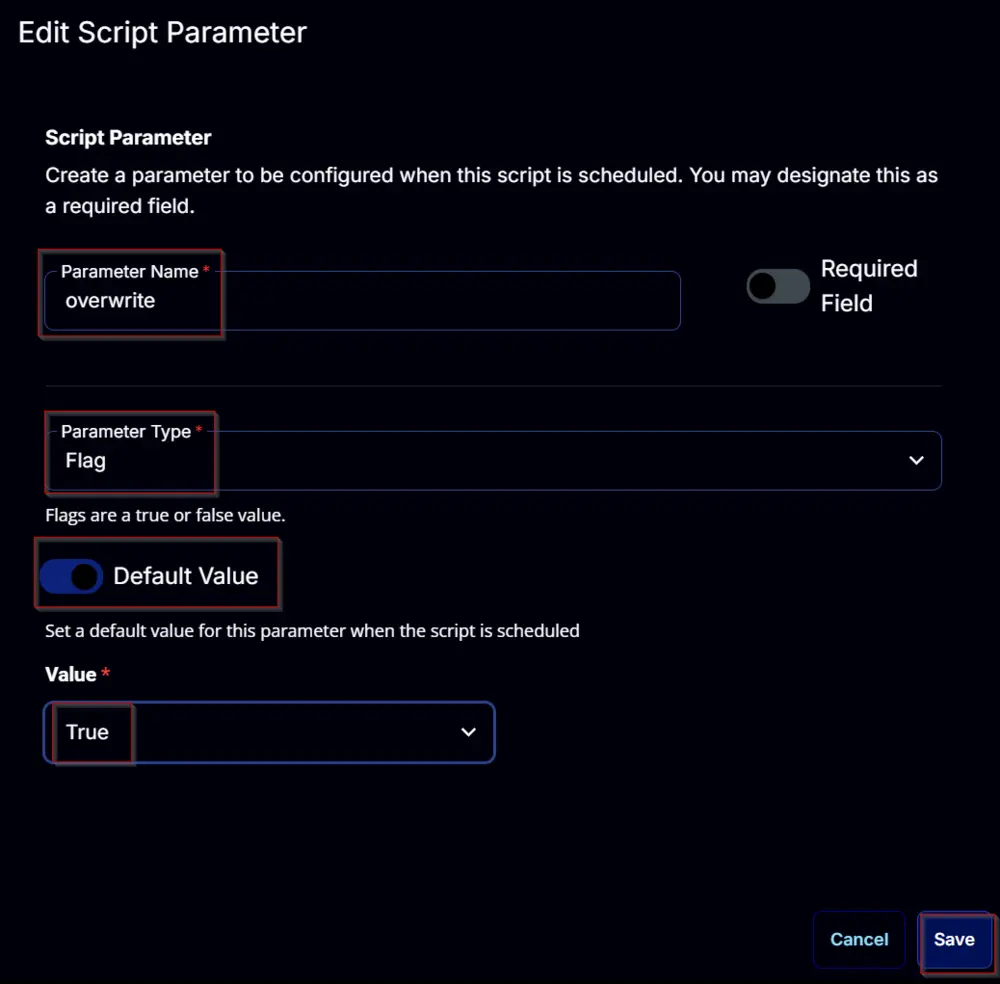
Task
Navigate to the Script Editor Section and start by adding a row. You can do this by clicking the Add Row button at the bottom of the script page.
A blank function will appear.
Row 1 Function: PowerShell Script
Search and select the PowerShell Script function.
The following function will pop up on the screen:
Paste in the following PowerShell script and set the Expected time of script execution in seconds to 300 seconds. Click the Save button.
[Diagnostics.CodeAnalysis.SuppressMessageAttribute('PSAvoidUsingConvertToSecureStringWithPlainText', '')]
[CmdletBinding()]
# # Parameters and Globals
$profileName = '@profileName@'
if ( '@ConnectionMode@' -notin ( 'Manual', 'Auto' ) ) {
throw "ConnectionMode can either be 'Manual' or 'Auto'."
} else {
$ConnectionMode = '@ConnectionMode@'
}
if ( '@Authentication@' -notin ('open', 'shared', 'WPA', 'WPAPSK', 'WPA2', 'WPA2PSK', 'WPA3SAE', 'WPA3ENT192', 'OWE') ) {
throw "Authentication can either be 'open', 'shared', 'WPA', 'WPAPSK', 'WPA2', 'WPA2PSK', 'WPA3SAE', 'WPA3ENT192', 'OWE'."
} else {
$Authentication = '@Authentication@'
}
if ( '@Encryption@' -notin ('none', 'WEP', 'TKIP', 'AES', 'GCMP256') ) {
throw "Encryption can either be 'none', 'WEP', 'TKIP', 'AES', 'GCMP256'."
} else {
$Encryption = '@Encryption@'
}
$password = ConvertTo-SecureString '@Password@' -AsPlainText -Force
if ( '@connectHiddenSSID@' -match '1|Yes|True|Y') {
$connectHiddenSSID = $true
} else {
$connectHiddenSSID = $false
}
if ( '@overwrite@' -match '1|Yes|True|Y') {
$overwrite = $true
} else {
$overwrite = $false
}
$Parameters = @{
ProfileName = $profileName
ConnectionMode = $ConnectionMode
Authentication = $Authentication
Encryption = $Encryption
Password = $password
connectHiddenSSID = $connectHiddenSSID
overwrite = $overwrite
}
#region Setup - Variables
$ProjectName = 'Add-WifiProfile'
[Net.ServicePointManager]::SecurityProtocol = [enum]::ToObject([Net.SecurityProtocolType], 3072)
$BaseURL = 'https://file.provaltech.com/repo'
$PS1URL = "$BaseURL/script/$ProjectName.ps1"
$WorkingDirectory = "C:\ProgramData\_automation\script\$ProjectName"
$PS1Path = "$WorkingDirectory\$ProjectName.ps1"
$Workingpath = $WorkingDirectory
$LogPath = "$WorkingDirectory\$ProjectName-log.txt"
$ErrorLogPath = "$WorkingDirectory\$ProjectName-Error.txt"
#endregion
#region Setup - Folder Structure
New-Item -Path $WorkingDirectory -ItemType Directory -ErrorAction SilentlyContinue | Out-Null
try {
Invoke-WebRequest -Uri $PS1URL -OutFile $PS1path -UseBasicParsing -ErrorAction Stop
} catch {
if (!(Test-Path -Path $PS1Path )) {
throw ('Failed to download the script from ''{0}'', and no local copy of the script exists on the machine. Reason: {1}' -f $PS1URL, $($Error[0].Exception.Message))
}
}
#endregion
#region Execution
if ($Parameters) {
& $PS1Path @Parameters
} else {
& $PS1Path
}
#endregion
if ( !(Test-Path $LogPath) ) {
throw 'PowerShell Failure. A Security application seems to have restricted the execution of the PowerShell Script.'
}
if ( Test-Path $ErrorLogPath ) {
$ErrorContent = ( Get-Content -Path $ErrorLogPath )
throw $ErrorContent
}
Get-Content -Path $LogPath
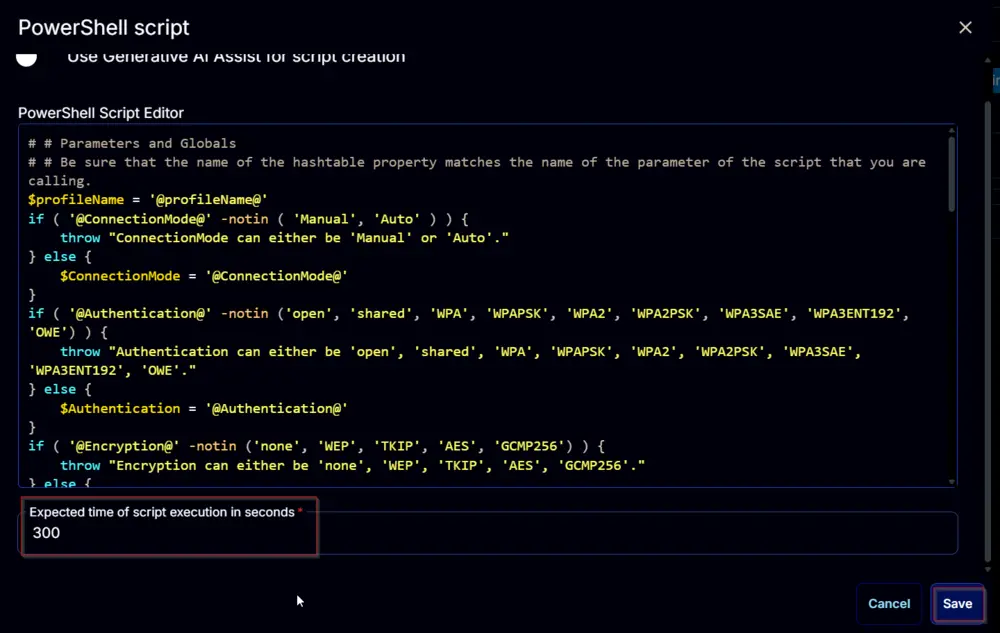
Row 2 Function: Script Log
Add a new row by clicking the Add Row button.
A blank function will appear.
Search and select the Script Log function.
The following function will pop up on the screen:
In the script log message, simply type %output% and click the Save button.
Click the Save button at the top-right corner of the screen to save the script.
Completed Task
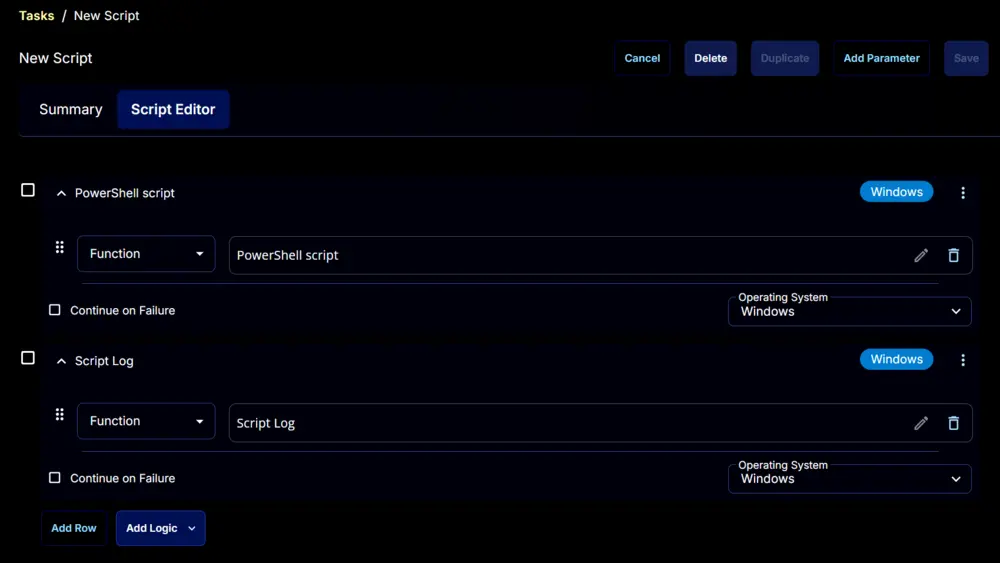
Output
- Script Log