Microsoft 365 - Click-to-Run - Get Details
Summary
This script retrieves the installed Microsoft Click-to-Run Office version on the machine, verifies whether auto-update is enabled, and obtains the Update channel. It then stores this information in the custom table pvl_m365_update_channel_audit.
File Path: C:/ProgramData/_Automation/Script/Get-M365UpdateChannel/Get-M365UpdateChannel.ps1
File Hash (SHA256): 1CAED911E914A8F8C9EBA29D244459F4DA2B09780EB8ED720FB55F2519E06D19
File Hash (MD5): E58115561CA743E1D9BCF56CAF13C839
Sample Run
First Run: Execute the script against any online Windows machine with the Set_Environment parameter set to 1 to create the custom table and EDFs used by the solution.
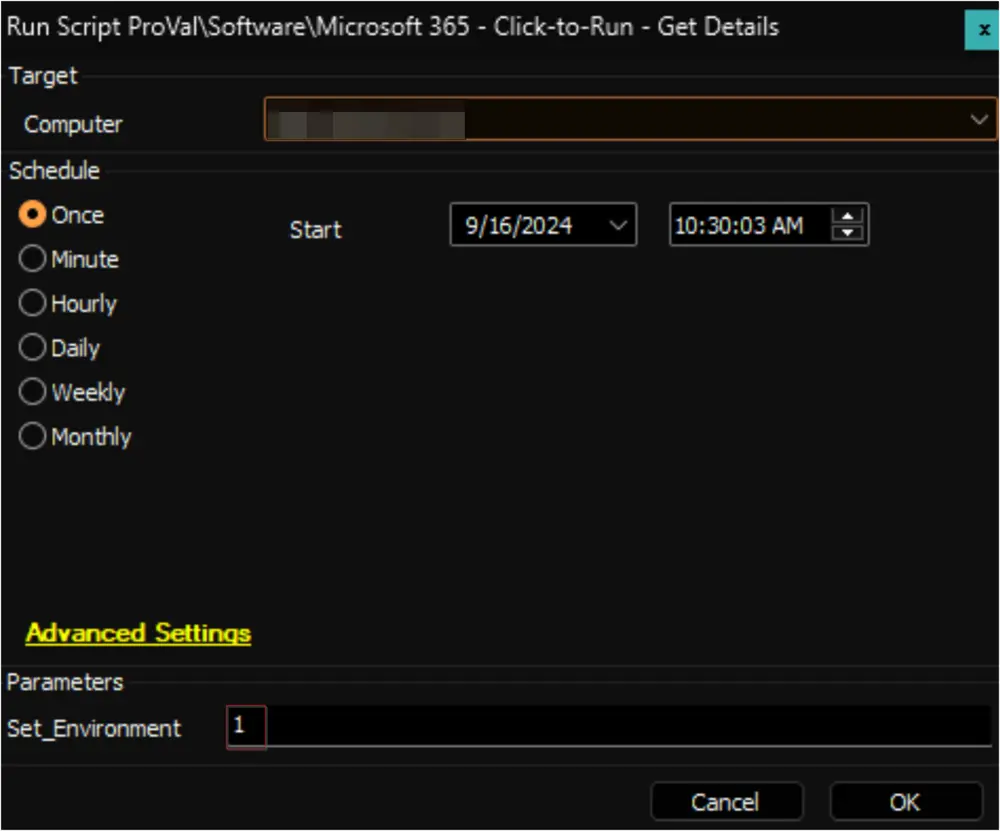
Regular Run:
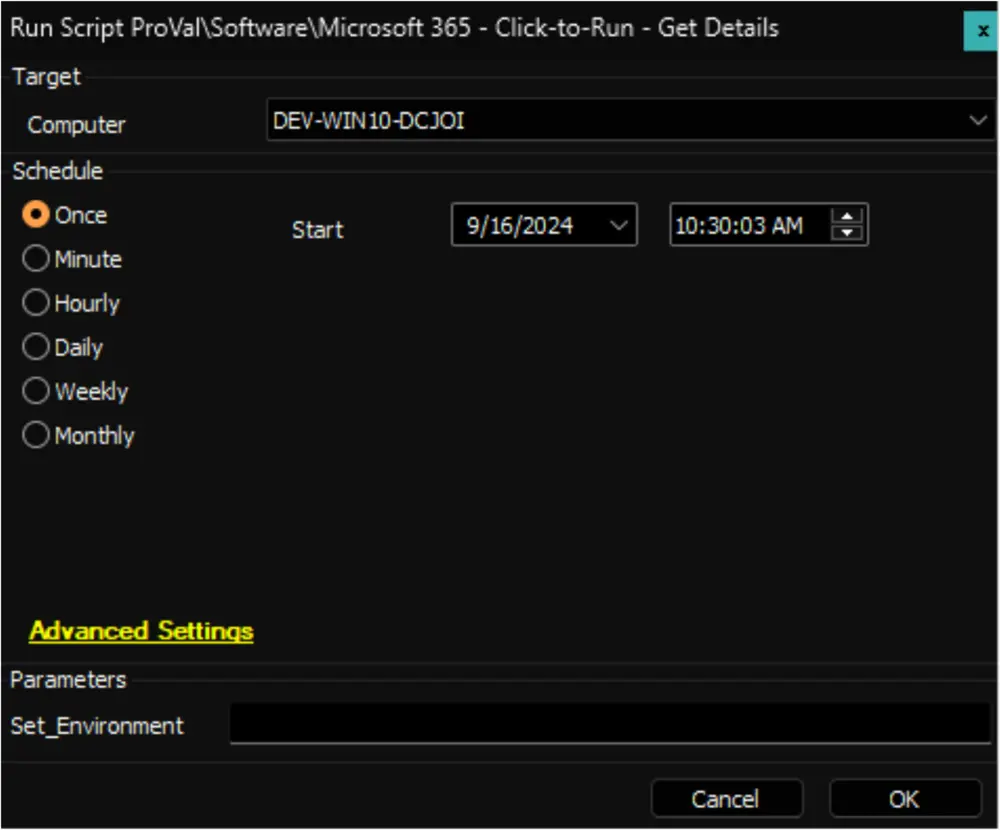
Client Level EDF
| Name | Example | Type | Section | Details |
|---|---|---|---|---|
| Update Channel | Current Channel | DropDown | Microsoft 365 | Select the Update Channel from the drop-down menu to set for the client's computers. Available options are:
None to disable the Automation for the client. |
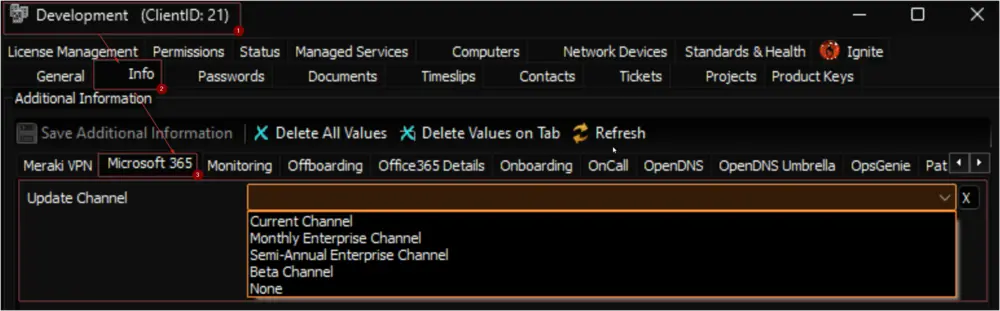
Note: The EDF is used by the Microsoft 365 - Set Update Channel - Current script and the Microsoft 365 - Click-to-Run - Set Update Channel internal monitor.
Computer Level EDF
| Name | Example | Type | Section | Details |
|---|---|---|---|---|
| Update Channel | Current Channel | DropDown | Microsoft 365 | Select the Update Channel from the drop-down menu to set for the computer. Available options are:
None to disable the Automation for the computer. The Computer Level EDF can be used to override the value set in the Client Level EDF. |
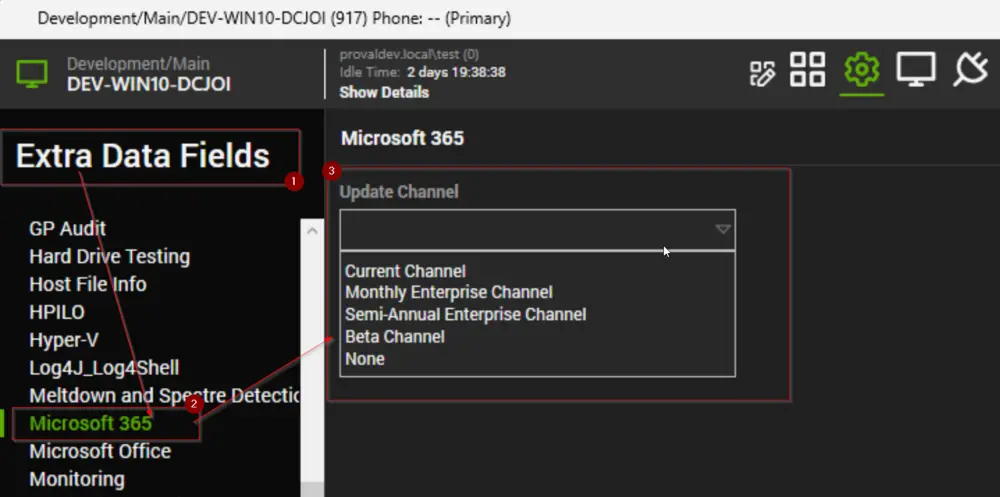
Note: The EDF is used by the Microsoft 365 - Set Update Channel - Current script and the Microsoft 365 - Click-to-Run - Set Update Channel internal monitor.
Output
- Script log
- Custom Table
- Dataview