Windows - System - Rename
Summary
This script can be used to rename a machine and validate the success or failure of the rename. The script will first check if the machine is domain-joined or not. If it is, then it will attempt to create a PSCredential object to pass into the Rename-Computer cmdlet. This will use the Username and Password parameters. It then attempts the rename the computer and stores the success status in $computerChangeInfo. The reboot will be required to complete the renaming process.
Dependencies
User Parameters
| Name | Example | Required | Default | Type | Description |
|---|---|---|---|---|---|
| NewName | COMPUTER2 | True | Text String | The new name to be set for the Windows System | |
| Reboot | True or False | False | Flag | If this is checked, the system will be rebooted after the renaming of the system |
Task Creation
Create a new Script Editor style script in the system to implement this task.
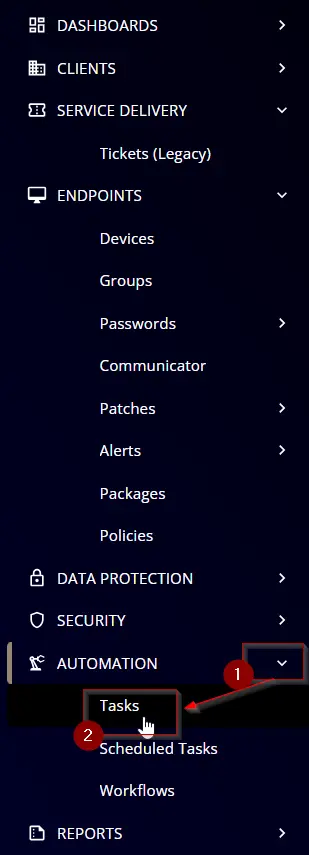
Name: Windows - System - Rename
Description: This script can be used to rename a machine and validate the success or failure of the rename. The script will first check if the machine is domain-joined or not. If it is, then it will attempt to create a PSCredential object to pass into the Rename-Computer cmdlet. This will use the Username and Password parameters. It then attempts the rename the computer and stores the success status in $computerChangeInfo. The reboot will be required to complete the renaming process.
Category: Management
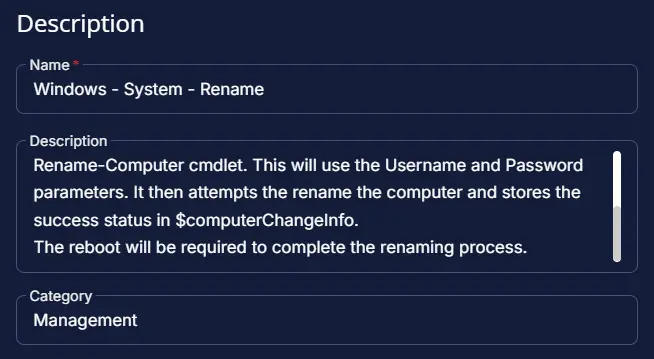
Parameters
Title:
Add a new parameter by clicking the Add Parameter button located at the top-right corner of the screen.
This screen will appear.
- Set
NewNamein theParameter Namefield. - Enable the
Required Fieldoption. - Select
Text Stringfrom theParameter Typedropdown menu. - Click the
Savebutton.
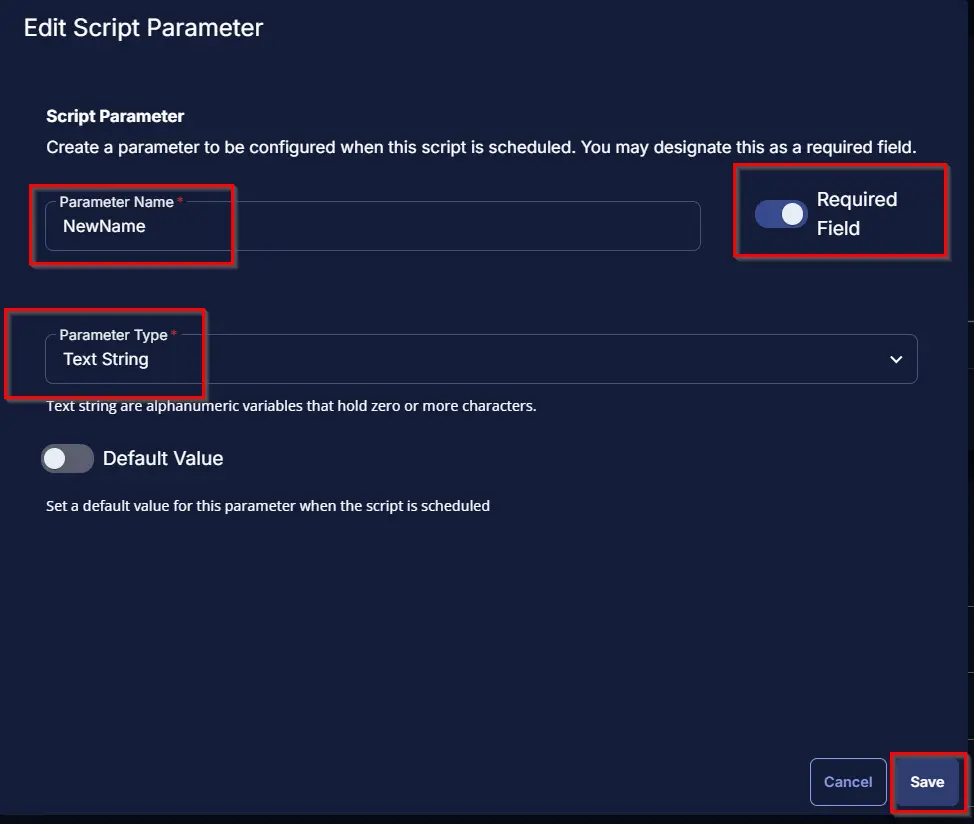
Add another new parameter by clicking the Add Parameter button located at the top-right corner of the screen.
This screen will appear.
- Set
Rebootin theParameter Namefield. - Select
Flagfrom theParameter Typedropdown menu. - Select the Default Value to 'False'
- Click the
Savebutton.
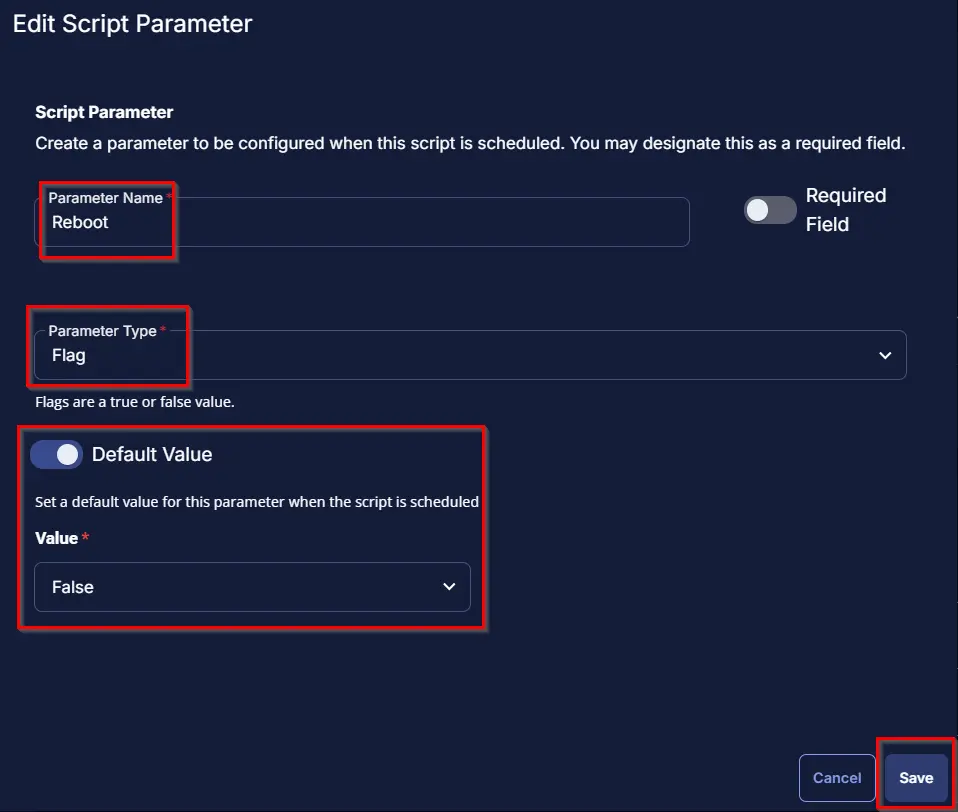
Task
Navigate to the Script Editor section and start by adding a row. You can do this by clicking the Add Row button at the bottom of the script page.
A blank function will appear.
Row 1 Function: Set Pre-defined Variable
Note: Before setting the Pre-defined Variable please create the custom fields [Rename-Machine custom fields](/docs/ba3c12eb-f166-4982-ab21-a2337a989614)
Select function "Set Pre-Defined Variable"
Variable Name: UserName
Select Custom Field
Select Domain_Admin_User
Click Save
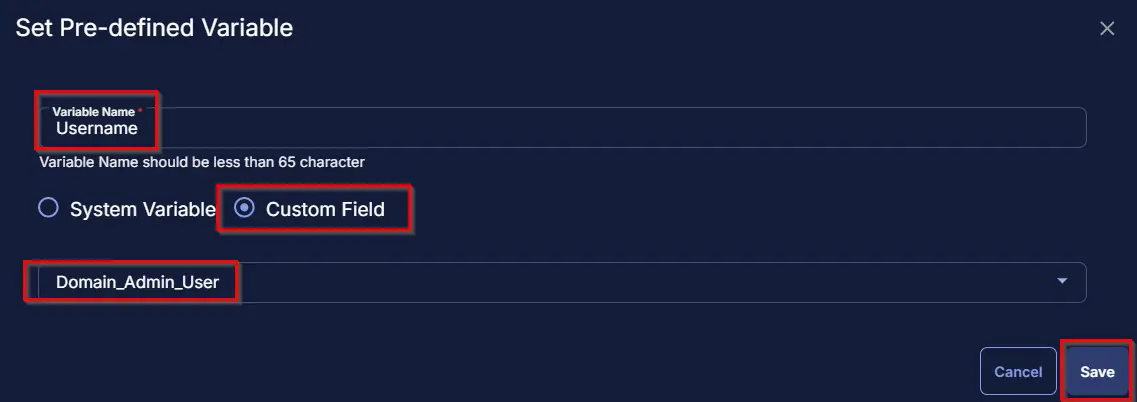
Row 2 Function: Set Pre-defined Variable
Add a new row by clicking the Add Row button.
Select function "Set Pre-Defined Variable"
Variable Name: Password
Select Custom Field
Select Domain_Admin_Pws
Click Save
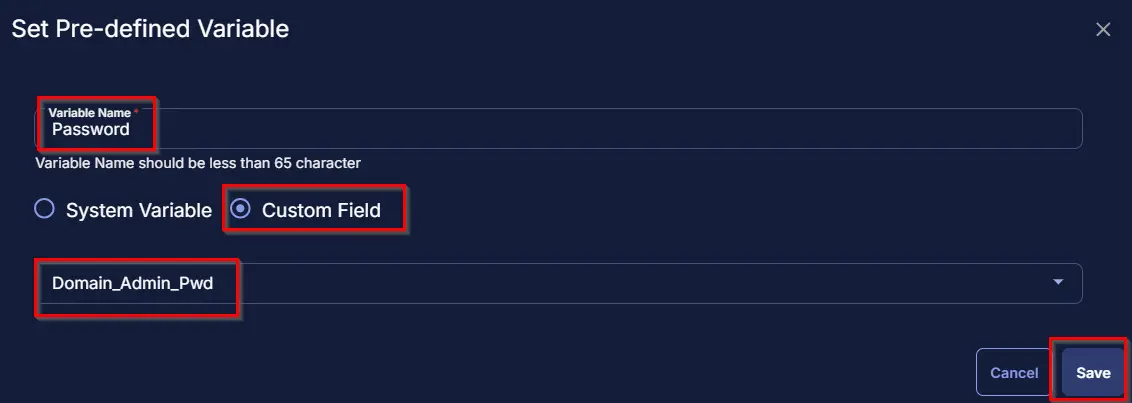
Row 3 Function: Set Pre-defined Variable
Add a new row by clicking the Add Row button.
Select function "Set Pre-Defined Variable"
Variable Name: CurrentName
Select System Variable
Select friendlyName
Click Save
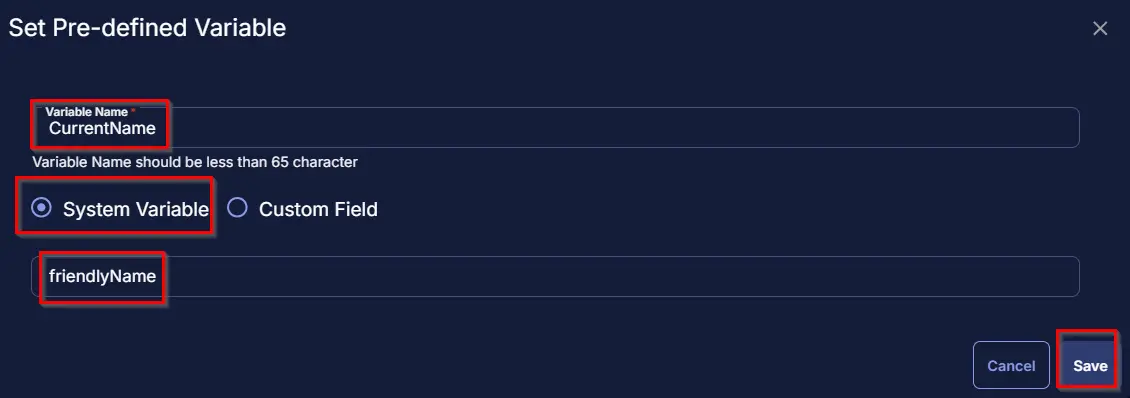
Row 4 Function: PowerShell Script
Add a new row by clicking the Add Row button.
Search and select the PowerShell Script function.
The following function will pop up on the screen:
Paste the following PowerShell script and set the Expected time of script execution in seconds to 600. Click the Save button.
[Net.ServicePointManager]::SecurityProtocol = [enum]::ToObject([Net.SecurityProtocolType], 3072)
#region Setup - Variables
$BaseURL = 'https://file.provaltech.com/repo'
$PS1URL = "$BaseURL/script/Rename-Machine.ps1"
$WorkingDirectory = "C:\ProgramData\_automation\script\Rename-Machine"
$PS1Path = "$WorkingDirectory\Rename-Machine.ps1"
$PS1Log = "$WorkingDirectory\Rename-Machine-log.txt"
$PS1ErrorLog = "$WorkingDirectory\Rename-Machine-error.txt"
$Reboot = '@Reboot@'
#endregion
#region Setup - Folder Structure
if ( !(Test-Path $WorkingDirectory) ) {
try {
New-Item -Path $WorkingDirectory -ItemType Directory -Force -ErrorAction Stop | Out-Null
}
catch {
Write-Error -Message "An error occurred: Failed to Create $WorkingDirectory. Reason: $($Error[0].Exception.Message)" -Level Error
}
} if (-not ( ( ( Get-Acl $WorkingDirectory ).Access | Where-Object { $_.IdentityReference -Match 'EveryOne' } ).FileSystemRights -Match 'FullControl' ) ) {
$ACl = Get-Acl $WorkingDirectory
$AccessRule = New-Object System.Security.AccessControl.FileSystemAccessRule('Everyone', 'FullControl', 'ContainerInherit, ObjectInherit', 'none', 'Allow')
$Acl.AddAccessRule($AccessRule)
Set-Acl $WorkingDirectory $Acl
}
try {
Invoke-WebRequest -Uri $PS1URL -OutFile $PS1path -UseBasicParsing -ErrorAction Stop
} catch {
if (!(Test-Path -Path $PS1Path )) {
throw ('Failed to download the script from ''{0}'', and no local copy of the script exists on the machine. Reason: {1}' -f $PS1URL, $($Error[0].Exception.Message))
}
}
#endregion
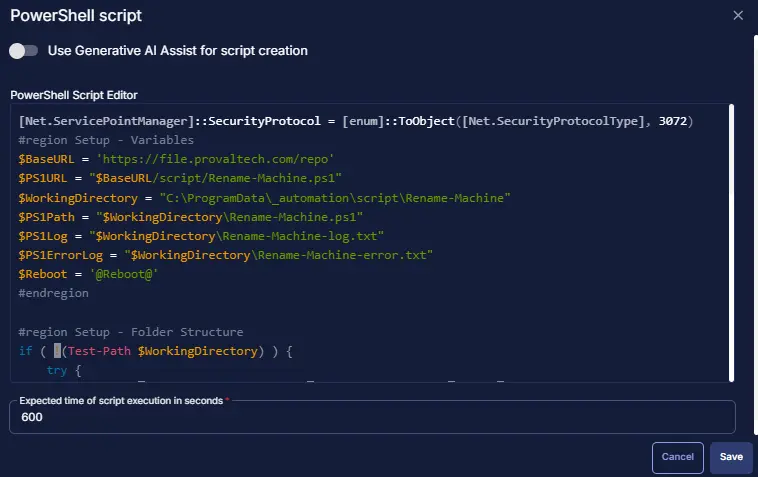
Row 5: Logic: If/Then
Add a new logic and select If/Then.
Row 5a: Condition: Output Contains
In the IF part, enter An error occurred in the right box of the "Output Contains" part.
Row 5b: Function: Script Exit
Add a new row in the IF section and select Script Exit.
In the script exit message, simply type The Rename-Machine.ps1 download failed. Refer to the logs: %output% and click Save.
Row 6 Function: Command Prompt (CMD) Script
Add a new row by clicking the Add Row button.
A blank function will appear.
Search and select the Command Prompt function.
Paste the following Command and set the Expected time of script execution in seconds to 300. Click the Save button.
C:\Windows\System32\WindowsPowerShell\v1.0\powershell.exe -ExecutionPolicy Bypass -Command "& 'C:\ProgramData\_automation\script\Rename-Machine\Rename-Machine.ps1' -NewName '@NewName@' -Username '@Username@' -Password '@Password@'"
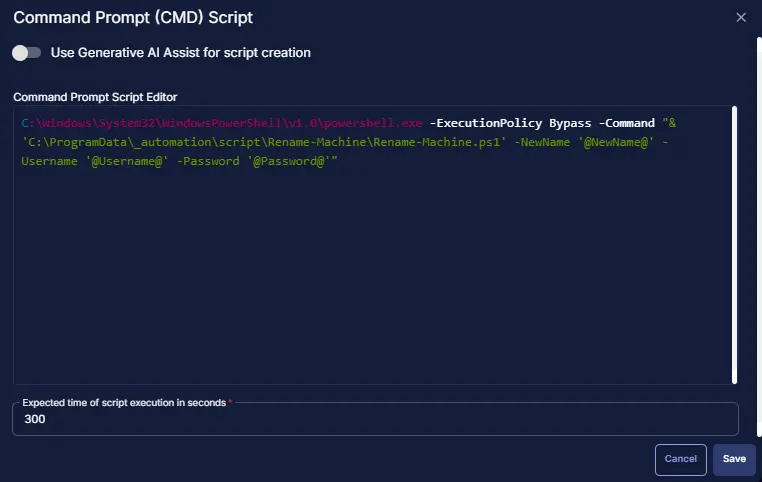
Row 7 Function: Script log
Add a new row by clicking the Add Row button.
A blank function will appear.
Search and select Script Log
The following function will pop up on the screen:
In the script log message, simply type The system was renamed from @CurrentName@ to the @NewName@. Refer to the logs: %output% and click the Save button.
Row 8 Function: PowerShell Script
Add a new row by clicking the Add Row button.
Search and select the PowerShell Script function.
The following function will pop up on the screen:
Paste the following PowerShell script and set the Expected time of script execution in seconds to 600. Click the Save button.
Also, Select the Continue on Failure.
$WorkingDirectory = 'C:\ProgramData\_automation\script\Rename-Machine'
$PS1Log = "$WorkingDirectory\Rename-Machine-log.txt"
$PS1ErrorLog = "$WorkingDirectory\Rename-Machine-error.txt"
$Reboot = '1'
if (Test-Path -Path $PS1ErrorLog) {
$errorcontent = Get-Content -path $PS1ErrorLog
Write-Error -Message "An error occurred: The script encountered an error when running the process. Refer to the log: $errorcontent."
return
}
$timeout = 60
$elapsed = 0
while ($elapsed -lt $timeout -and !(Test-Path -Path $PS1Log)) {
Start-Sleep -Seconds 1
$elapsed++
}
if (Test-Path -Path $PS1Log) {
$content = Get-Content -path $PS1Log
$content[ $($($content.IndexOf($($content -match 'Rename-Machine$')[-1])) + 1)..$($Content.length - 1) ]
Write-Output "The system renamed successfully. Reboot is required to reflect the new name i.e. @NewName@"
}
else {
Write-Error -Message "An error occurred: The log file was not created within the expected time."
}
if ($Reboot -eq 'True' -or $Reboot -eq 1) {
Write-Output 'Rebooting the agent for the system rename'
shutdown -r -t 00
}
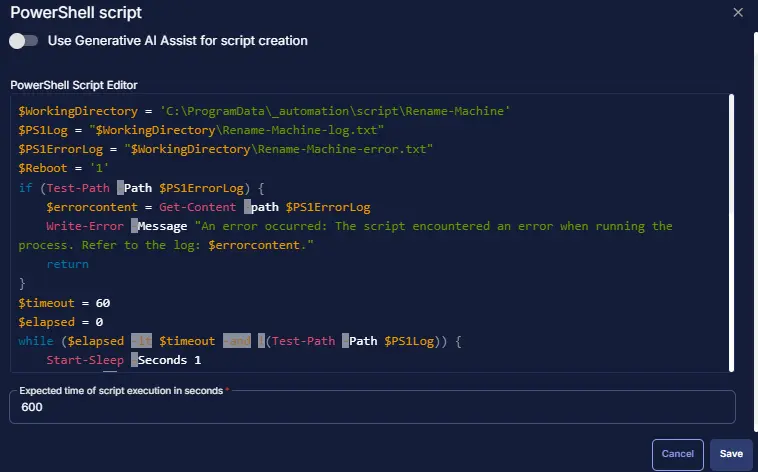
Row 9 Logic: If/Then
Add a new logic and select If/Then.
Row 9a: Condition: Output Contains
In the IF part, enter An error occurred in the right box of the "Output Contains" part.
Row 9b: Function: Script Exit
Add a new row in the IF section and select Script Exit.
In the script exit message, simply type The error was detected in renaming the machine. Refer to the logs: %Output%.
Row 10: Function: Script Log
Add a new row by clicking the Add Row button.
A blank function will appear.
Search and select Script Log
The following function will pop up on the screen:
In the script log message, simply type %output% and click the Save button.
Click Save at the top right corner of the script
Completed Task
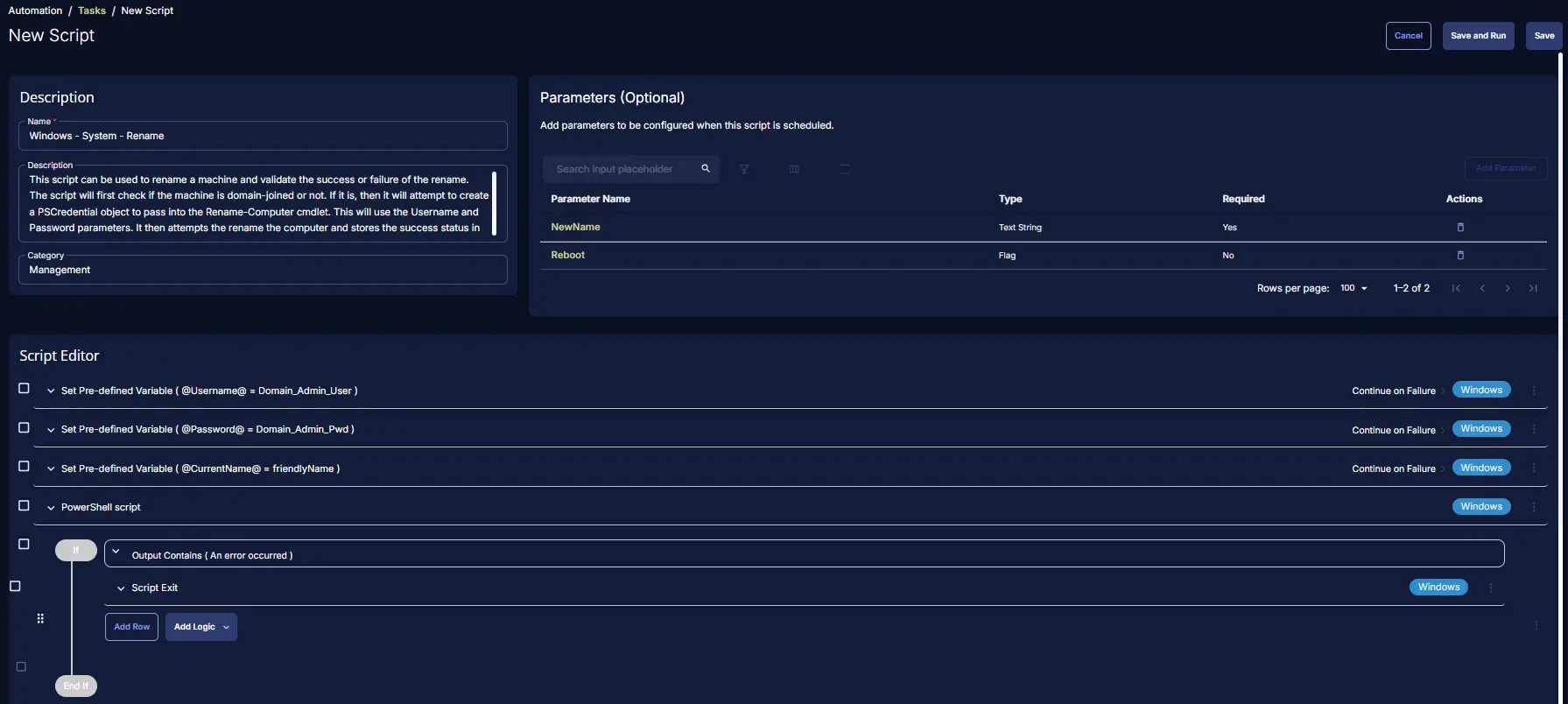
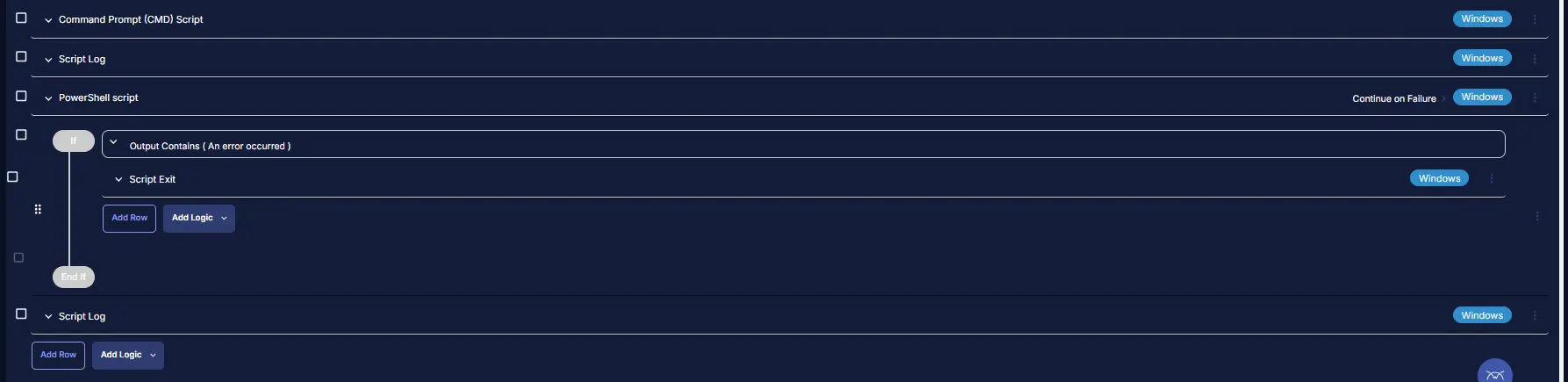
Output
- Script log