Location Ping Monitors - Create
Summary
This document details the procedure for setting up Remote Monitors for Location Ping Monitors. These monitors are designed to trigger an alert when a location becomes unreachable, meaning the public address of the location is offline. The setup of these remote monitors is controlled by system properties and computer-level Extra Data Fields (EDFs), which are further explained in this document.
Notes:
- Location ID
1is excluded from monitoring. - If the location-level EDF
Location_IP_Addressis not set, the ping monitor will be created for the router address used by the maximum number of computers for that location. - Ping monitors will be created for the computer ID specified in the system property
Location_Ping_Monitor_Computerid. For on-prem partners, if this system property is not set, the ping monitors will be created on the Automate server. - The script will send an email to alerts@provaltech.com to generate a high-priority ticket in Autotask under the following conditions:
- If the system property
Location_Ping_Monitor_Computeridis not set for a hosted partner. - If the computer ID specified in the system property
Location_Ping_Monitor_Computeriddoes not exist in Automate or is offline.
- If the system property
Implementation
-
Remove the
NTW - Ping Monitor \<Client Name> - \<Location Name>if it exists from the environment to avoid duplicate alerts. -
Import/Update the following content from the
ProSyncplugin:- Script - Location Ping Monitors - Create
- Script - Ticket Creation - Ping Monitor
- Alert Template - △ Custom - Ticket Creation - Ping Monitor
-
Run/Debug the Script
- Execute or debug the script against a single client, with the
Set_Environmentparameter set to1. This action will generate the necessary system properties and Extra Data Fields (EDFs) for managing the remote monitors.
- Execute or debug the script against a single client, with the
-
Reload System Cache
- Refresh the system cache to ensure all changes are updated.
-
Configure System Properties and EDFs
- Navigate to the System Dashboard → Config → Configurations → Properties.
- Set the appropriate alert template and ticket category in their respective system properties for the monitor set. Please read through the detailed System Properties and EDF explanations to understand how to configure any customizations.
-
Schedule the Script
- Schedule the script to run once per day, preferably around midnight, from the dashboard for optimal results.
Dependencies
CWM - Automate - Script - Ticket Creation - Ping Monitor
User Parameters
| Name | Example | Required | Description |
|---|---|---|---|
| Set_Environment | 1 | True (for first run only) | Set it to 1 during the first run of the script to generate the necessary system properties and EDFs for managing the generated remote monitors. |
System Properties
| Name | Example | Required | Description |
|---|---|---|---|
| Location_Ping_Monitoring_Alert_Template | 669 | True | This system property stores the ID of the Alert Template to apply to the remote monitors created for the servers. The default value is the TemplateID of the alert template △ Custom - Ticket Creation - Ping Monitor. |
| Location_Ping_Monitoring_TicketCategory | 124 | False | This system property stores the ID of the Ticket Category to apply to the remote monitors created. The default value is '0', i.e., \<Not Specified>. |
| Location_Ping_Monitor_Computerid | 900 | True (for hosted partners) | Ping monitors will be created for the computer ID specified in the system property Location_Ping_Monitor_Computerid. For on-prem partners, if this system property is not set, the ping monitors will be created on the Automate server. |
| Location_Ping_Monitor_Minimum_Computers | 4 | False | The minimum number of computers with matching router addresses required to create a ping monitor. This number is ignored if the IP Address is specified in the location-level EDF Location_IP_Address. The default value is 4. |
Client-Level EDF
| Name | Type | Section | Description |
|---|---|---|---|
| Exclude Client from Location Ping Monitors | Check Box | Exclusions | Flag this EDF to exclude all locations of the client from offline location monitoring. Additionally, the existing ping monitor for the location will be removed once this EDF is flagged. |
Location-Level EDF
| Name | Type | Section | Description |
|---|---|---|---|
| Location_IP_Address | Text | Location Ping Monitoring | Public IP to ping. If this EDF is not set, the ping monitor will be created for the router address used by the maximum number of computers for that location. |
| Exclude from Location Ping Monitoring | Check Box | Location Ping Monitoring | Flagging this EDF excludes the location from monitoring. |
Remote Monitor Example
Name: NTW - Ping Monitor \<Client Name> - \<Location Name>
Ticket Subject: NTW - Ping Failure - \<Client Name>/\<Location Name> (\<Public Address>)
Alert Message on Failure: Failed to reach/ping \<Public Address> from \<Client Name of the Computer trying to Ping the Address>/\<Name of the computer trying to ping the Address> (\<Local Address of the computer trying to ping the address>)
Result: %RESULT%
Sample Remote Monitor:
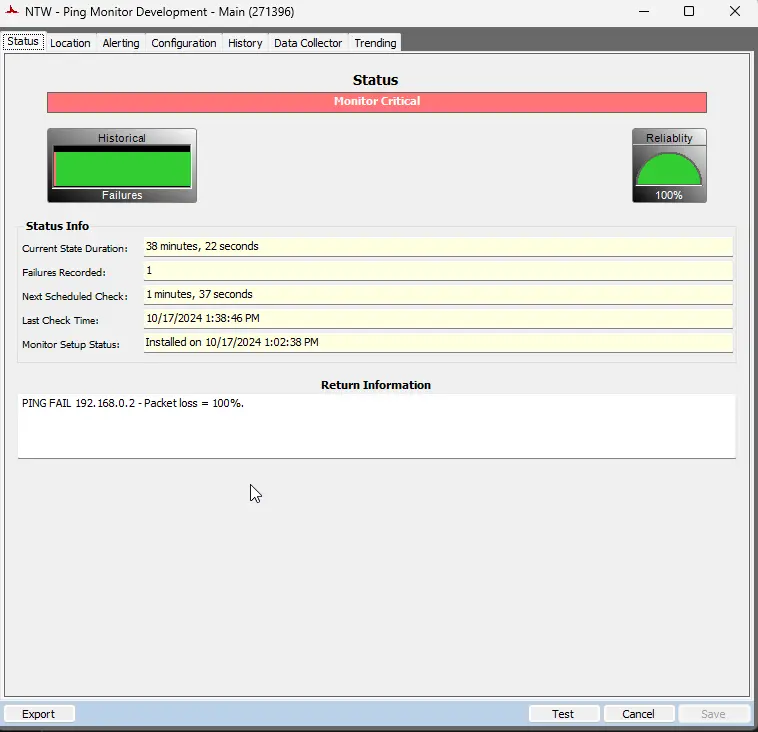
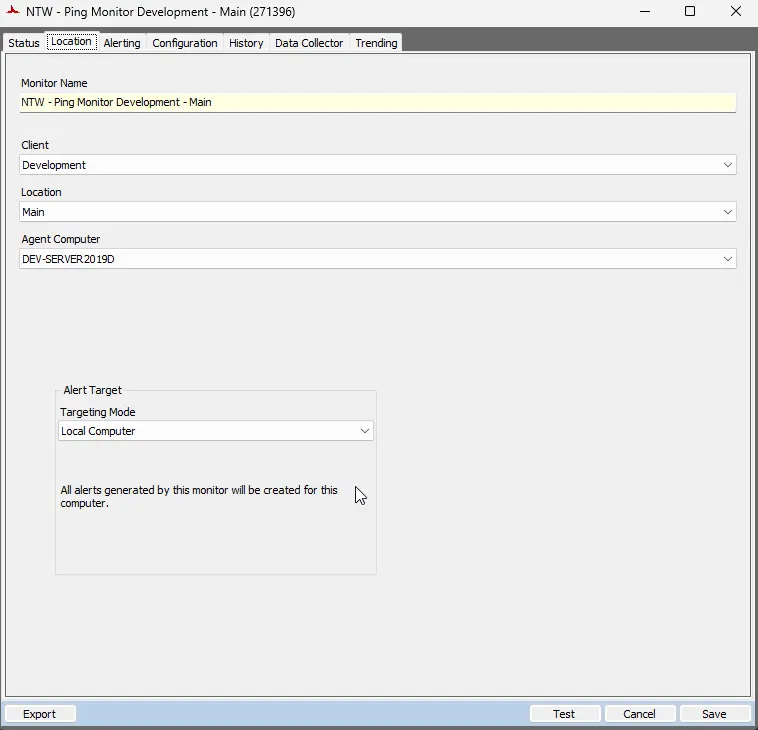
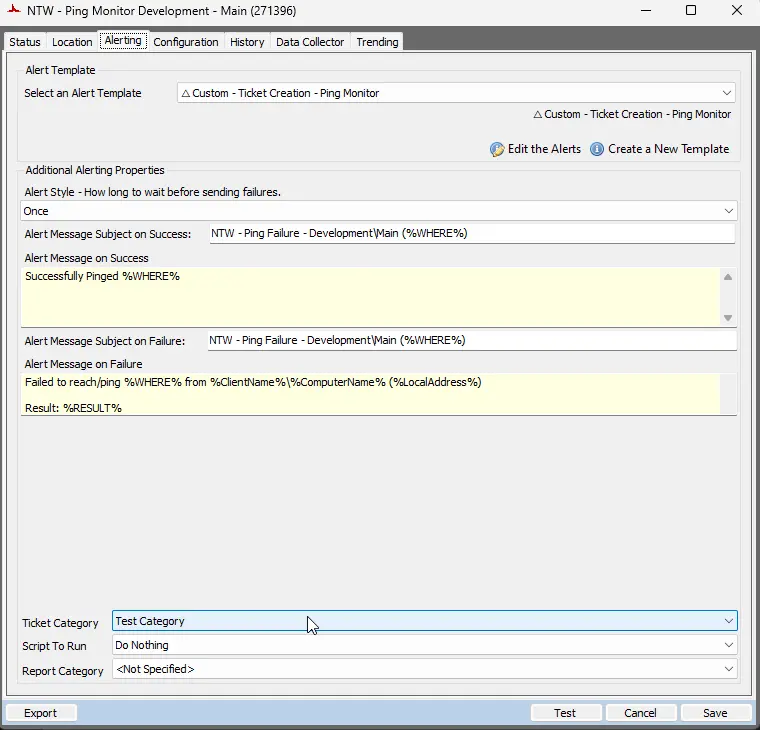
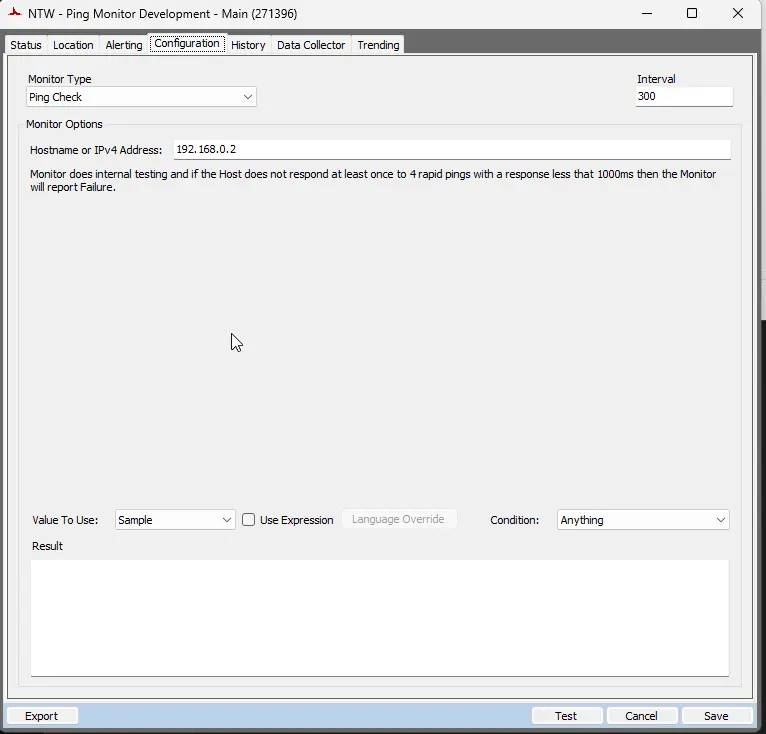
Output
- Remote Monitors