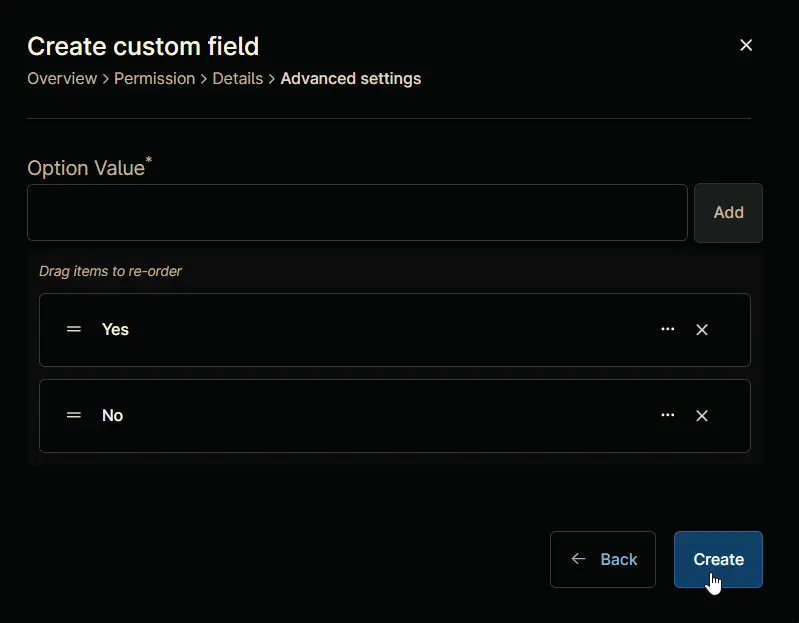cPVAL Threatlocker Deployment - Exclude
Summary
Enable this custom field to exclude the location or device from Threatlocker Deployment.
Details
| Label | Field Name | Definition Scope | Type | Option Value | Default Value | Required | Technician Permission | Automation Permission | API Permission | Description | Tool Tip | Footer Text |
|---|---|---|---|---|---|---|---|---|---|---|---|---|
| cPVAL Threatlocker Deployment - Exclude | cpvalThreatlockerDeploymentExclude | Device, Location | drop-down | Yes, No | No | False | Editable | Read/Write | Read/Write | Enable this custom field to exclude the location or device from Threatlocker Deployment. | Default is No | cPVAL Huntress Install - Exclude |
Dependencies
- Solution - Threatlocker Deployment [NinjaOne]
- Threatlocker Deployment
- Threatlocker Deployment [MAC]
- Compound Conditions - Threatlocker Depoyment - Windows
- Compound Conditions - Threatlocker Deployment - MAC
Custom Field Creation
Step 1
Navigate to the Administration menu, then proceed to Devices and select Global Custom Fields.
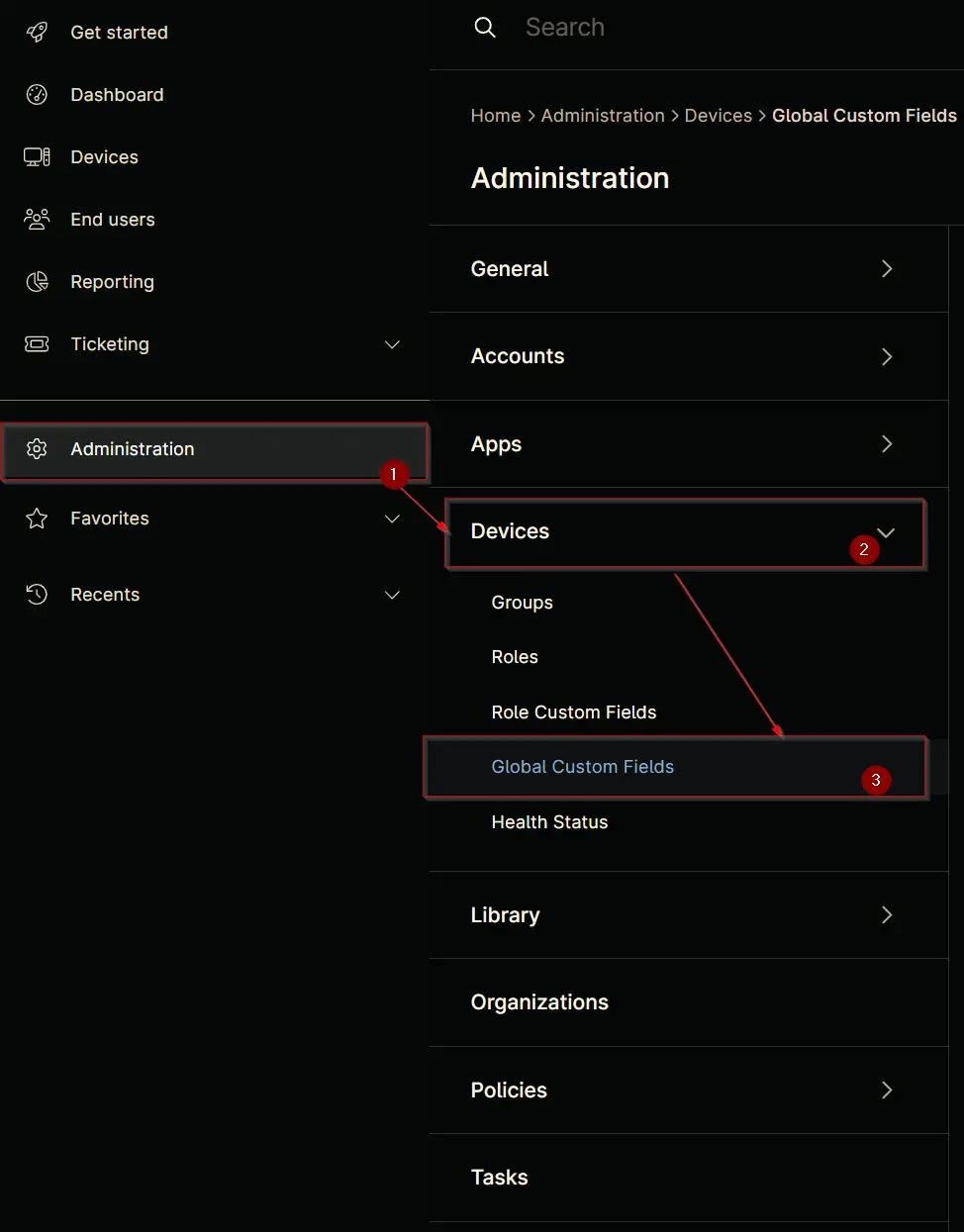
Step 2
Locate the Add button on the right-hand side of the screen and click on it.
Step 3
After clicking the Add button, select the Field button that appears.
The following Pop-up screen will appear:
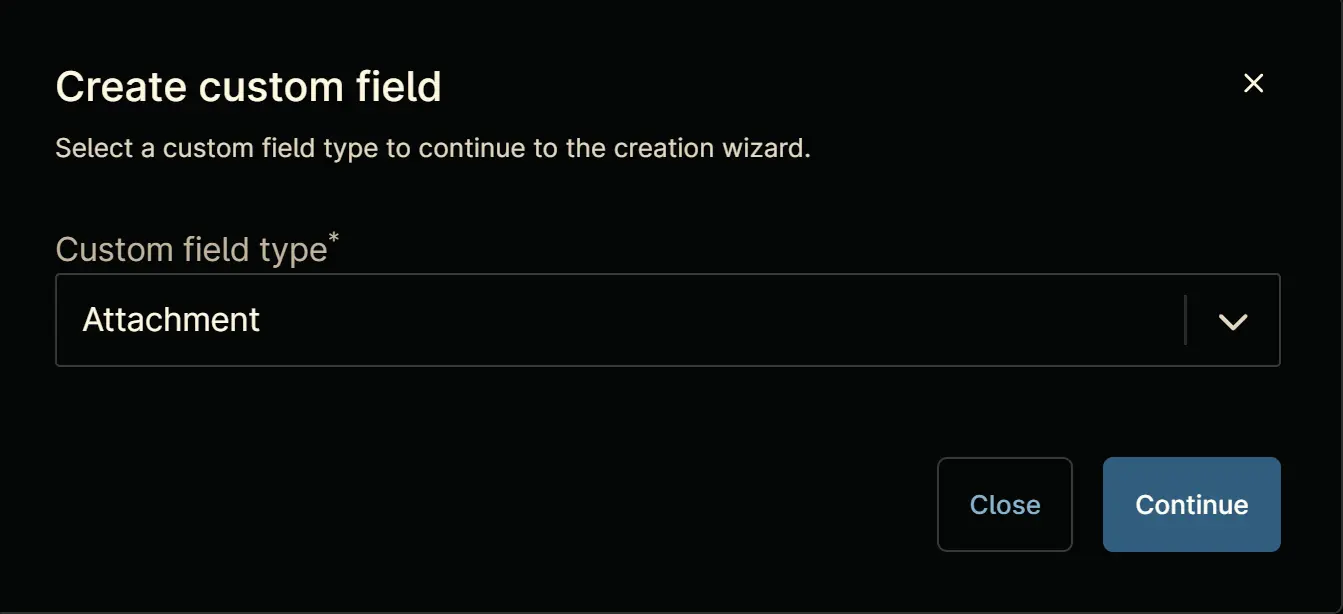
Step 4
Custom Field Type: Drop-down
Select Drop-down for the Custom field type and click Continue to proceed.
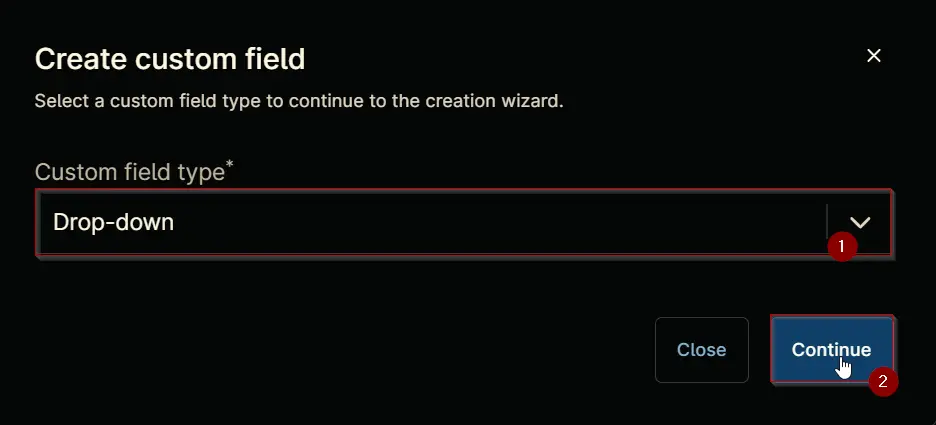
The following Pop-up screen will appear:
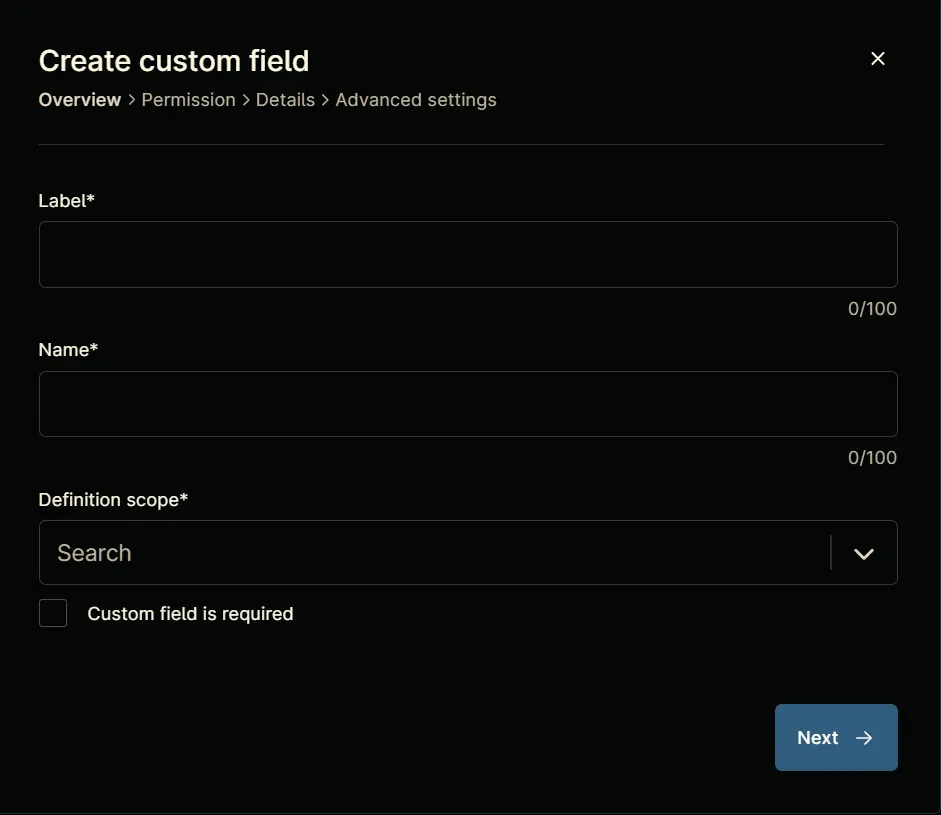
Step 5
Set the following details in the Overview section and click the Next button.
Label: cPVAL Threatlocker Deployment - Exclude
Name: cpvalThreatlockerDeploymentExclude
Definition Scope: Device, Location
Custom field is required: <Leave it unchecked>
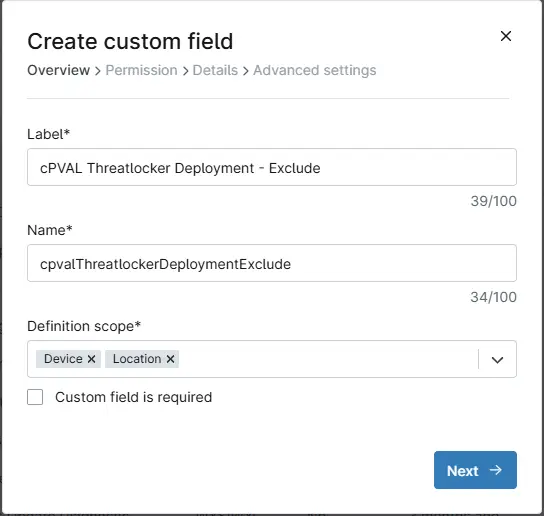
Clicking the Next button will take you to the Permission section.
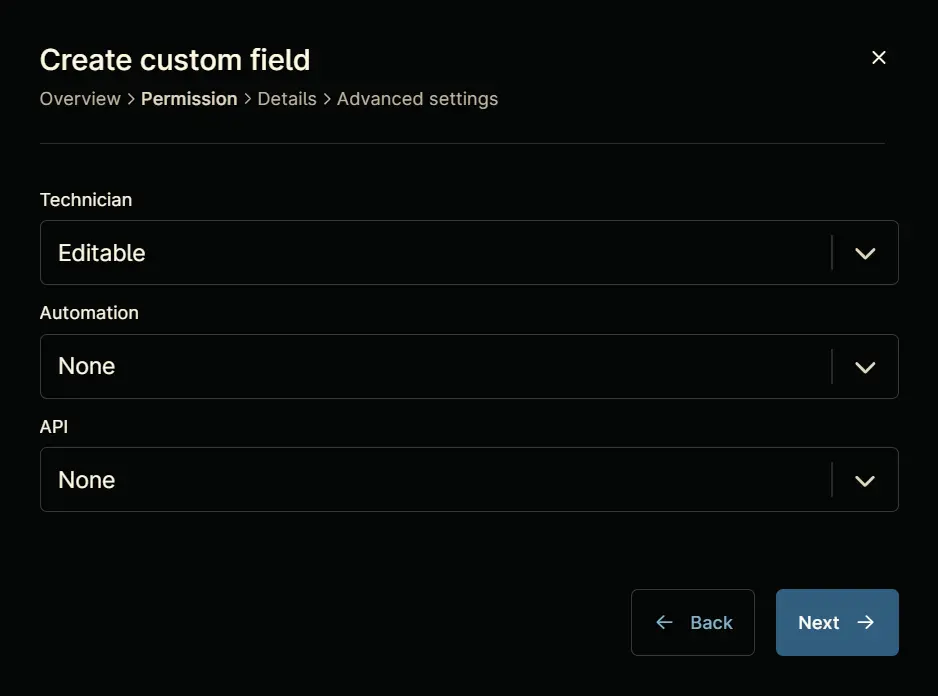
Step 6
Set the following details in the Permission section and click the Next button.
Technician: Editable
Automation: Read/Write
API: Read/Write
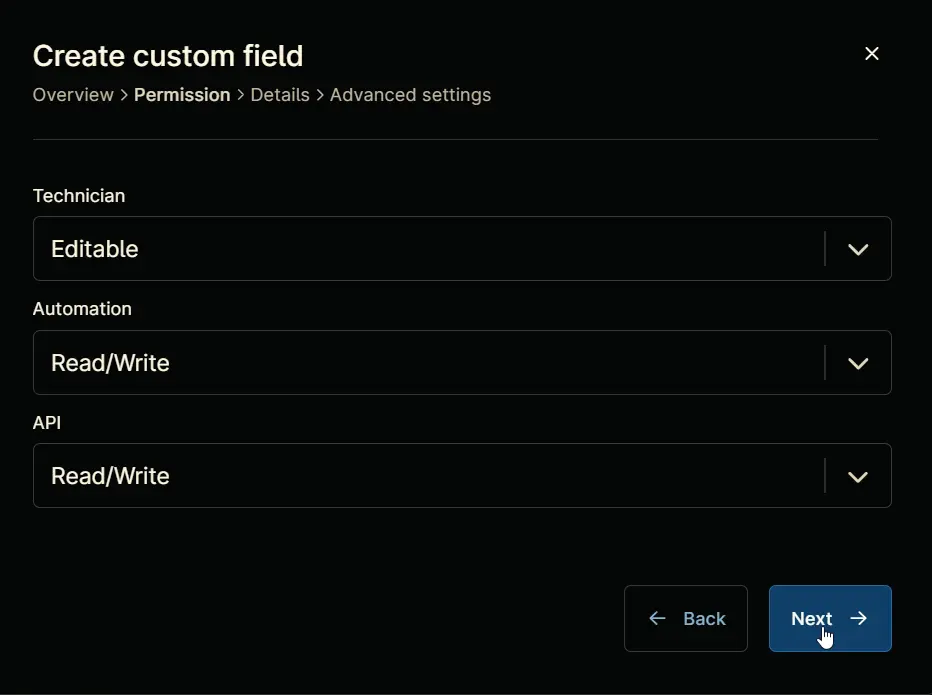
Clicking the Next button will take you to the Details tab.
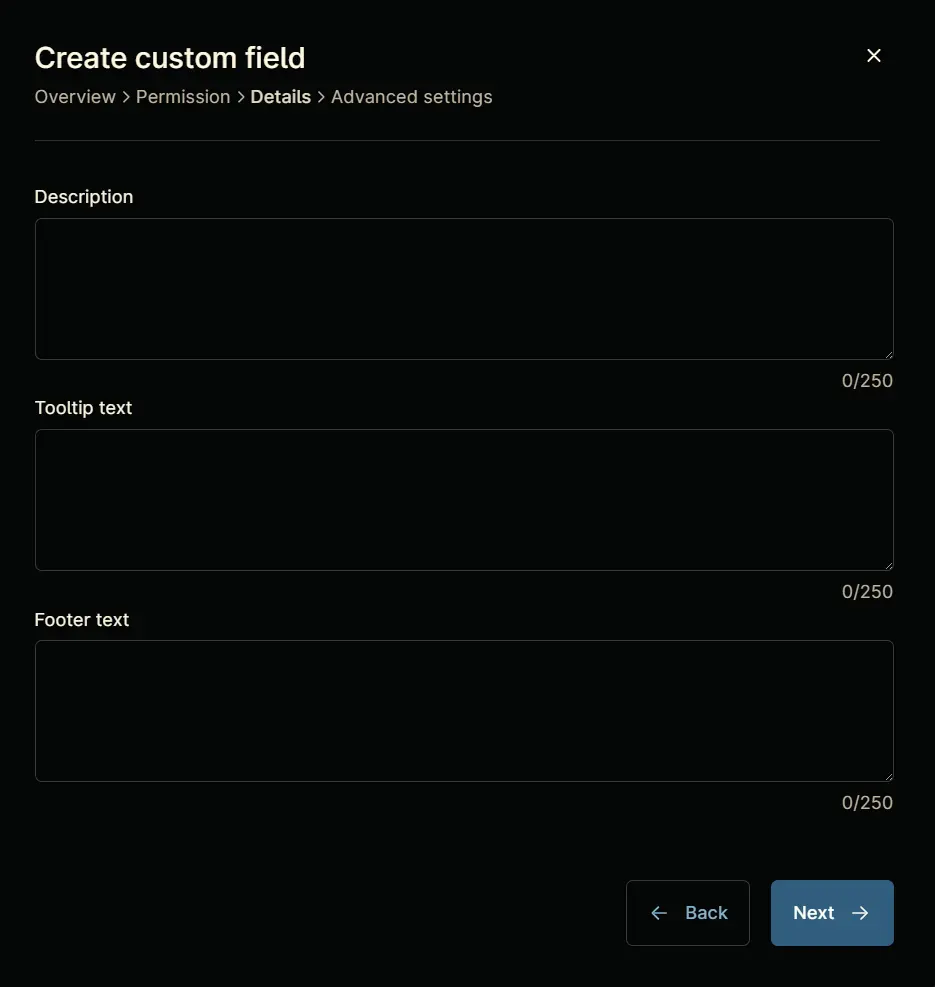
Step 7
Fill in the following information in the Details section and click the Next button.
Description: Enable this custom field to exclude the location or device from Threatlocker Deployment.
Tooltip Text: <Leave it Blank>
Footer Text: Default is "No"

Clicking the Next button will take you to the Advanced Settings tab.
Step 8
Configure the following options in the specified order. To add an option, paste it and click the Add button:
- Yes
- No
Click the Create button to create the Custom Field.