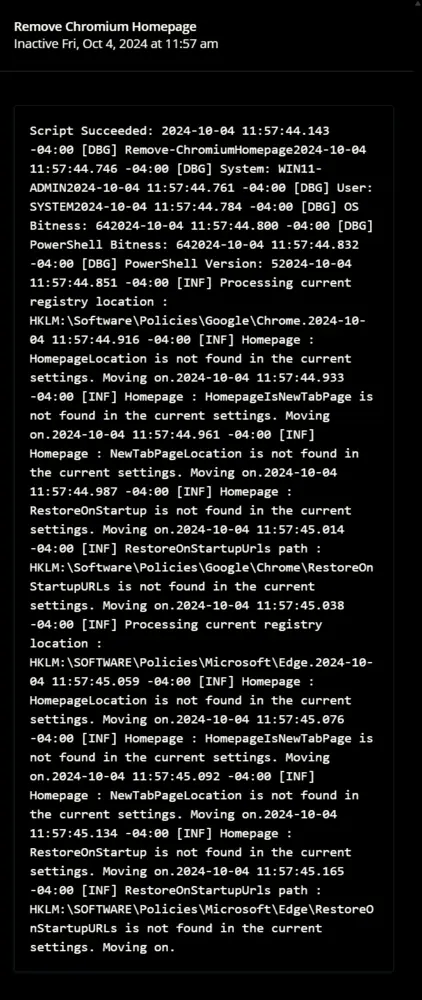Remove Chromium Homepage
Summary
This document describes how to remove homepage settings from popular Chromium-based browsers (Edge, Chrome, and Brave). It includes the CW RMM implementation of Remove-ChromiumHomepage.
Sample Run
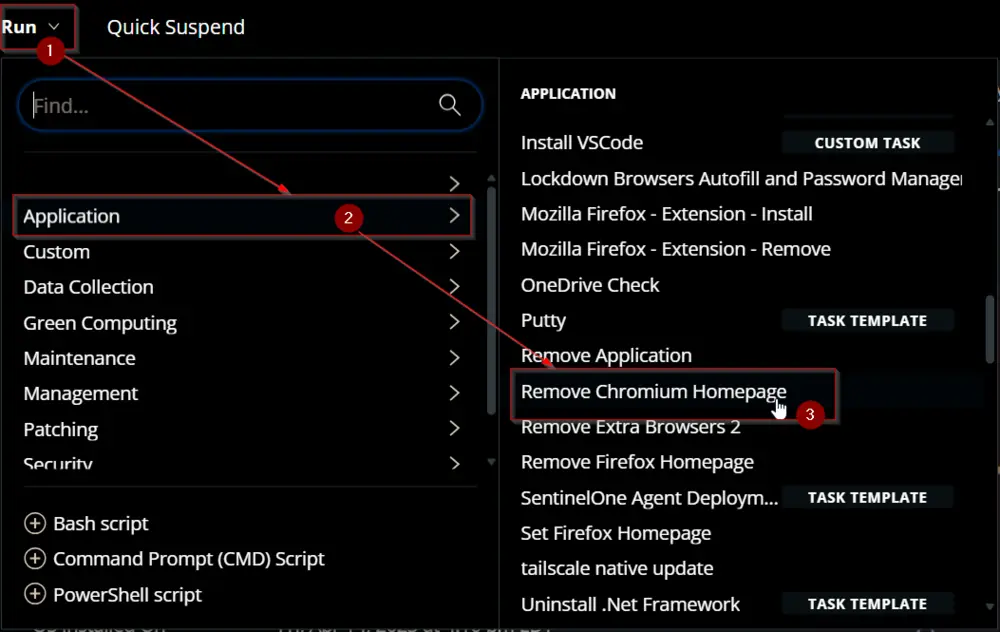
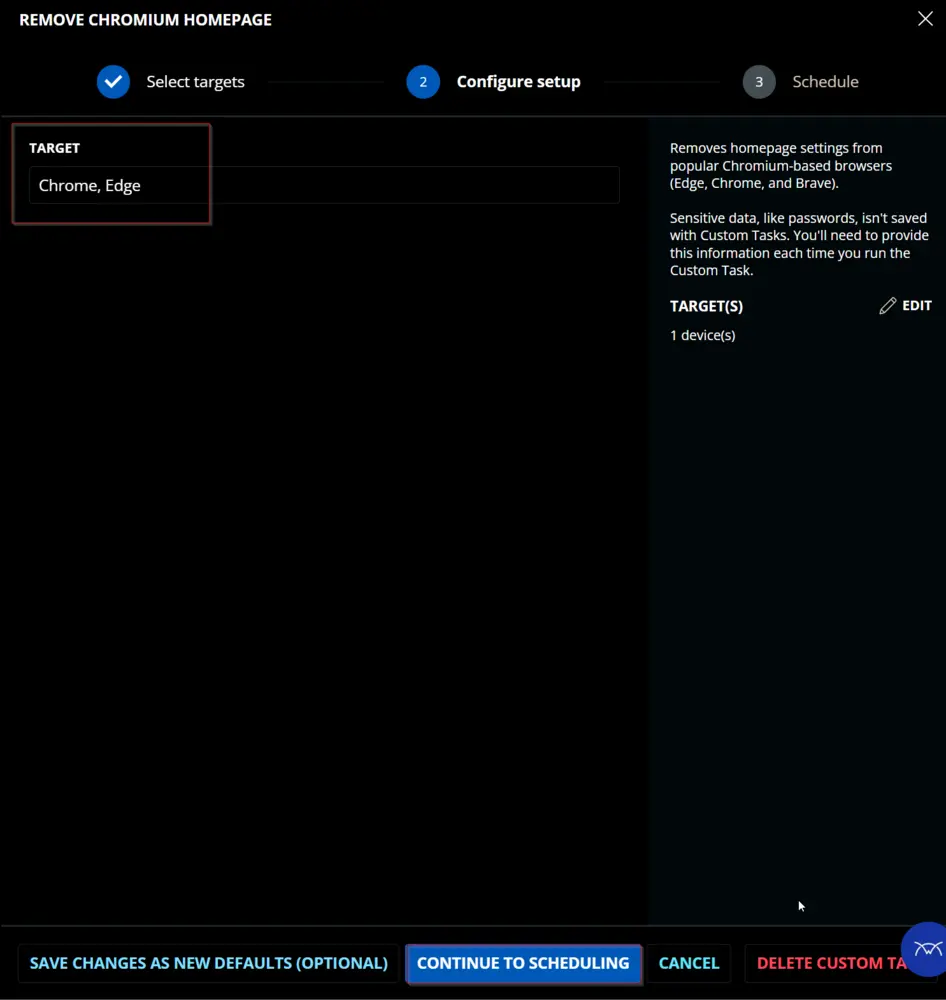
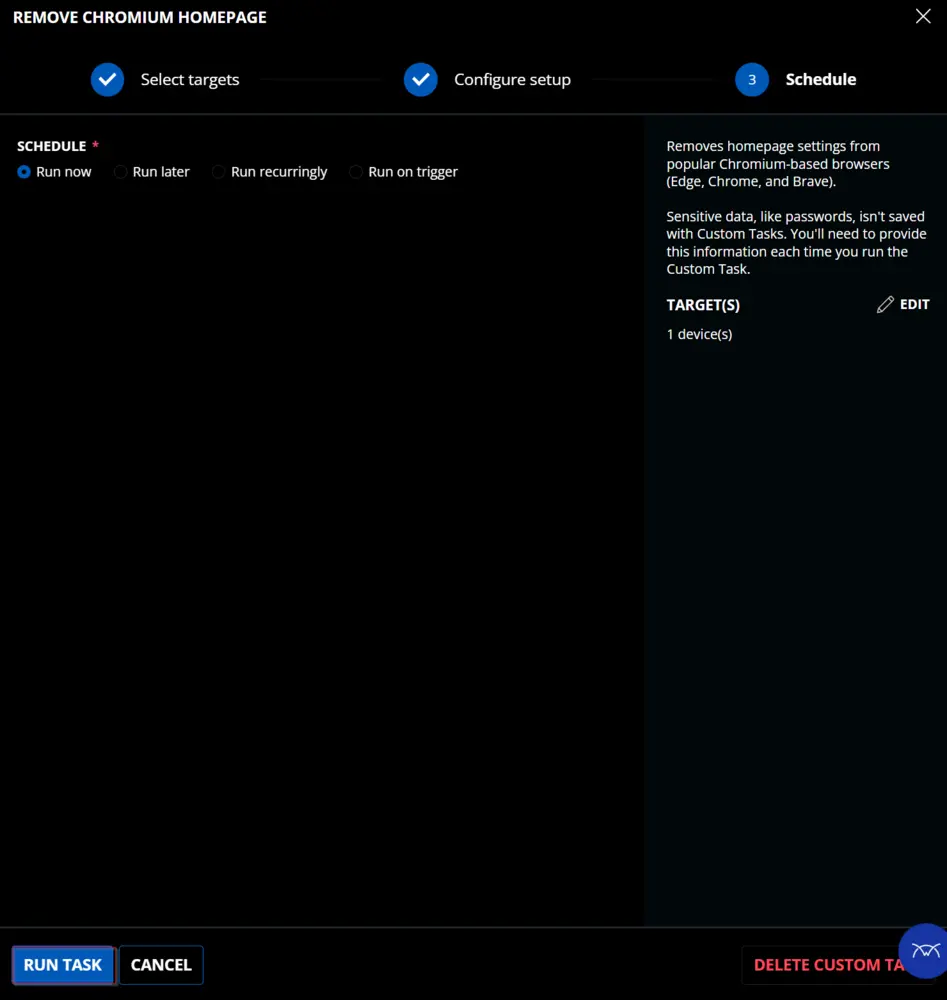
Dependencies
User Parameters
| Name | Example | Required | Type | Description |
|---|---|---|---|---|
Target | - Chrome - Edge - Brave - Chrome, Edge - Edge, Brave - Chrome, Edge, Brave | False | Text String | Name of the browser(s) to remove the homepage from. The script will clear/remove the homepage of all three browsers (Chrome, Edge, and Brave) if the parameter is left blank. |
Task Creation
Create a new Script Editor style script in the system to implement this task.
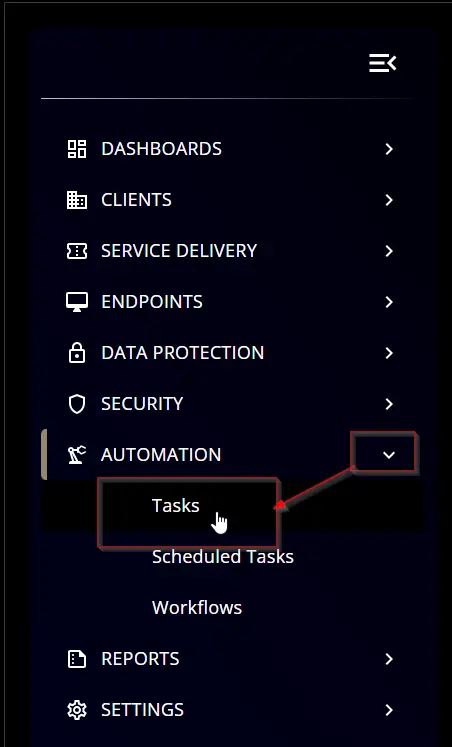
Name: Remove Chromium Homepage
Description: Removes homepage settings from popular Chromium-based browsers (Edge, Chrome, and Brave).
Category: Application
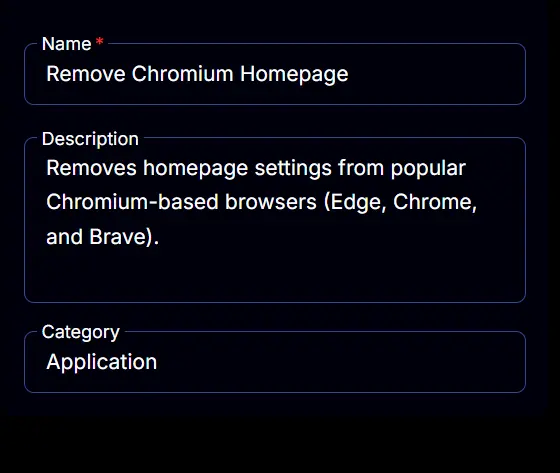
Parameters
Target:
Add a new parameter by clicking the Add Parameter button present at the top-right corner of the screen.
This screen will appear.
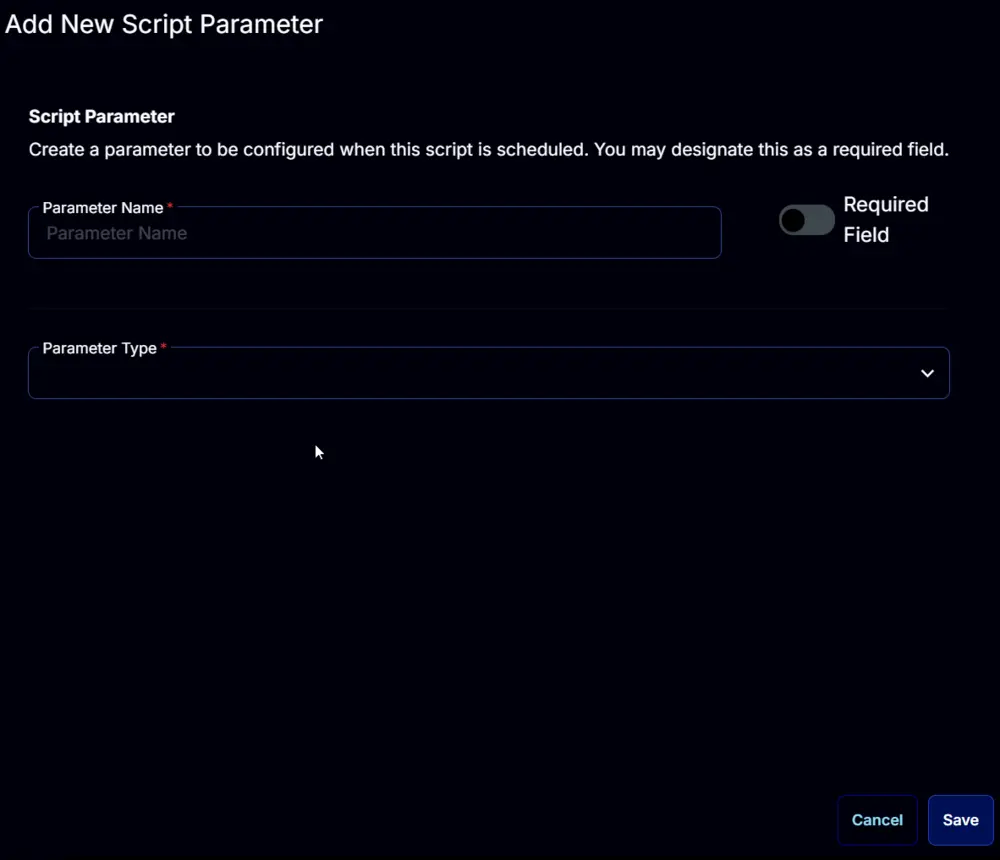
- Set
Targetin theParameter Namefield. - Select
Text Stringfrom theParameter Typedropdown menu. - Click the
Savebutton.
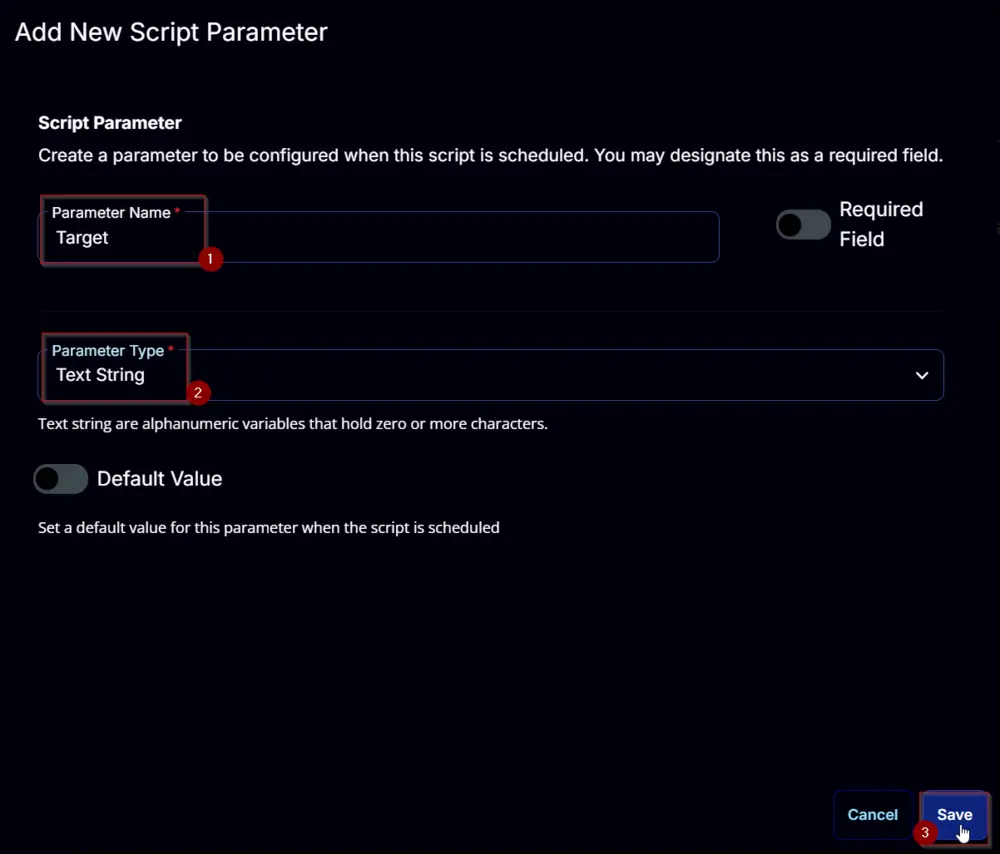
Task
Navigate to the Script Editor section and start by adding a row. You can do this by clicking the Add Row button at the bottom of the script page.
A blank function will appear.
Row 1 Function: PowerShell Script
Search and select the PowerShell Script function.
The following function will pop up on the screen:
Paste in the following PowerShell script and set the Expected time of script execution in seconds to 300 seconds. Click the Save button.
#region parameters
$Target = '@Target@'
$Browser = @()
if ( $Target -match '\STarget\S' -or ($null -eq $Target) ) {
$Browser += 'Brave', 'Chrome', 'Edge'
} elseif ( $target.Length -lt 2 ) {
$Browser += 'Brave', 'Chrome', 'Edge'
} else {
if ( $Target -match 'Brave' ) {
$Browser += 'Brave'
}
if ( $Target -match 'Chrome' ) {
$Browser += 'Chrome'
}
if ( $Target -match 'Edge' ) {
$Browser += 'Edge'
}
}
$parameters = @{
Target = $Browser
}
#region Setup - Variables
$ProjectName = 'Remove-ChromiumHomepage'
[Net.ServicePointManager]::SecurityProtocol = [enum]::ToObject([Net.SecurityProtocolType], 3072)
$BaseURL = 'https://file.provaltech.com/repo'
$PS1URL = "$BaseURL/script/$ProjectName.ps1"
$WorkingDirectory = "C:\ProgramData\_automation\script\$ProjectName"
$PS1Path = "$WorkingDirectory\$ProjectName.ps1"
$Workingpath = $WorkingDirectory
$LogPath = "$WorkingDirectory\$ProjectName-log.txt"
$ErrorLogPath = "$WorkingDirectory\$ProjectName-Error.txt"
#endregion
#region Setup - Folder Structure
New-Item -Path $WorkingDirectory -ItemType Directory -ErrorAction SilentlyContinue | Out-Null
try {
Invoke-WebRequest -Uri $PS1URL -OutFile $PS1path -UseBasicParsing -ErrorAction Stop
} catch {
if (!(Test-Path -Path $PS1Path )) {
throw ('Failed to download the script from ''{0}'', and no local copy of the script exists on the machine. Reason: {1}' -f $PS1URL, $($Error[0].Exception.Message))
}
}
#endregion
#region Execution
if ($Parameters) {
& $PS1Path @Parameters
} else {
& $PS1Path
}
#endregion
if ( !(Test-Path $LogPath) ) {
throw 'PowerShell Failure. A Security application seems to have restricted the execution of the PowerShell Script.'
}
if ( Test-Path $ErrorLogPath ) {
$ErrorContent = ( Get-Content -Path $ErrorLogPath )
throw $ErrorContent
}
Get-Content -Path $LogPath
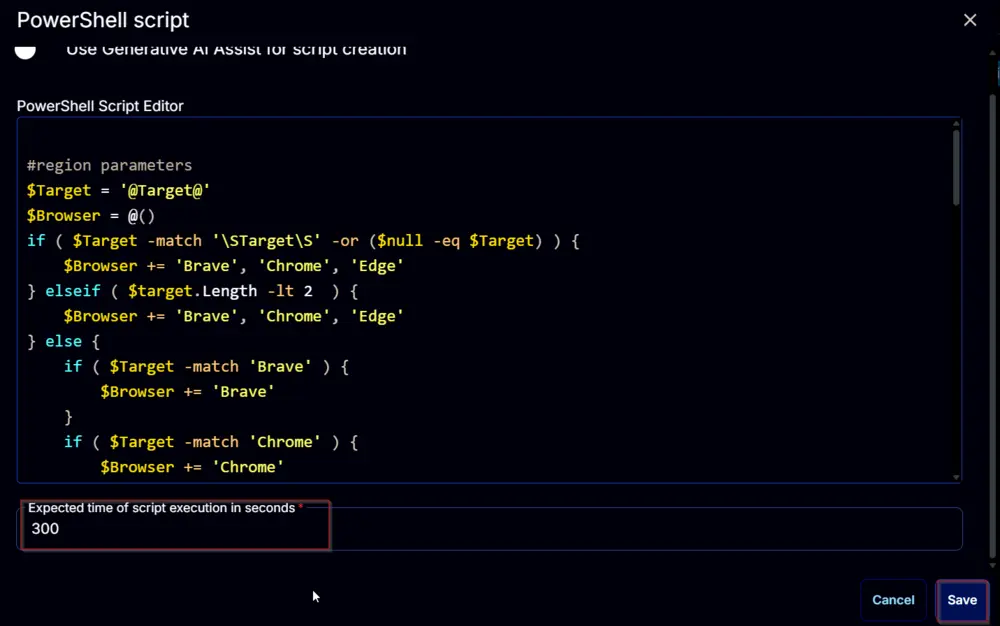
Row 2 Function: Script Log
Add a new row by clicking the Add Row button.
A blank function will appear.
Search and select the Script Log function.
The following function will pop up on the screen:
In the script log message, simply type %output% and click the Save button.
Click the Save button at the top-right corner of the screen to save the script.
Completed Script
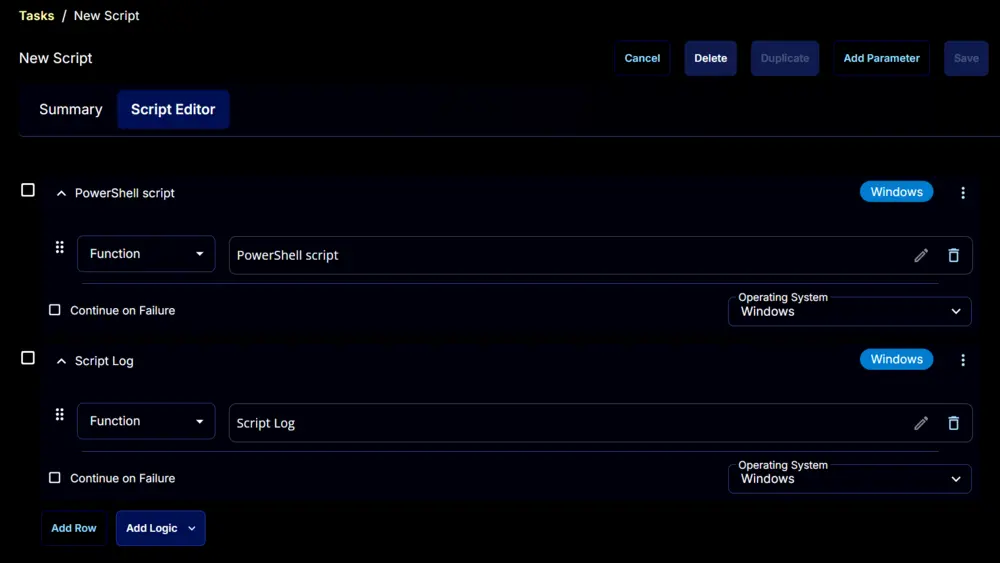
Output
- Script log