Windows Patching - Quick Audit (Reference Table)
Summary
This dataview displays basic patching-related information for all the Windows machines present in the environment. This can be helpful while troubleshooting patching-related issues.
Sample Screenshot:

Dependencies
SEC - Windows Patching - Custom Table - plugin_proval_windows_os_support
The updated version of this table must be imported to get better results from the dataview.
Columns
| Column | Description |
|---|---|
| Client Name | Client Name |
| Location Name | Location Name |
| Computer Name | Computer Name |
| Operating System | Operating System |
| Build | OS Build or Version |
| Is Patch Policy Applied | 'Yes' if a managed patching policy is applied, else 'No' |
| Current Update Policy | Name of the Effective Microsoft Update Policy |
| Reboot Policy | Name of the Effective Reboot Policy |
| Is DayTime Patching Enabled | 'Yes' if DayTime Patching is enabled, else 'No' |
| patchingdate | Last Install Date for Cumulative or Security Updates |
| patchingtitle | Last Cumulative or Security Updates installed. |
| DaysSinceLastPatch | Days Since Last Patch |
| Supported Till | Support End Date for the Computer, depends on the OS and Build Number |
| Is EOL | 'Yes' if the computer is End Of Life, else 'No' |
| Last Contact | Last Contact With RMM |
| Days Since Last Contact | Days Since Last Contact With RMM |
SQL Representation
FAQs
Q: Applying the filter is taking forever?
A: This is likely because the dataview is complex and processing a large amount of data. There is no better way to overcome this; however, the CWM - Automate - Script - Dataview - Email as CSV [Param] script can be used to email the dataview and apply the filters in the CSV rather than in the dataview.
Step 1: Find the ID of the Windows Patching - Quick Audit (Reference Table) dataview.
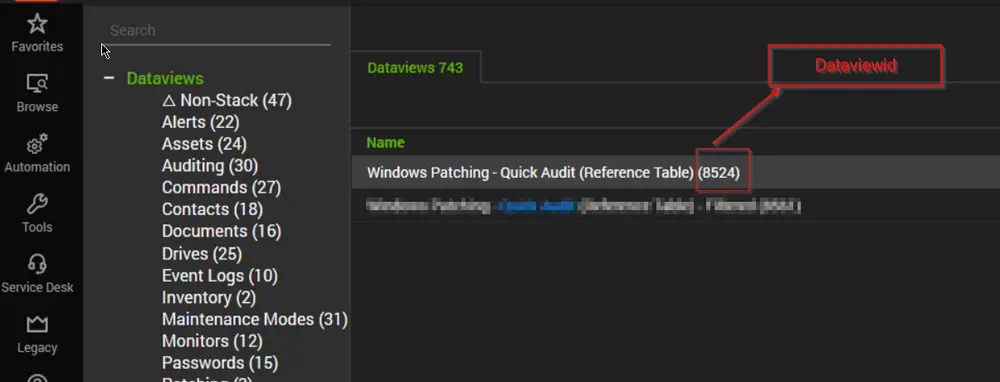
Step 2: Run the CWM - Automate - Script - Dataview - Email as CSV [Param] script against any online Windows machine with the correct parameters.
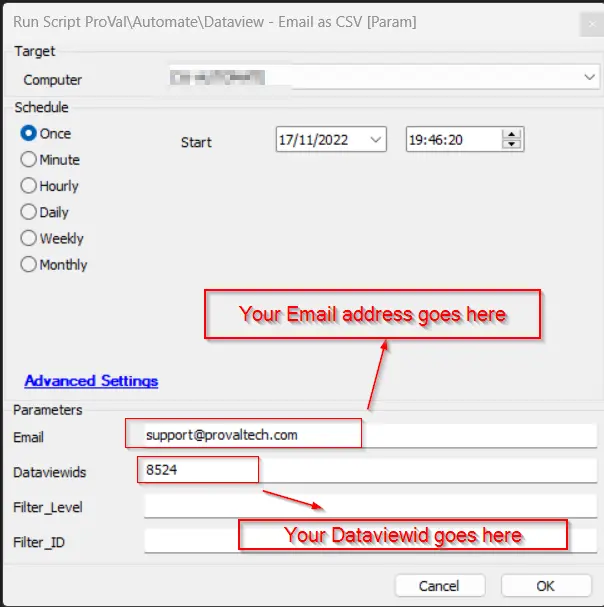
Once you receive the CSV in your email, you can easily apply the required filters.