Uninstall Microsoft Office
Overview
This is a Ninja RMM implementation of the agnostic script Invoke-OfficeScrub. It allows the uninstallation of Microsoft Office products via OffScrub. Accepted Versions: All, 2003, 2007, 2010, 2013, 2016, and C2R. Leaving the parameter blank will remove all installed versions.
Sample Run
Play Button > Run Automation > Script
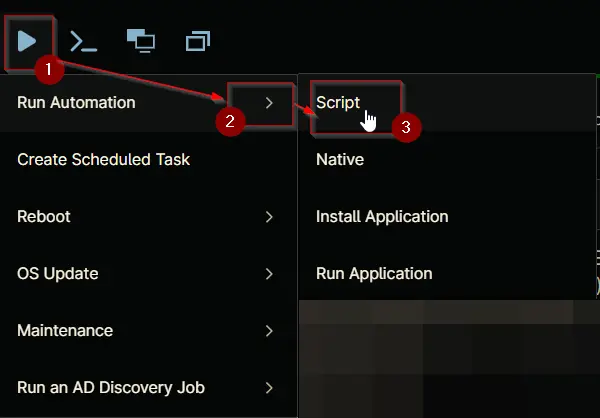
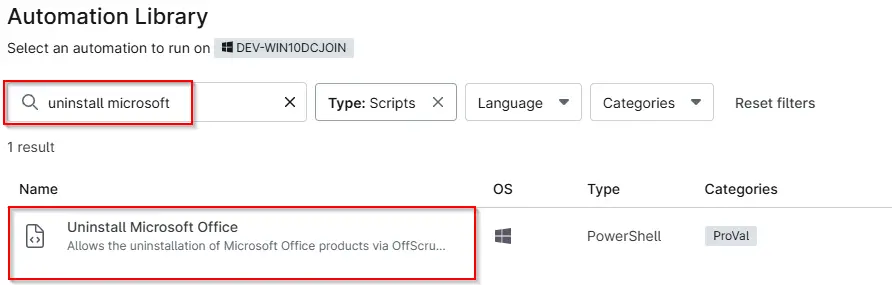
Sample run to uninstall all versions of Microsoft Office:
Sample run to uninstall Office 2016:
Dependencies
Parameters
| Name | Example | Accepted Values | Required | Default | Type | Description |
|---|---|---|---|---|---|---|
| Version | All | All, 2003, 2007, 2010, 2013, 2016, C2R | False | All | Drop-Down | Specifies Office Version that needs to be Uninstalled. Leaving the parameter blank will remove all installed versions. |
Automation Setup/Import
Step 1
Navigate to Administration > Library > Automation
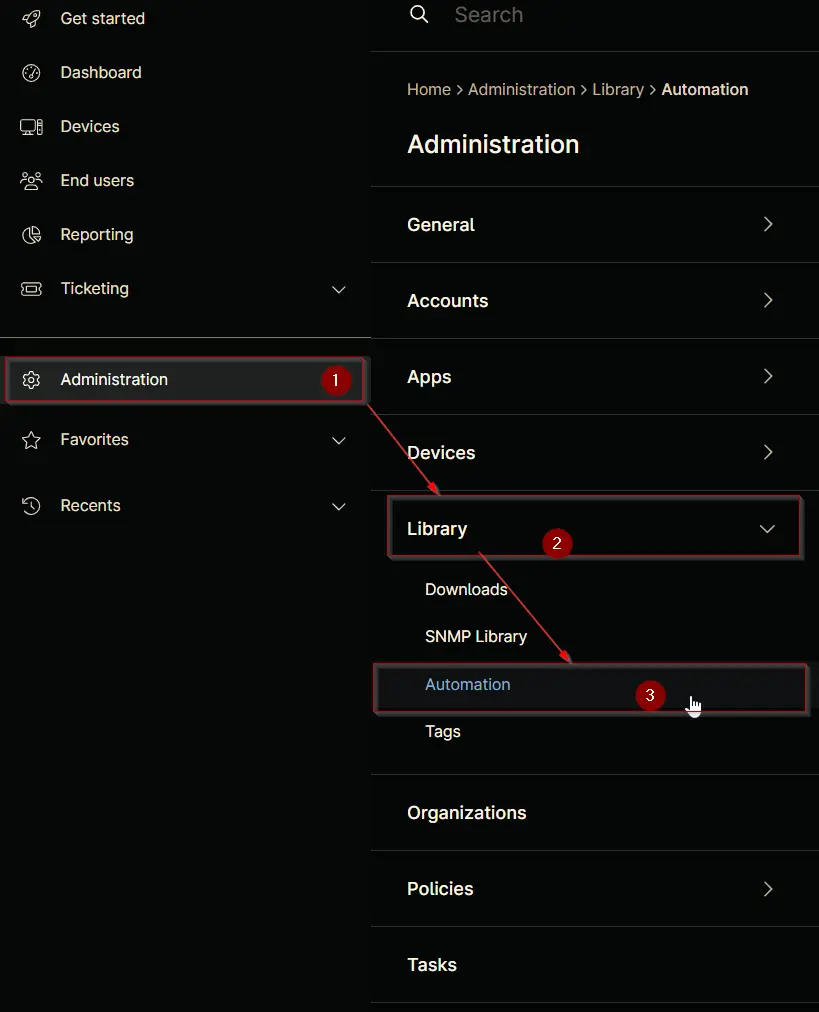
Step 2
Locate the Add button on the right-hand side of the screen, click on it and click the New Script button.
The scripting window will open.
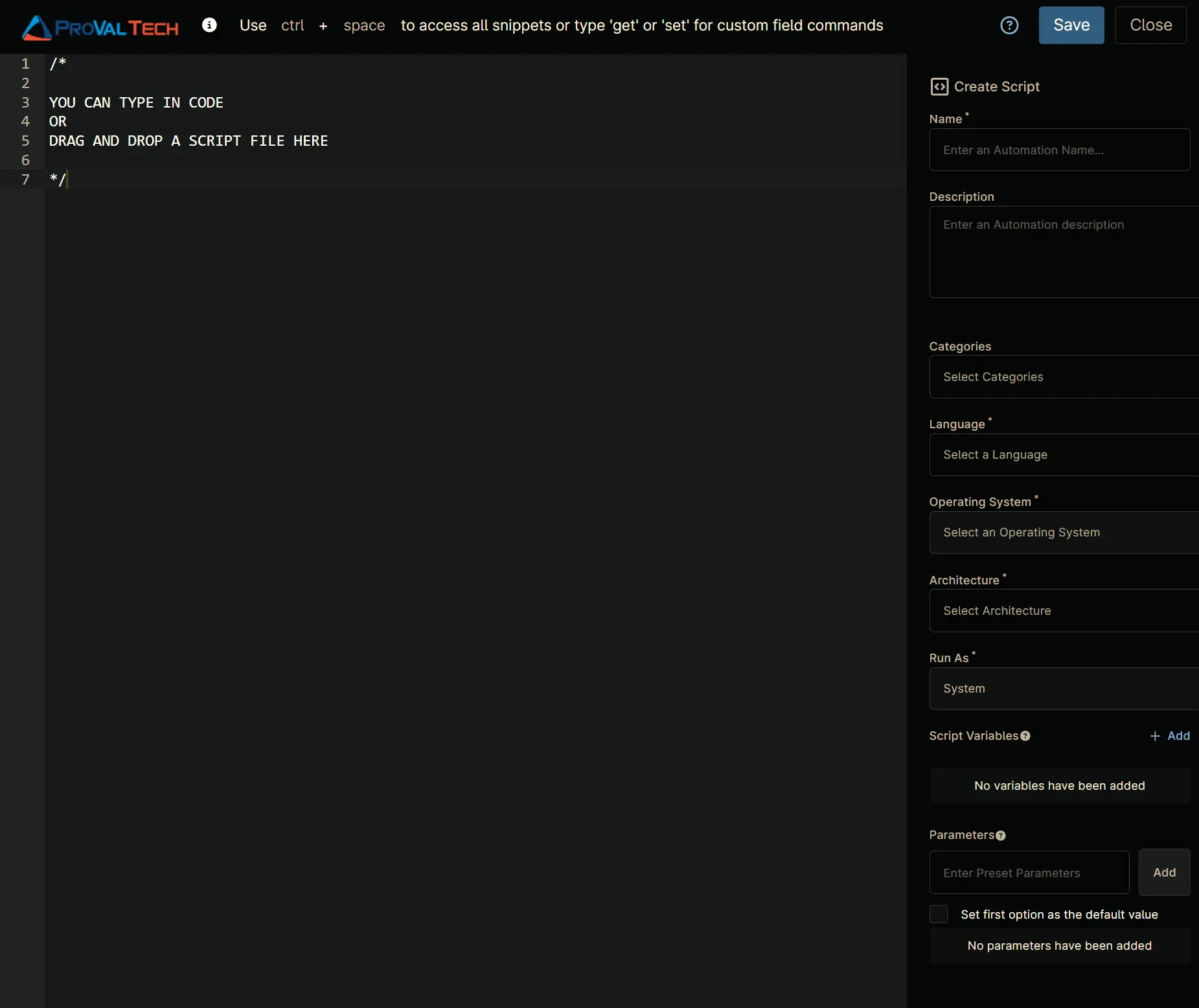
Name: Uninstall Microsoft Office
Description: Allows the uninstallation of Microsoft Office products via OffScrub. Accepted Versions: All, 2003, 2007, 2010, 2013, 2016, and C2R. Leaving the parameter blank will remove all installed versions.
Categories: <Leave it blank>
Language: PowerShell
Operating System: Windows
Architecture: All
Run As: System
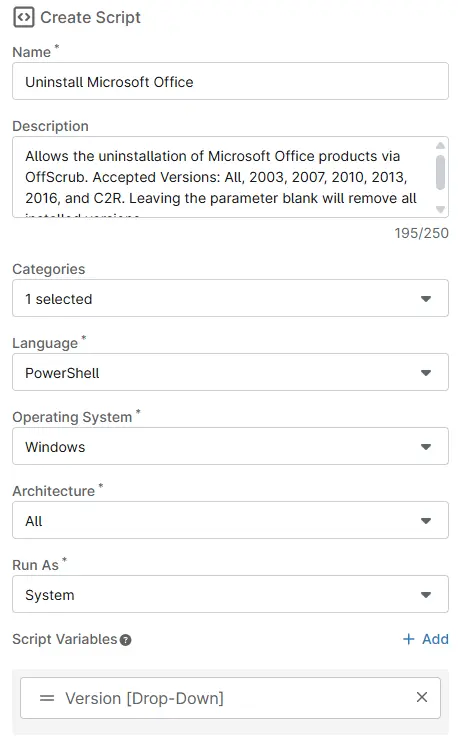
Paste in the following PowerShell script into the Ninja One editor
#region parameters
$version = "$env:version"
$parameters = @{}
if ( ($version -match 'All|\\SVersion\\S') -or ([String]::IsNullOrWhiteSpace($version)) ) {
$parameters.Add('All', $true)
} else {
if ( $version -match '2003' ) {
$parameters.Add('Office03', $true)
}
if ( $version -match '2007' ) {
$parameters.Add('Office07', $true)
}
if ( $version -match '2010' ) {
$parameters.Add('Office10', $true)
}
if ( $version -match '2013' ) {
$parameters.Add('Office13', $true)
}
if ( $version -match '2016' ) {
$parameters.Add('Office16', $true)
}
if ( $version -match 'C2R' ) {
$parameters.Add('OfficeC2R', $true)
}
}
if ( !($parameters) ) {
throw 'Invalid version specified. Please specify either ''All'', ''2003'', ''2007'', ''2010'', ''2013'', ''2016'', or ''C2R''.'
}
#endregion
#region Setup - Variables
$ProjectName = 'Invoke-OfficeScrub'
[Net.ServicePointManager]::SecurityProtocol = [enum]::ToObject([Net.SecurityProtocolType], 3072)
$BaseURL = 'https://file.provaltech.com/repo'
$PS1URL = "$BaseURL/script/$ProjectName.ps1"
$WorkingDirectory = "C:\\ProgramData\\_automation\\script\\$ProjectName"
$PS1Path = "$WorkingDirectory\\$ProjectName.ps1"
$WorkingPath = $WorkingDirectory
$LogPath = "$WorkingDirectory\\$ProjectName-log.txt"
$ErrorLogPath = "$WorkingDirectory\\$ProjectName-Error.txt"
#endregion
#region Setup - Folder Structure
New-Item -Path $WorkingDirectory -ItemType Directory -ErrorAction SilentlyContinue | Out-Null
$response = Invoke-WebRequest -Uri $PS1URL -UseBasicParsing
if (($response.StatusCode -ne 200) -and (!(Test-Path -Path $PS1Path))) {
throw "No pre-downloaded script exists and the script '$PS1URL' failed to download. Exiting."
} elseif ($response.StatusCode -eq 200) {
Remove-Item -Path $PS1Path -ErrorAction SilentlyContinue
[System.IO.File]::WriteAllLines($PS1Path, $response.Content)
}
if (!(Test-Path -Path $PS1Path)) {
throw 'An error occurred and the script was unable to be downloaded. Exiting.'
}
#endregion
#region Execution
if ($Parameters) {
& $PS1Path @Parameters
} else {
& $PS1Path
}
#endregion
#region log verification
if ( !(Test-Path $LogPath) ) {
throw 'PowerShell Failure. A security application seems to have restricted the execution of the PowerShell script.'
}
if ( Test-Path $ErrorLogPath ) {
$ErrorContent = ( Get-Content -Path $ErrorLogPath )
throw $ErrorContent
}
Get-Content -Path $LogPath
#endregion
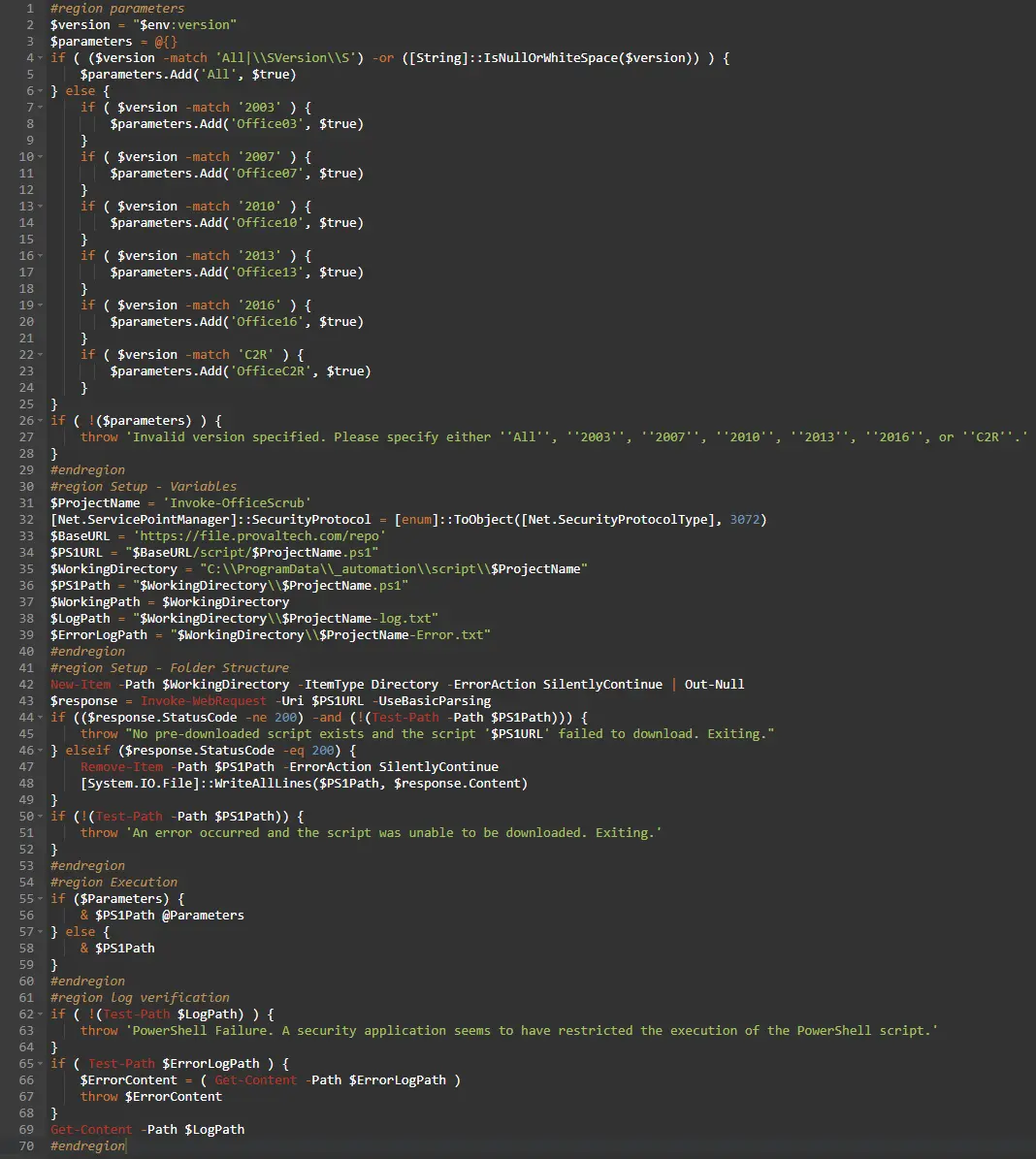
Script Variables
Click the Add button next to Script Variables.
Fill in the values as required (referenced below)
In the box, fill in the following details and select Add to create the script variable.
Variable Type: Drop-Down
Variable Name: Version
Description: Specifies Office Version that needs to be Uninstalled. Leaving the parameter blank will remove all installed versions.
Set Default Value: <Leave it unchecked.>
Click on ADD
Saving the Automation
Click the Save button in the top-right corner of the screen to save your automation.
You will be prompted to enter your MFA code. Provide the code and press the Continue button to finalize the process.
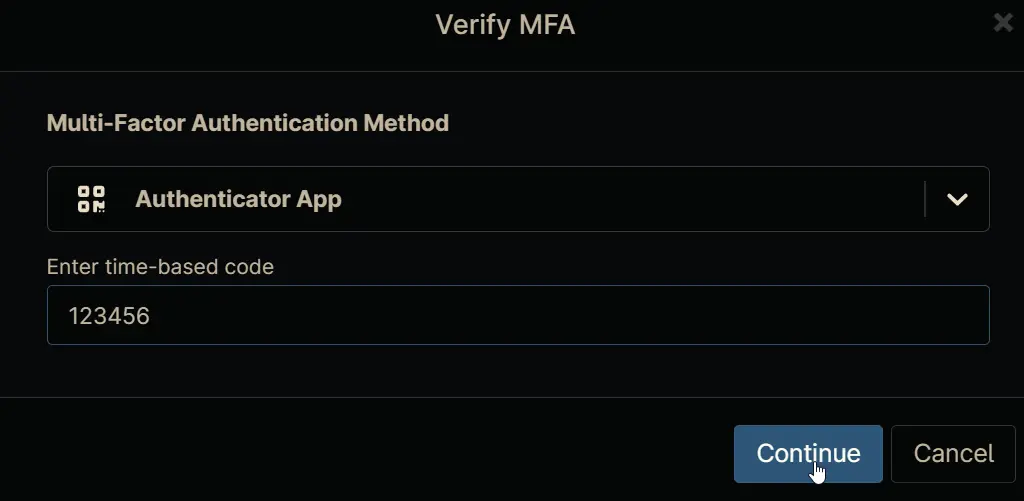
Completed Automation
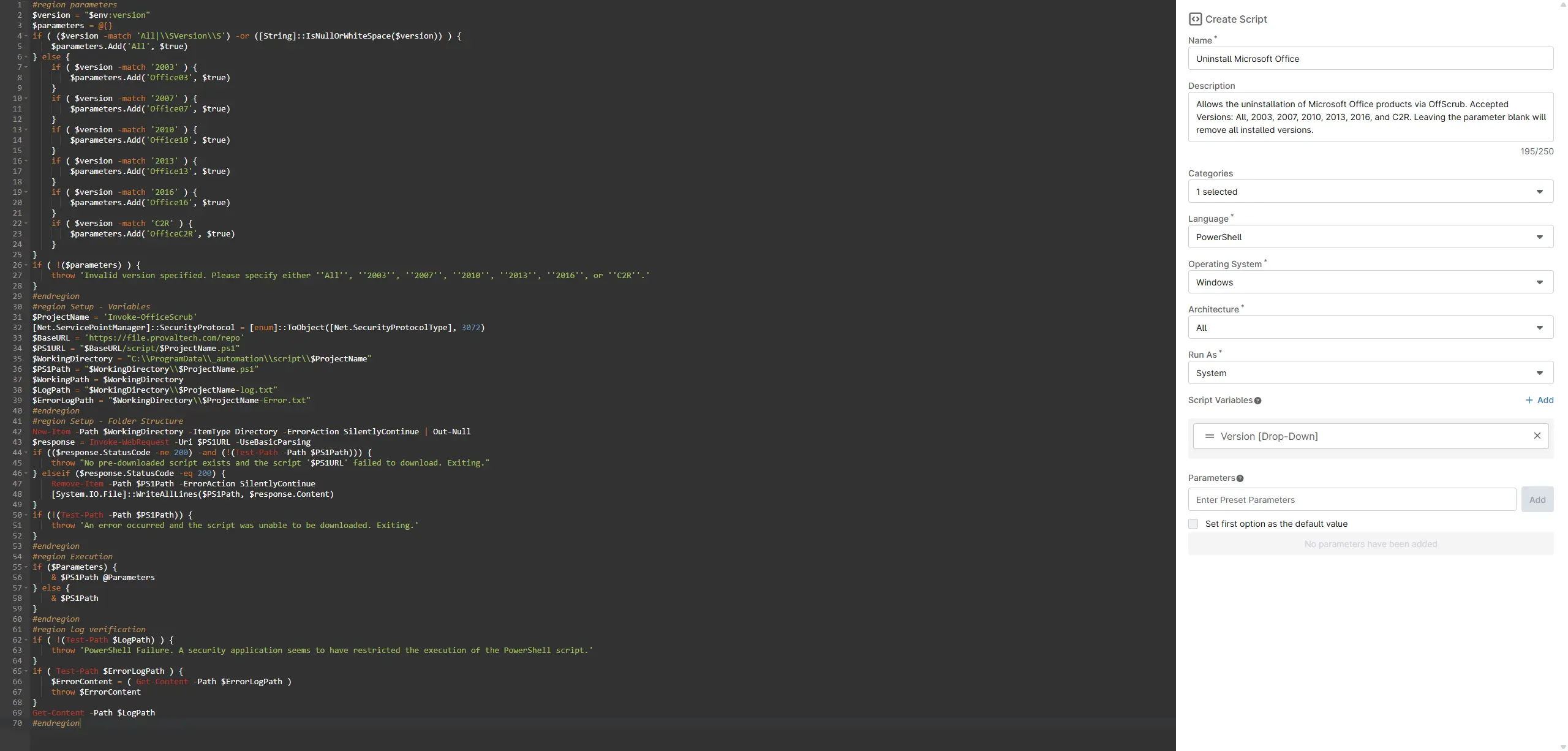
Output
- Activity Details