Dell Command | Update
Overview
Installs, updates, or executes Dell Command | Update (DCU) on Dell workstations, ensuring the latest version is present and providing command-line automation for DCU operations.
Supported commands/arguments reference:
Supported commands/arguments reference
Sample Run
Play Button > Run Automation > Script
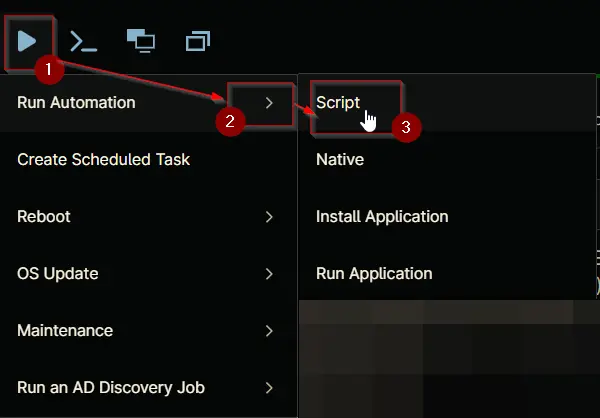
Search and select Dell Command | Update
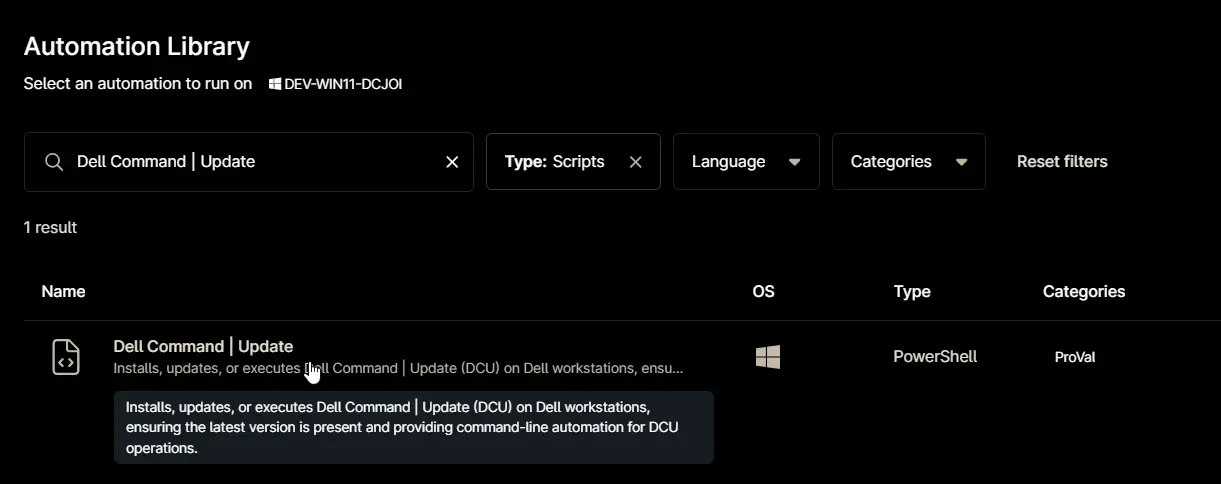
Example 1
Runs the script, ensuring Dell Command | Update is installed and up to date, then performs a scan for updates.
- Run As:
System - Preset Parameter:
<Leave it blank> - Argument:
<Leave it blank>
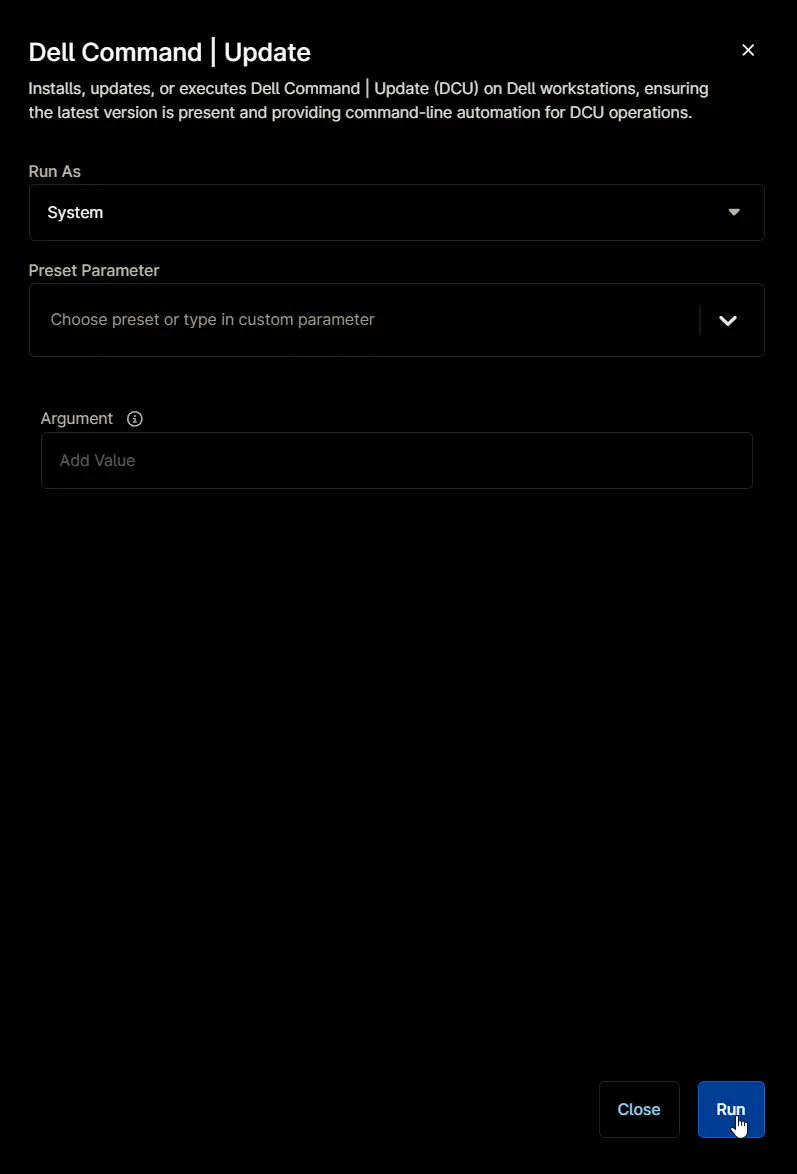
Sample Output:
Installed Edition: 'Dell Command | Update'
Installed version: '5.5.0'
Latest Available Version: 5.5.0
Dell Command | Update is UpToDate.
Running the Dell Command | Update with the '/Scan -silent' command.
2GCN2: Intel Management Engine Interface Driver - Driver -- Urgent -- CS
5YX0J: Dell SupportAssist OS Recovery Plugin for Dell Update - Application -- Recommended -- AP
DF8CW: Dell Security Advisory Update - DSA-2021-088 - Application -- Urgent -- SY
PPWMJ: Realtek High Definition Audio Driver - Driver -- Recommended -- AU
KP3J7: Intel UHD Graphics Driver - Driver -- Urgent -- VI
Last command exit code: 0
!Information!: command execution was successful.
Example 2
Runs the script, ensuring DCU is installed and up to date, then applies available driver updates.
- Run As:
System - Preset Parameter:
<Leave it blank> - Argument:
/applyUpdates -updateType=driver -silent -reboot=disable -forceupdate=enable
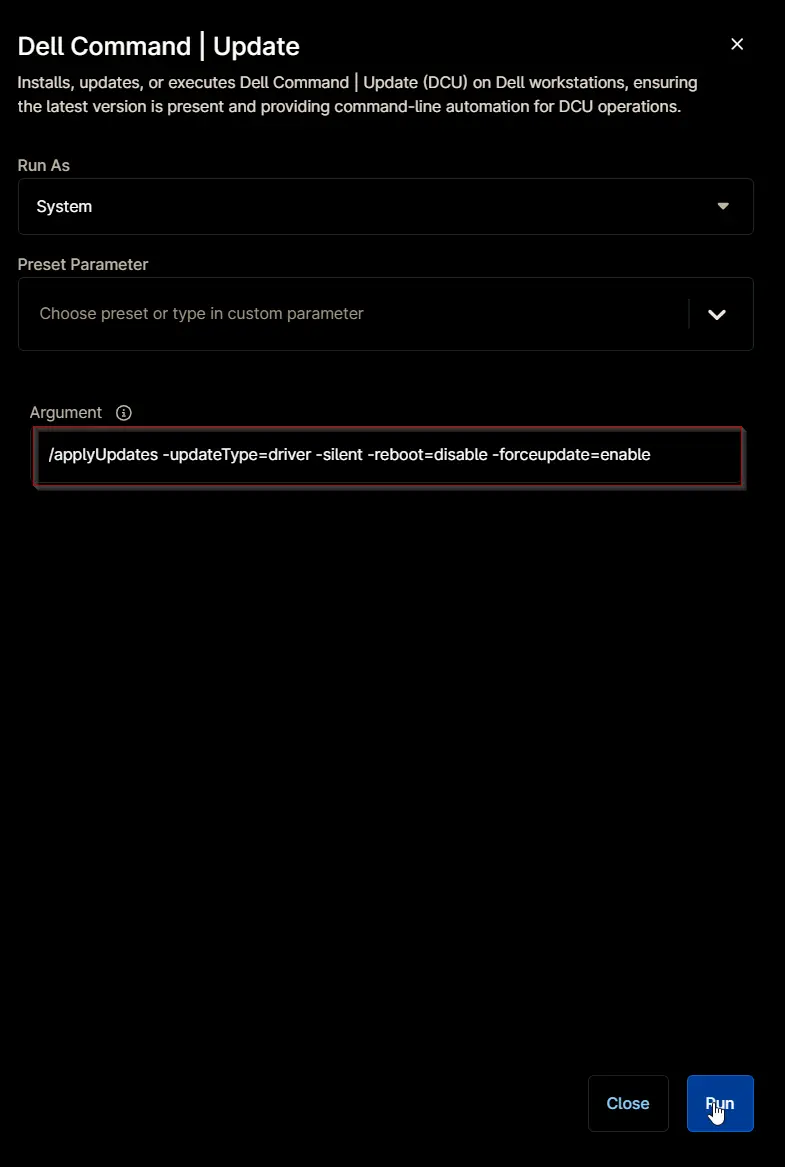
Sample Output:
Installed Edition: 'Dell Command | Update'
Installed version: '5.5.0'
Latest Available Version: 5.5.0
Dell Command | Update is UpToDate.
Running the Dell Command | Update with the '/applyUpdates -updateType=driver -silent -reboot=disable -forceupdate=enable' command.
No update information found. Please check the update filter settings.
Last command exit code: 500
!Information!: No updates were found for the system when a scan operation was performed. The system is up to date or no updates were found for the provided filters. Modify the filters and rerun the commands.
Running the Dell Command | Update with the /scan command after applying the updates.
5YX0J: Dell SupportAssist OS Recovery Plugin for Dell Update - Application -- Recommended -- AP
DF8CW: Dell Security Advisory Update - DSA-2021-088 - Application -- Urgent -- SY
Last command exit code: 0
!Information!: command execution was successful.
Example 3
Runs the script, ensuring Dell Command | Configure is installed and up to date, then list down the supported arguments.
- Run As:
System - Preset Parameter:
<Leave it blank> - Argument:
/help
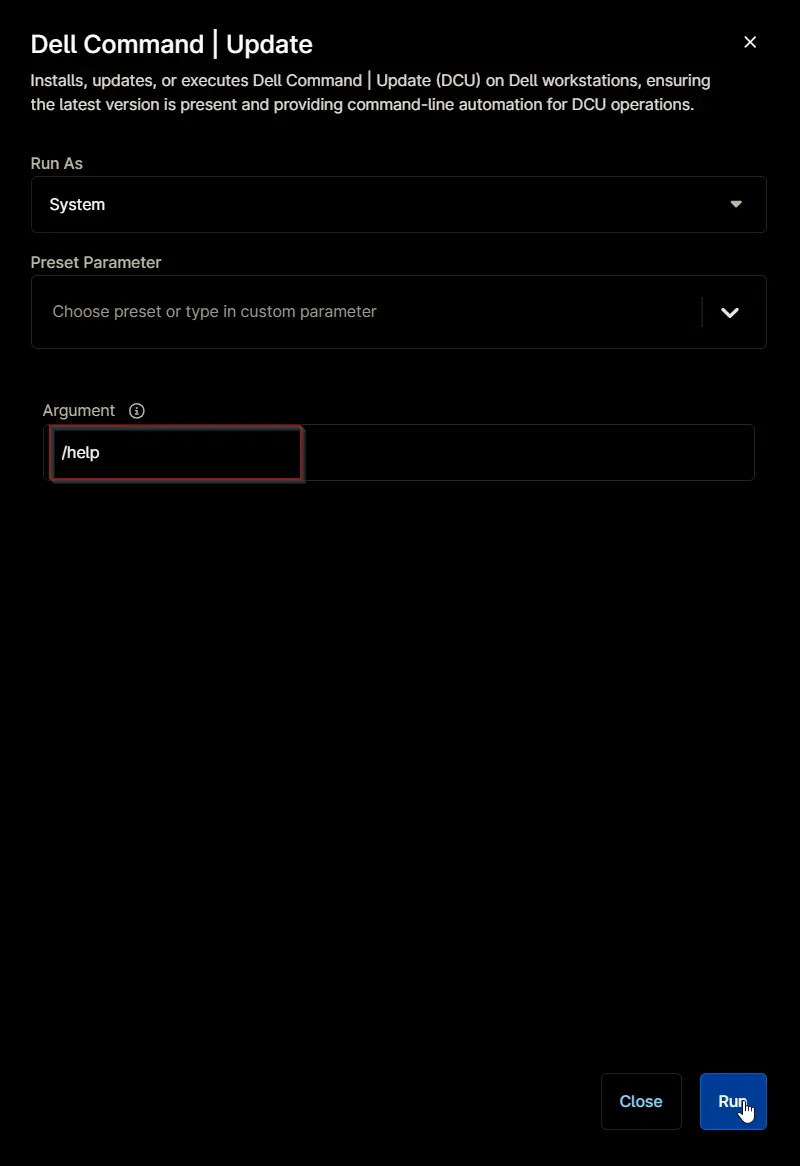
Sample Output:
Running the Dell Command | Update with the '/help' command.
Dell Command | Update v5.5.0
Usage:
dcu-cli.exe /<command> [-<option1>=<value1>] [-<option2>=<value2>]...
Commands:
/help - Displays usage information.
/? - Displays usage information.
/scan - Performs a system scan to determine the updates for the current system configuration.
This command supports the following options: -catalogLocation, -defaultSourceLocation, -updateSeverity,
-updateType, -updateDeviceCategory, -report, -silent, -outputLog
/applyUpdates - Applies all updates for the current system configuration.
This command supports the following options: -catalogLocation, -defaultSourceLocation, -updateSeverity,
-updateType, -updateDeviceCategory, -reboot, -silent, -outputLog, -autoSuspendBitLocker, -encryptionKey,
-encryptedPassword, -encryptedPasswordFile, -forceUpdate
/driverInstall - Installs all base drivers for the current system configuration on a freshly installed
operating system.
This command supports the following options: -driverLibraryLocation, -reboot, -silent, -outputLog
/configure - Allows configuration of Dell Command | Update based on settings provided in the supported
options.
This command supports the following options: -importSettings, -exportSettings, -lockSettings,
-biosPassword,-secureBiosPassword, -advancedDriverRestore, -driverLibraryLocation, -catalogLocation,
-defaultSourceLocation, -allowXML, -updatesNotification, -downloadLocation, -updateSeverity, -updateType,
-updateDeviceCategory, -customProxy, -proxyAuthentication, -proxyHost, -proxyPort,
-proxyFallbackToDirectConnection, -proxyUsername, -proxyPassword,-secureProxyPassword, -silent, -outputLog,
-scheduleAction, -scheduleDaily, -scheduleWeekly, -scheduleMonthly, -scheduleManual, -scheduleAuto,
-systemRestartDeferral -deferralRestartInterval -deferralRestartCount, -installationDeferral
-deferralInstallInterval -deferralInstallCount, -restoreDefaults, -autoSuspendBitLocker, -maxRetry,
-delayDays, -forcerestart, -ringdeployment
/generateEncryptedPassword - Generates an encrypted BIOS password.
This command supports the following options: -encryptionKey,-secureEncryptionKey, -password,-securePassword,
-outputPath
/customnotification - Allows configuration of custom notifications
This command supports the following options: -heading, -body , -timestamp. NOTE: For customnotification, all
the three options -heading, -body, -timestamp are mandatory
/version - Displays the version.
The following options are available to use with the commands:
-help - Displays usage information.
-? - Displays usage information.
-report - Allows the user to create an XML report of the applicable updates.
Expected value(s): <folder path>
Ex: > dcu-cli /scan -report=C:\Temp\
-silent - Allows the user to hide status and progress information on the console.
Expected value(s): None
Ex: > dcu-cli /scan -silent
-outputLog - Allows the user to log the status and progress information of a command execution in a given log
path.
Expected value(s): <file path> with .log extension
Ex: > dcu-cli /scan -outputLog=C:\Temp\scanOutput.log
-reboot - Reboot the system automatically (if required).
Expected value(s): <enable|disable>
Ex:> dcu-cli /applyUpdates -reboot=enable
-forceUpdate - Set the forceUpdate option to override pause
Expected value(s): enable/disable
Ex: > dcu-cli /applyupdates -forceUpdate=enable/disable
-catalogLocation - Allows the user to set the repository/catalog file location. If used with /applyUpdates,
only one path may be specified.
Expected value(s): <file path(s)>
Ex: > dcu-cli /configure -catalogLocation=C:\catalog.xml;C:\catalog2.cab
Ex: > dcu-cli /applyUpdates -catalogLocation=C:\catalog.xml;C:\catalog2.cab
-driverLibraryLocation - Allows the user to set the system driver catalog location. If this option is not
specified, the driver library shall be downloaded from Dell.com. NOTE: Requires functional networking
components.
Expected value(s): <file path>
Ex: > dcu-cli /configure -driverLibraryLocation=C:\Temp\DriverLibrary.cab
-advancedDriverRestore - Allows the user to enable or disable the Advanced Driver Restore feature in the UI.
Expected value(s): <enable|disable>
Ex: > dcu-cli /configure -advancedDriverRestore=disable
-updateSeverity - Allows the user to filter updates based on severity.
Expected value(s): (security,critical,recommended,optional)
Ex: > dcu-cli /configure -updateSeverity=recommended,optional
-updateType - Allows the user to filter updates based on update type.
Expected value(s): (bios,firmware,driver,application,utility,others)
Ex: > dcu-cli /configure -updateType=bios
-updateDeviceCategory - Allows the user to filter updates based on device type.
Expected value(s): (audio,video,network,storage,input,chipset,others)
Ex: > dcu-cli /configure -updateDeviceCategory=network,storage
-importSettings - Allows the user to import application settings file. NOTE: This option cannot be used with
any other options except -outputLog and -silent.
Expected value(s): <file path>
Ex: > dcu-cli /configure -importSettings=C:\Temp\Settings.xml
-lockSettings - Allows the user to lock all the settings in the UI. NOTE: This option cannot be used with any
other options except -outputLog and -silent.
Expected value(s): <enable|disable>
Ex: > dcu-cli /configure -lockSettings=enable
-exportSettings - Allows the user to export application settings to the specified folder path. NOTE: This
option cannot be used with any other options except -outputLog and -silent.
Expected value(s): <folder path>
Ex: > dcu-cli /configure -exportSettings=C:\Temp\
-biosPassword - Allows the user to provide the unencrypted BIOS password. The password will be cleared if a
password is not provided or "" is supplied. NOTE: The value needs to be enclosed in double quotes.
Expected value(s): <password|"">
Ex: > dcu-cli /configure -biosPassword="Test1234"
-secureBiosPassword - Allows the user to provide the secured BIOS password which is masked when entered on
the input prompt. The password will be cleared if a password is not provided or "" is supplied. NOTE: The
value needs to be enclosed in double quotes.
Expected value(s): <password|"">
Ex: > dcu-cli /configure -secureBiosPassword
Enter the password:"Test1234"- Displayed as ********
-downloadLocation - Allows the user to specify the location to override the default application download
path.
Expected value(s): <folder path>
Ex: > dcu-cli /configure -downloadLocation=C:\Temp\AppDownload
-customProxy - Allows the user to enable or disable the use of custom proxy. NOTE: Setting this option to
enable will cause validation of all custom proxy settings.
Expected value(s): <enable|disable>
Ex: > dcu-cli /configure -customProxy=enable
-proxyHost - Allows the user to specify the proxy host. Giving an empty string as the value to this option
clears proxy host. NOTE: Changing this option will cause validation of all custom proxy settings.
Expected value(s): <FQDN|IP address|"">
Ex: > dcu-cli /configure -proxyHost=proxy.com
Ex: > dcu-cli /configure -proxyHost=""
-proxyPort - Allows the user to specify the proxy port. Giving an empty string as the value to this option
clears proxy port. NOTE: Changing this option will cause validation of all custom proxy settings.
Expected value(s): <port|"">
Ex: > dcu-cli /configure -proxyPort=8080
Ex: > dcu-cli /configure -proxyPort=""
-proxyFallbackToDirectConnection - Allows the user to enable or disable the use of internet connection if
proxy fails. NOTE: Changing this option will cause validation of all custom proxy settings.
Expected value(s): <enable|disable>
Ex: > dcu-cli /configure -proxyFallbackToDirectConnection=enable
-proxyAuthentication - Allows the user to enable or disable the use of proxy authentication. NOTE: Changing
this option will cause validation of all custom proxy settings.
Expected value(s): <enable|disable>
Ex: > dcu-cli /configure -proxyAuthentication=enable
-proxyUsername - Allows the user to specify the proxy username. Giving an empty string as the value to this
option clears proxy username. NOTE: Changing this option will cause validation of all custom proxy settings.
Expected value(s): <username|"">
Ex: > dcu-cli /configure -proxyUsername="john doe"
Ex: > dcu-cli /configure -proxyUsername=""
-proxyPassword - Allows the user to specify the proxy password. Giving an empty string as the value to this
option clears proxy password. NOTE: Changing this option will cause validation of all custom proxy settings.
The value needs to be enclosed in double quotes
Expected value(s): <password|"">
Ex: > dcu-cli /configure -proxyPassword="my password"
Ex: > dcu-cli /configure -proxyPassword=""
-secureProxyPassword - Allows the user to specify the proxy password. Giving an empty string as the value to
this option clears proxy password. NOTE: Changing this option will cause validation of all custom proxy
settings. The value needs to be enclosed in double quotes
Expected value(s): <password|"">
Ex: > dcu-cli /configure -secureProxyPassword
Ex: > Enter the password:"my password"- Displayed as ********
Ex: > Enter the password:""- Displayed as *
-scheduleAction - Allows the user to specify the action to perform when updates are found.
Expected value(s): <NotifyAvailableUpdates | DownloadAndNotify | DownloadInstallAndNotify>
Ex: > dcu-cli /configure -scheduleAction=NotifyAvailableUpdates
-scheduleDaily - Allows the user to specify the time on which to schedule an update. NOTE: This option cannot
be used with -scheduleManual, -scheduleAuto, -scheduleMonthly, -scheduleWeekly.
Expected value(s): Time[00:00(24 hr format, 15 mins increment)]
Ex: > dcu-cli /configure -scheduleDaily=23:45
-scheduleWeekly - Allows the user to specify the day of the week and time on which to schedule an update.
NOTE: This option cannot be used with -scheduleManual, -scheduleAuto, -scheduleMonthly, -scheduleDaily.
Expected value(s): Day [< Sun | Mon | Tue | Wed | Thu | Fri | Sat >],Time[00:00(24 hr format, 15 mins
increment)]
Ex: > dcu-cli /configure -scheduleWeekly=Mon,23:45
-scheduleMonthly - Allows the user to specify schedule values in two format to schedule an update. First
format allows user to specify the day of the month and time. Second format allows user to specify the week,
day and time of month. If the scheduled day is greater than the last day of the month, the update will be
performed on the last day of that month. NOTE: This option cannot be used with -scheduleManual,
-scheduleAuto, -scheduleWeekly, -scheduleDaily
Expected value(s) for first format: Date of month [1 - 31],Time[00:00(24 hr format, 15 mins increment)]
Expected value(s) for second format: Week [< first | second | third | fourth | last >],Day [< Sun | Mon | Tue
| Wed | Thu | Fri | Sat >],Time[00:00(24 hr format, 15 mins increment)]
Ex: > dcu-cli /configure -scheduleMonthly=28,00:45
Ex: > dcu-cli /configure -scheduleMonthly=second,Fri,00:45
-scheduleManual - Allows the user to disable the automatic schedule and enable only manual updates. NOTE:
This option cannot be used with -scheduleAuto, -scheduleWeekly, -scheduleMonthly, -scheduleDaily
Expected value(s): None
Ex: > dcu-cli /configure -scheduleManual
-scheduleAuto - Allows the user to enable the default automatic update schedule. NOTE: Automatic updates
execute every 3 days. Also, this option cannot be used with -scheduleManual, -scheduleWeekly,
-scheduleMonthly, -scheduleDaily
Expected value(s): None
Ex: > dcu-cli /configure -scheduleAuto
-restoreDefaults - Allows the user to restore default settings.
Expected value(s): None
Ex: > dcu-cli /configure -restoreDefaults
-autoSuspendBitLocker - Allows the user to enable or disable the automatic suspension of BitLocker, when
applying BIOS updates.
Expected value(s): <enable|disable>
Ex: > dcu-cli /configure -autoSuspendBitLocker=enable
-defaultSourceLocation - Enable or Disable the default source location (dell.com).
Expected value(s): <enable|disable>
Ex: > dcu-cli /configure -defaultSourceLocation=enable
-allowXML - Allows the user to Enable or Disable XML Catalog file.
Expected value(s): <enable|disable>
Ex: > dcu-cli /configure -allowXML=enable
Ex: > dcu-cli /configure -allowXML=enable -catalogLocation=C:\catalog.xml
Ex: > dcu-cli /configure -catalogLocation=C:\catalog.xml -allowXML=enable
-updatesNotification - Enable or Disable toast Notifications
Expected value(s): <enable|disable>
Ex: > dcu-cli /configure -updatesNotification=enable
-systemRestartDeferral - Allows the user to Enable or Disable system restart deferral options. Note:
-deferralRestartInterval and -deferralRestartCount is required to be specified along with Enable option.
Expected value(s): <enable|disable>
-deferralRestartInterval -Allows the user to set the deferral restart interval
Expected value(s): <1-99>
-deferralRestartCount -Allows the user to set the deferral restart count
Expected value(s): <1-9>
Ex: > dcu-cli /configure -systemRestartDeferral=enable -deferralRestartInterval=1 -deferralRestartCount=2
Ex: > dcu-cli /configure -systemRestartDeferral=disable
-installationDeferral - Allows the user to Enable or Disable deferral install options. Note:
-deferralInstallInterval and -deferralInstallCount is required to be specified along with Enable option.
Expected value(s): <enable|disable>
-deferralInstallInterval -Allows the user to set the deferral install interval
Expected value(s): <1-99>
-deferralInstallCount -Allows the user to set the deferral install count
Expected value(s): <1-9>
Ex: > dcu-cli.exe /configure -installationDeferral=enable -deferralInstallInterval=1 -deferralInstallCount=2
Ex: > dcu-cli.exe /configure -installationDeferral=disable
-maxRetry - Set the maximum retry attempts to install failed updates upon reboot. By default, the value is
set to 2.
Expected value(s): <1|2|3>
Ex: > dcu-cli /configure -maxRetry=2
-delayDays - Allow users to set the delay for updates.. By default, the value is set to 0.
Expected value(s): 0 to 45
Ex: > dcu-cli /configure -delayDays=2
-forceRestart - Allows the user to Enable or Disable Force Restart during scheduled operation.
Expected value(s): <enable|disable>
Ex: > dcu-cli /configure -forceRestart=enable
-ringdeployment - Allows the user to enable or disable the Ring deployment.
Expected value(s): <enable|disable>
Ex: > dcu-cli /configure -ringdeployment=enable
-encryptedPassword - Allows the user to pass the encrypted password in-line along with the encryption key
that was used to generate it. NOTE: -encryptionKey is required to be specified along with this option. Also,
this value needs to be enclosed in double quotes.
Expected value(s): <encrypted password>
Ex: > dcu-cli /applyUpdates -encryptedPassword="myEncryptedPassword" -encryptionKey="myEncryptionKey"
-secureEncryptedPassword - Allows the user to pass the encrypted password on input prompt along with the
secure encryption key that was used to generate it. NOTE: -securedEncryptionKey is required to be specified
along with this option. Also, this value needs to be enclosed in double quotes.
Expected value(s): <secure encrypted password>
Ex: > dcu-cli /applyUpdates -secureEncryptedPassword -secureEncryptionKey
Ex: > Enter the password:"myEncryptedPassword"- Displayed as *******************
Ex: > Enter the encryptionkey:"myEncryptionKey"- Displayed as ***************
-encryptionKey - Allows the user to specify the encryption key used to encrypt the password. NOTE: The key
provided must be at least six nonwhitespace characters and include an uppercase letter, a lowercase letter,
and a digit. Also, this value needs to be enclosed in double quotes.
Expected value(s): <encryption key>
Ex: > dcu-cli /applyUpdates -encryptedPassword="myEncryptedPassword" -encryptionKey="myEncryptionKey"
Ex: > dcu-cli /generateEncryptedPassword -encryptionKey="myEncryptionKey" -password="myPassword"
-outputPath=C:\Temp
-secureEncryptionKey - Allows the user to specify the secured encryption key used to encrypt the secured
password. NOTE: The key provided must be at least six nonwhitespace characters and include an uppercase
letter, a lowercase letter, and a digit. Also, this value needs to be enclosed in double quotes.
Expected value(s): <secure encryption key>
Ex: > dcu-cli /applyUpdates -secureEncryptedPassword -secureEncryptionKey
Ex: > Enter the password:"myEncryptedPassword"- Displayed as *******************
Ex: > Enter the encryptionkey:"myEncryptionKey"- Displayed as ***************
Ex: > dcu-cli /generateEncryptedPassword -secureEncryptionKey -securePassword -outputPath=C:\Temp
Ex: > Enter the encryptionkey:"myEncryptionKey"- Displayed as ***************
Ex: > Enter the password:"myEncryptedPassword"- Displayed as *******************
-encryptedPasswordFile - Allows the user to pass the encrypted password via file. NOTE: -encryptionKey is
required to be specified along with this option.
Expected value(s): <file path>
Ex: > dcu-cli /applyUpdates -encryptedPasswordFile=C:\Temp\encryptedPassword.txt
-encryptionKey="myEncryptionKey"
-password - Allows the user to specify the password to be encrypted. NOTE: -encryptionKey is required to be
specified along with this option. Also, this value needs to be enclosed in double quotes.
Expected value(s): <password>
Ex: > dcu-cli /generateEncryptedPassword -encryptionKey="myEncryptionKey" -password="myPassword"
-securePassword - Allows the user to input the secured password to be encrypted. NOTE: -secureEncryptionKey
is required to be specified along with this option. Also, this value needs to be enclosed in double quotes.
Expected value(s): <securePassword>
Ex: > dcu-cli /generateEncryptedPassword -secureEncryptionKey -securePassword
Ex: > Enter the encryptionkey:"myEncryptionKey"- Displayed as ***************
Ex: > Enter the password:"myEncryptedPassword"- Displayed as *******************
-outputPath - Allows the user to specify the folder path to which encrypted password file is saved.
Expected value(s): <folder path>
Ex: > dcu-cli /generateEncryptedPassword -encryptionKey="myEncryptionKey" -password="myPassword"
-outputPath=C:\Temp
-heading -Allows the user to set the heading for the notification.
Expected value(s): text for heading of the notification.The maximum length of the heading is 80 characters.
-body -Allows the user to set the content/body for the notification.
Expected value(s): text for content of the notification.The maximum length of the body is 750 characters.
-timestamp -Allows the user to set the timestamp for the notification.
Expected value(s): future date and time to schedule the notification.
Ex: > dcu-cli.exe /customnotification -heading="I am heading" -body="I am body" -timestamp=9/19/2022,00:46
Note: The folders listed below are reserved for system use and are restricted for user level access:
C:\Windows
C:\Program Files
C:\Program Files (x86)
C:\Users\Public
C:\ProgramData
C:\ProgramData\UpdateService\Clients
Note: C:\ProgramData and all it's subfolders are restricted for user level access except for Dell subfolder -
C:\ProgramData\Dell
The sub-folders, "Microsoft" and "Windows", under the following System folders are restricted for user level
access:
C:\Users\<UserName>\AppData\Roaming
C:\Users\<UserName>\AppData\Local
C:\Users\<UserName>
Application logs (files with extension ".log") can be stored under C:\ProgramData\Dell.
The program exited with return code: 0
Last command exit code: 0
!Information!: command execution was successful.
Run Automation: Yes
Parameters
| Name | Example | Accepted Values | Required | Default | Type | Description |
|---|---|---|---|---|---|---|
| Argument |
| False | /Scan -silent | Strin/Text | Command to execute with Dell Command | Update. If left blank, the default value /Scan will be used. |
Automation Setup/Import
Step 1
Navigate to Administration > Library > Automation
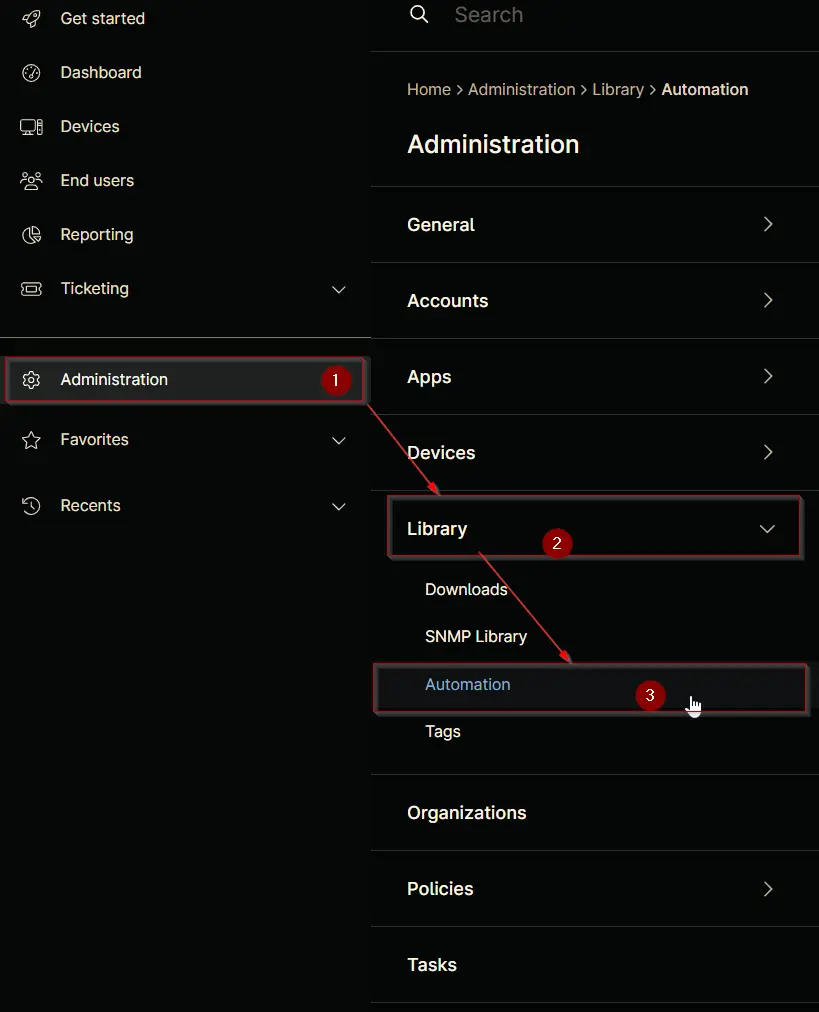
Step 2
Locate the Add button on the right-hand side of the screen, click on it and click the New Script button.
The scripting window will open.
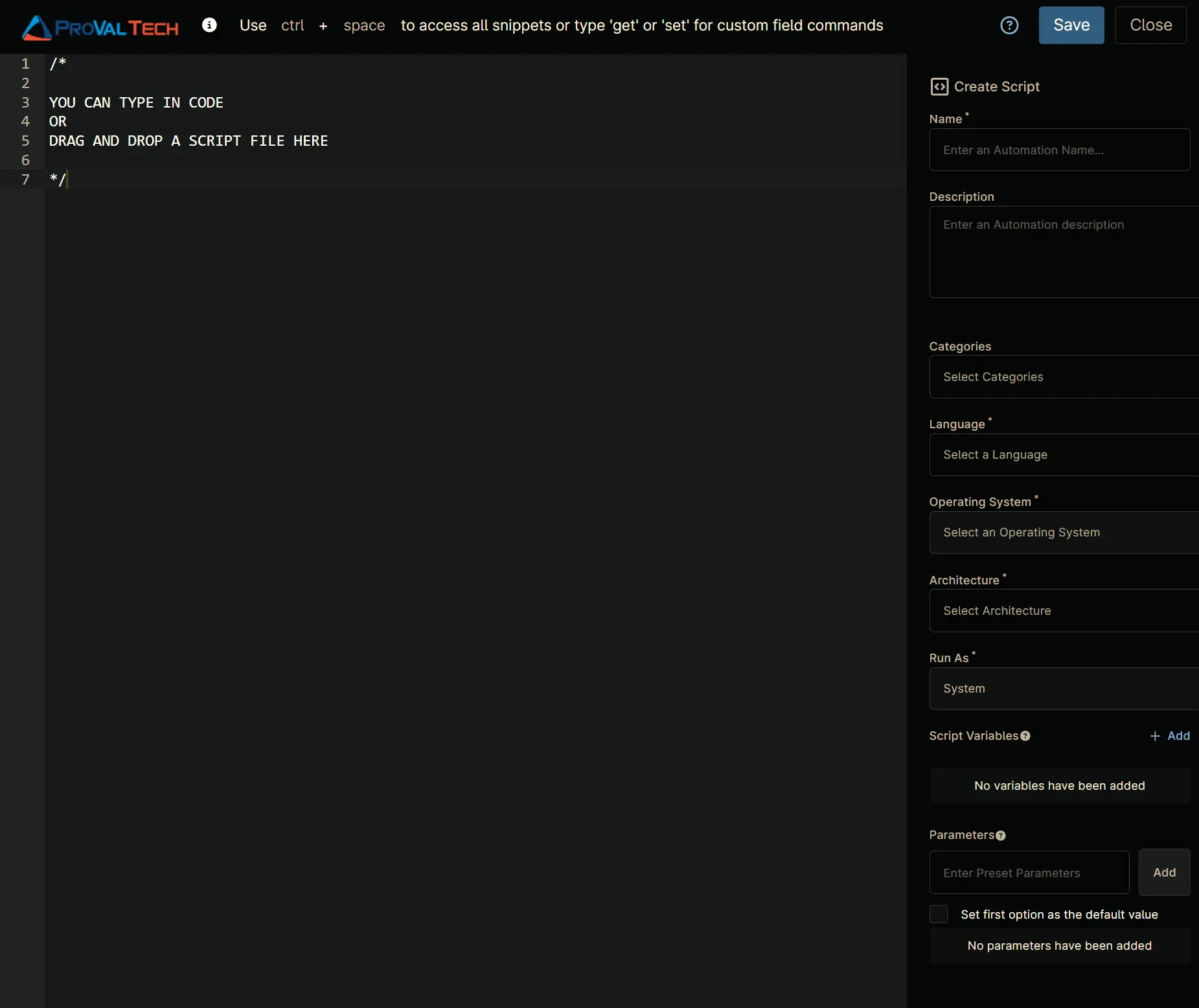
Step 3
Configure the Create Script section as follows:
- Name:
Dell Command | Update - Description:
Installs, updates, or executes Dell Command | Update (DCU) on Dell workstations, ensuring the latest version is present and providing command-line automation for DCU operations. - Categories:
ProVal - Language:
PowerShell - Operating System:
Windows - Architecture:
All - Run As:
System
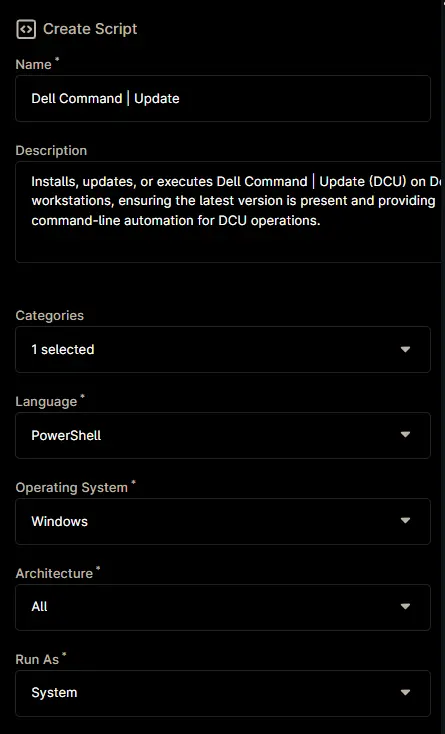
Step 4
Paste the following powershell script in the scripting section:
#requires -RunAsAdministrator
#requires -Version 5.1
<#
.SYNOPSIS
Installs, updates, or executes Dell Command | Update (DCU) on Dell workstations, ensuring the latest version is present and providing command-line automation for DCU operations.
.DESCRIPTION
This script is designed to automate the management of Dell Command | Update (DCU) on supported Dell workstations running Windows 10 or Windows 11. It performs the following actions:
1. **Argument Handling**: Accepts an optional command-line argument (via $env:arguments) to pass to DCU. If no argument is provided, defaults to '/Scan'.
2. **Network Security**: Sets TLS 1.2 as the security protocol for all web requests.
3. **Version Detection**:
- Queries the latest available DCU version from a GitHub repository using the GitHub API.
- Detects the currently installed DCU version by searching both 32-bit and 64-bit registry uninstall locations.
4. **Installation/Upgrade Logic**:
- If DCU is not installed, downloads and installs the latest version using a custom script (Invoke-WingetProcessor).
- If an older version is installed, uninstalls it and installs the latest version.
- If the latest version is already installed, no installation is performed.
5. **Directory and Permissions Management**:
- Ensures required working directories exist and have appropriate permissions for script execution and logging.
6. **Script Download and Execution**:
- Downloads the installation script from a remote repository if not already present.
- Executes the installation script with parameters for DCU installation via winget.
- Logs installation and error details for troubleshooting.
7. **Command Execution**:
- Locates the DCU CLI executable and runs it with the provided or default arguments.
- If updates are applied, automatically runs a post-update scan.
8. **Exit Code Handling**:
- Interprets DCU CLI exit codes and provides detailed, user-friendly messages for each possible code, including links to Dell documentation for further reference.
- Throws errors for non-successful exit codes.
9. **Uninstallation Support**:
- Provides functions to retrieve the ProductId of installed software and to silently uninstall DCU if needed.
10. **System Compatibility Checks**:
- Verifies that the script is running on a Dell system and on a supported Windows version before proceeding.
11. **Logging and Output**:
- Uses Write-Information for detailed progress and status reporting throughout the script.
- Outputs log content and error details as needed for diagnostics.
.NOTES
- Requires administrative privileges.
- Designed for Dell workstations only.
- Supports Windows 10 and Windows 11.
- Requires PowerShell 5.1 or later.
- Requires Microsoft .NET Windows Desktop Runtime 8.0 (Installs if missing).
- Relies on internet connectivity for version checks and script downloads.
.EXAMPLE
$env:argument = ''
Runs the script, ensuring Dell Command | Update is installed and up to date, then performs a scan for updates.
.OUTPUTS
`Example
Installed Edition: 'Dell Command | Update'
Installed version: '5.5.0'
Latest Available Version: 5.5.0
Dell Command | Update is UpToDate.
Running the Dell Command | Update with the '/Scan -silent' command.
2GCN2: Intel Management Engine Interface Driver - Driver -- Urgent -- CS
5YX0J: Dell SupportAssist OS Recovery Plugin for Dell Update - Application -- Recommended -- AP
DF8CW: Dell Security Advisory Update - DSA-2021-088 - Application -- Urgent -- SY
PPWMJ: Realtek High Definition Audio Driver - Driver -- Recommended -- AU
KP3J7: Intel UHD Graphics Driver - Driver -- Urgent -- VI
Last command exit code: 0
!Information!: command execution was successful.
`
.EXAMPLE
$env:argument = '/applyUpdates -updateType=driver -silent -reboot=disable -forceupdate=enable'
Runs the script, ensuring DCU is installed and up to date, then applies available driver updates.
.OUTPUTS
`Example
Installed Edition: 'Dell Command | Update'
Installed version: '5.5.0'
Latest Available Version: 5.5.0
Dell Command | Update is UpToDate.
Running the Dell Command | Update with the '/applyUpdates -updateType=driver -silent -reboot=disable -forceupdate=enable' command.
No update information found. Please check the update filter settings.
Last command exit code: 500
!Information!: No updates were found for the system when a scan operation was performed. The system is up to date or no updates were found for the provided filters. Modify the filters and rerun the commands.
Running the Dell Command | Update with the /scan command after applying the updates.
5YX0J: Dell SupportAssist OS Recovery Plugin for Dell Update - Application -- Recommended -- AP
DF8CW: Dell Security Advisory Update - DSA-2021-088 - Application -- Urgent -- SY
Last command exit code: 0
!Information!: command execution was successful.
`
.EXAMPLE
$env:argument = '/help'
Runs the script, ensuring Dell Command | Configure is installed and up to date, then list down the supported arguments.
.OUTPUTS
`Example
Running the Dell Command | Update with the '/help' command.
Dell Command | Update v5.5.0
Usage:
dcu-cli.exe /<command> [-<option1>=<value1>] [-<option2>=<value2>]...
Commands:
/help - Displays usage information.
/? - Displays usage information.
/scan - Performs a system scan to determine the updates for the current system configuration.
This command supports the following options: -catalogLocation, -defaultSourceLocation, -updateSeverity,
-updateType, -updateDeviceCategory, -report, -silent, -outputLog
/applyUpdates - Applies all updates for the current system configuration.
This command supports the following options: -catalogLocation, -defaultSourceLocation, -updateSeverity,
-updateType, -updateDeviceCategory, -reboot, -silent, -outputLog, -autoSuspendBitLocker, -encryptionKey,
-encryptedPassword, -encryptedPasswordFile, -forceUpdate
/driverInstall - Installs all base drivers for the current system configuration on a freshly installed
operating system.
This command supports the following options: -driverLibraryLocation, -reboot, -silent, -outputLog
/configure - Allows configuration of Dell Command | Update based on settings provided in the supported
options.
This command supports the following options: -importSettings, -exportSettings, -lockSettings,
-biosPassword,-secureBiosPassword, -advancedDriverRestore, -driverLibraryLocation, -catalogLocation,
-defaultSourceLocation, -allowXML, -updatesNotification, -downloadLocation, -updateSeverity, -updateType,
-updateDeviceCategory, -customProxy, -proxyAuthentication, -proxyHost, -proxyPort,
-proxyFallbackToDirectConnection, -proxyUsername, -proxyPassword,-secureProxyPassword, -silent, -outputLog,
-scheduleAction, -scheduleDaily, -scheduleWeekly, -scheduleMonthly, -scheduleManual, -scheduleAuto,
-systemRestartDeferral -deferralRestartInterval -deferralRestartCount, -installationDeferral
-deferralInstallInterval -deferralInstallCount, -restoreDefaults, -autoSuspendBitLocker, -maxRetry,
-delayDays, -forcerestart, -ringdeployment
/generateEncryptedPassword - Generates an encrypted BIOS password.
This command supports the following options: -encryptionKey,-secureEncryptionKey, -password,-securePassword,
-outputPath
/customnotification - Allows configuration of custom notifications
This command supports the following options: -heading, -body , -timestamp. NOTE: For customnotification, all
the three options -heading, -body, -timestamp are mandatory
/version - Displays the version.
The following options are available to use with the commands:
-help - Displays usage information.
-? - Displays usage information.
-report - Allows the user to create an XML report of the applicable updates.
Expected value(s): <folder path>
Ex: > dcu-cli /scan -report=C:\Temp\
-silent - Allows the user to hide status and progress information on the console.
Expected value(s): None
Ex: > dcu-cli /scan -silent
-outputLog - Allows the user to log the status and progress information of a command execution in a given log
path.
Expected value(s): <file path> with .log extension
Ex: > dcu-cli /scan -outputLog=C:\Temp\scanOutput.log
-reboot - Reboot the system automatically (if required).
Expected value(s): <enable|disable>
Ex:> dcu-cli /applyUpdates -reboot=enable
-forceUpdate - Set the forceUpdate option to override pause
Expected value(s): enable/disable
Ex: > dcu-cli /applyupdates -forceUpdate=enable/disable
-catalogLocation - Allows the user to set the repository/catalog file location. If used with /applyUpdates,
only one path may be specified.
Expected value(s): <file path(s)>
Ex: > dcu-cli /configure -catalogLocation=C:\catalog.xml;C:\catalog2.cab
Ex: > dcu-cli /applyUpdates -catalogLocation=C:\catalog.xml;C:\catalog2.cab
-driverLibraryLocation - Allows the user to set the system driver catalog location. If this option is not
specified, the driver library shall be downloaded from Dell.com. NOTE: Requires functional networking
components.
Expected value(s): <file path>
Ex: > dcu-cli /configure -driverLibraryLocation=C:\Temp\DriverLibrary.cab
-advancedDriverRestore - Allows the user to enable or disable the Advanced Driver Restore feature in the UI.
Expected value(s): <enable|disable>
Ex: > dcu-cli /configure -advancedDriverRestore=disable
-updateSeverity - Allows the user to filter updates based on severity.
Expected value(s): (security,critical,recommended,optional)
Ex: > dcu-cli /configure -updateSeverity=recommended,optional
-updateType - Allows the user to filter updates based on update type.
Expected value(s): (bios,firmware,driver,application,utility,others)
Ex: > dcu-cli /configure -updateType=bios
-updateDeviceCategory - Allows the user to filter updates based on device type.
Expected value(s): (audio,video,network,storage,input,chipset,others)
Ex: > dcu-cli /configure -updateDeviceCategory=network,storage
-importSettings - Allows the user to import application settings file. NOTE: This option cannot be used with
any other options except -outputLog and -silent.
Expected value(s): <file path>
Ex: > dcu-cli /configure -importSettings=C:\Temp\Settings.xml
-lockSettings - Allows the user to lock all the settings in the UI. NOTE: This option cannot be used with any
other options except -outputLog and -silent.
Expected value(s): <enable|disable>
Ex: > dcu-cli /configure -lockSettings=enable
-exportSettings - Allows the user to export application settings to the specified folder path. NOTE: This
option cannot be used with any other options except -outputLog and -silent.
Expected value(s): <folder path>
Ex: > dcu-cli /configure -exportSettings=C:\Temp\
-biosPassword - Allows the user to provide the unencrypted BIOS password. The password will be cleared if a
password is not provided or "" is supplied. NOTE: The value needs to be enclosed in double quotes.
Expected value(s): <password|"">
Ex: > dcu-cli /configure -biosPassword="Test1234"
-secureBiosPassword - Allows the user to provide the secured BIOS password which is masked when entered on
the input prompt. The password will be cleared if a password is not provided or "" is supplied. NOTE: The
value needs to be enclosed in double quotes.
Expected value(s): <password|"">
Ex: > dcu-cli /configure -secureBiosPassword
Enter the password:"Test1234"- Displayed as ********
-downloadLocation - Allows the user to specify the location to override the default application download
path.
Expected value(s): <folder path>
Ex: > dcu-cli /configure -downloadLocation=C:\Temp\AppDownload
-customProxy - Allows the user to enable or disable the use of custom proxy. NOTE: Setting this option to
enable will cause validation of all custom proxy settings.
Expected value(s): <enable|disable>
Ex: > dcu-cli /configure -customProxy=enable
-proxyHost - Allows the user to specify the proxy host. Giving an empty string as the value to this option
clears proxy host. NOTE: Changing this option will cause validation of all custom proxy settings.
Expected value(s): <FQDN|IP address|"">
Ex: > dcu-cli /configure -proxyHost=proxy.com
Ex: > dcu-cli /configure -proxyHost=""
-proxyPort - Allows the user to specify the proxy port. Giving an empty string as the value to this option
clears proxy port. NOTE: Changing this option will cause validation of all custom proxy settings.
Expected value(s): <port|"">
Ex: > dcu-cli /configure -proxyPort=8080
Ex: > dcu-cli /configure -proxyPort=""
-proxyFallbackToDirectConnection - Allows the user to enable or disable the use of internet connection if
proxy fails. NOTE: Changing this option will cause validation of all custom proxy settings.
Expected value(s): <enable|disable>
Ex: > dcu-cli /configure -proxyFallbackToDirectConnection=enable
-proxyAuthentication - Allows the user to enable or disable the use of proxy authentication. NOTE: Changing
this option will cause validation of all custom proxy settings.
Expected value(s): <enable|disable>
Ex: > dcu-cli /configure -proxyAuthentication=enable
-proxyUsername - Allows the user to specify the proxy username. Giving an empty string as the value to this
option clears proxy username. NOTE: Changing this option will cause validation of all custom proxy settings.
Expected value(s): <username|"">
Ex: > dcu-cli /configure -proxyUsername="john doe"
Ex: > dcu-cli /configure -proxyUsername=""
-proxyPassword - Allows the user to specify the proxy password. Giving an empty string as the value to this
option clears proxy password. NOTE: Changing this option will cause validation of all custom proxy settings.
The value needs to be enclosed in double quotes
Expected value(s): <password|"">
Ex: > dcu-cli /configure -proxyPassword="my password"
Ex: > dcu-cli /configure -proxyPassword=""
-secureProxyPassword - Allows the user to specify the proxy password. Giving an empty string as the value to
this option clears proxy password. NOTE: Changing this option will cause validation of all custom proxy
settings. The value needs to be enclosed in double quotes
Expected value(s): <password|"">
Ex: > dcu-cli /configure -secureProxyPassword
Ex: > Enter the password:"my password"- Displayed as ********
Ex: > Enter the password:""- Displayed as *
-scheduleAction - Allows the user to specify the action to perform when updates are found.
Expected value(s): <NotifyAvailableUpdates | DownloadAndNotify | DownloadInstallAndNotify>
Ex: > dcu-cli /configure -scheduleAction=NotifyAvailableUpdates
-scheduleDaily - Allows the user to specify the time on which to schedule an update. NOTE: This option cannot
be used with -scheduleManual, -scheduleAuto, -scheduleMonthly, -scheduleWeekly.
Expected value(s): Time[00:00(24 hr format, 15 mins increment)]
Ex: > dcu-cli /configure -scheduleDaily=23:45
-scheduleWeekly - Allows the user to specify the day of the week and time on which to schedule an update.
NOTE: This option cannot be used with -scheduleManual, -scheduleAuto, -scheduleMonthly, -scheduleDaily.
Expected value(s): Day [< Sun | Mon | Tue | Wed | Thu | Fri | Sat >],Time[00:00(24 hr format, 15 mins
increment)]
Ex: > dcu-cli /configure -scheduleWeekly=Mon,23:45
-scheduleMonthly - Allows the user to specify schedule values in two format to schedule an update. First
format allows user to specify the day of the month and time. Second format allows user to specify the week,
day and time of month. If the scheduled day is greater than the last day of the month, the update will be
performed on the last day of that month. NOTE: This option cannot be used with -scheduleManual,
-scheduleAuto, -scheduleWeekly, -scheduleDaily
Expected value(s) for first format: Date of month [1 - 31],Time[00:00(24 hr format, 15 mins increment)]
Expected value(s) for second format: Week [< first | second | third | fourth | last >],Day [< Sun | Mon | Tue
| Wed | Thu | Fri | Sat >],Time[00:00(24 hr format, 15 mins increment)]
Ex: > dcu-cli /configure -scheduleMonthly=28,00:45
Ex: > dcu-cli /configure -scheduleMonthly=second,Fri,00:45
-scheduleManual - Allows the user to disable the automatic schedule and enable only manual updates. NOTE:
This option cannot be used with -scheduleAuto, -scheduleWeekly, -scheduleMonthly, -scheduleDaily
Expected value(s): None
Ex: > dcu-cli /configure -scheduleManual
-scheduleAuto - Allows the user to enable the default automatic update schedule. NOTE: Automatic updates
execute every 3 days. Also, this option cannot be used with -scheduleManual, -scheduleWeekly,
-scheduleMonthly, -scheduleDaily
Expected value(s): None
Ex: > dcu-cli /configure -scheduleAuto
-restoreDefaults - Allows the user to restore default settings.
Expected value(s): None
Ex: > dcu-cli /configure -restoreDefaults
-autoSuspendBitLocker - Allows the user to enable or disable the automatic suspension of BitLocker, when
applying BIOS updates.
Expected value(s): <enable|disable>
Ex: > dcu-cli /configure -autoSuspendBitLocker=enable
-defaultSourceLocation - Enable or Disable the default source location (dell.com).
Expected value(s): <enable|disable>
Ex: > dcu-cli /configure -defaultSourceLocation=enable
-allowXML - Allows the user to Enable or Disable XML Catalog file.
Expected value(s): <enable|disable>
Ex: > dcu-cli /configure -allowXML=enable
Ex: > dcu-cli /configure -allowXML=enable -catalogLocation=C:\catalog.xml
Ex: > dcu-cli /configure -catalogLocation=C:\catalog.xml -allowXML=enable
-updatesNotification - Enable or Disable toast Notifications
Expected value(s): <enable|disable>
Ex: > dcu-cli /configure -updatesNotification=enable
-systemRestartDeferral - Allows the user to Enable or Disable system restart deferral options. Note:
-deferralRestartInterval and -deferralRestartCount is required to be specified along with Enable option.
Expected value(s): <enable|disable>
-deferralRestartInterval -Allows the user to set the deferral restart interval
Expected value(s): <1-99>
-deferralRestartCount -Allows the user to set the deferral restart count
Expected value(s): <1-9>
Ex: > dcu-cli /configure -systemRestartDeferral=enable -deferralRestartInterval=1 -deferralRestartCount=2
Ex: > dcu-cli /configure -systemRestartDeferral=disable
-installationDeferral - Allows the user to Enable or Disable deferral install options. Note:
-deferralInstallInterval and -deferralInstallCount is required to be specified along with Enable option.
Expected value(s): <enable|disable>
-deferralInstallInterval -Allows the user to set the deferral install interval
Expected value(s): <1-99>
-deferralInstallCount -Allows the user to set the deferral install count
Expected value(s): <1-9>
Ex: > dcu-cli.exe /configure -installationDeferral=enable -deferralInstallInterval=1 -deferralInstallCount=2
Ex: > dcu-cli.exe /configure -installationDeferral=disable
-maxRetry - Set the maximum retry attempts to install failed updates upon reboot. By default, the value is
set to 2.
Expected value(s): <1|2|3>
Ex: > dcu-cli /configure -maxRetry=2
-delayDays - Allow users to set the delay for updates.. By default, the value is set to 0.
Expected value(s): 0 to 45
Ex: > dcu-cli /configure -delayDays=2
-forceRestart - Allows the user to Enable or Disable Force Restart during scheduled operation.
Expected value(s): <enable|disable>
Ex: > dcu-cli /configure -forceRestart=enable
-ringdeployment - Allows the user to enable or disable the Ring deployment.
Expected value(s): <enable|disable>
Ex: > dcu-cli /configure -ringdeployment=enable
-encryptedPassword - Allows the user to pass the encrypted password in-line along with the encryption key
that was used to generate it. NOTE: -encryptionKey is required to be specified along with this option. Also,
this value needs to be enclosed in double quotes.
Expected value(s): <encrypted password>
Ex: > dcu-cli /applyUpdates -encryptedPassword="myEncryptedPassword" -encryptionKey="myEncryptionKey"
-secureEncryptedPassword - Allows the user to pass the encrypted password on input prompt along with the
secure encryption key that was used to generate it. NOTE: -securedEncryptionKey is required to be specified
along with this option. Also, this value needs to be enclosed in double quotes.
Expected value(s): <secure encrypted password>
Ex: > dcu-cli /applyUpdates -secureEncryptedPassword -secureEncryptionKey
Ex: > Enter the password:"myEncryptedPassword"- Displayed as *******************
Ex: > Enter the encryptionkey:"myEncryptionKey"- Displayed as ***************
-encryptionKey - Allows the user to specify the encryption key used to encrypt the password. NOTE: The key
provided must be at least six nonwhitespace characters and include an uppercase letter, a lowercase letter,
and a digit. Also, this value needs to be enclosed in double quotes.
Expected value(s): <encryption key>
Ex: > dcu-cli /applyUpdates -encryptedPassword="myEncryptedPassword" -encryptionKey="myEncryptionKey"
Ex: > dcu-cli /generateEncryptedPassword -encryptionKey="myEncryptionKey" -password="myPassword"
-outputPath=C:\Temp
-secureEncryptionKey - Allows the user to specify the secured encryption key used to encrypt the secured
password. NOTE: The key provided must be at least six nonwhitespace characters and include an uppercase
letter, a lowercase letter, and a digit. Also, this value needs to be enclosed in double quotes.
Expected value(s): <secure encryption key>
Ex: > dcu-cli /applyUpdates -secureEncryptedPassword -secureEncryptionKey
Ex: > Enter the password:"myEncryptedPassword"- Displayed as *******************
Ex: > Enter the encryptionkey:"myEncryptionKey"- Displayed as ***************
Ex: > dcu-cli /generateEncryptedPassword -secureEncryptionKey -securePassword -outputPath=C:\Temp
Ex: > Enter the encryptionkey:"myEncryptionKey"- Displayed as ***************
Ex: > Enter the password:"myEncryptedPassword"- Displayed as *******************
-encryptedPasswordFile - Allows the user to pass the encrypted password via file. NOTE: -encryptionKey is
required to be specified along with this option.
Expected value(s): <file path>
Ex: > dcu-cli /applyUpdates -encryptedPasswordFile=C:\Temp\encryptedPassword.txt
-encryptionKey="myEncryptionKey"
-password - Allows the user to specify the password to be encrypted. NOTE: -encryptionKey is required to be
specified along with this option. Also, this value needs to be enclosed in double quotes.
Expected value(s): <password>
Ex: > dcu-cli /generateEncryptedPassword -encryptionKey="myEncryptionKey" -password="myPassword"
-securePassword - Allows the user to input the secured password to be encrypted. NOTE: -secureEncryptionKey
is required to be specified along with this option. Also, this value needs to be enclosed in double quotes.
Expected value(s): <securePassword>
Ex: > dcu-cli /generateEncryptedPassword -secureEncryptionKey -securePassword
Ex: > Enter the encryptionkey:"myEncryptionKey"- Displayed as ***************
Ex: > Enter the password:"myEncryptedPassword"- Displayed as *******************
-outputPath - Allows the user to specify the folder path to which encrypted password file is saved.
Expected value(s): <folder path>
Ex: > dcu-cli /generateEncryptedPassword -encryptionKey="myEncryptionKey" -password="myPassword"
-outputPath=C:\Temp
-heading -Allows the user to set the heading for the notification.
Expected value(s): text for heading of the notification.The maximum length of the heading is 80 characters.
-body -Allows the user to set the content/body for the notification.
Expected value(s): text for content of the notification.The maximum length of the body is 750 characters.
-timestamp -Allows the user to set the timestamp for the notification.
Expected value(s): future date and time to schedule the notification.
Ex: > dcu-cli.exe /customnotification -heading="I am heading" -body="I am body" -timestamp=9/19/2022,00:46
Note: The folders listed below are reserved for system use and are restricted for user level access:
C:\Windows
C:\Program Files
C:\Program Files (x86)
C:\Users\Public
C:\ProgramData
C:\ProgramData\UpdateService\Clients
Note: C:\ProgramData and all it's subfolders are restricted for user level access except for Dell subfolder -
C:\ProgramData\Dell
The sub-folders, "Microsoft" and "Windows", under the following System folders are restricted for user level
access:
C:\Users\<UserName>\AppData\Roaming
C:\Users\<UserName>\AppData\Local
C:\Users\<UserName>
Application logs (files with extension ".log") can be stored under C:\ProgramData\Dell.
The program exited with return code: 0
Last command exit code: 0
!Information!: command execution was successful.
`
.LINK
Dell Command | Update CLI Reference:
https://www.dell.com/support/manuals/en-us/command-update/dcu_rg/dell-command-%7C-update-cli-commands?guid=guid-92619086-5f7c-4a05-bce2-0d560c15e8ed&lang=en-us
Dell Command | Update Exit Codes:
https://www.dell.com/support/manuals/en-aw/command-update/dcu_rg/command-line-interface-error-codes?guid=guid-fbb96b06-4603-423a-baec-cbf5963d8948&lang=en-us
#>
Begin {
### Global Variables ###
$ProgressPreference = 'SilentlyContinue'
$ConfirmPreference = 'None'
[Net.ServicePointManager]::SecurityProtocol = [Enum]::ToObject([Net.SecurityProtocolType], 3072)
### Arguments ###
$argument = '{0}' -f $env:argument
if ($null -eq $argument) {
$argument = @('/Scan', '-silent')
} elseif ( $argument.length -lt 2 ) {
$argument = @('/Scan', '-silent')
} else {
$argument = $argument -replace '\s{1,}', ' '
$pattern = '(?:[^\s"]|"[^"]*")+'
$argument = ([regex]::matches($argument, $pattern)).Value
}
### Installed Version ###
$regPath = @(
'HKLM:\SOFTWARE\Microsoft\Windows\CurrentVersion\Uninstall',
'HKLM:\SOFTWARE\Wow6432Node\Microsoft\Windows\CurrentVersion\Uninstall'
)
$dcuInfo = Get-ChildItem -Path $regPath | Get-ItemProperty | Where-Object { $_.DisplayName -match [regex]::Escape('Dell Command | Update') } | Sort-Object -Property DisplayVersion -Descending | Select-Object -First 1
$softwareName = $dcuInfo.DisplayName
$version = $dcuInfo.DisplayVersion
$dcuWingetPackageId = if (!$dcuInfo.DisplayName) {
'Dell.CommandUpdate'
} elseif ($dcuInfo.DisplayName -match 'Universal') {
'Dell.CommandUpdate.Universal'
} else {
'Dell.CommandUpdate'
}
if ($dcuInfo) {
Write-Information ('Installed Edition: ''{0}''' -f $dcuInfo.DisplayName) -InformationAction Continue
Write-Information ('Installed version: ''{0}''' -f $dcuInfo.DisplayVersion) -InformationAction Continue
}
### Latest Available Version ###
$apiUri = 'https://api.github.com/repositories'
$repoId = '197275551'
$what = 'contents'
$where = 'manifests'
if ($dcuWingetPackageId -eq 'Dell.CommandUpdate.Universal') {
$finalDirectory = 'd/Dell/CommandUpdate/Universal'
} else {
$finalDirectory = 'd/Dell/CommandUpdate'
}
$versionUri = '{0}/{1}/{2}/{3}/{4}' -f $apiUri, $repoId, $what, $where, $finalDirectory
try {
$maxVersion = (
(Invoke-RestMethod -Method Get -Uri $versionUri -ErrorAction Stop) | `
Select-Object @{n = 'Version'; e = { [version]$_.name } } | `
Sort-Object Version -Descending | `
Select-Object -First 1 -ExpandProperty Version
).ToString()
if ($maxVersion) {
Write-Information "Latest Available Version: $maxVersion" -InformationAction Continue
}
} catch {
Write-Information ('Unable to reach ''{0}'' to fetch the latest available version. Reason: {1}' -f $versionUri, $Error[0].Exception.Message) -InformationAction Continue
}
### Install Function ###
function Install-DCU {
<#
.SYNOPSIS
Installs or updates Dell Command | Update using a remote script and winget.
.DESCRIPTION
Downloads and executes a remote script to install or update Dell Command | Update via winget.
Handles directory creation, permissions, and logging.
.EXAMPLE
Install-DCU -DCUPackageId 'Dell.CommandUpdate'
#>
[CmdletBinding()]
Param(
[Parameter(Mandatory)]
[String]$DCUPackageId
)
## Variables ##
$projectName = 'Invoke-WingetProcessor'
$workingDirectory = "C:\ProgramData\_Automation\Script\$projectName"
$logPath = "$workingDirectory\$projectName-log.txt"
$errorLogPath = "$workingDirectory\$projectName-error.txt"
$BaseURL = 'https://file.provaltech.com/repo'
$PS1URL = "$BaseURL/script/$ProjectName.ps1"
$PS1Path = "$WorkingDirectory\$ProjectName.ps1"
## Directory ##
if ( !(Test-Path -Path $WorkingDirectory) ) {
try {
New-Item -Path $WorkingDirectory -ItemType Directory -Force -ErrorAction Stop | Out-Null
} catch {
throw "!ERROR!: Failed to Create $WorkingDirectory. Reason: $($Error[0].Exception.Message)"
}
}
if (-not ( ( ( Get-Acl -Path $WorkingDirectory ).Access | Where-Object { $_.IdentityReference -Match 'EveryOne' } ).FileSystemRights -Match 'FullControl' ) ) {
$Acl = Get-Acl -Path $WorkingDirectory
$AccessRule = New-Object System.Security.AccessControl.FileSystemAccessRule('Everyone', 'FullControl', 'ContainerInherit, ObjectInherit', 'none', 'Allow')
$Acl.AddAccessRule($AccessRule)
Set-Acl -Path $WorkingDirectory -AclObject $Acl -ErrorAction SilentlyContinue
}
## Parameters ##
$Parameters = @{
Install = $True
PackageId = $DCUPackageId
Source = 'winget'
AllowUpdate = $True
}
## Script Download ##
mkdir -Path $WorkingDirectory -ErrorAction SilentlyContinue | Out-Null
$response = Invoke-WebRequest -Uri $PS1URL -UseBasicParsing
if (($response.StatusCode -ne 200) -and (!(Test-Path -Path $PS1Path))) {
throw "No pre-downloaded script exists and the script '$PS1URL' failed to download. Exiting."
} elseif ($response.StatusCode -eq 200) {
Remove-Item -Path $PS1Path -ErrorAction SilentlyContinue
[System.IO.File]::WriteAllLines($PS1Path, $response.Content)
}
if (!(Test-Path -Path $PS1Path)) {
throw 'An error occurred and the script was unable to be downloaded. Exiting.'
}
## Execute Script ##
Set-ExecutionPolicy -Scope Process -ExecutionPolicy RemoteSigned -ErrorAction SilentlyContinue
& $PS1Path @Parameters
if ( !(Test-Path -Path $logPath ) ) {
throw 'Script Failed to install Dell Command | Update. A security application seems to have interrupted the installation.'
} else {
$content = Get-Content -Path $logPath
$logContent = $content[ $($($content.IndexOf($($content -match "$($ProjectName)$")[-1])) + 1)..$($Content.length - 1) ]
Write-Information ('Log Content: {0}' -f ($logContent | Out-String)) -InformationAction Continue
}
if ( (Test-Path -Path $errorLogPath) ) {
throw "Error log Content: $(Get-Content -Path $errorLogPath -ErrorAction SilentlyContinue)"
}
}
## Exit Code Validation Function ##
function Convert-ExitCode {
<#
.SYNOPSIS
Converts Dell Command | Update exit codes to human-readable messages.
.DESCRIPTION
Maps exit codes from DCU CLI to descriptive messages and throws on errors.
.PARAMETER ExitCode
The exit code returned by DCU CLI.
.EXAMPLE
Convert-ExitCode -ExitCode 0
#>
## Parameter ##
[CmdletBinding()]
Param(
[Parameter(Mandatory = $true)][int]$ExitCode
)
Write-Information "`nLast command exit code: $ExitCode" -InformationAction Continue
## Exit Codes ##
$Message = Switch ($ExitCode) {
0 { '!Information!: command execution was successful.' }
1 { '!Warning!: A reboot was required from the execution of an operation. Reboot the system to complete the operation.' }
2 { '!ERROR!: An unknown application error has occurred.' }
3 { '!ERROR!: The current system manufacturer is not Dell. Dell Command | Update can only be run on Dell systems.' }
4 { '!ERROR!: The CLI was not launched with administrative privilege. Invoke the Dell Command | Update CLI with administrative privileges.' }
5 { '!Warning!: A reboot was pending from a previous operation. Reboot the system to complete the operation.' }
6 { '!ERROR!: Another instance of the same application (UI or CLI) is already running. Close any running instance of Dell Command | Update UI or CLI and retry the operation.' }
7 { '!ERROR!: The application does not support the current system model. Contact your administrator if the current system model in not supported by the catalog.' }
8 { '!ERROR!: No update filters have been applied or configured. Supply at least one update filter.' }
100 { '!ERROR!: While evaluating the command line parameters, no parameters were detected. A command must be specified on the command line.' }
101 { "!ERROR!: While evaluating the command line parameters, no commands were detected. Provide a valid command and options. `nSee Command line interface reference section for more information:`n https://www.dell.com/support/manuals/en-aw/command-update/dellcommandupdate_rg/command-line-interface-reference?guid=guid-92619086-5f7c-4a05-bce2-0d560c15e8ed&lang=en-us" }
102 { "!ERROR!: While evaluating the command line parameters, invalid commands were detected. Provide a command along with the supported options for that command. `nSee Command line interface reference section for more information:`n https://www.dell.com/support/manuals/en-aw/command-update/dellcommandupdate_rg/command-line-interface-reference?guid=guid-92619086-5f7c-4a05-bce2-0d560c15e8ed&lang=en-us" }
103 { "!ERROR!: While evaluating the command line parameters, duplicate commands were detected. Remove any duplicate commands and rerun the command. `nSee Command line interface reference section for more information:`n https://www.dell.com/support/manuals/en-aw/command-update/dellcommandupdate_rg/command-line-interface-reference?guid=guid-92619086-5f7c-4a05-bce2-0d560c15e8ed&lang=en-us" }
104 { "!ERROR!: While evaluating the command line parameters, the command syntax was incorrect. Ensure that you follow the command syntax: /<command name>. `nSee Command line interface reference section for more information:`n https://www.dell.com/support/manuals/en-aw/command-update/dellcommandupdate_rg/command-line-interface-reference?guid=guid-92619086-5f7c-4a05-bce2-0d560c15e8ed&lang=en-us" }
105 { "!ERROR!: While evaluating the command line parameters, the option syntax was incorrect. Ensure that you follow the option syntax: -<option name>. `nSee Command line interface reference section for more information:`n https://www.dell.com/support/manuals/en-aw/command-update/dellcommandupdate_rg/command-line-interface-reference?guid=guid-92619086-5f7c-4a05-bce2-0d560c15e8ed&lang=en-us" }
106 { "!ERROR!: While evaluating the command line parameters, invalid options were detected. Ensure to provide all required or only supported options. `nSee Command line interface reference section for more information:`n https://www.dell.com/support/manuals/en-aw/command-update/dellcommandupdate_rg/command-line-interface-reference?guid=guid-92619086-5f7c-4a05-bce2-0d560c15e8ed&lang=en-us" }
107 { "!ERROR!: While evaluating the command line parameters, one or more values provided to the specific option was invalid. Provide an acceptable value. `nSee Command line interface reference section for more information:`n https://www.dell.com/support/manuals/en-aw/command-update/dellcommandupdate_rg/command-line-interface-reference?guid=guid-92619086-5f7c-4a05-bce2-0d560c15e8ed&lang=en-us" }
108 { "!ERROR!: While evaluating the command line parameters, all mandatory options were not detected. If a command requires mandatory options to run, provide them. `nSee Command line interface reference section for more information:`n https://www.dell.com/support/manuals/en-aw/command-update/dellcommandupdate_rg/command-line-interface-reference?guid=guid-92619086-5f7c-4a05-bce2-0d560c15e8ed&lang=en-us" }
109 { "!ERROR!: While evaluating the command line parameters, invalid combination of options were detected. Remove any mutually exclusive options and rerun the command. `nSee Command line interface reference section for more information:`n https://www.dell.com/support/manuals/en-aw/command-update/dellcommandupdate_rg/command-line-interface-reference?guid=guid-92619086-5f7c-4a05-bce2-0d560c15e8ed&lang=en-us" }
110 { '!ERROR!: While evaluating the command line parameters, multiple commands were detected. Except for /help and /version, only one command can be specified in the command line.' }
111 { "!ERROR!: While evaluating the command line parameters, duplicate options were detected. Remove any duplicate options and rerun the command. `nSee Command line interface reference section for more information:`n https://www.dell.com/support/manuals/en-aw/command-update/dellcommandupdate_rg/command-line-interface-reference?guid=guid-92619086-5f7c-4a05-bce2-0d560c15e8ed&lang=en-us" }
112 { "!ERROR!: An invalid catalog was detected. Ensure that the file path provided exists, has a valid extension type, is a valid SMB, UNC, or URL, does not have invalid characters, does not exceed 255 characters and has required permissions. `nSee Command line interface reference section for more information:`n https://www.dell.com/support/manuals/en-aw/command-update/dellcommandupdate_rg/command-line-interface-reference?guid=guid-92619086-5f7c-4a05-bce2-0d560c15e8ed&lang=en-us" }
113 { "!ERROR!: While evaluating the command line parameters, one or more values provided exceeds the length limit. Ensure to provide the values of the options within the length limit. `nSee Dell Command | Update CLI commands section for more information:`n https://www.dell.com/support/manuals/en-aw/command-update/dellcommandupdate_rg/dell-command-%7C-update-cli-commands?guid=guid-92619086-5f7c-4a05-bce2-0d560c15e8ed&lang=en-us" }
500 { '!Information!: No updates were found for the system when a scan operation was performed. The system is up to date or no updates were found for the provided filters. Modify the filters and rerun the commands.' }
501 { '!ERROR!: An error occurred while determining the available updates for the system, when a scan operation was performed. Retry the operation.' }
502 { '!ERROR!: The cancellation was initiated, Hence, the scan operation is canceled. Retry the operation.' }
503 { '!ERROR!: An error occurred while downloading a file during the scan operation. Check your network connection, ensure there is Internet connectivity and Retry the command.' }
1000 { '!ERROR!: An error occurred when retrieving the result of the apply updates operation. Retry the operation.' }
1001 { '!ERROR!: The cancellation was initiated, Hence, the apply updates operation is canceled. Retry the operation.' }
1002 { '!ERROR!: An error occurred while downloading a file during the apply updates operation. Check your network connection, ensure there is Internet connectivity, and retry the command.' }
1505 { '!ERROR!: An error occurred while exporting the application settings. Verify that the folder exists or have permissions to write to the folder.' }
1506 { '!ERROR!: An error occurred while importing the application settings. Verify that the imported file is valid.' }
2000 { '!ERROR!: An error occurred when retrieving the result of the Advanced Driver Restore operation. Retry the operation.' }
2001 { '!ERROR!: The Advanced Driver Restore process failed. Retry the operation.' }
2002 { '!ERROR!: Multiple driver CABs were provided for the Advanced Driver Restore operation. Ensure that you provide only one driver CAB file.' }
2003 { "!ERROR!: An invalid path for the driver CAB was provided as in input for the driver install command. Ensure that the file path provided exists, has a valid extension type, is a valid SMB, UNC, or URL, does not have invalid characters, does not exceed 255 characters and has required permissions. `nSee Command line interface reference section for more information:`n https://www.dell.com/support/manuals/en-aw/command-update/dellcommandupdate_rg/command-line-interface-reference?guid=guid-92619086-5f7c-4a05-bce2-0d560c15e8ed&lang=en-us" }
2004 { '!ERROR!: The cancellation was initiated, Hence, the driver install operation is canceled. Retry the operation.' }
2005 { '!ERROR!: An error occurred while downloading a file during the driver install operation. Check your network connection, ensure there is Internet connectivity, and retry the command.' }
2006 { '!ERROR!: Indicates that the Advanced Driver Restore feature is disabled. Enable the feature using ''/configure -advancedDriverRestore=enable''' }
2007 { '!ERROR!: Indicates that the Advanced Diver Restore feature is not supported. Disable FIPS mode on the system.' }
2500 { '!ERROR!: An error occurred while encrypting the password during the generate encrypted password operation. Retry the operation.' }
2501 { '!ERROR!: An error occurred while encrypting the password with the encryption key provided. Provide a valid encryption key and Retry the operation. `nSee Command line interface reference section for more information:`n https://www.dell.com/support/manuals/en-aw/command-update/dellcommandupdate_rg/command-line-interface-reference?guid=guid-92619086-5f7c-4a05-bce2-0d560c15e8ed&lang=en-us' }
2502 { '!ERROR!: The encrypted password provided does not match the current encryption method. The provided encrypted password used an older encryption method. Reencrypt the password.' }
3000 { '!ERROR!: The Dell Client Management Service is not running. Start the Dell Client Management Service in the Windows services if stopped.' }
3001 { '!ERROR!: The Dell Client Management Service is not installed. Download and install the Dell Client Management Service from the Dell support site.' }
3002 { '!ERROR!: The Dell Client Management Service is disabled. Enable the Dell Client Management Service from Windows services if disabled.' }
3003 { '!ERROR!: The Dell Client Management Service is busy. Wait until the service is available to process new requests.' }
3004 { '!ERROR!: The Dell Client Management Service has initiated a self-update install of the application. Wait until the service is available to process new requests.' }
3005 { '!ERROR!: The Dell Client Management Service is installing pending updates. Wait until the service is available to process new requests.' }
Default { '!ERROR!: Unknown exit code.' }
}
if ( $Message -match '!ERROR' ) {
throw $Message
} else {
Write-Information $Message -InformationAction Continue
}
}
## Execute Command Function ##
function Invoke-Argument {
<#
.SYNOPSIS
Executes the Dell Command | Update CLI with provided arguments.
.DESCRIPTION
Locates the DCU CLI executable and runs it with the specified arguments.
Handles directory creation, permissions, and post-update scan if needed.
.PARAMETER argument
Arguments to pass to the DCU CLI.
.EXAMPLE
Invoke-Argument -Argument '/Scan'
#>
## Parameter ##
[CmdletBinding()]
Param(
[Parameter(Mandatory = $false)][String[]]$Argument
)
## Variables ##
$projectName = 'DCU-CLI'
$workingDirectory = "C:\ProgramData\_Automation\Script\$projectName"
## Directory ##
if ( !(Test-Path $WorkingDirectory) ) {
try {
New-Item -Path $WorkingDirectory -ItemType Directory -Force -ErrorAction Stop | Out-Null
} catch {
throw "!ERROR!: Failed to Create $WorkingDirectory. Reason: $($Error[0].Exception.Message)"
}
}
if (-not ( ( ( Get-Acl -Path $WorkingDirectory ).Access | Where-Object { $_.IdentityReference -Match 'EveryOne' } ).FileSystemRights -Match 'FullControl' ) ) {
$Acl = Get-Acl -Path $WorkingDirectory
$AccessRule = New-Object System.Security.AccessControl.FileSystemAccessRule('Everyone', 'FullControl', 'ContainerInherit, ObjectInherit', 'none', 'Allow')
$Acl.AddAccessRule($AccessRule)
Set-Acl -Path $WorkingDirectory -AclObject $Acl -ErrorAction SilentlyContinue
}
## Exe Path ##
if ( Test-Path -Path 'C:\Program Files (x86)\Dell\CommandUpdate\dcu-cli.exe' ) {
$exePath = 'C:\Program Files (x86)\Dell\CommandUpdate\dcu-cli.exe'
} elseif ( Test-Path -Path 'C:\Program Files\Dell\CommandUpdate\dcu-cli.exe' ) {
$exePath = 'C:\Program Files\Dell\CommandUpdate\dcu-cli.exe'
} else {
throw 'Executable for the Dell Command | Update is missing.'
}
## Execute Process ##
try {
if ($argument) {
Write-Information "Running the Dell Command | Update with the '$($argument -join ' ')' command." -InformationAction Continue
& $exePath $argument
Convert-ExitCode -ExitCode $LASTEXITCODE
if ( $argument -match 'ApplyUpdate' ) {
Write-Information 'Running the Dell Command | Update with the /scan command after applying the updates.' -InformationAction Continue
& $exePath /scan -silent
Convert-ExitCode -ExitCode $LASTEXITCODE
}
} else {
Write-Information 'Running the Dell Command | Update with the /scan command.' -InformationAction Continue
& $exePath /scan -silent
Convert-ExitCode -ExitCode $LASTEXITCODE
}
} catch {
throw "Failed to execute DCU-Cli. Reason: $($Error[0].Exception.Message)"
}
}
### Function Get ProductId ###
function Get-ProductId {
<#
.SYNOPSIS
Retrieves the MSI ProductId for a specified installed software.
.DESCRIPTION
Searches Windows registry uninstall keys for the given software name and returns its MSI ProductId (PSChildName), which is required for uninstallation.
.PARAMETER SoftwareName
The display name of the software to search for.
#>
[CmdletBinding()]
param (
[Parameter(Mandatory)][String]$SoftwareName
)
$uninstallPaths = @(
'HKLM:\SOFTWARE\Microsoft\Windows\CurrentVersion\Uninstall',
'HKLM:\SOFTWARE\Wow6432Node\Microsoft\Windows\CurrentVersion\Uninstall'
)
$uninstallInfo = Get-ChildItem $uninstallPaths -ErrorAction SilentlyContinue | Get-ItemProperty | Where-Object { $_.DisplayName -match [Regex]::Escape($SoftwareName) }
if ($uninstallInfo) {
return $uninstallInfo.PSChildName
} else {
return $null
}
}
### Function Uninstall Software ###
Function Uninstall-Software {
<#
.SYNOPSIS
Uninstalls software using its MSI ProductId.
.DESCRIPTION
Runs msiexec.exe with the provided ProductId to silently uninstall the specified software. Waits for the process to complete and returns the process information.
.PARAMETER ProductId
The MSI ProductId of the software to uninstall.
#>
[CmdletBinding()]
param (
[Parameter(Mandatory)][String]$ProductId
)
$argumentList = @(
'/x',
$ProductId,
'/quiet',
'/norestart'
)
$UninstallProcess = Start-Process 'msiexec.exe' -ArgumentList $argumentList -Wait -PassThru
Start-Sleep -Seconds 5
return $UninstallProcess
}
} Process {
if ( (Get-CimInstance -ClassName Win32_ComputerSystem).manufacturer -notmatch 'Dell' ) {
throw 'Unsupported Device. The script is designed to work for Dell Workstations.'
}
if ( (Get-CimInstance -ClassName Win32_OperatingSystem).Name -notmatch 'Windows 1[01]' ) {
throw 'Unsupported Operating System. The script is designed to work for Windows 10 and Windows 11.'
}
if ( !$Version ) {
Write-Information 'Dell Command | Update is not installed. Installing...' -InformationAction Continue
Install-DCU -DCUPackageId $dcuWingetPackageId
} elseif (!$maxVersion -and [version]$version -lt '5.0') {
Write-Information 'Unable to retrieve the latest available version. The installed version is older than 5; proceeding to update the application to the most recent available version.' -InformationAction Continue
Install-DCU -DCUPackageId $dcuWingetPackageId
} elseif ( [Version]$version -lt [version]$maxVersion ) {
Write-Information "Dell Command | Update is outdated. Upgrading to $maxVersion..." -InformationAction Continue
Write-Information 'Uninstalling the existing version' -InformationAction Continue
foreach ($software in $softwareName) {
$productId = Get-ProductId -SoftwareName $software
if ($productId) {
$uninstallProcessInfo = Uninstall-Software -ProductId $productId
if (!(Get-ProductId -SoftwareName $software)) {
Write-Information ('{0} uninstalled successfully.' -f $software) -InformationAction Continue
} else {
Write-Information ('{0} uninstall failed. Uninstallation Process Exit Code: ''{1}''' -f $software, $uninstallProcessInfo.ExitCode) -InformationAction Continue
}
} else {
Write-Information ('{0} is not installed.' -f $software) -InformationAction Continue
}
}
if ( $LASTEXITCODE -ne 0 ) {
Write-Information 'Failed to remove the existing version of the application. Still attempting to install the latest version.' -InformationAction Continue
}
Install-DCU -DCUPackageId $dcuWingetPackageId
} elseif ([Version]$version -ge [version]$maxVersion) {
Write-Information 'Dell Command | Update is UpToDate.' -InformationAction Continue
} else {
Write-Information 'Could not verify if the installed version is the latest. Proceeding to execute the command.' -InformationAction Continue
}
Invoke-Argument -Argument $argument
} End {}
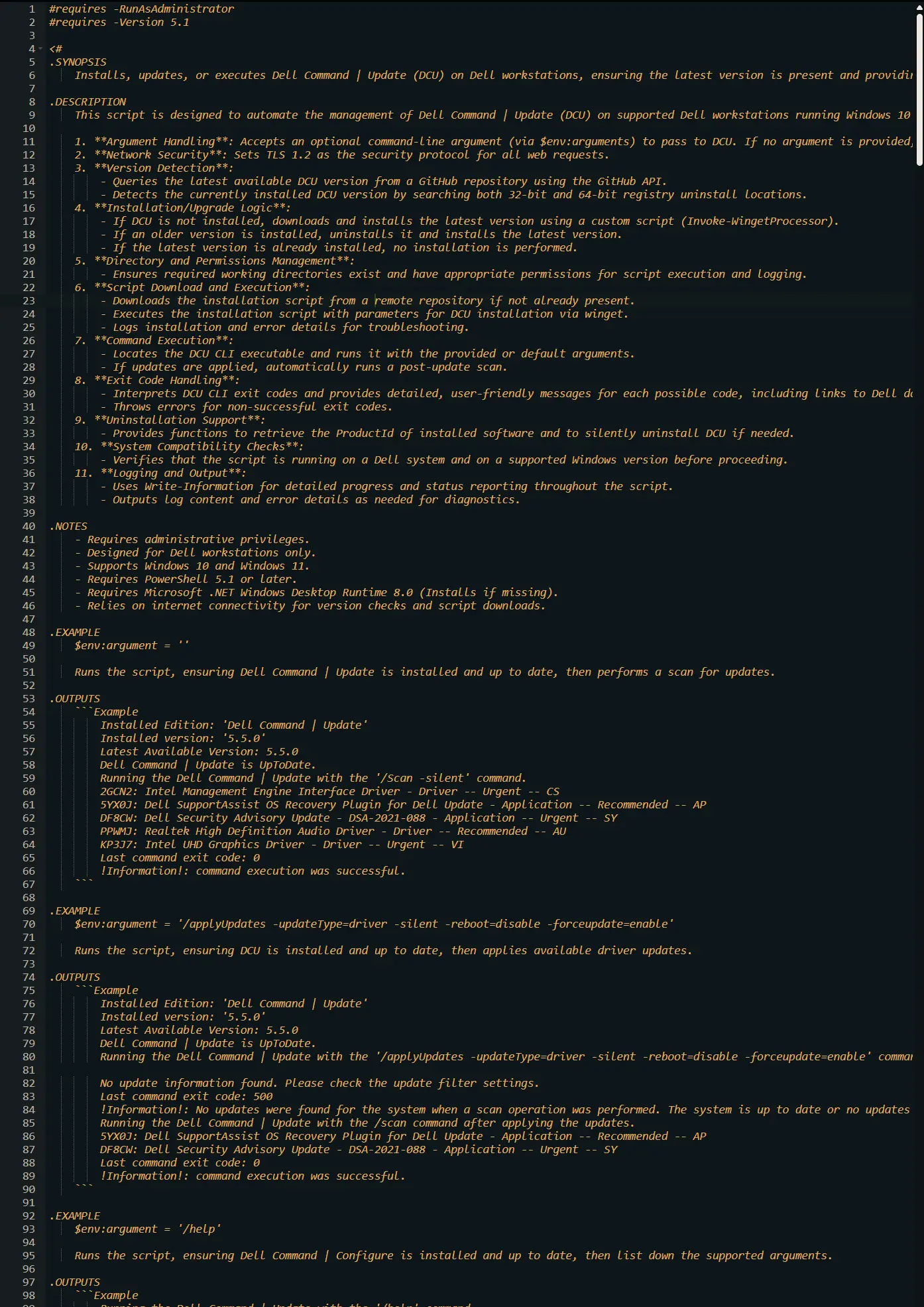
Script Variables
Argument
Click the Add button next to Script Variables.
Select the String/Text option.
The Add String/Text Variable window will open.
In the box, fill in the following details and select Add to create the script variable.
- Name:
Argument - Description:
Command to execute with Dell Command | Update. If left blank, the default value "/Scan -silent" will be used. - Mandatory:
<Leave it Unchecked> - Set Default Value:
<Leave it blank>
Saving the Automation
Click the Save button in the top-right corner of the screen to save your automation.
You will be prompted to enter your MFA code. Provide the code and press the Continue button to finalize the process.
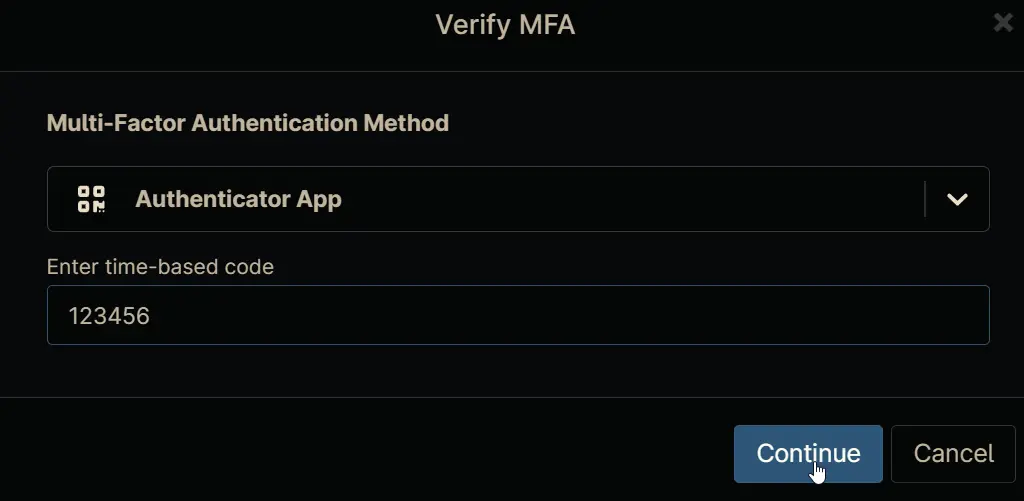
Completed Automation
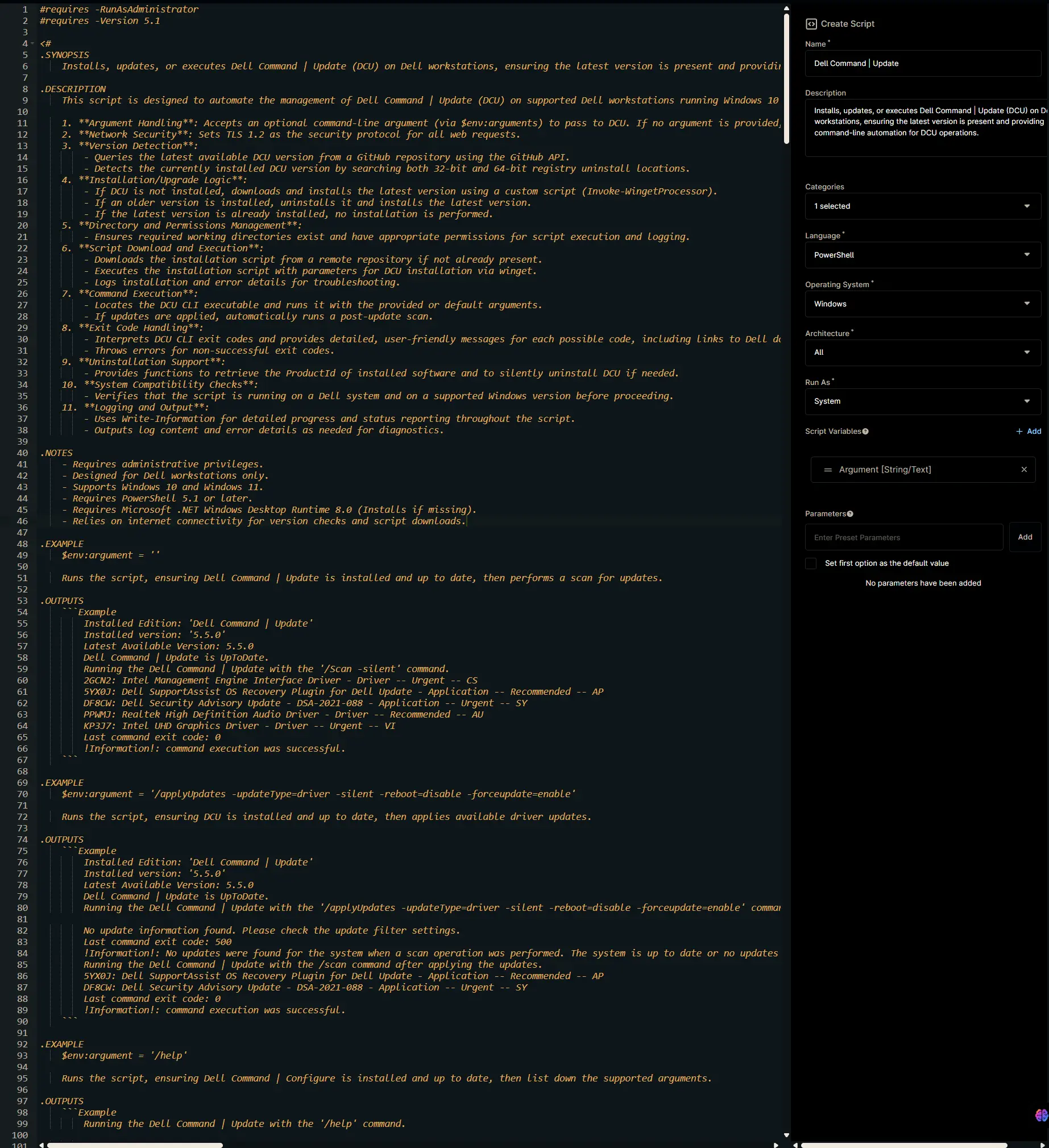
Output
- Activity Details