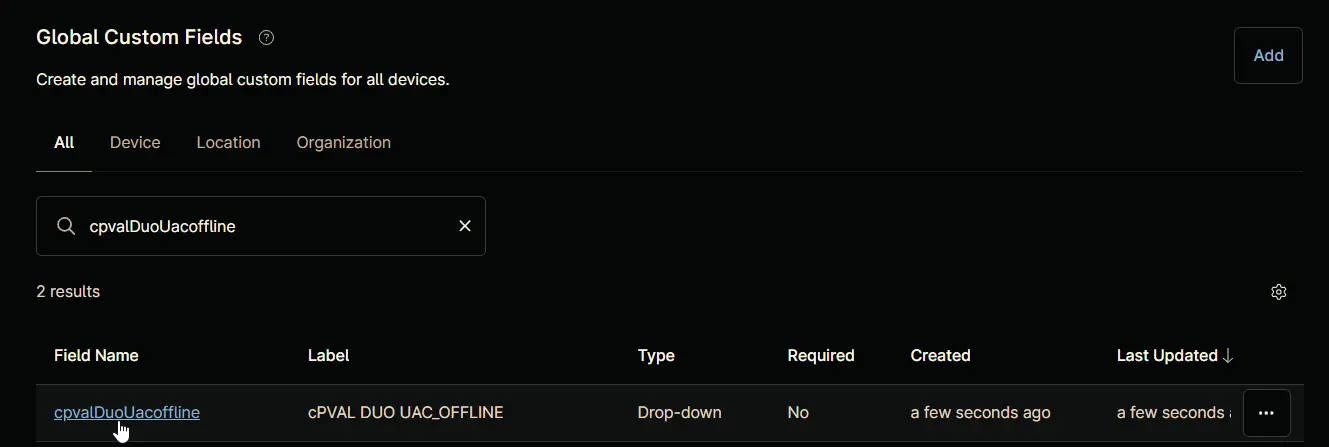cPVAL DUO UAC_OFFLINE
Summary
0 to disable Offline Access for User Elevation; 1 to enable Offline Access for User Elevation
Details
| Label | Field Name | Definition Scope | Type | Option Value | Default Value | Required | Technician Permission | Automation Permission | API Permission | Description | Tool Tip | Footer Text |
|---|---|---|---|---|---|---|---|---|---|---|---|---|
| cPVAL DUO UAC_OFFLINE | cpvalDuoUacoffline | Organization | drop-down | 0, 1 | 1 | False | Editable | Read/Write | Read/Write | 0 to disable Offline Access for User Elevation; 1 to enable Offline Access for User Elevation | Select the offline access for user elevation. The default value is 1 | DUO UAC_OFFLINE |
Custom Field Creation
Step 1
Navigate to the Administration menu, then proceed to Devices and select Global Custom Fields.
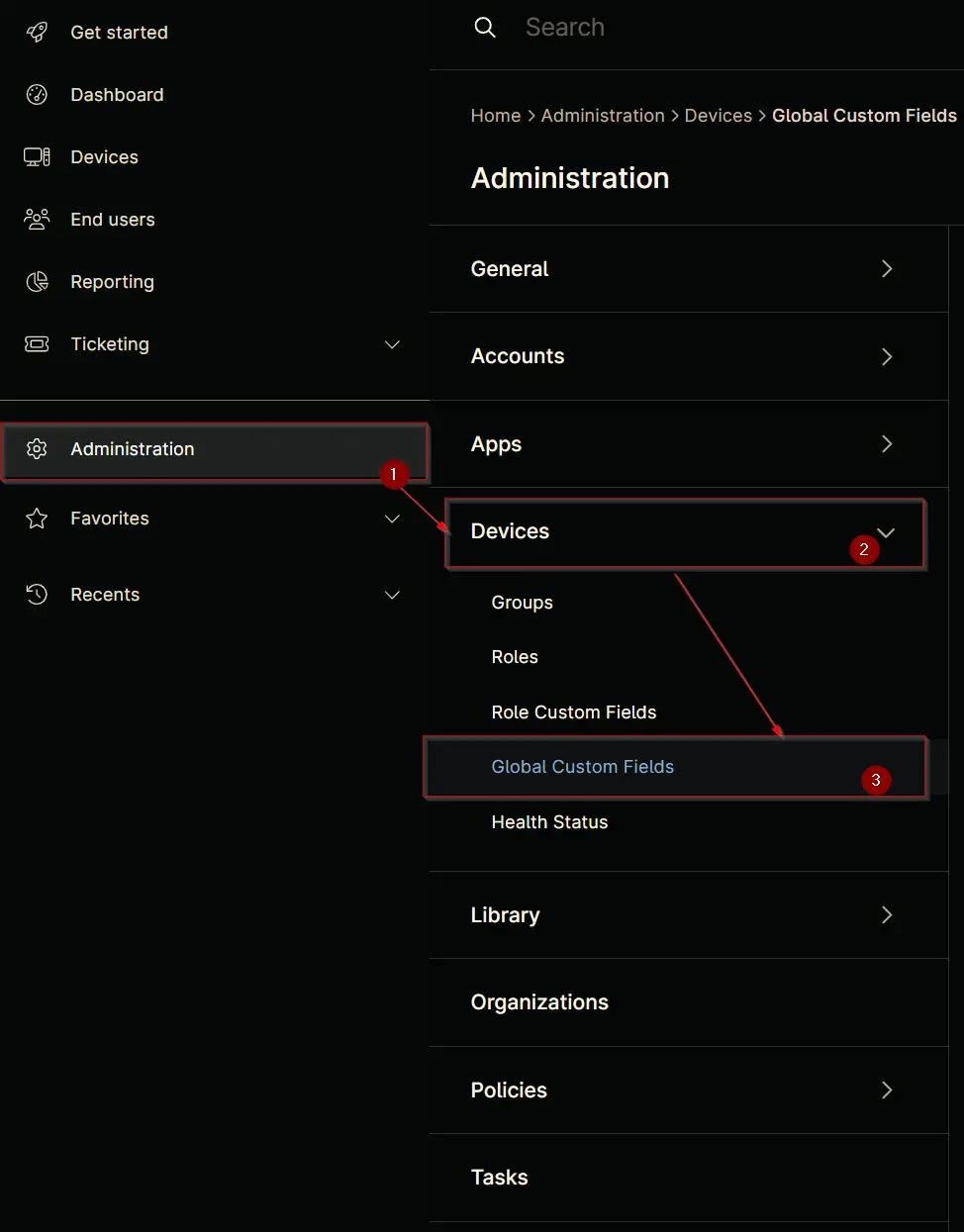
Step 2
Locate the Add button on the right-hand side of the screen and click on it.
Step 3
After clicking the Add button, select the Field button that appears.
The following Pop-up screen will appear:
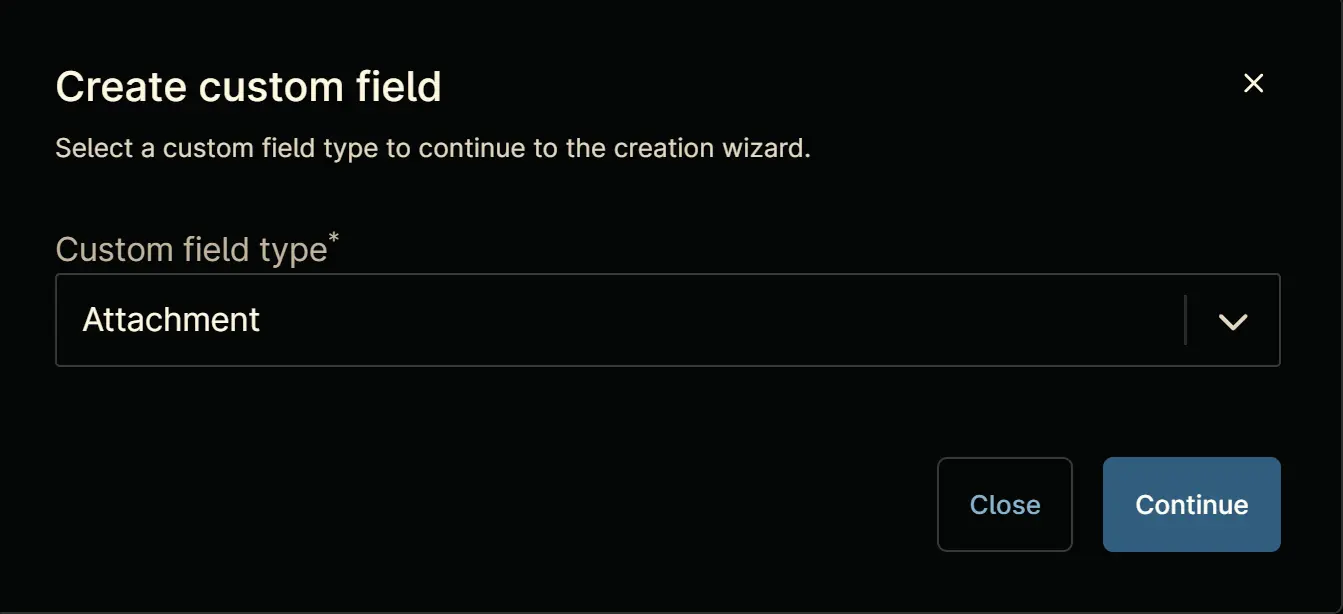
Step 4
Custom Field Type: Drop-down
Select Drop-down for the Custom field type and click Continue to proceed.
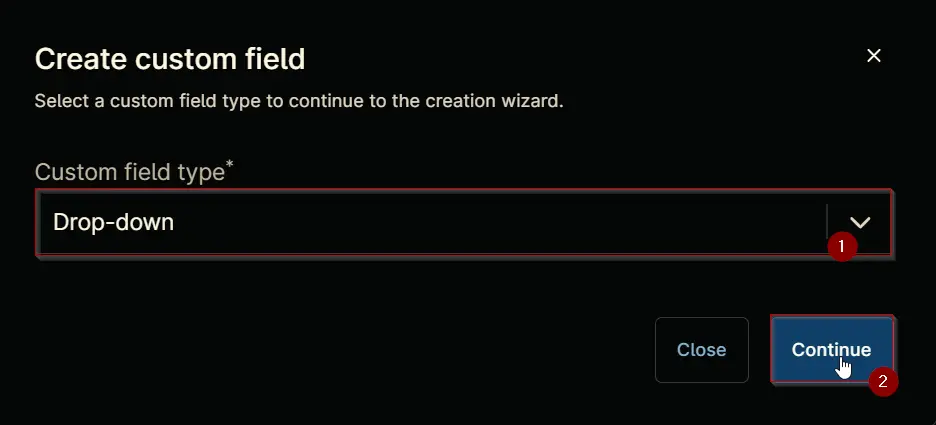
The following Pop-up screen will appear:
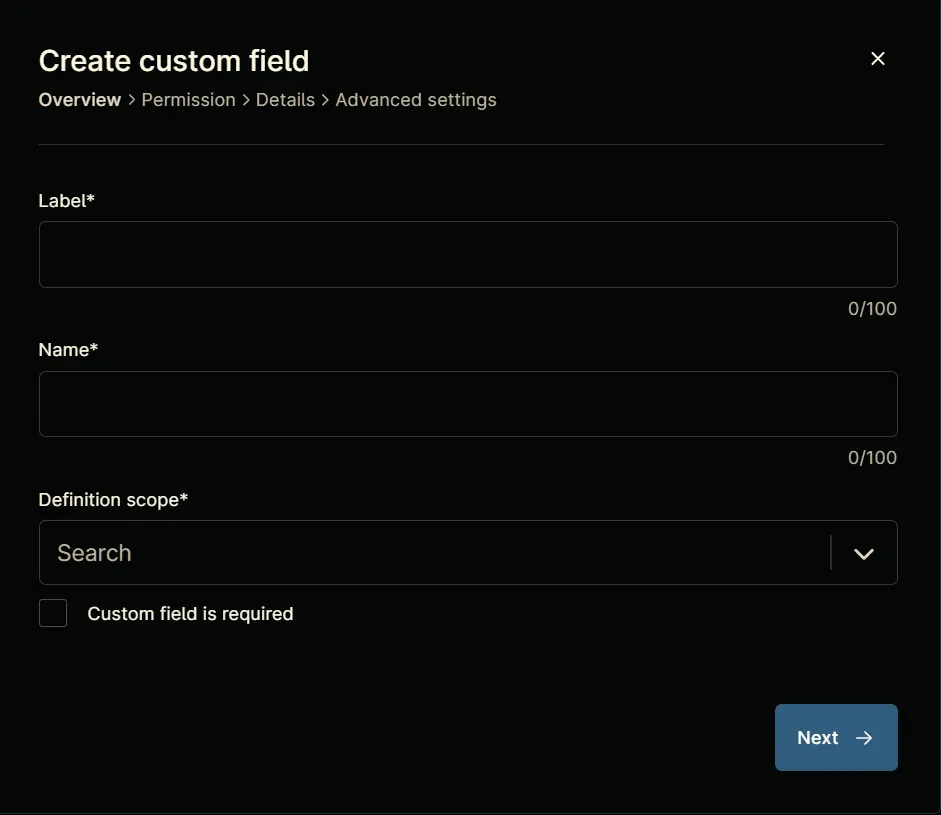
Step 5
Set the following details in the Overview section and click the Next button.
Label: cPVAL DUO UAC_OFFLINE
Name: cpvalDuoUacoffline
Definition Scope: Organization
Custom field is required: <Leave it unchecked>
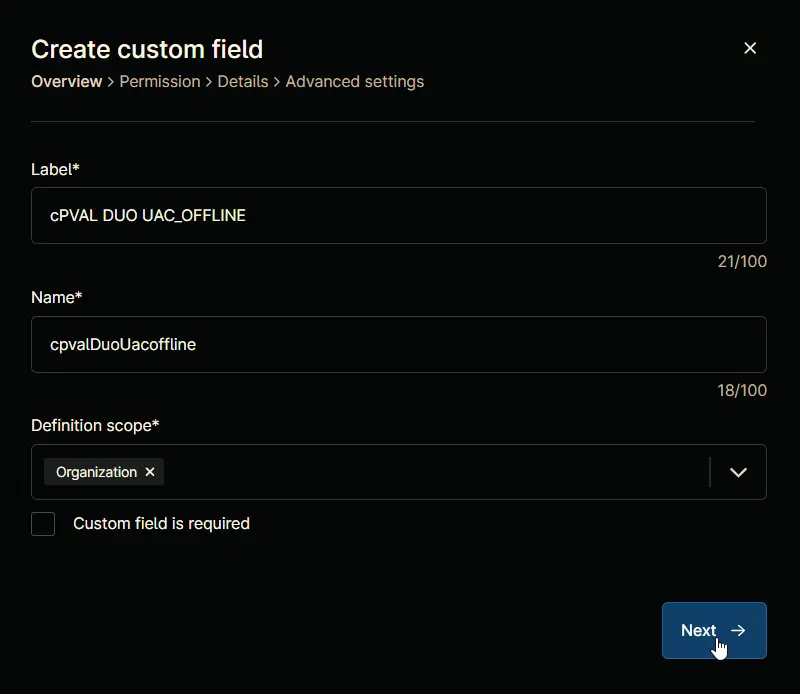
Clicking the Next button will take you to the Permission section.
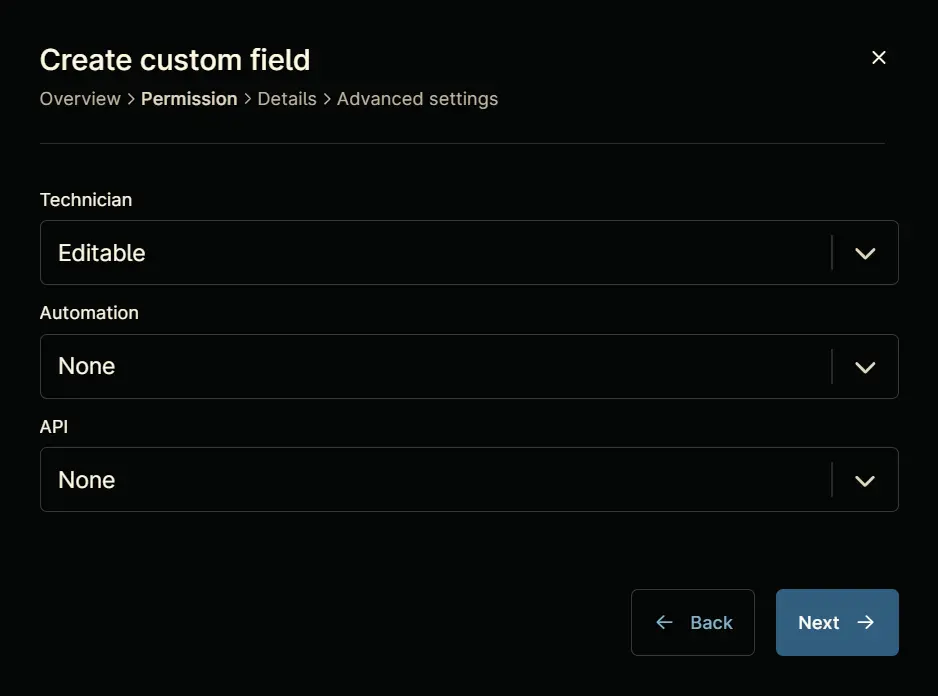
Step 6
Set the following details in the Permission section and click the Next button.
Technician: Editable
Automation: Read/Write
API: Read/Write
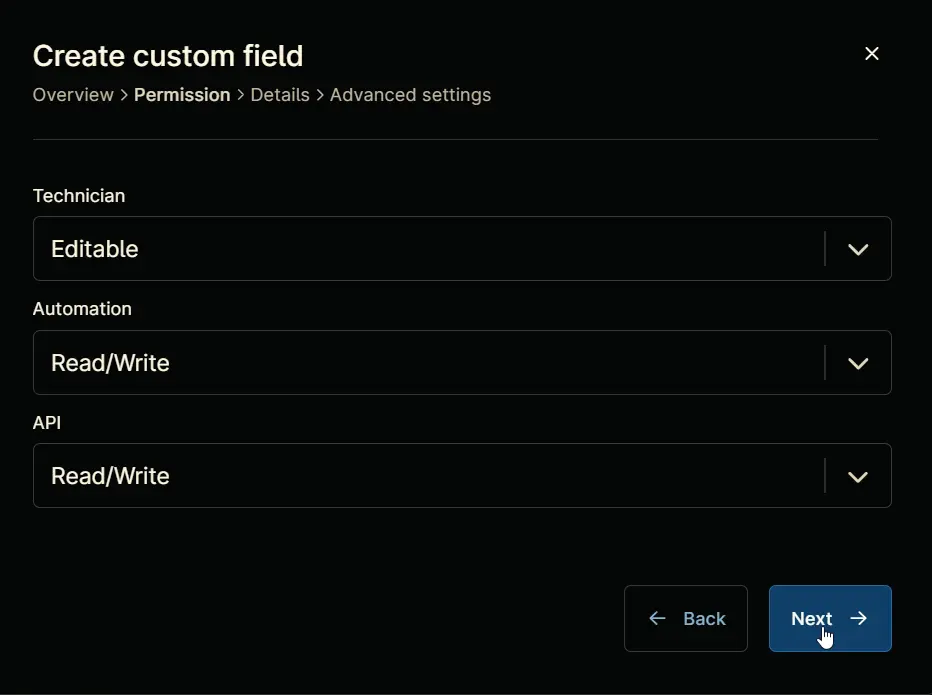
Clicking the Next button will take you to the details tab.
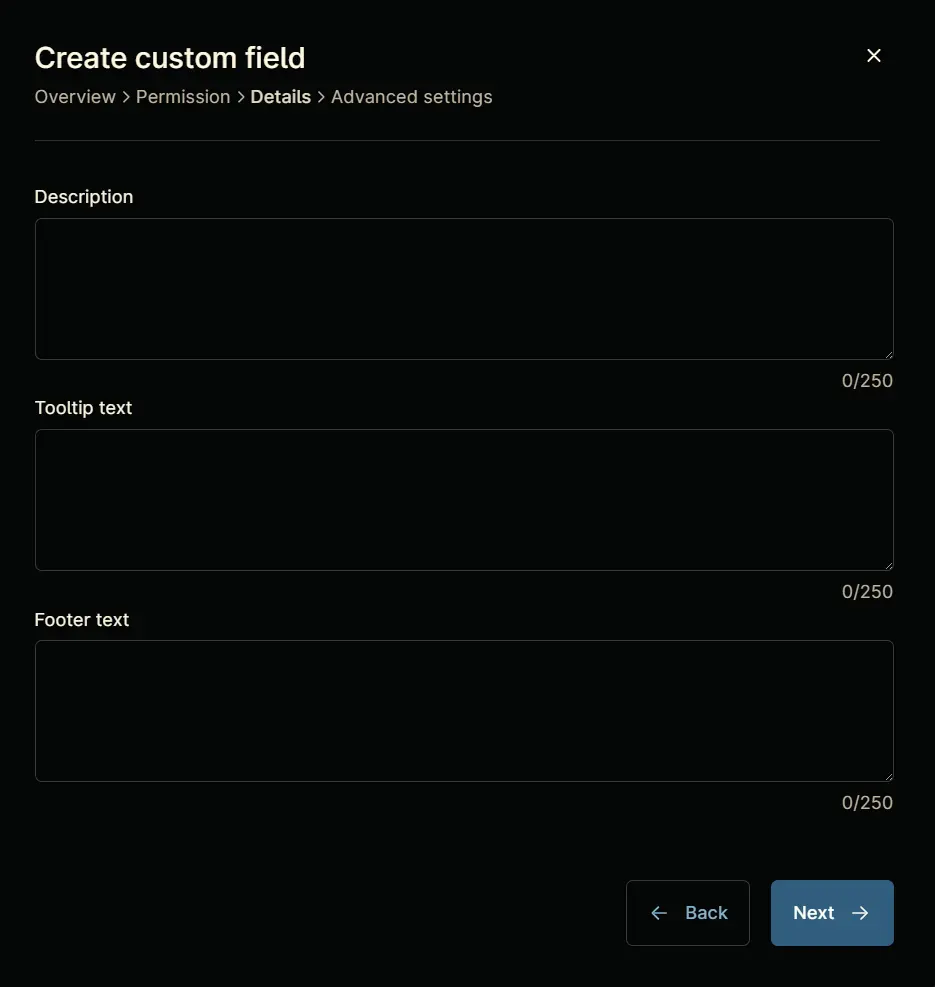
Step 7
Fill in the following information in the Details section and click the Next button.
Description: 0 to disable Offline Access for User Elevation; 1 to enable Offline Access for User Elevation
Tooltip Text: Select the UAC Protect Mode. The default value is 0
Footer Text: DUO UAC_OFFLINE
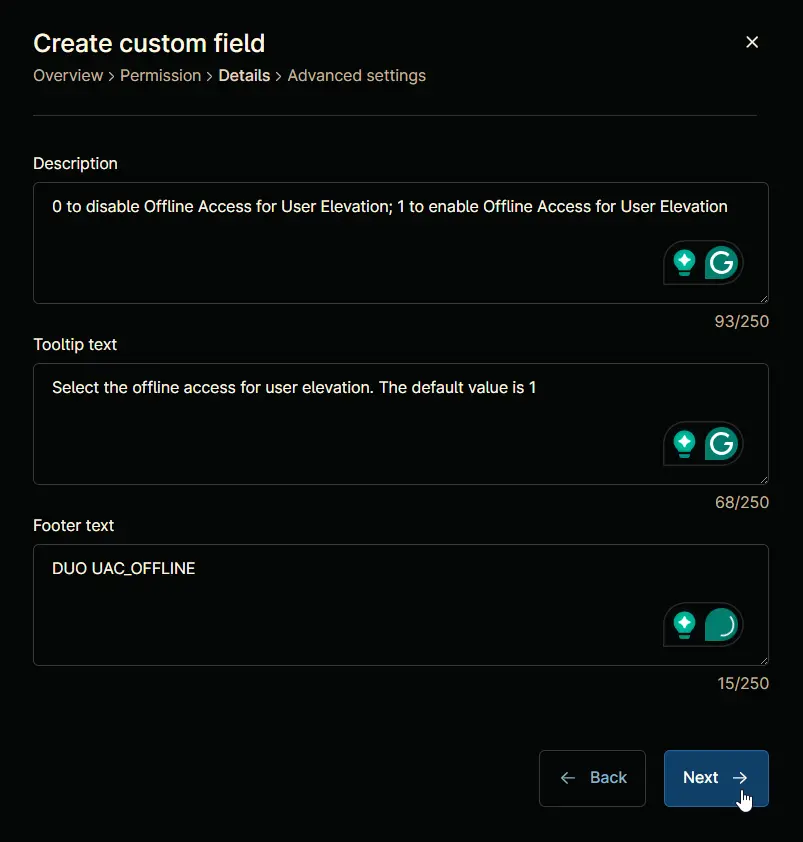
Clicking the Next button will take you to the Advanced Settings tab.
Step 8
Configure the following options in the specified order. To add an option, paste it and click the Add button:
- 0
- 1
Click the Create button to create the Custom Field.
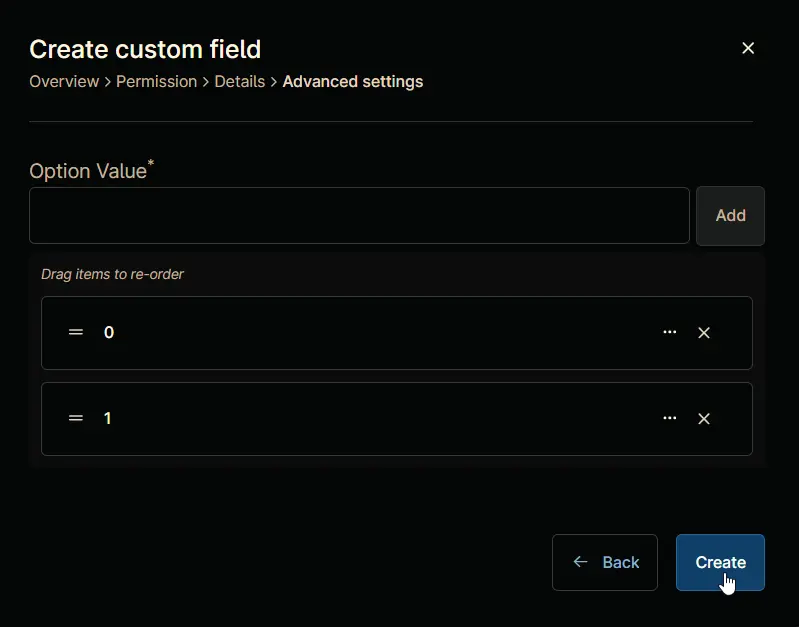
Completed Custom Field