SMB1 Traffic Detection Monitor Creation
Summary
This document outlines the process for creating Remote Monitors for SMB1 Traffic Detection. The creation of these remote monitors is governed by system properties and computer-level Extra Data Fields (EDFs). These elements are further detailed within this document.
Remote monitors will be set up on computers where the SMB1 Detection remote monitor identifies the SMB1 Server Status as Enabled. In the SMB1 Status [Remote Monitor] dataview, the SMB1 Server Status column will display Enabled for these machines.
Note of Caution: The remote monitors created by this script utilize PowerShell for monitoring. Therefore, their functionality is not guaranteed on any computer running a version of PowerShell older than 5. Please ensure your systems are updated to at least PowerShell version 5 for optimal performance.
Implementation
-
Gather existing ticket category and alert template ID:
- Look for the
SMB1 Server Enabled [Remote Monitor]group. Skip this step if the group does not exist. - Double-click to open the group.
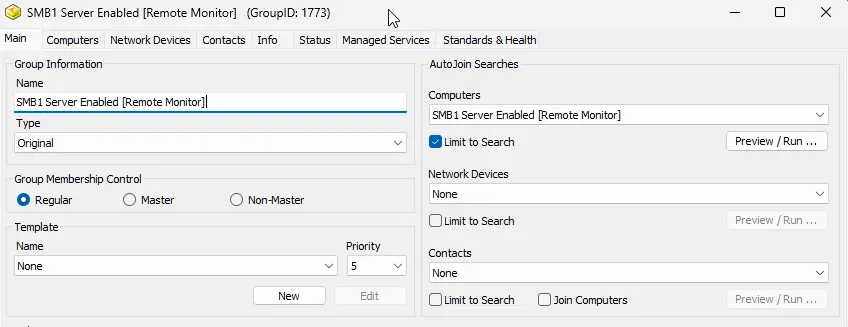
- Navigate to
Computers>Remote Monitors. - Select the
SMB1 Traffic Detectionremote monitor. - Take note of the Alert Template and Ticket Category applied to it.
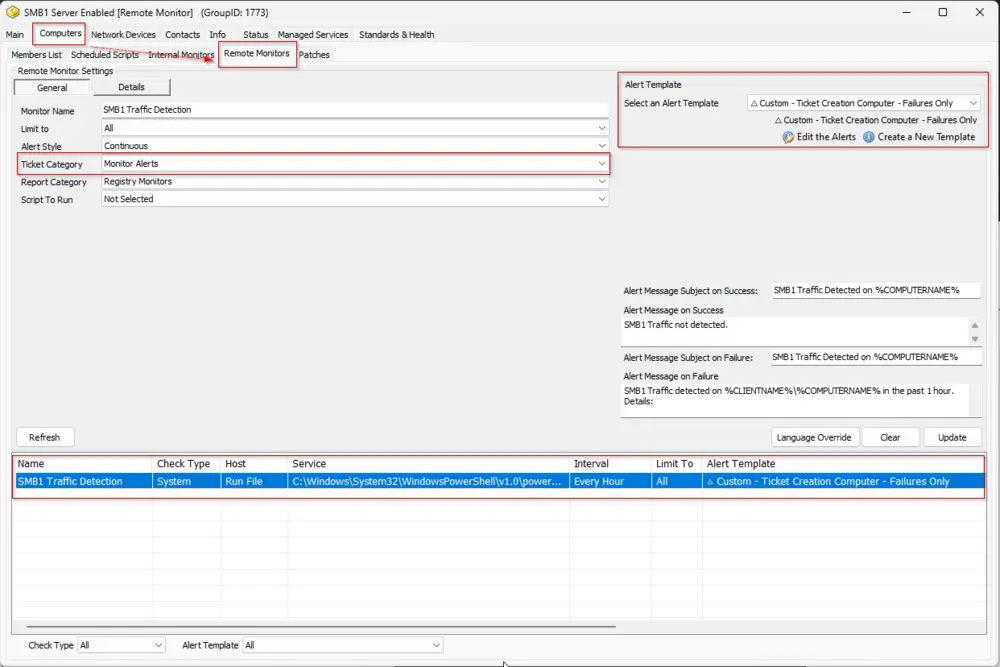
- Look for the
-
Import the
SMB1 Traffic Detection Monitor Creationscript from theProSyncplugin. -
Run/Debug the Script
- Execute or debug the script against a single client, with the
Set_Environmentparameter set to1. This action will generate the necessary system properties and Extra Data Fields (EDFs) for managing the remote monitors.Additionally, it will remove the following:
- Group Remote Monitor:
SMB1 Traffic Detection - Search:
SMB1 Server Enabled [Remote Monitor] - Group:
SMB1 Server Enabled [Remote Monitor]
- Group Remote Monitor:
- Execute or debug the script against a single client, with the
-
Reload System Cache
- Refresh the system cache to ensure all changes are updated.
- Refresh the system cache to ensure all changes are updated.
-
Configure System Properties and EDFs
- Navigate to the System Dashboard --> Config --> Configurations --> Properties.
- Set the appropriate alert template and ticket category in their respective system properties for the monitor set.
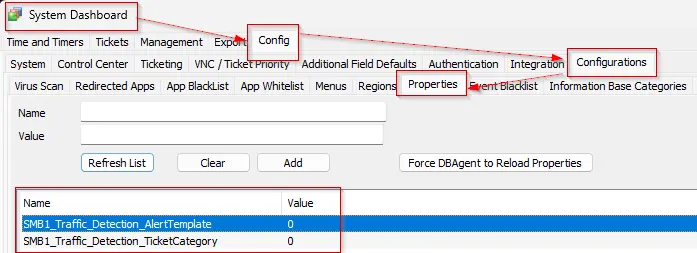
- Please read through the detailed System Properties and EDF explanations to understand how to configure any customizations.
-
Schedule the Script
- Schedule the script to run once per day, preferably around midnight, from the dashboard for optimal results.
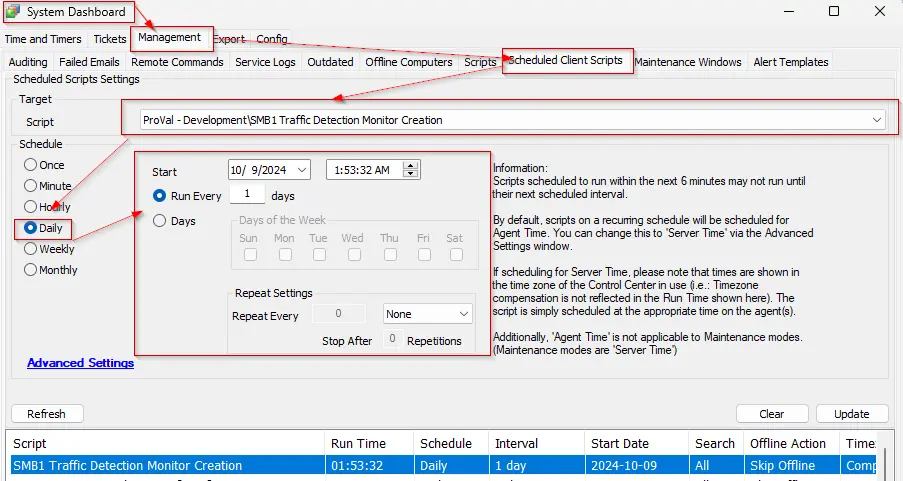
- Schedule the script to run once per day, preferably around midnight, from the dashboard for optimal results.
Dependencies
User Parameters
| Name | Example | Required | Description |
|---|---|---|---|
| Set_Environment | 1 | True (for first run only) | Set it to 1 during the first run of the script to generate the necessary system properties and EDFs for managing the generated remote monitors. |
System Properties
| Name | Example | Required | Description |
|---|---|---|---|
| SMB1_Traffic_Detection_AlertTemplate | 1 | True | This system property stores the ID of the Alert Template to apply to the remote monitors created for the servers. The default value is '0', i.e., \\<Not Selected>. Navigate to the System Dashboard --> Management --> Alert Templates to find the ID of the required alert template. It is suggested to use the △ Custom - Ticket Creation - Computer - Failures Only alert for better alerting. The alert template should not be running the very same script for the Warning action as well unless you want to create a ticket for the PowerShell errors too. |
| SMB1_Traffic_Detection_TicketCategory | 124 | False | This system property stores the ID of the Ticket Category to apply to the remote monitors created. The default value is '0', i.e., \\<Not Specified>. Ticket Categories are used to control the CW Manage service board of the tickets generated by Automate. Navigate to the System Dashboard --> Config--> Information Base Categories to find the ID of the required ticket category. |
Computer-Level EDF
| Name | Type | Section | Description |
|---|---|---|---|
| SMB1_Traffic_Detection_Exclusion | Check Box | Exclusions | Selecting this Extra Data Field (EDF) will exclude the computer from the SMB1 Traffic Detection monitoring. As a result, the script will not create any remote monitor for this computer. Furthermore, upon marking this EDF, the script will also remove any previously created remote monitor for this computer. |
Remote Monitor Example
Name: ProVal - Production - Memory Threshold Violation Monitor
Ticket Subject: SMB1 Traffic Detected on %COMPUTERNAME%
Alert Message on Failure: SMB1 Traffic detected on %CLIENTNAME%/%COMPUTERNAME% in the past 1 hour. Details: %RESULT%
Sample Remote Monitor:
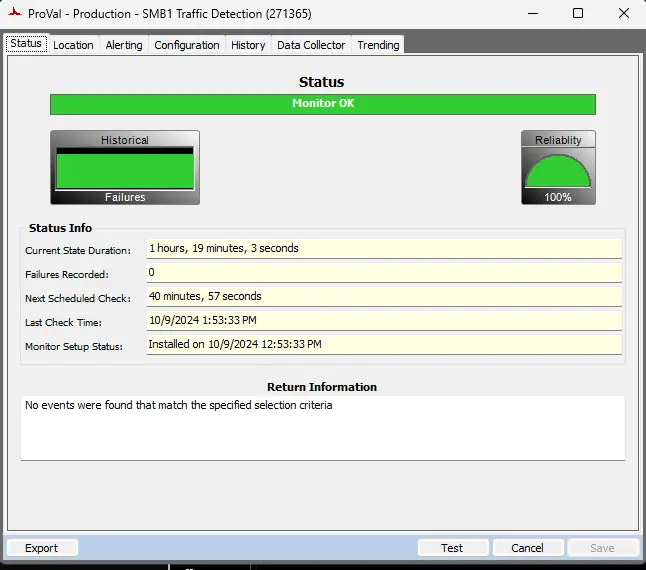
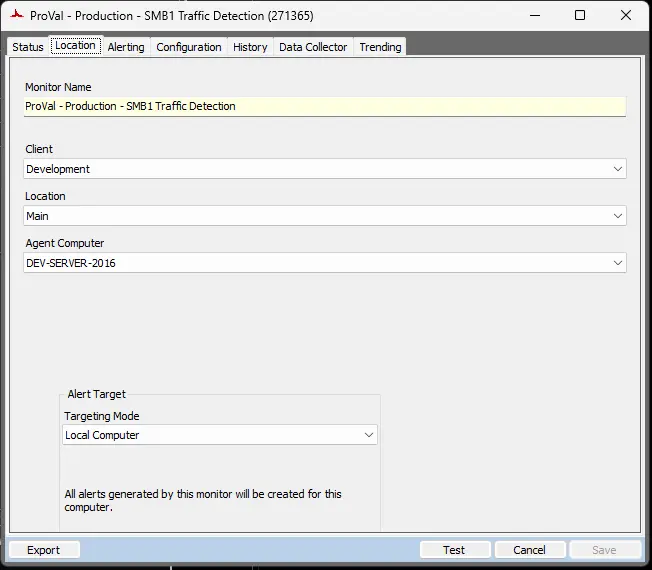
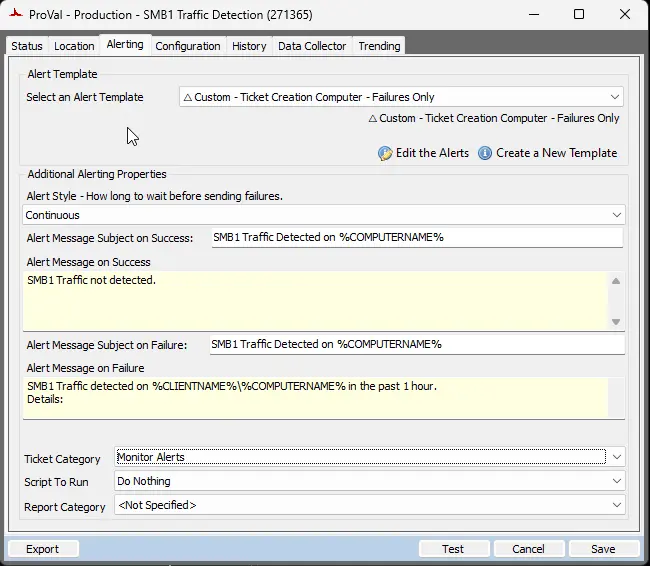
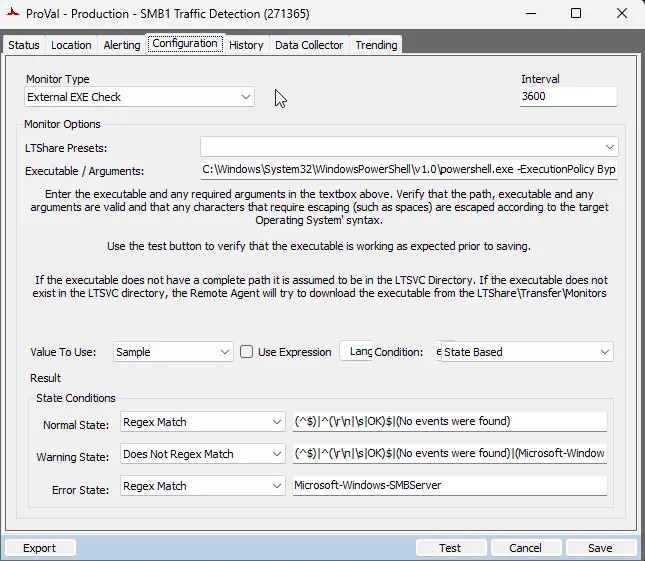
Output
- Remote Monitors