Scheduled Task Winget Update All (Delete)
Summary
The ultimate objective of the task is to remove the scheduled tasks (Winget Update All [System] and Winget Update All [Logged on User]) created by the Scheduled Task Winget Update All (Create) task.
Sample Run
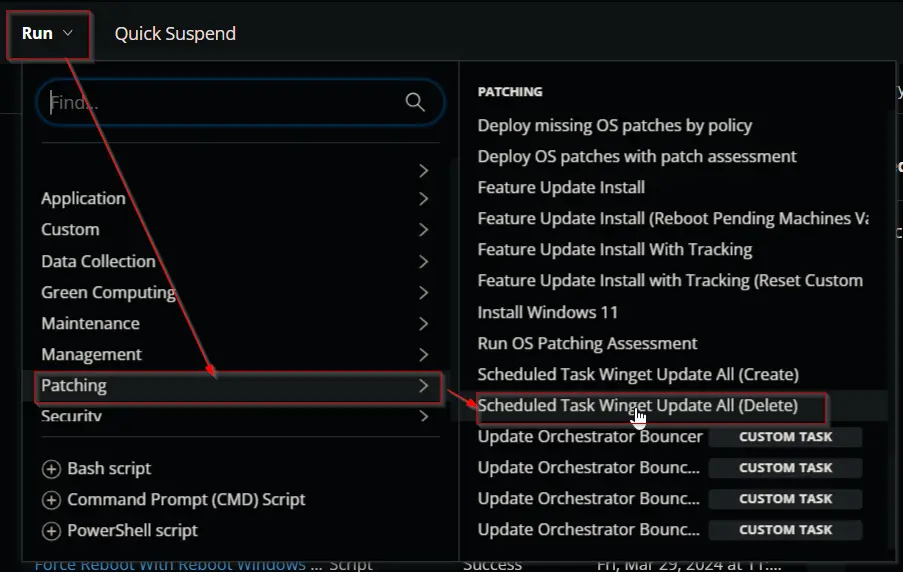
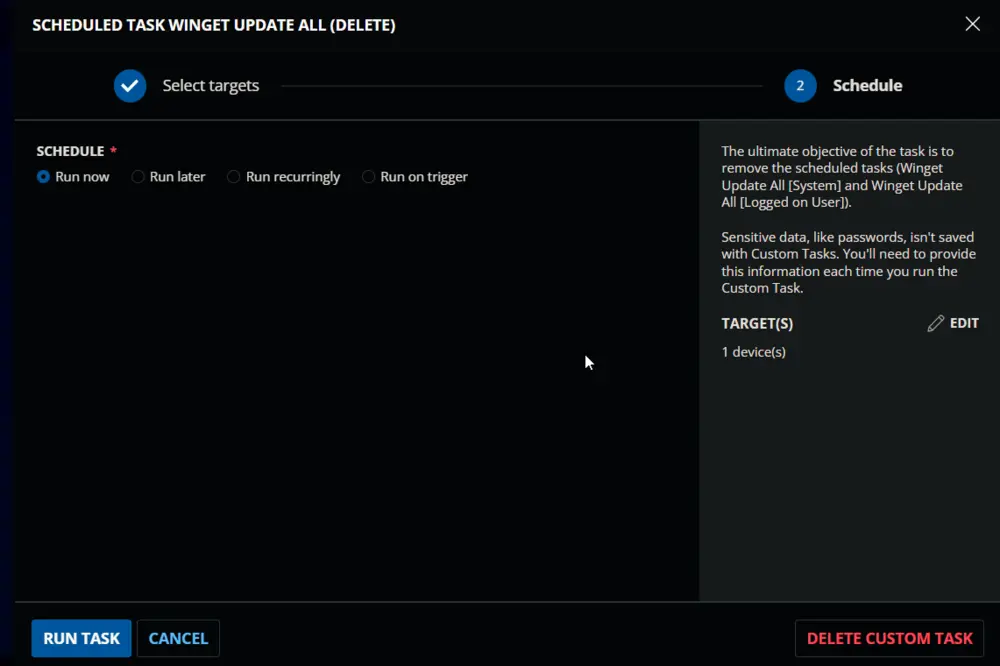
Dependencies
- Custom Field - Company - WingetUpdateAll_Task_Delete
- Custom Field - EndPoint - WingetUpdateAll_Task_Result
- Device Group - Winget Update All (Task Delete)
Variables
| Name | Description |
|---|---|
| Output | Output of the command removing the scheduled tasks |
Task Creation
Create a new Script Editor style script in the system to implement this task.
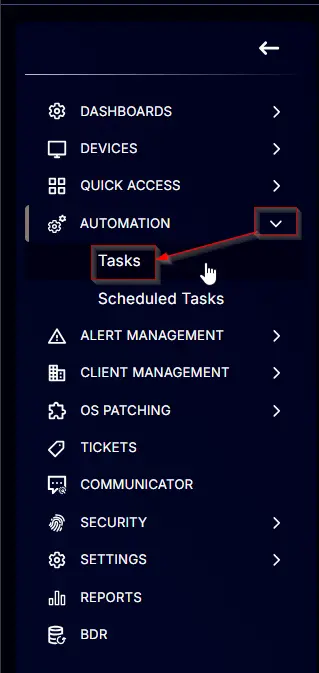
Name: Scheduled Task Winget Update All (Delete)
Description: The ultimate objective of the task is to remove the scheduled tasks (Winget Update All [System] and Winget Update All [Logged on User]).
Category: Patching
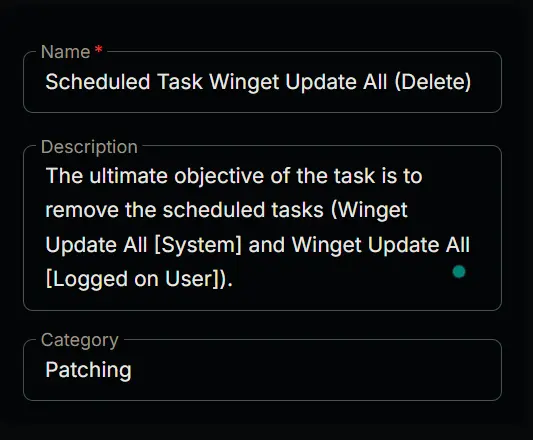
Task
Start by adding a row. You can do this by clicking the Add Row button at the bottom of the script page.
This function will appear.
Row 1 Function: PowerShell Script
Search and select the PowerShell Script function.
Paste in the following PowerShell script and set the expected time of script execution to 300 seconds. Click the Save button.
if ( (get-ciminstance -classname Win32_OperatingSystem).caption -match 'Windows 1[01]' ) { 'Supported' } else { 'Unsupported' }
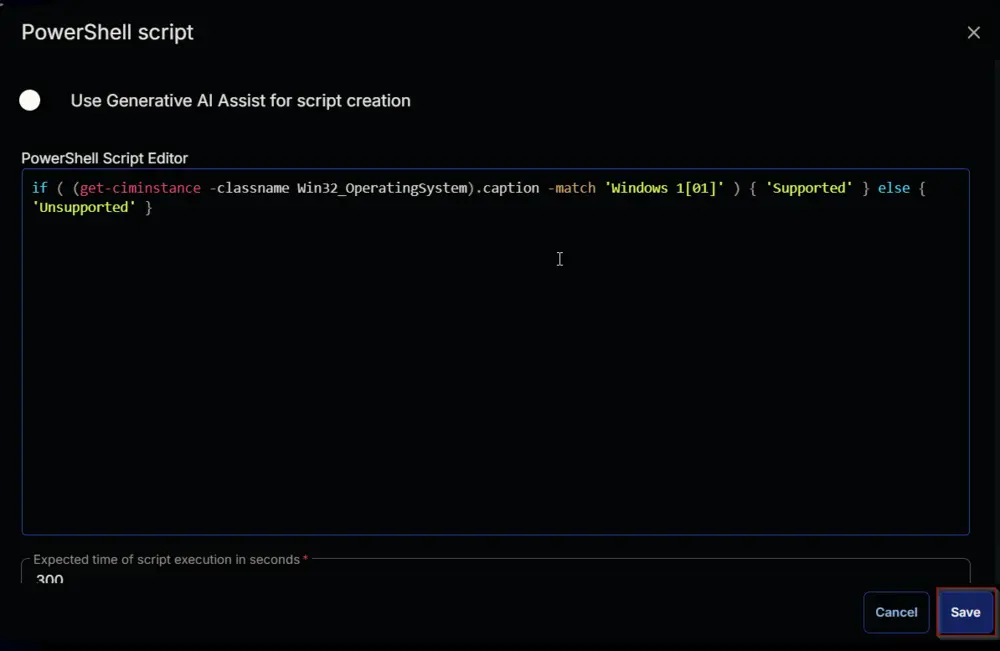
Row 2 Logic: If Then
Row 2a Condition: Output Contains
Type Unsupported in the Input Value or Variable field and press Enter.
Row 2b Function: Script Log
Add a new row by clicking on the Add row button.
Search and select the Script Log function.
Add the following log in the Script Log Message field and click the Save button:
Unsupported Operating System.
Supported OS are Windows 10 and Windows 11
Row 2c Function: Script Exit
Add a new row by clicking on the Add row button.
Search and select the Script Exit function.
Note: Do not add any message or words in the Error Message field. Leave it blank and click the Save button.
Row 3 Function: Command Prompt Script
Add a new row by clicking on Add row button outside the If/Then logic.
Search and select the Command Prompt (CMD) Script function.
Copy and paste the following command in the Command Prompt Script Editor and leave the Expected time of script execution in seconds to 300. Click the Save button.
C:\Windows\System32\WindowsPowerShell\v1.0\powershell.exe -ExecutionPolicy Bypass -Command "foreach ( $task in ( 'Winget Update All [Logged on User]','Winget Update All [System]' ) ) { try { Get-ScheduledTask | Where-Object { $_.TaskName -eq $task } | Unregister-ScheduledTask -Confirm:$False -ErrorAction Stop } catch { return \"Failed to remove the task '$($task)'. Reason: $($Error[0].Exception.Message)\" } }"
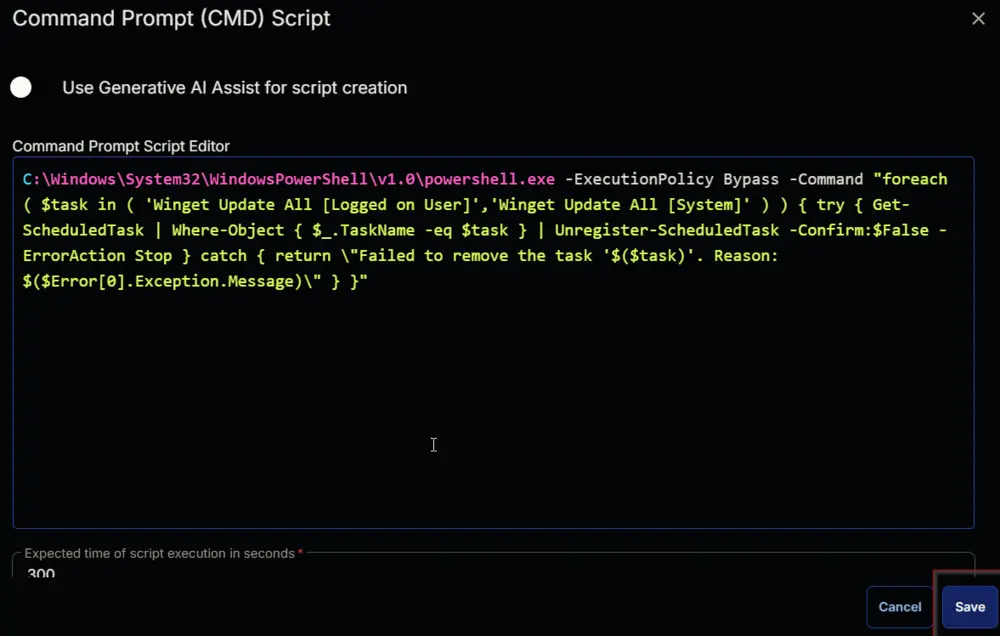
Enable the Continue on Failure flag.
Row 4 Function: Script Log
Add a new row by clicking on Add row button.
Search and select Script Log Function.
Add the following log in the Script Log Message field and click the Save button:
Output of command to remove scheduled tasks: %Output%
Row 5 Logic: If Then Else
Row 5a Condition: Output Contains
Type Failed to in the Input Value or Variable field and press Enter.
Row 5b Function: Set Custom Field
Add a new row by clicking on Add row button.
Search and select Set Custom Field Function.
Search and select WingetUpdateAll_Task_Result in the Search Custom Field field and set Task Deletion Failed in the Value field and click the Save button.
Row 5c Function: Set Custom Field
Add a new row by clicking on Add row button in the Else section.
Search and select Set Custom Field Function.
Search and select WingetUpdateAll_Task_Result in the Search Custom Field field and set Task deleted in the Value field and click the Save button.
Completed Script
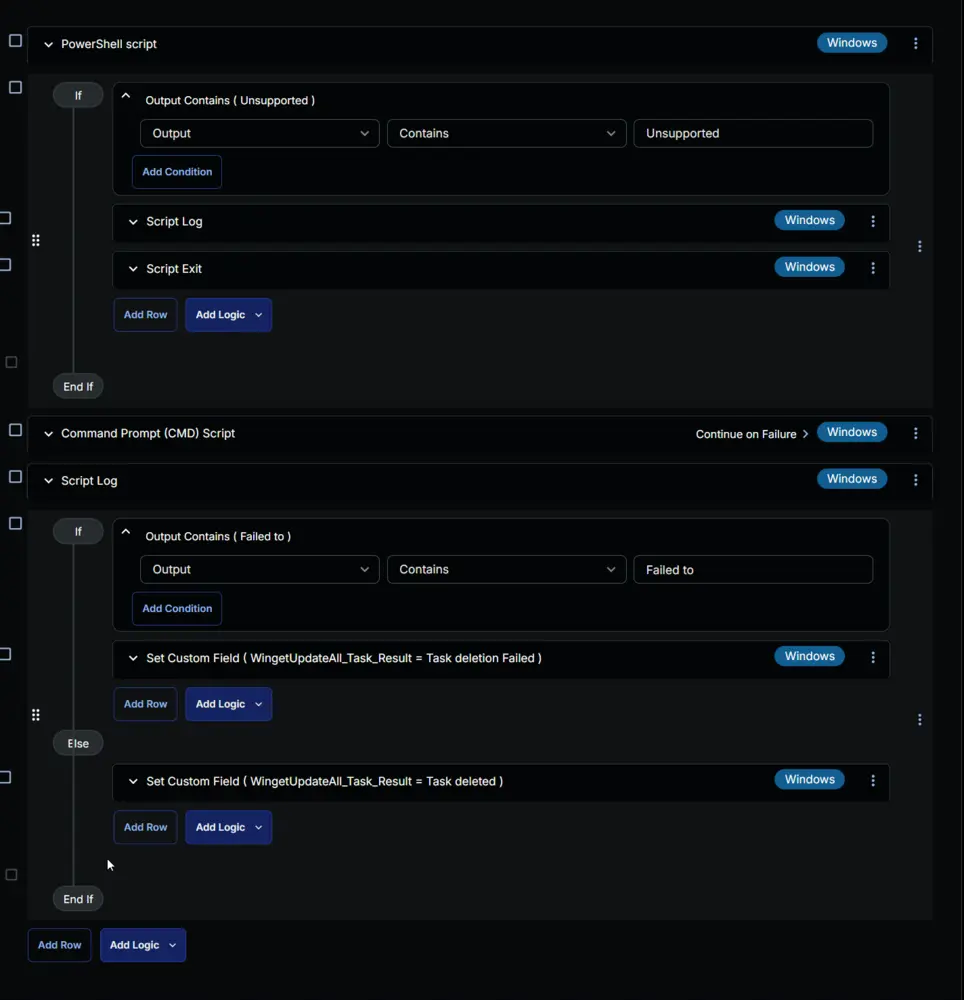
Click the Save button at the top right corner of the screen to save the script.
Deployment
It is suggested to run the task once per day against the Winget Update All (Task Delete) device group.
- Go to
Automation>Tasks. - Search for
Scheduled Task Winget Update All (Delete) Task. - Select the concerned task.
- Click on the
Schedulebutton to schedule the task.
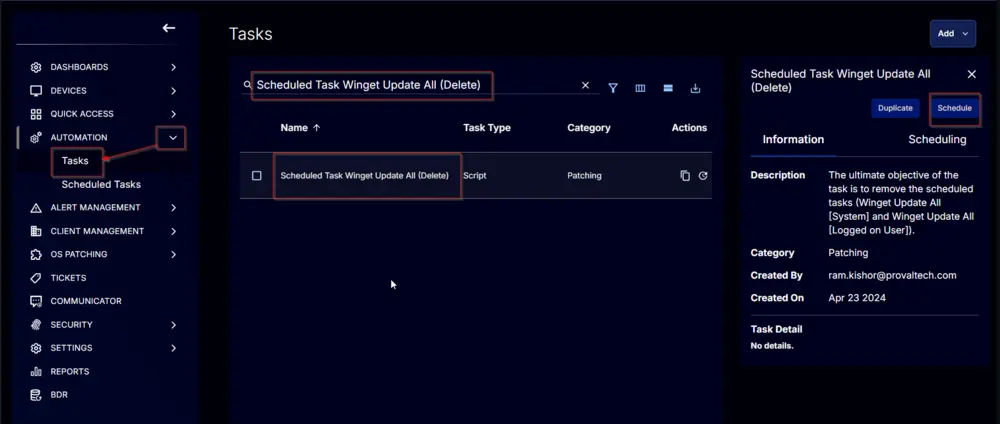
This screen will appear.
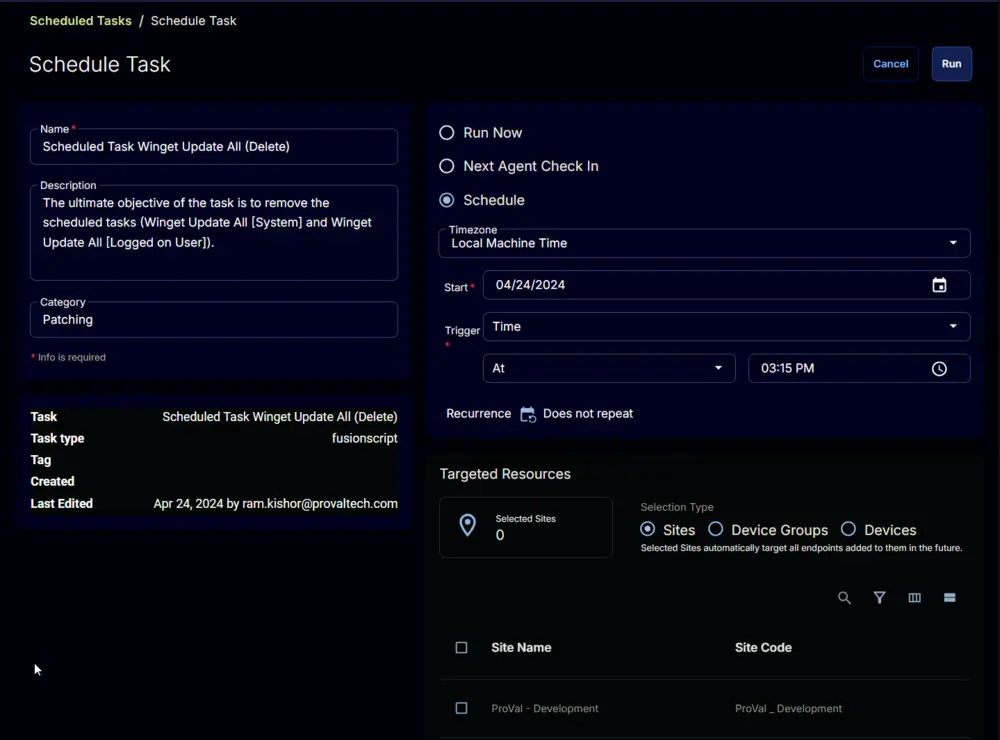
Click the Does not repeat button.
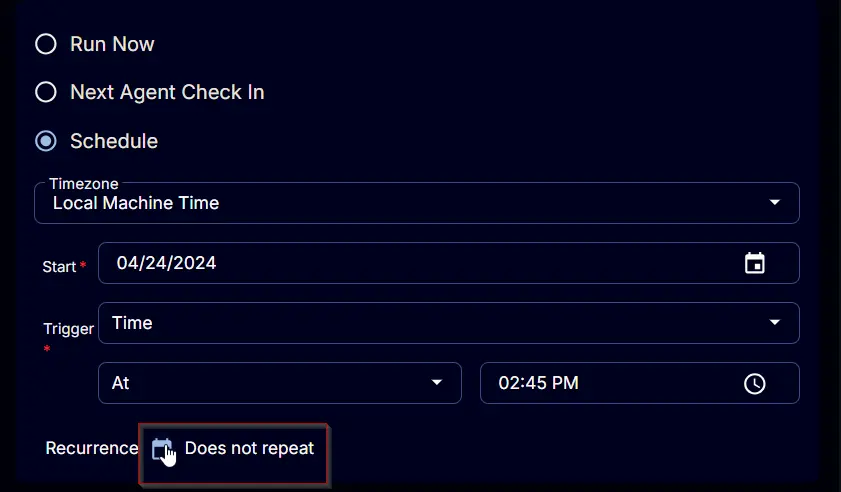
This pop-up box will appear.
Click the OK button to save the schedule. Recurrence will be changed to Every day.
Select the Device Groups option in the Targeted Resources section.
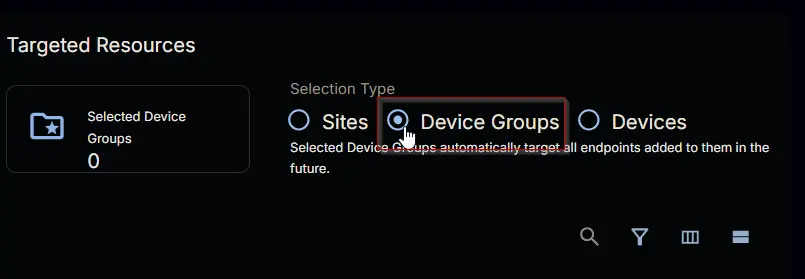
Search and select the Winget Update All (Task Delete) device group.
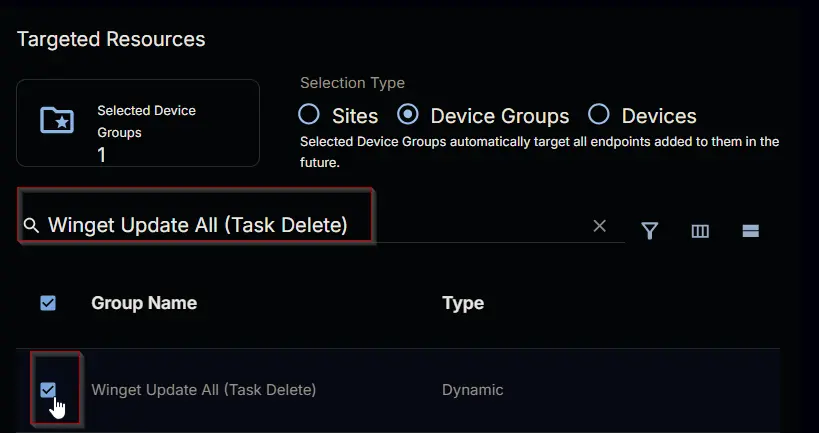
Now click the Run button to initiate the task.
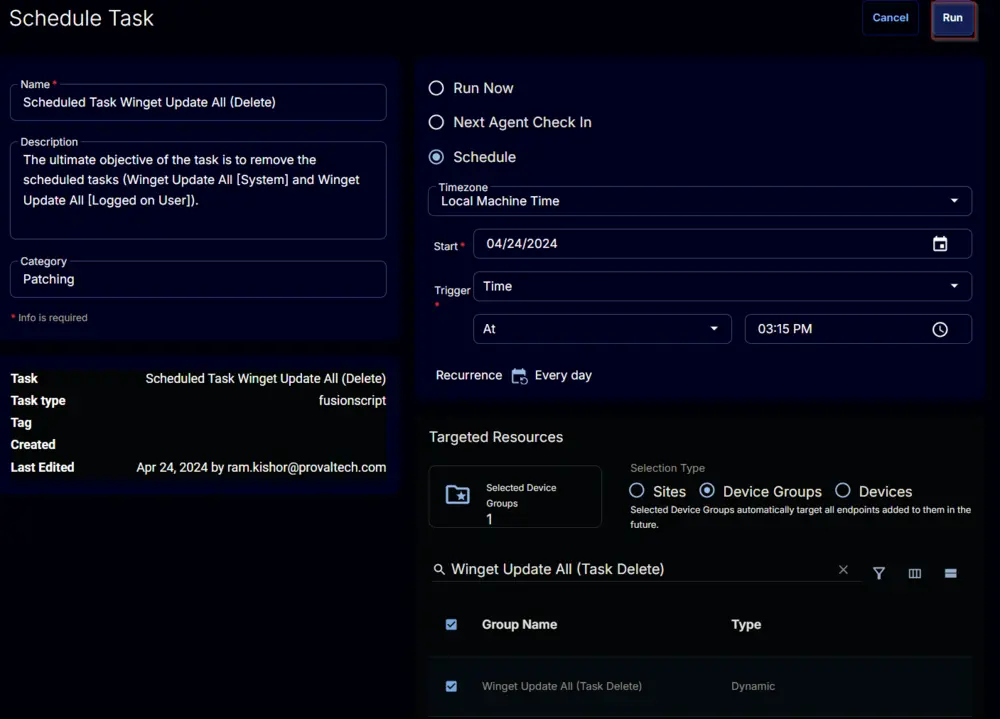
The task will start appearing in the Scheduled Tasks.
Output
- Custom Field
- Script Log