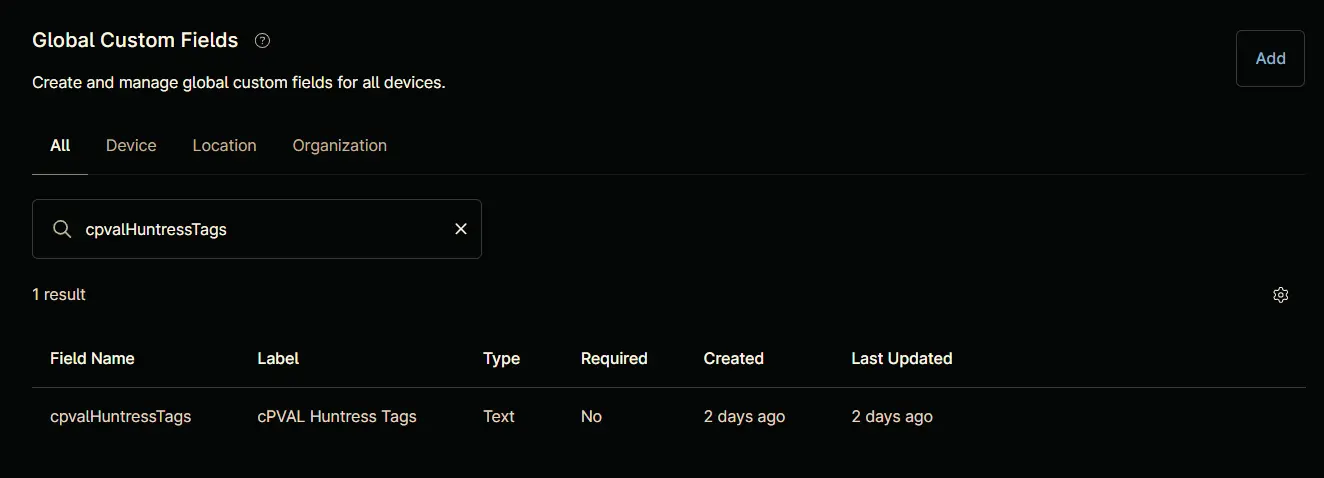cPVAL Huntress Tags
Summary
Tags to assign to the agents.
Details
| Label | Field Name | Definition Scope | Type | Required | Technician Permission | Automation Permission | API Permission | Description | Tool Tip | Footer Text |
|---|---|---|---|---|---|---|---|---|---|---|
| cPVAL Huntress Tags | cpvalHuntressTags | Organization | Text | False | Editable | Read/Write | Read/Write | Tags to assign to the agents. | one or more tags, separated by commas (this field is optional!) | Huntress Tags |
Custom Field Creation
Step 1
Navigate to the Administration menu, then proceed to Devices and select Global Custom Fields.
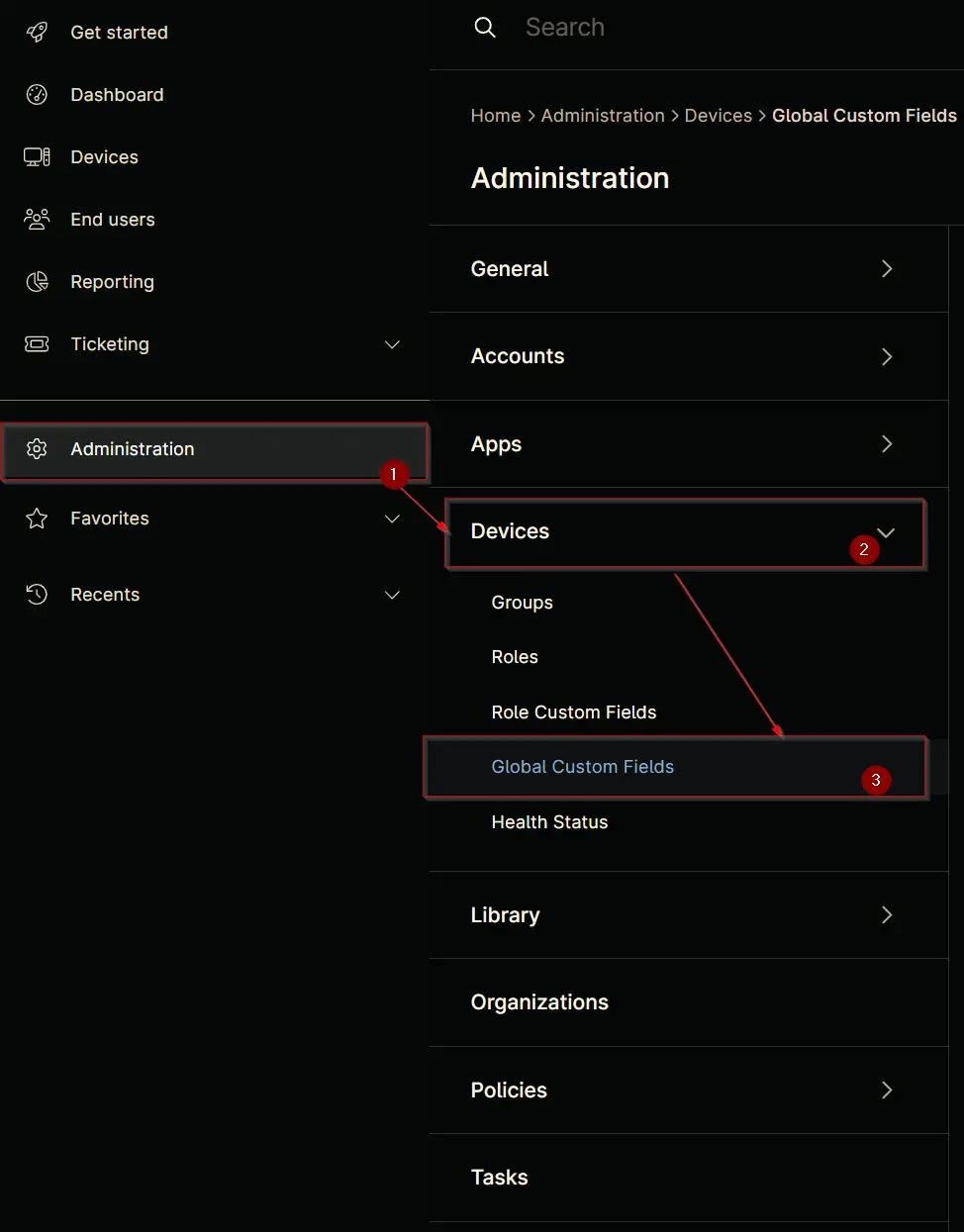
Step 2
Locate the Add button on the right-hand side of the screen and click on it.
Step 3
After clicking the Add button, select the Field button that appears.
The following Pop-up screen will appear:
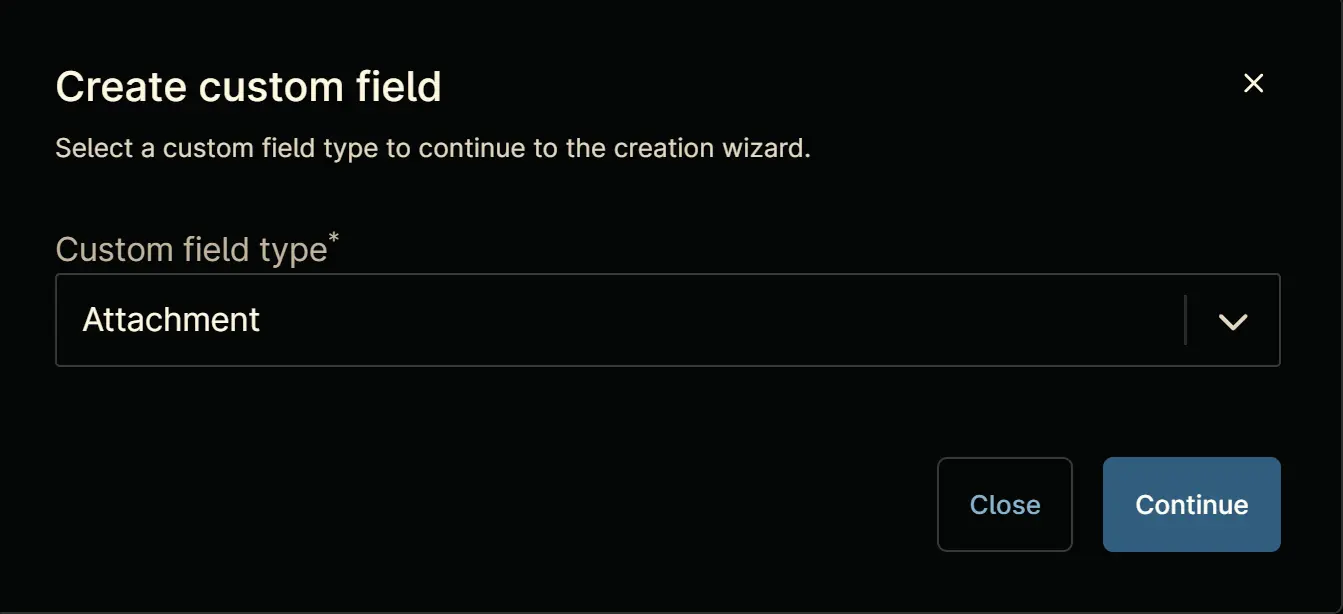
Step 4
Custom Field Type: Text
Select Text for the Custom field type and click Continue to proceed.
The following Pop-up screen will appear:
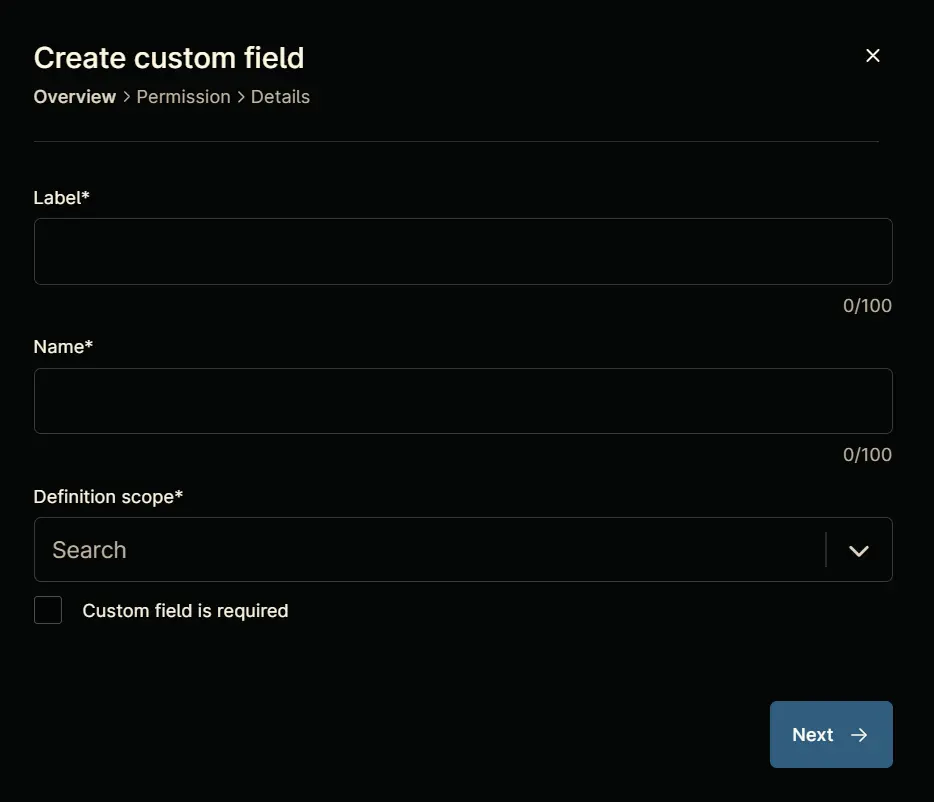
Step 5
Set the following details in the Overview section and click the Next button.
Label: cPVAL Huntress Tags
Name: cpvalHuntressTags
Definition Scope: Organization
Custom field is required: <Leave it unchecked>
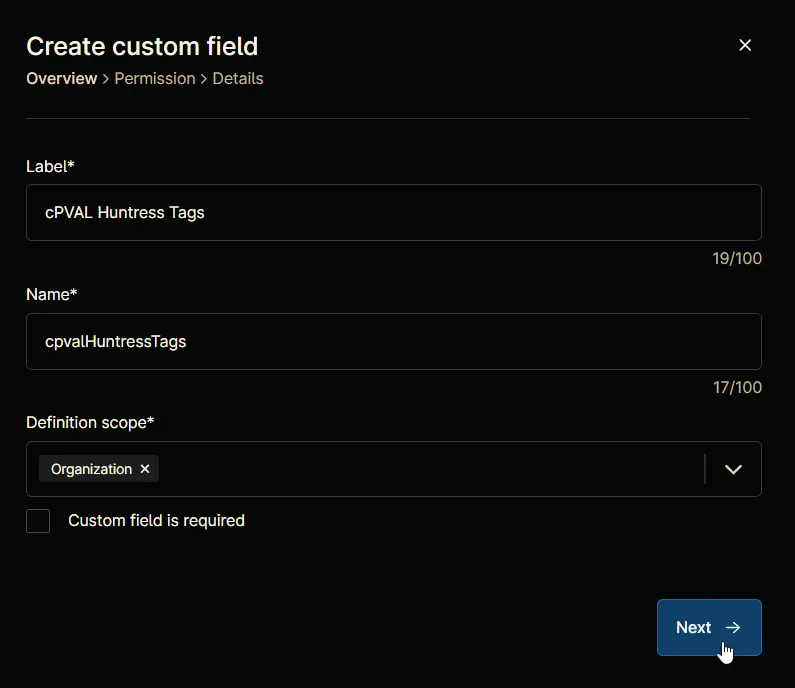
Clicking the Next button will take you to the Permission section.
Step 6
Set the following details in the Permission section and click the Next button.
Technician: Editable
Automation: Read/Write
API: Read/Write
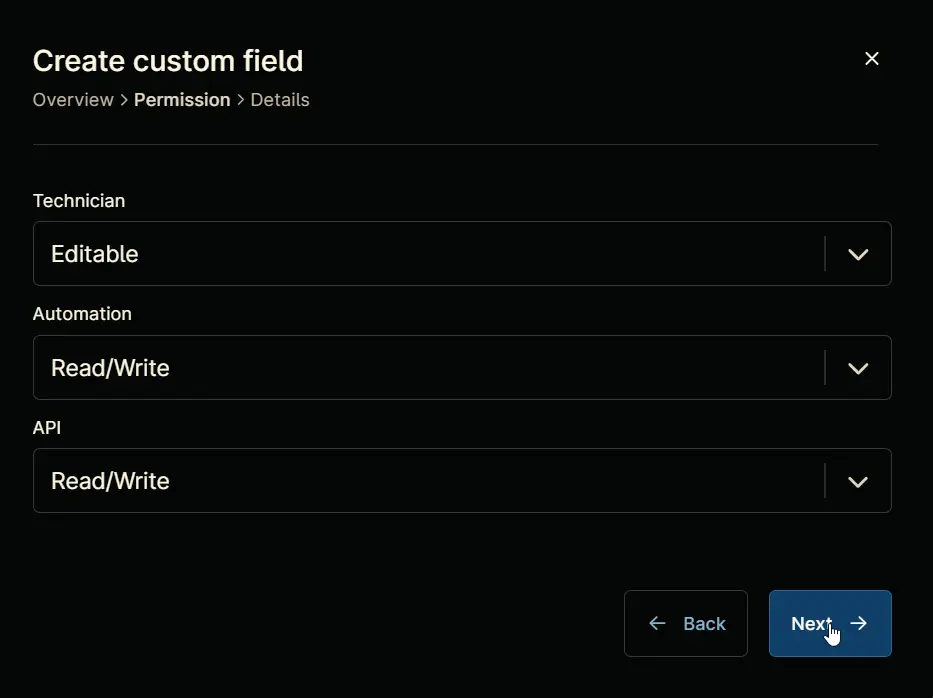
Clicking the Next button will take you to the details tab.
Step 7
Fill in the following information in the Details section and click the Create button to create the Custom Field.
Description: Tags to assign to the agents.
Tooltip Text: one or more tags, separated by commas (this field is optional!)
Footer Text: Huntress Tags
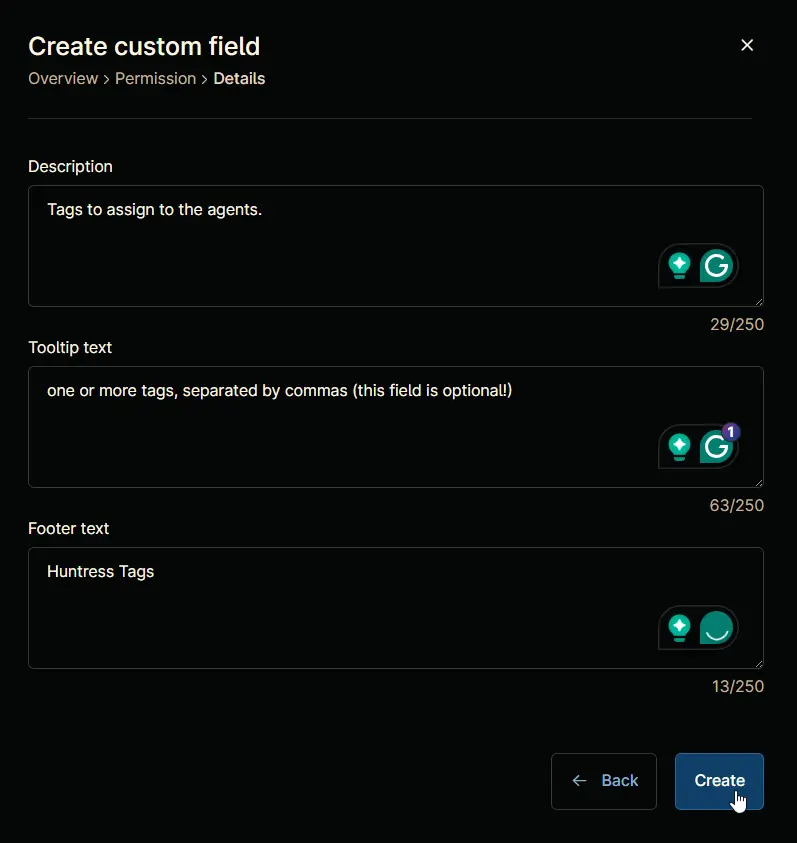
Completed Custom Field