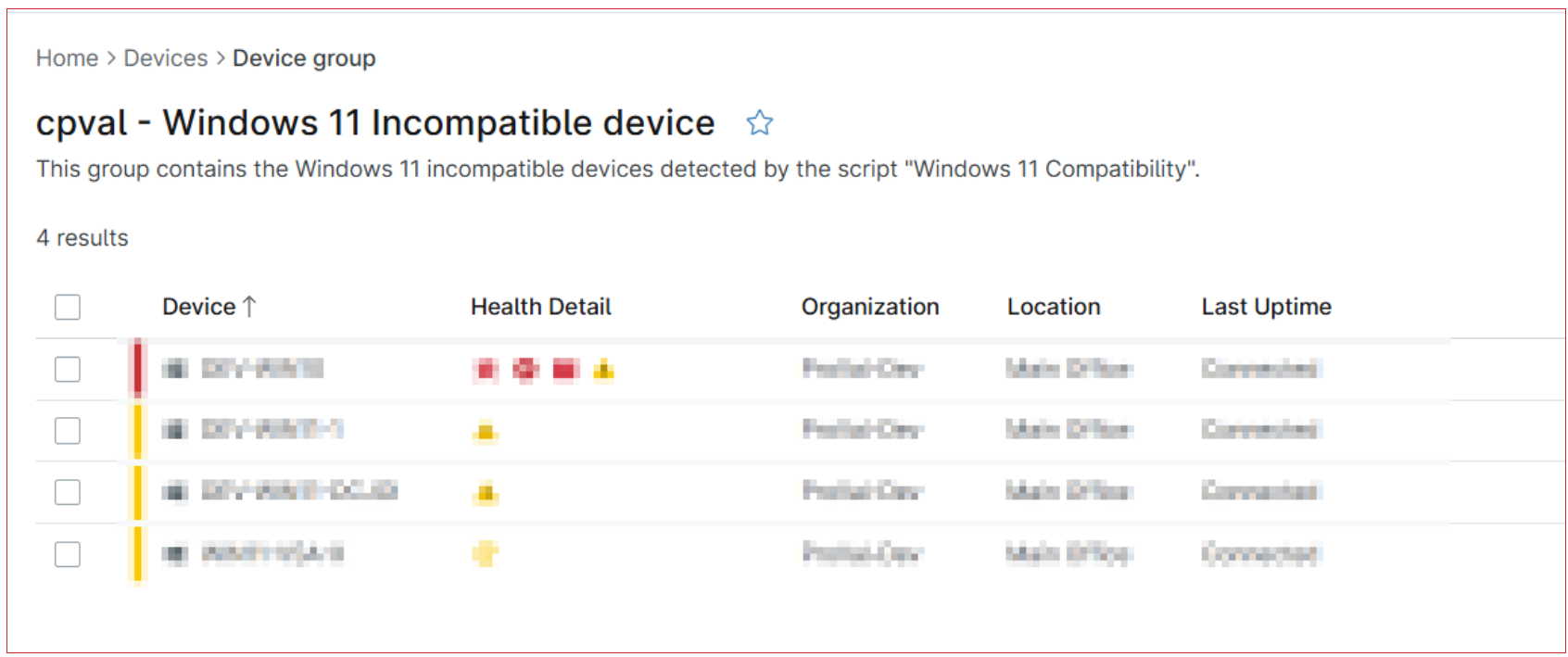cpval - Windows 11 Incompatible device
Summary
This group contains the Windows 11 compatible devices list where the script Windows 11 Compatibility detects the value stored in Custom field - cPVAL Win 11 Compatibility as 'Not Capable' or 'Undetermined'.
Details
| Name | Description |
|---|---|
| cpval - Windows 11 Incompatible Device | This group contains the Windows 11 incompatible devices detected by the Script - Windows 11 Compatibility |
Dependencies
- Custom field - cPVAL Win 11 Compatibility
- Script - Windows 11 Compatibility
- Solution - Windows 11 Compatibility Validation
Group Creation
Step 1
Navigate to Administration > Devices > Groups
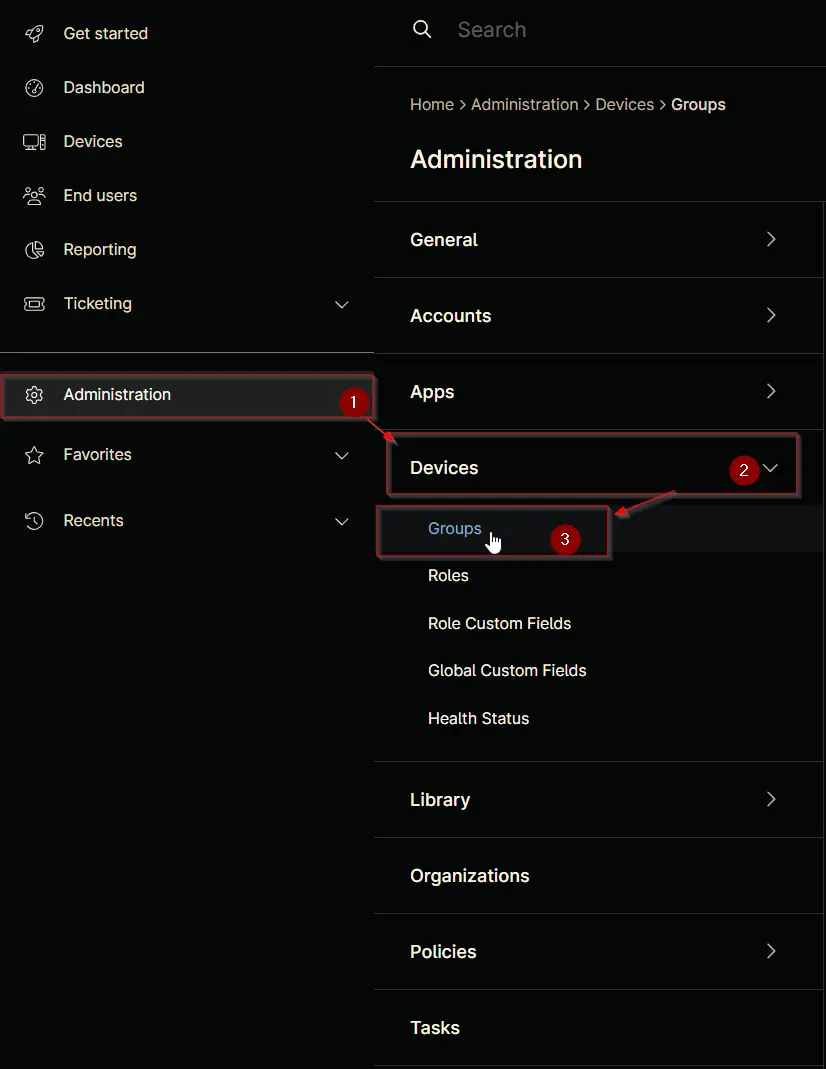
Step 2
Locate the Create New Group button on the right-hand side of the screen, click on it.
Step 3
Condition: More filters => Custom Fields
Search and select the Custom Fields from the More filters button.
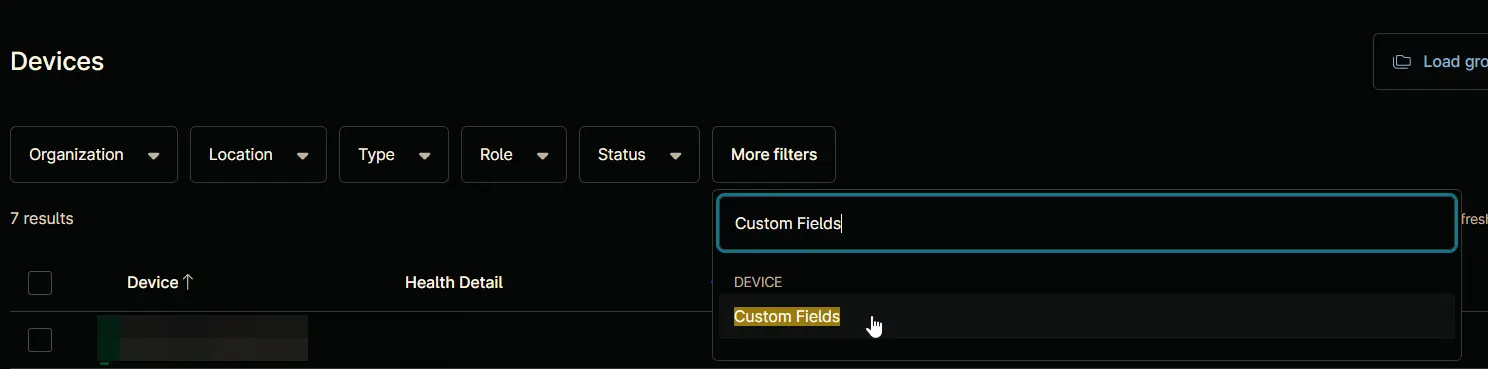
Filter by: Custom Fields windows will appear on the screen.
Step 4
Click the Add button located in the front of Has all conditions.
The Add Custom Field screen will appear.
Step 5
Fill in the following Has Any Conditions and click the Add button to proceed.
- Custom Field:
cPVAL Win 11 Compatibility - Condition:
Contains - Text:
Not Capable
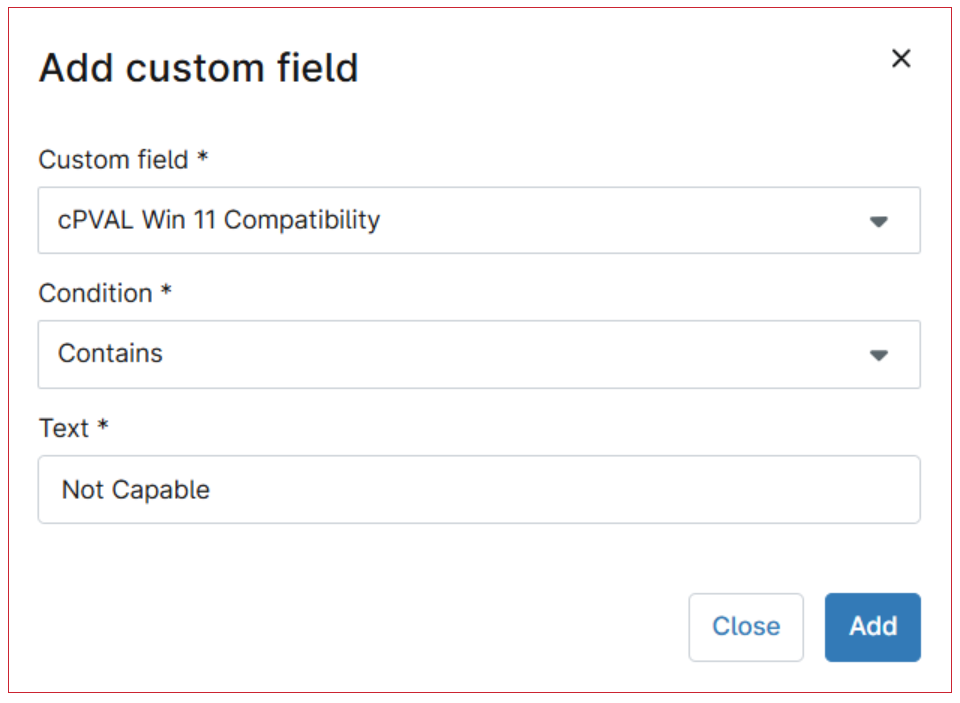
Click Add again in the Has Any Conditions:
- Custom Field:
cPVAL Win 11 Compatibility - Condition:
Contains - Text:
Undetermined
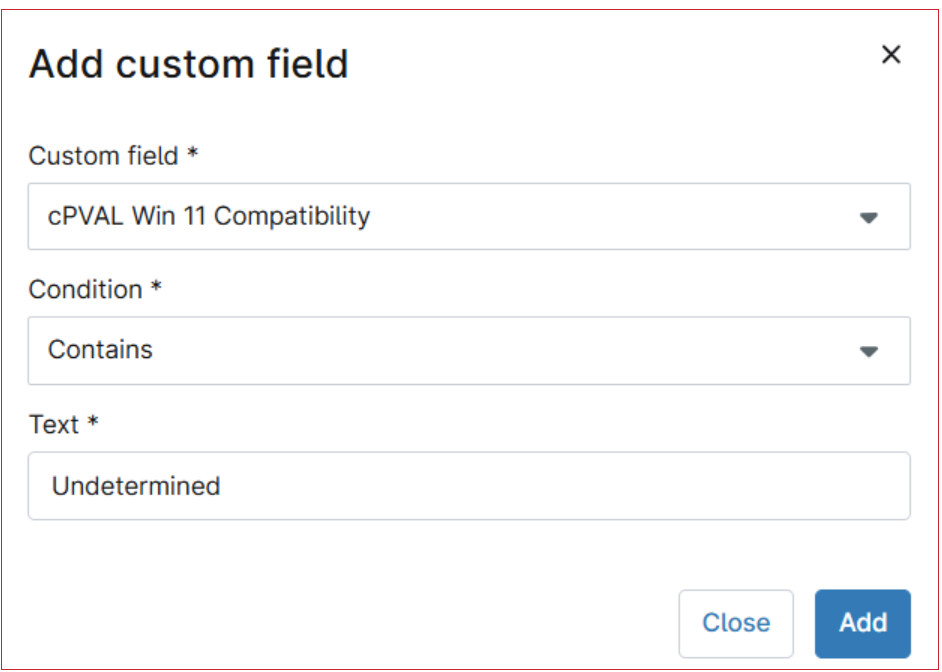
Step 6
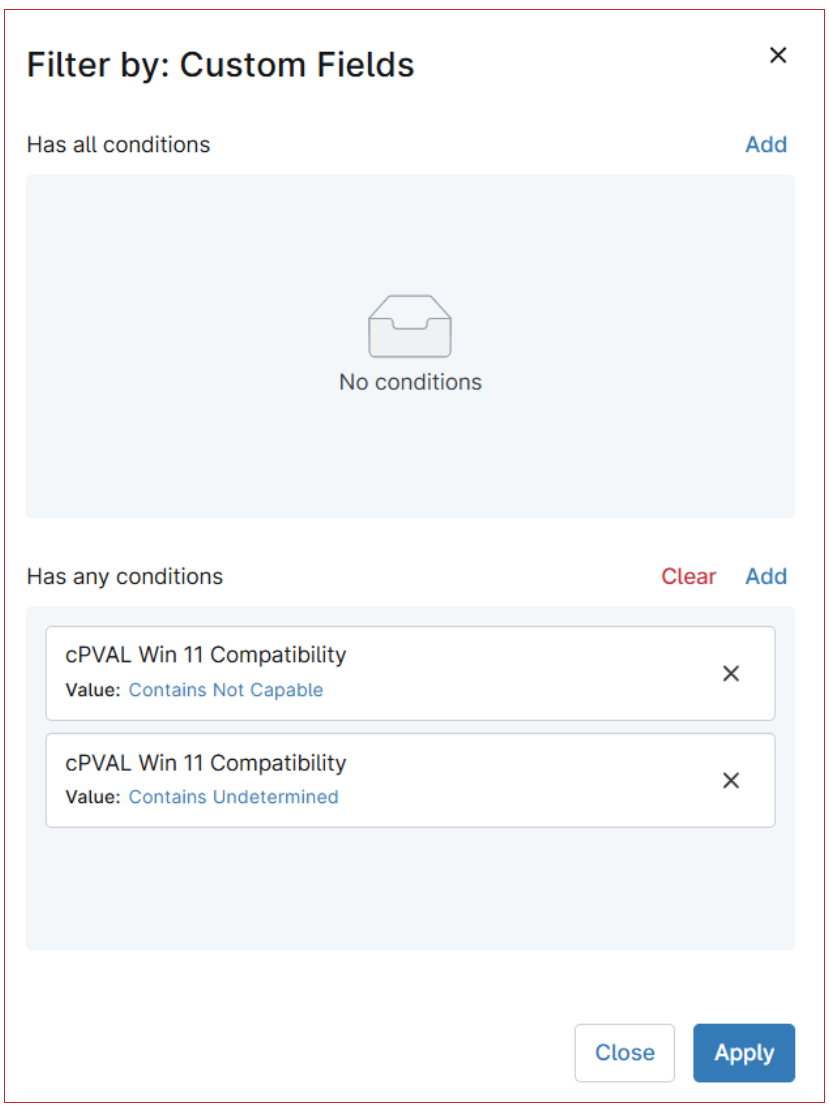
Step 7
Click the Save group button to save changes.
Save device group window will appear on the screen.
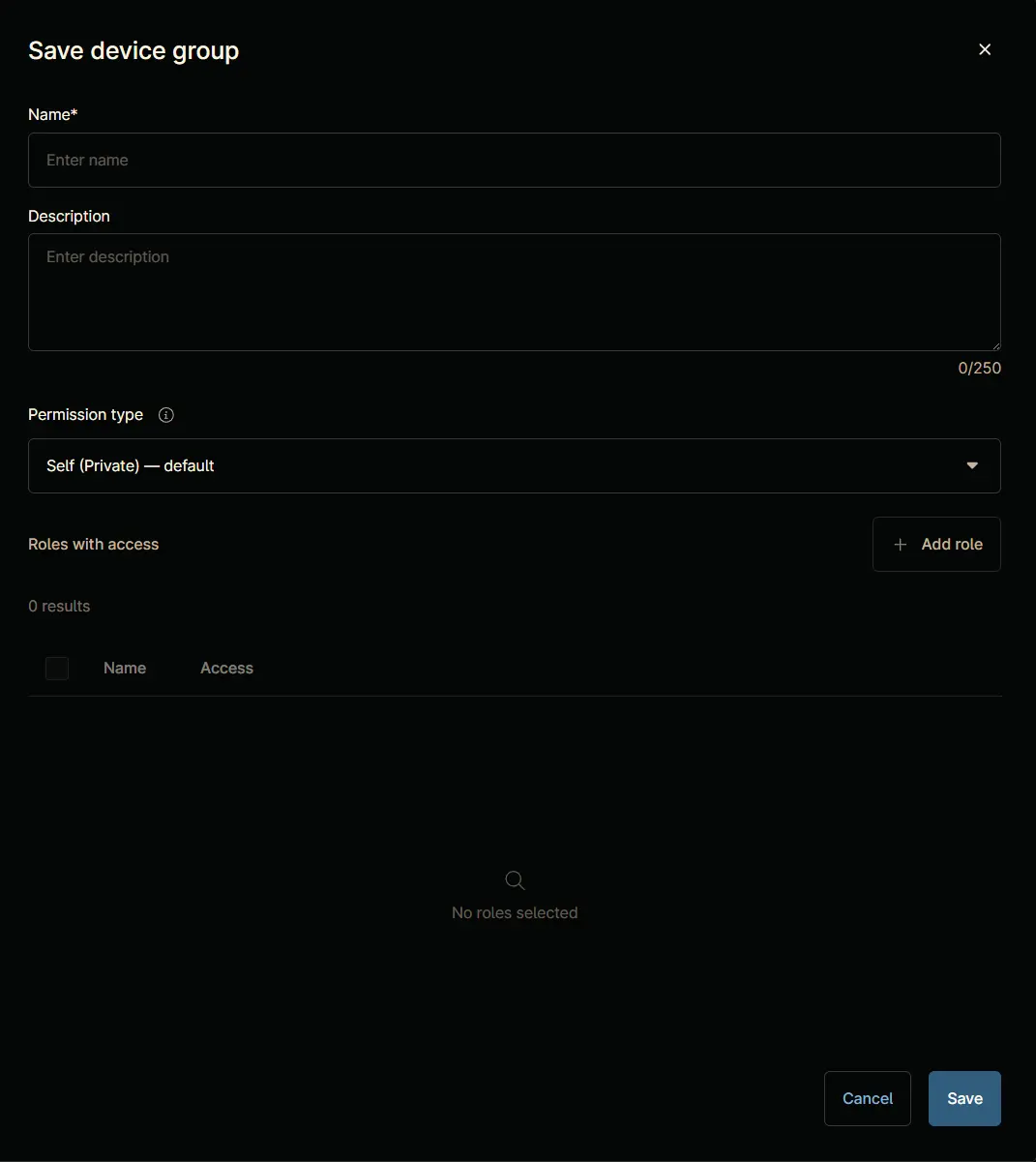
Step 8
Fill in the following details and click the Save button to create the group.
- Name:
Windows 11 Incompatible Device - Description:
This group contains the Windows 11 incompatible devices detected by the script "Windows 11 Compatibility". - Permission Type:
Self (Private) - default
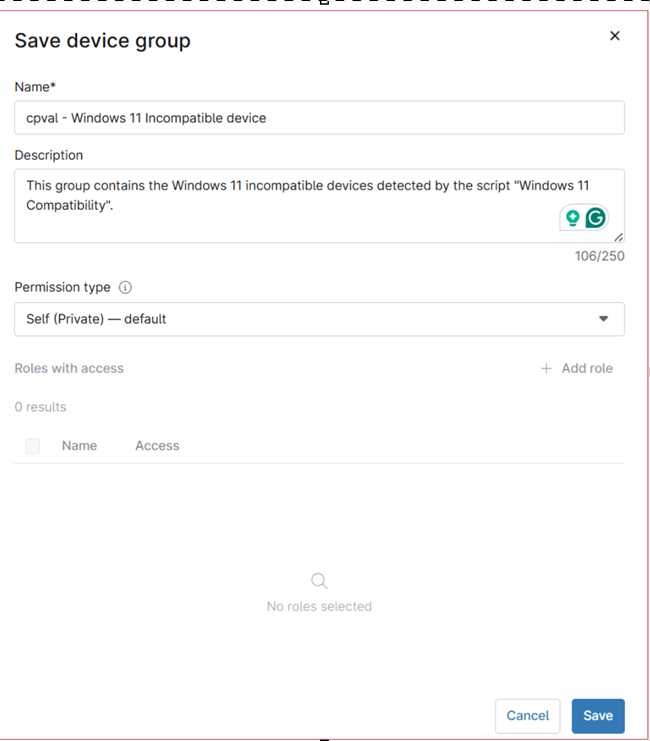
Complete Group