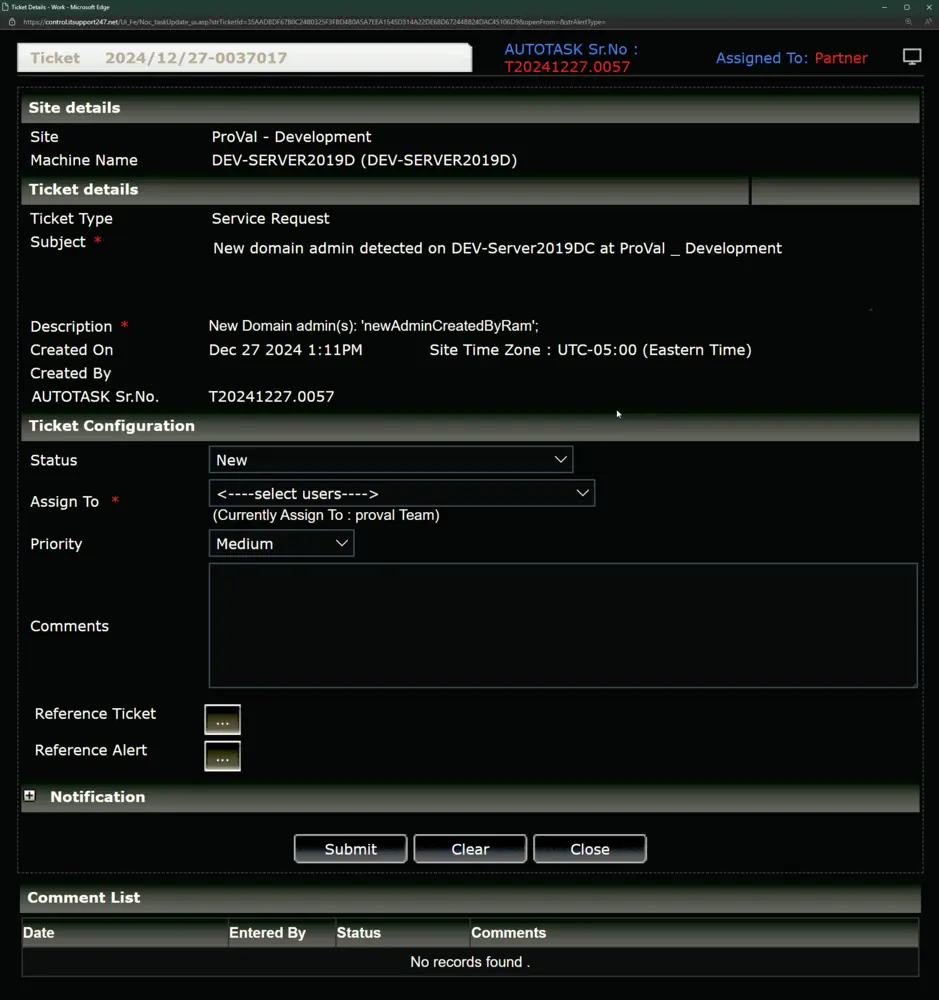New Domain Admins
Summary
The task involves executing a PowerShell script on the domain controllers to retrieve information about recently created domain administrators or users who have been added to an administrative group since the last execution of this task. Subsequently, the acquired data is formatted and stored in Custom Field - New Domain Admins, facilitating enhanced auditing and monitoring processes.
Importantly, this task should be scheduled against the primary domain controller for each domain.
Update Notice: 27-December-2024
The task has been updated to create a ticket. Therefore, the New Domain Admins monitor is no longer needed. Please remove the monitor set before updating the task.
Sample Run
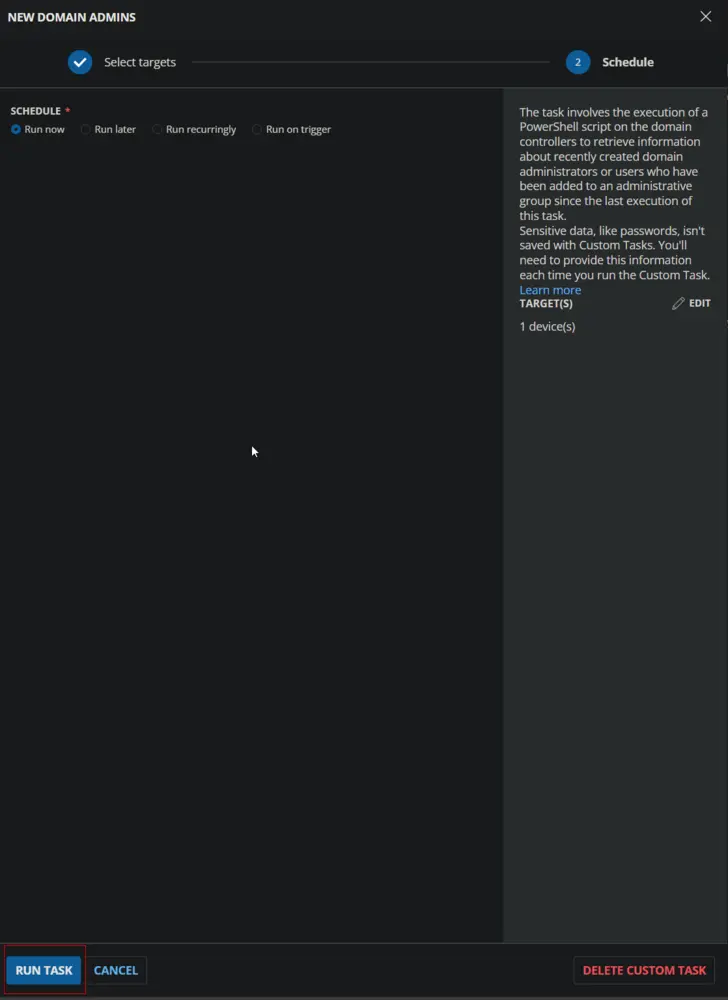
Dependencies
- Custom Field - New Domain Admins
- Machine Group - Infrastructure Master
- Machine Group - Domain Controllers
- Custom Field - Is Primary Domain Controller
- Task - Validate Primary Domain Controller
Variables
| Name | Description |
|---|---|
| Output | Output of the PowerShell script |
Implementation
Create the Custom Field New Domain Admins.
Create Script
Create a new "Script Editor" style script in the system to implement this task.
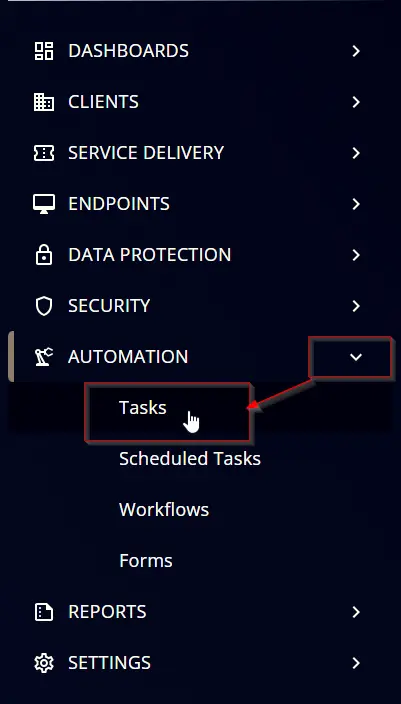
Name: New Domain Admins
Description: The task involves executing a PowerShell script on the domain controllers to retrieve information about recently created domain administrators or users who have been added to an administrative group since the last execution of this task.
Category: Custom
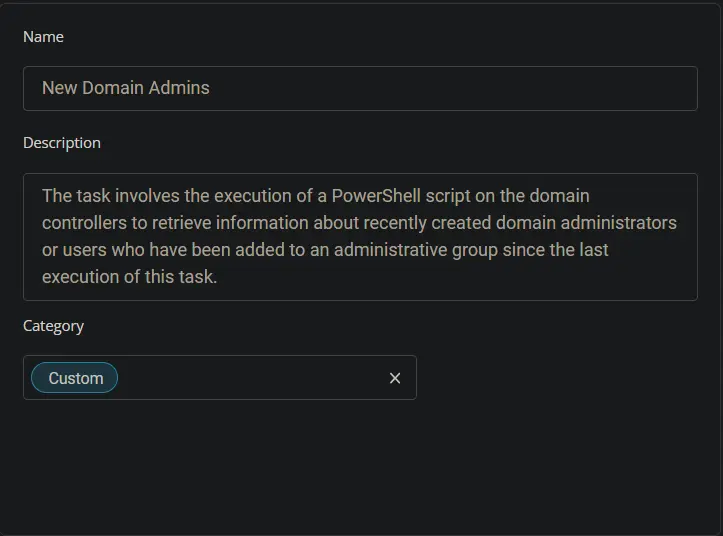
Script
Start by adding a row. You can do this by clicking the "Add Row" button at the bottom of the script page.
Row 1 Function: PowerShell Script
Paste in the following PowerShell script and set the expected time of script execution to 300 seconds. This PowerShell function will validate whether the endpoint is a domain controller or not.
$check = ( Get-CimInstance -Class Win32_ComputerSystem -ErrorAction SilentlyContinue ).DomainRole
if ( $check -in ( 4,5 ) ) {
return 'domain controller'
} elseif ( $check -eq 1 ) {
return 'domain joined'
} else {
return 'Workgroup'
}
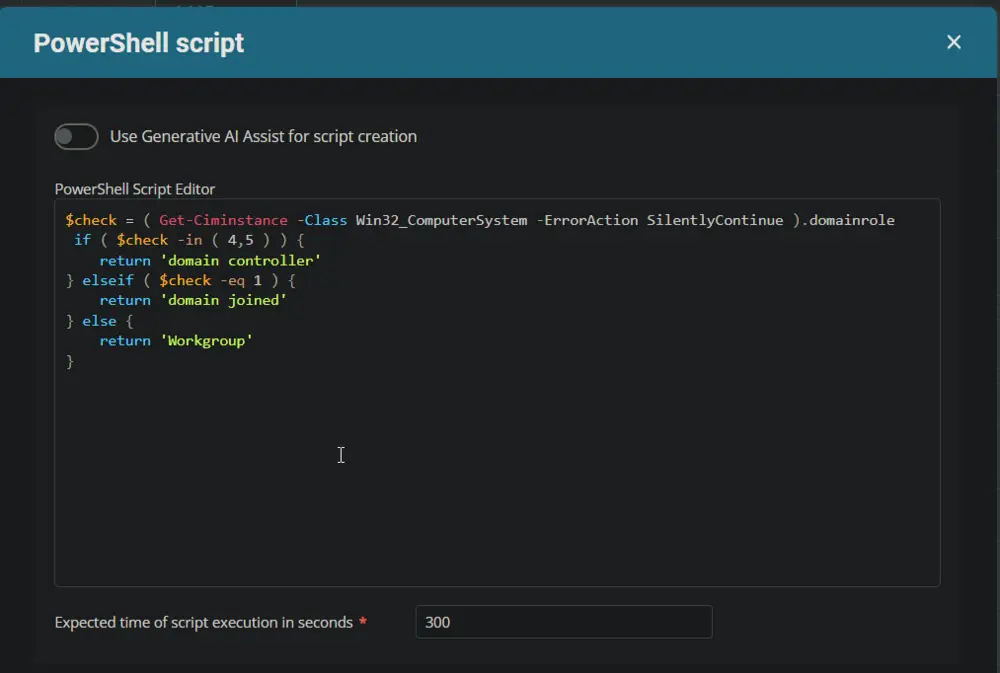
Row 2 Logic: If Then
Row 2a Condition: Output Does Not Contain
Click the dropdown Contains and select Does Not Contain, then enter domain controller in the text box.
Row 2b Function: Script Exit
Add a new row by clicking on the Add row button.
Select Script Exit Function.
Add this message to the Error Message field that will appear after selecting the Script Exit function.
Error Message: This script is designed to work for a domain controller only.
Row 3 Function: PowerShell Script
Add a new row by clicking on the Add row button.
Select PowerShell Script function.
Paste in the following PowerShell script and set the expected time of script execution to 300 seconds.
### Region Strapper ###
$ProgressPreference = 'SilentlyContinue'
[Net.ServicePointManager]::SecurityProtocol = [Enum]::ToObject([Net.SecurityProtocolType], 3072)
Get-PackageProvider -Name NuGet -ForceBootstrap | Out-Null
Set-PSRepository -Name PSGallery -InstallationPolicy Trusted
try {
Update-Module -Name Strapper -ErrorAction Stop
} catch {
Install-Module -Name Strapper -Repository PSGallery -SkipPublisherCheck -Force
Get-Module -Name Strapper -ListAvailable | Where-Object { $_.Version -ne (Get-InstalledModule -Name Strapper).Version } | ForEach-Object { Uninstall-Module -Name Strapper -MaximumVersion $_.Version }
}
(Import-Module -Name 'Strapper') 3>&1 2>&1 1>$null
Set-StrapperEnvironment
#endregion
$adminTableName = 'domainadmin'
$previousDomainAdmins = try { Get-StoredObject -TableName $adminTableName -WarningAction SilentlyContinue } catch { $null }
$adminGroupMembers = Get-ADGroupMember -Identity Administrators -Recursive | Where-Object { $_.ObjectClass -eq 'User' } | Select-Object -Property distinguishedName, name, objectClass, objectGUID, SamAccountName, SID -Unique
if (!$previousDomainAdmins) {
Write-Log -Text 'No previous runs of the script were detected. Creating new chain.' -Level Information
} elseif ($newDomainAdmins = $adminGroupMembers | Where-Object { $_.SID.Value -notin $previousDomainAdmins.SID.Value }) {
Write-Log -Text "$($newDomainAdmins.Count) new domain admins(s) detected." -Level Information
Write-Output "New Domain admin(s): $(foreach ($admin in $newDomainAdmins) {""'$($admin.SamAccountName)';"" })"
} else {
Write-Log -Text 'No new domain admin detected.' -Level Information
Write-Output 'No new domain admin detected.'
}
$adminGroupMembers | Write-StoredObject -TableName $adminTableName -Clobber -WarningAction SilentlyContinue -Depth 2
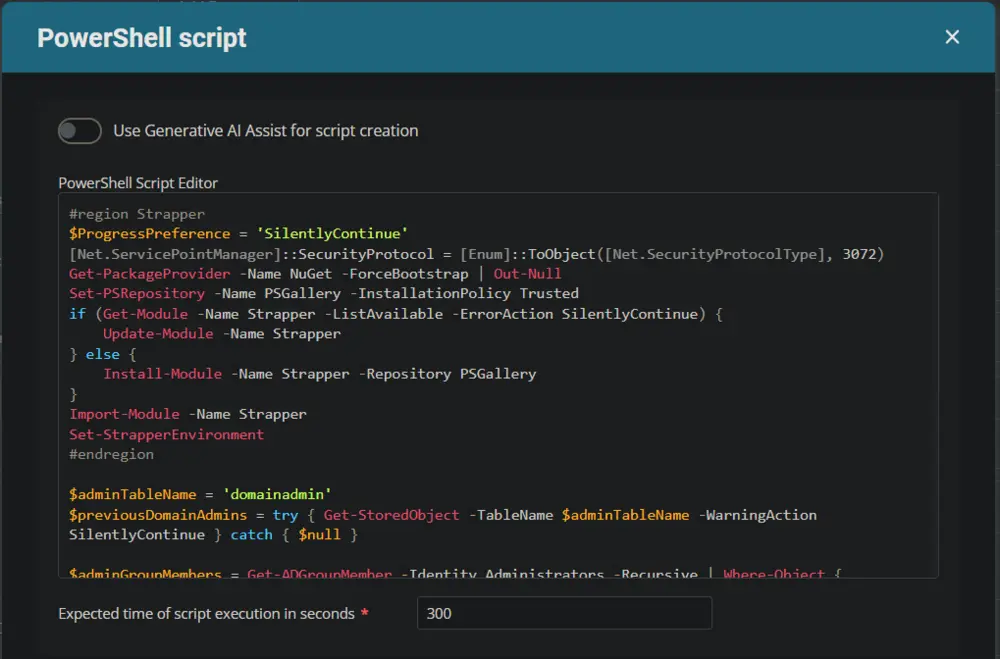
Row 4 Function: Set Custom Field
Add a new row by clicking on the Add row button.
Select Set Custom Field Function.
When you select Set Custom Field, a new window will open.
In this window, search for the New Domain Admins field.
Custom Field: New Domain Admins
Value: %Output%
Row 5 Function: Script Log
Add a new row by clicking on the Add row button.
Select Script Log function.
In the script log message, simply type %output% so that the script will send the results of the PowerShell script above to the output on the Automation tab for the target device.
Row 6 Logic: If Then
Row 6a Condition: Output Contains
Click the dropdown Contains and select Contains, then enter New Domain admin(s): in the text box.
Row 6b Function: Set Pre-defined Variable
Add a new row by clicking on the Add row button.
Select Set Pre-defined Variable Function.
This pop-up box will appear.
Select the System Variable button, set Computer for the Variable Name and friendlyName for the System Variable. friendlyName can be found in the Asset section. Click the Save button to save changes.
Row 6c Function: Create Ticket
Add a new row by clicking on the Add row button.
Select the Create Ticket function.
This function will appear.
Subject: New domain admin detected on @computer@ at %companyname%
Description: %Output%
Priority: Medium
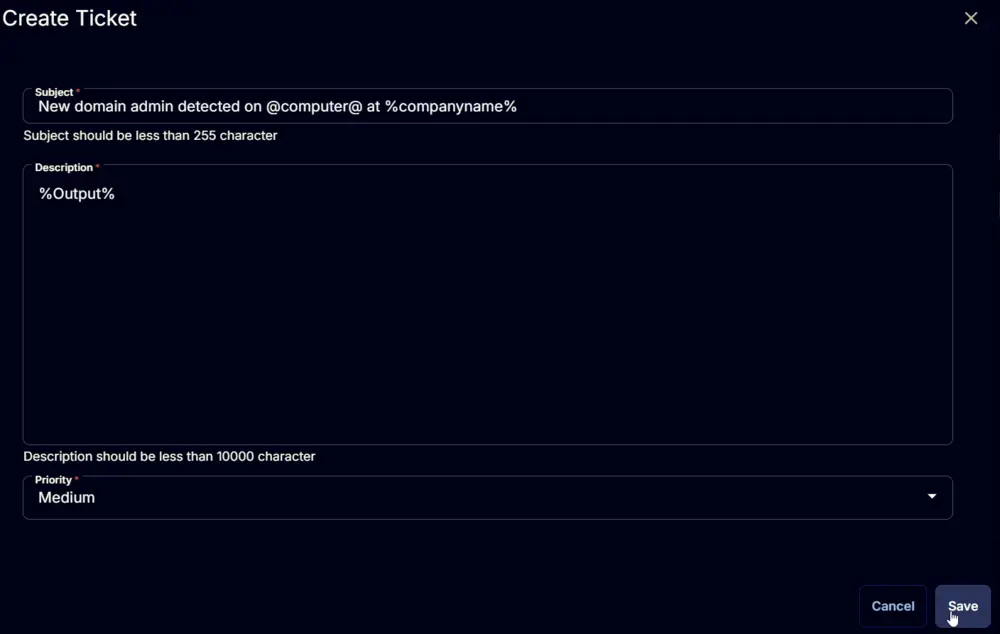
Once all items are added, please save the task. The final task should look like the screenshot below.
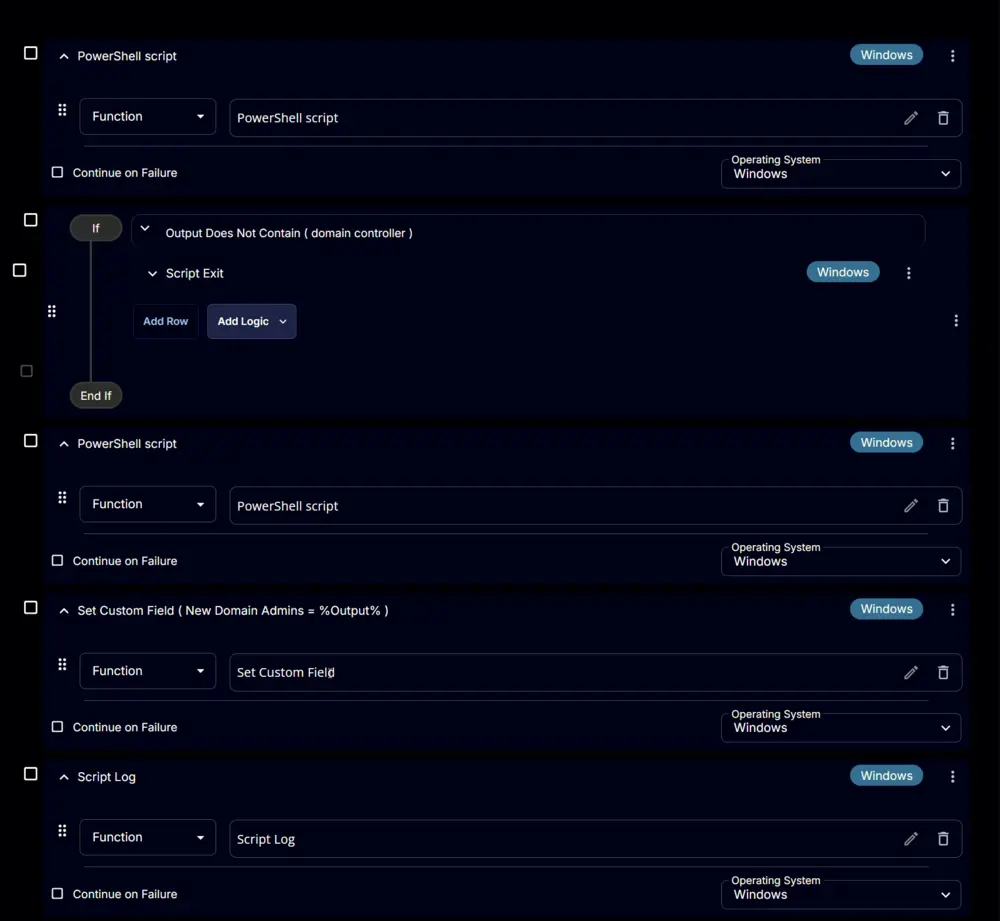
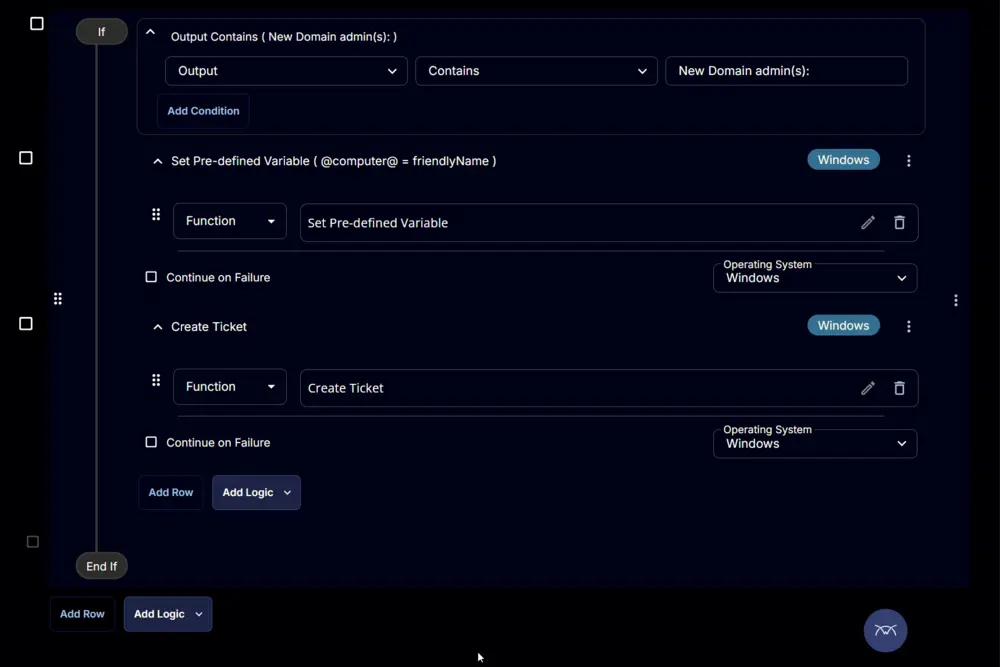
Deployment
It is suggested to run the task once per hour against the primary domain controllers or infrastructure masters.
- Go to
Automation>Tasks. - Search for
New Domain Admins Task. - Select the concerned task.
- Click on the
Schedulebutton to schedule the task/script.
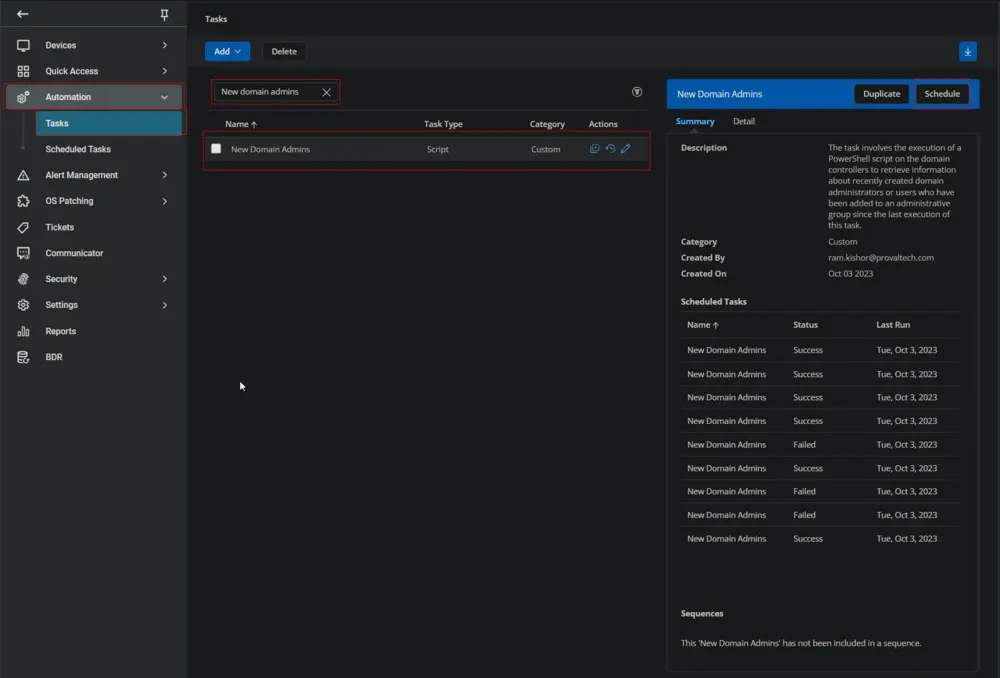
This screen will appear.
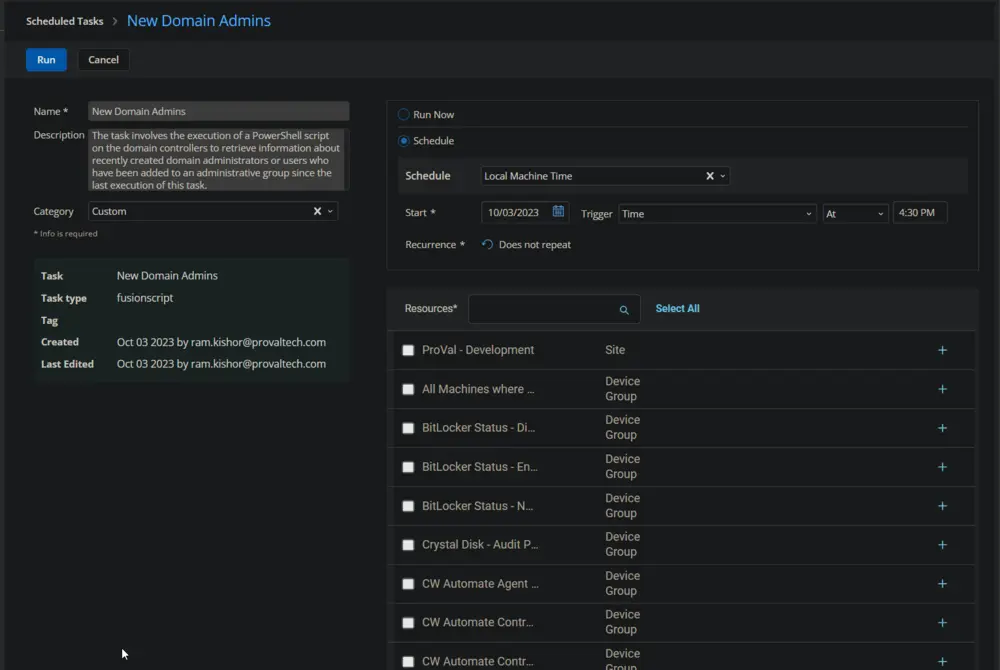
Click the Does not repeat button.
This pop-up box will appear.
Select the Hour(s) option from the Repeat dropdown.
Search for Infrastructure in the Resources* and select the Infrastructure Master group.
Now click the Run button to initiate the task.

The task will start appearing in the Scheduled Tasks.
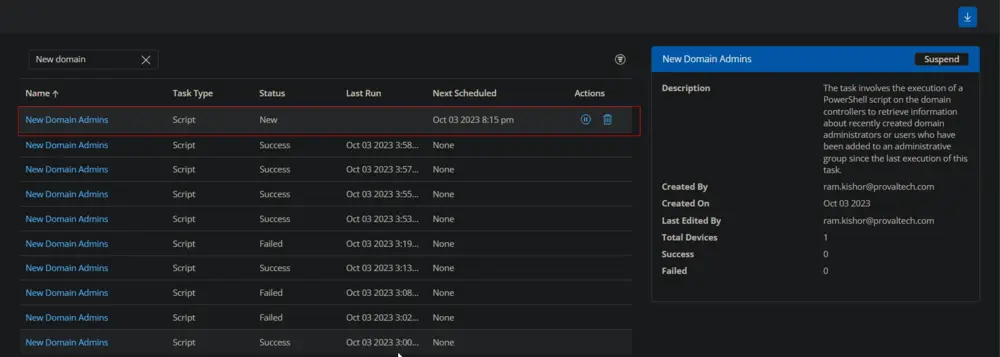
Output
-
Script Log
-
Custom Field
-
Ticket