Online Status Alerting
Purpose
The purpose of this solution is to change the status of the ticket in ConnectWise Manage to the desired status when an offline machine comes back online.
Associated Content
| Content | Type | Function |
|---|---|---|
| Script - Online Status Alerting - Update EDFs [Param] | Script | This script can be used to provide input to the computer EDFs "Online Alert Reason," "Online Alert Email," and "Online Alert Ticket ID." |
| Script - Online Status Alerting - Autofix - Update Ticket + Email [EDF] | Auto-fix Script | This will run as an autofix to the Online Status Alerting - Machine Back Online and Online Status Alerting - Machine Restarted monitor sets to change the status of the ConnectWise Manage ticket. |
| Internal Monitor - Online Status Alerting - Machine Back Online | Internal Monitor | This will look for machines for which the EDF "Online Alert Ticket ID" is filled with a Ticket ID and that were offline but have just come back online. It will then trigger the Script - Online Status Alerting - Autofix - Update Ticket + Email [EDF]. |
| Internal Monitor - Online Status Alerting - Machine Restarted | Internal Monitor | Runs the script Online Status Alerting - Autofix - Update Ticket + Email [EDF] once a machine comes back online after a restart and has either the Ticket ID filled in the EDF "Online Alert Ticket ID" or the Email ID filled in the EDF "Online Alert Email." |
| △ Custom - Autofix - Online Status Alerting | Alert Template | This will run the Script - Online Status Alerting - Autofix - Update Ticket + Email [EDF]. |
Implementation
-
Import both scripts, the internal monitor, and the alert template:
-
Run or debug the Script - Online Status Alerting - Autofix - Update Ticket + Email [EDF] against a random Windows computer with the following parameters filled out:
SetEnvironment- Set this value to 1
Email_Connector_email_Address- Fill this out with the email address of the connector within Manage. This allows tickets to be updated when the machine comes online.
Status_To_Change_To- Set this to what the status should change to when the machine comes online.
For more information on system properties, see the document for the script Online Status Alerting - Autofix - Update Ticket + Email [EDF].
-
Reload the System Cache
-
Navigate to the System Dashboard → Config → Configurations → Properties and validate that the settings you specified have been set correctly:
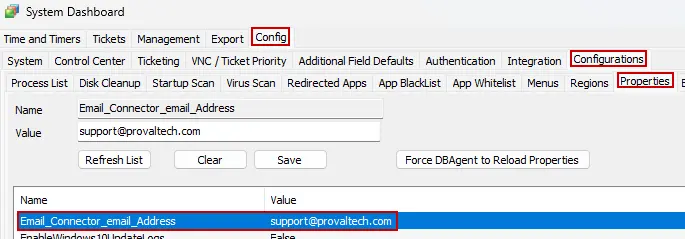
If they are different from what you specified, update them now. The SetEnvironment process does not overwrite any existing properties if they exist, so this must be double-checked. -
Navigate to Automation → Monitors → Internal Monitors
- Find the Internal Monitor - Online Status Alerting - Machine Back Online
- Apply the alert template
△ Custom - Autofix - Online Status Alerting- Ensure this alert template is set to run the Script - Online Status Alerting - Autofix - Update Ticket + Email [EDF]
- Right-click and select Run Now on the monitor
- Apply the alert template
- Find the Internal Monitor - Online Status Alerting - Machine Restarted
- Apply the alert template
△ Custom - Autofix - Online Status Alerting- Ensure this alert template is set to run the Script - Online Status Alerting - Autofix - Update Ticket + Email [EDF]
- Right-click and select Run Now on the monitor
- Apply the alert template
- Find the Internal Monitor - Online Status Alerting - Machine Back Online