Winget Update All (Task Delete)
Summary
This document identifies Windows 10 and 11 computers with the presence of Winget Update All [System] and Winget Update All [Logged on User] tasks and explains how to remove these scheduled tasks.
Dependencies
- CW RMM - Custom Field - Company - WingetUpdateAll_Task_Create
- CW RMM - Custom Field - Company - WingetUpdateAll_Task_Delete
- CW RMM - Custom Field - EndPoint - WingetUpdateAll_Task_Exclude
- CW RMM - Custom Field - Site - WingetUpdateAll_Task_Exclude
- CW RMM - Custom Field - EndPoint - WingetUpdateAll_Task_Result
Group Creation
-
Navigate to
Devices>Device Groups.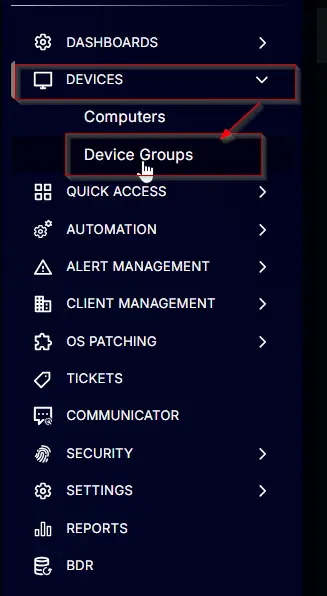
-
Create a new dynamic group by clicking the
Dynamic Groupbutton.
This page will appear after clicking on theDynamic Groupbutton:
-
Set the group name to
Winget Update All (Task Delete). -
Click the
+ Add Criteriain theCriteriasection of the group.
This search box will appear.
-
Search and select the
WingetUpdateAll_Task_Deletecustom field from the search box.
SetTruein the comparison condition.
Condition:WingetUpdateAll_Task_DeleteEqualsTrue -
Click the
+ Add Criteriabutton.
Change the Conditional Operator toORfromAND.
Search and select theWingetUpdateAll_Task_Excludecustom field from the search box.
SetTruein the comparison condition.
Condition:WingetUpdateAll_Task_ExcludeEqualsTrue -
Click the
+ Add Criteriabutton.
Change the Logical Operator toORfromAND.
Search and select theWingetUpdateAll_Task_Excludecustom field from the search box. Both Site and computer-level custom fields have the same name, so ensure you select both fields. You have selected one in the previous step; select the other one in this step.
SetTruein the comparison condition.
Condition:WingetUpdateAll_Task_ExcludeEqualsTrue -
Click the
Add Outer Blockbutton.
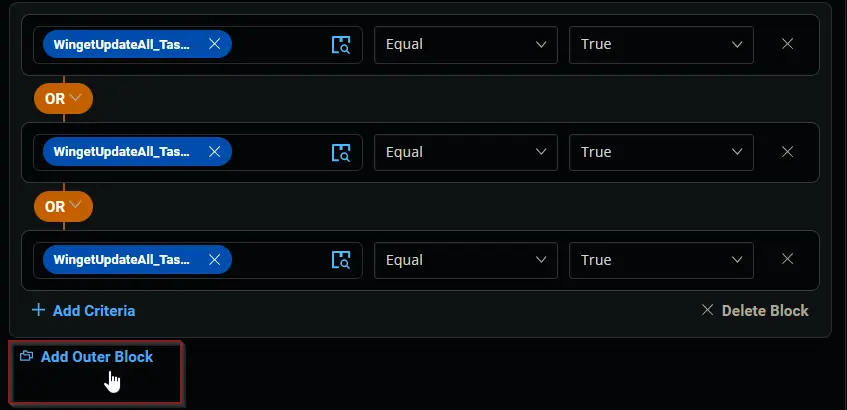
Change the Logical Operator toANDfromORfor the Outer Block.
-
Click the
+ Add Criteriabutton in the Outer Block.
This search box will appear.
Search and select theWingetUpdateAll_Task_Createcustom field from the search box.
SetFalsein the comparison condition.
Condition:WingetUpdateAll_Task_CreateEqualsFalse -
Click the
+ Add Criteriabutton in the Outer Block.
This search box will appear.
Search and select theWingetUpdateAll_Task_Resultcustom field from the search box.
SelectDoes Not Contain any offor the comparator and setTask Deletedin the comparison condition.
Condition:WingetUpdateAll_Task_ResultDoes Not Contain any ofTask Deleted -
Click the
+ Add Criteriabutton.
A new search box will appear.
Search and select theOScriteria from the search box.
SelectContains any offor the comparator and selectMicrosoft Windows 10 and 11for the comparison field.
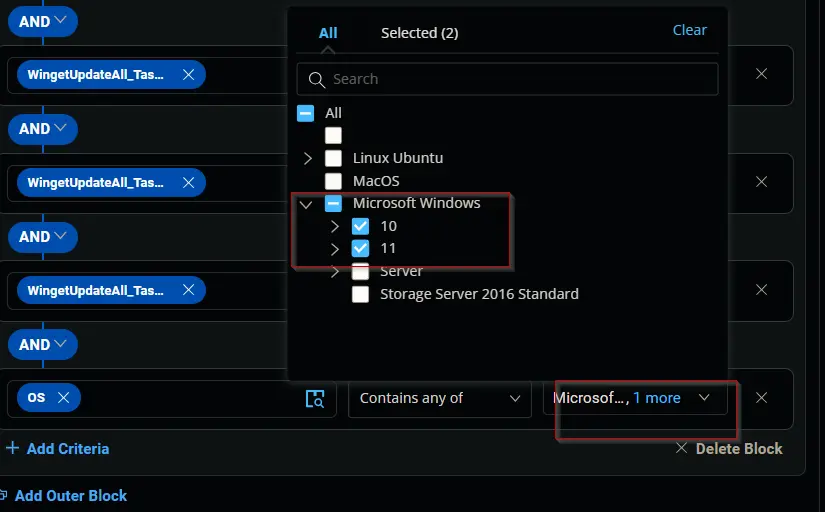
Condition:OSContains any ofMicrosoft Windows 10 and 11 -
Click the
Savebutton