Scheduled Task Winget Update All (Create)
Summary
The ultimate objective of the task is to establish and oversee two scheduled tasks (Winget Update All [System] and Winget Update All [Logged on User]) designed to update installed applications utilizing Winget on Windows 10 and 11.
The task can only be executed against the companies where the company-level custom field WingetUpdateAll_Task_Create is marked.
Sample Run
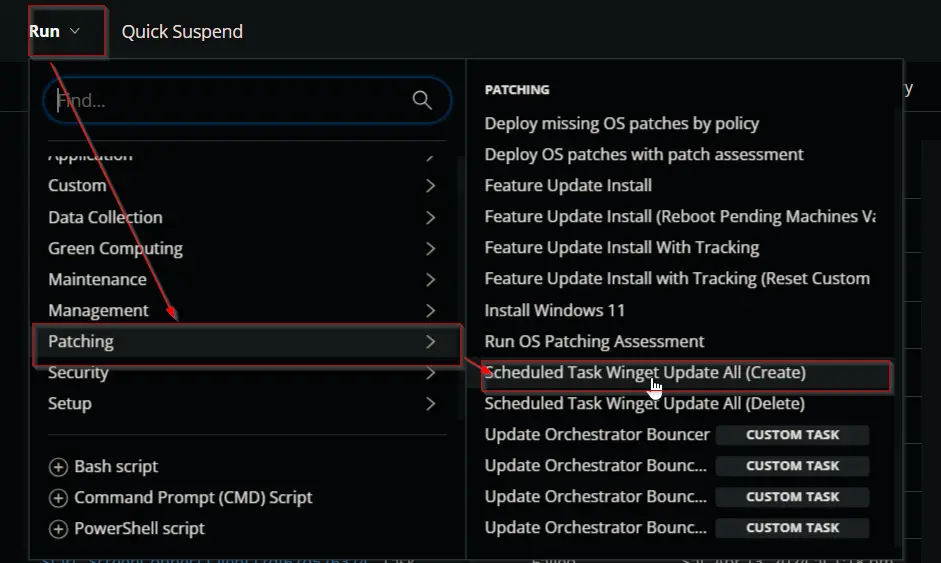
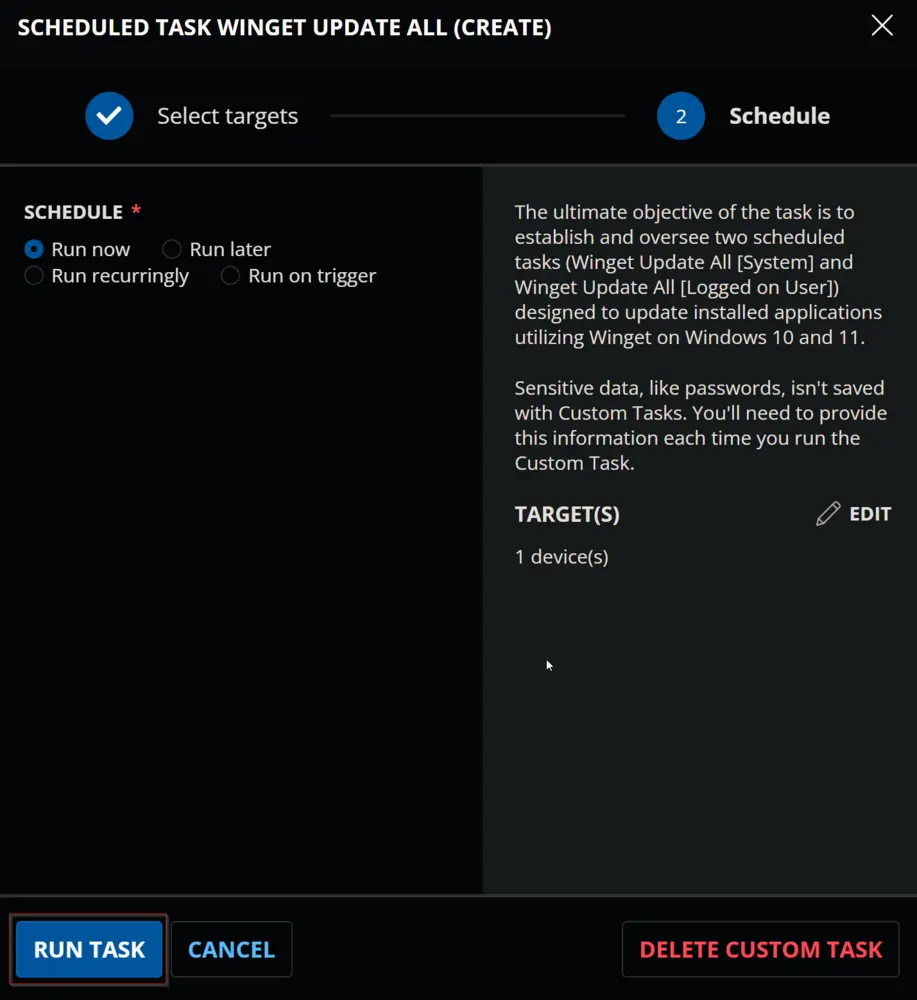
Dependencies
- Custom Field - Company - WingetUpdateAll_Task_Create
- Custom Field - Company - WingetUpdateAll_Task_Delete
- Custom Field - Company - WingetUpdateAll_UserTask_Disable
- Custom Field - Site - WingetUpdateAll_Task_Exclude
- Custom Field - Site - WingetUpdateAll_UserTask_Disable
- Custom Field - EndPoint - WingetUpdateAll_Task_Exclude
- Custom Field - EndPoint - WingetUpdateAll_Task_Result
- Custom Field - EndPoint - WingetUpdateAll_UserTask_Disable
- Device Group - Winget Update All (Task Create)
Variables
| Name | Description |
|---|---|
| UserTask | Whether the user task is disabled or not. |
| Output | Output of the PowerShell script. |
Task Creation
Create a new Script Editor style script in the system to implement this task.
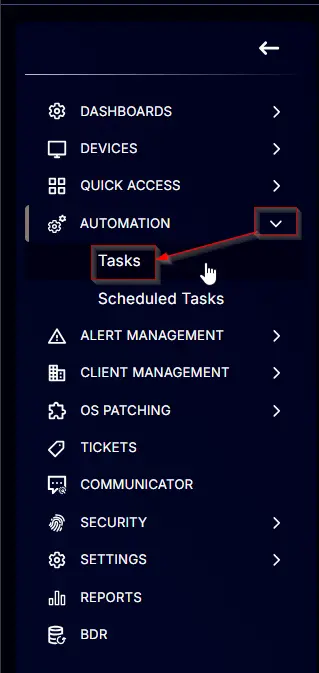
Name: Scheduled Task Winget Update All (Create)
Description: The ultimate objective of the task is to establish and oversee two scheduled tasks (Winget Update All [System] and Winget Update All [Logged on User]) designed to update installed applications utilizing Winget on Windows 10 and 11.
Category: Patching
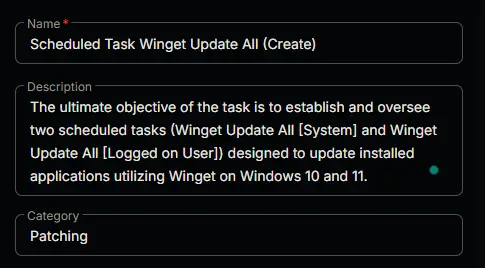
Task
Start by adding a row. You can do this by clicking the Add Row button at the bottom of the script page.
This function will appear.
Row 1 Function: PowerShell Script
Search and select the PowerShell Script function.
Paste in the following PowerShell script and set the expected time of script execution to 300 seconds. Click the Save button.
if ( (get-ciminstance -classname Win32_OperatingSystem).caption -match 'Windows 1[01]' ) { 'Supported' } else { 'Unsupported' }
Row 2 Logic: If Then
Row 2a Condition: Output Contains
Type Unsupported in the Input Value or Variable field and press Enter.
Row 2b Function: Script Log
Add a new row by clicking on the Add Row button.
Search and select the Script Log function.
Add the following log in the Script Log Message field and click the Save button:
Unsupported Operating System.
Supported OS are Windows 10 and Windows 11
Row 2c Function: Script Exit
Add a new row by clicking on the Add Row button.
Search and select the Script Exit function.
Note: Do not add any message or words in the Error Message field. Leave it blank and click the Save button.
Row 3 Logic: If Then
Row 3a Condition: Custom Field Equals
Select the Custom Field option from the dropdown.
Search and select the WingetUpdateAll_Task_Result custom field in the Search field.
Change the operator to Equals from Contains.
Type Task Created in the comparator field and press Enter.
Row 3b Function: Script Log
Add a new row by clicking on the Add Row button.
Search and select the Script Log function.
Add the following log in the Script Log Message field and click the Save button:
Task is already created on the computer.
Row 3c Function: Script Exit
Add a new row by clicking on the Add Row button.
Search and select the Script Exit function.
Note: Do not add any message or words in the Error Message field. Leave it blank and click the Save button.
Row 4 Logic: If Then
Row 4a Condition: Custom Field Equals
Select the Custom Field option from the dropdown.
Search and select the WingetUpdateAll_Task_Create custom field in the Search field.
Change the operator to Equals from Contains.
Keep the comparator to False.
Row 4b Function: Script Log
Add a new row by clicking on the Add Row button.
Search and select the Script Log function.
Add the following log in the Script Log Message field and click the Save button:
Winget Update All scheduled task creation is not enabled for the Company.
Row 4c Function: Script Exit
Add a new row by clicking on the Add Row button.
Search and select the Script Exit function.
Note: Do not add any message or words in the Error Message field. Leave it blank and click the Save button.
Row 5 Logic: If Then
Row 5a Condition: Custom Field Equals
Select the Custom Field option from the dropdown.
Search and select the wingetupdateall_task_Exclude custom field in the Search field.
Change the operator to Equals from Contains.
Change the comparator to True from False.
Row 5b Function: Script Log
Add a new row by clicking on the Add Row button.
Search and select the Script Log function.
Add the following log in the Script Log Message field and click the Save button:
Computer is excluded from Winget Update All Scheduled Task Creation.
Row 5c Function: Script Exit
Add a new row by clicking on the Add Row button.
Search and select the Script Exit function.
Note: Do not add any message or words in the Error Message field. Leave it blank and click the Save button.
Row 6 Logic: If Then
Row 6a Condition: Custom Field Equals
Select the Custom Field option from the dropdown.
Search and select the wingetupdateall_task_Exclude custom field in the Search field. In this step, select the Site-Level custom field.
Change the operator to Equals from Contains.
Change the comparator to True from False.
Row 6b Function: Script Log
Add a new row by clicking on the Add Row button.
Search and select the Script Log function.
Add the following log in the Script Log Message field and click the Save button:
Site is excluded from Winget Update All Scheduled Task Creation.
Row 6c Function: Script Exit
Add a new row by clicking on the Add Row button.
Search and select the Script Exit function.
Note: Do not add any message or words in the Error Message field. Leave it blank and click the Save button.
Row 7 Logic: If Then Else
Row 7a Condition: Custom Field Equals
Select the Custom Field option from the dropdown.
Search and select the WingetUpdateAll_UserTask_Disable custom field in the Search field. Select the Company-Level Boolean field.
Change the operator to Equals from Contains.
Change the comparator to True from False.
Add another condition by clicking the Add Condition button.
Change the logical operator to Or from And.
Select the Custom Field option from the dropdown.
Search and select the WingetUpdateAll_UserTask_Disable custom field in the Search field. Select the Site-Level Boolean field.
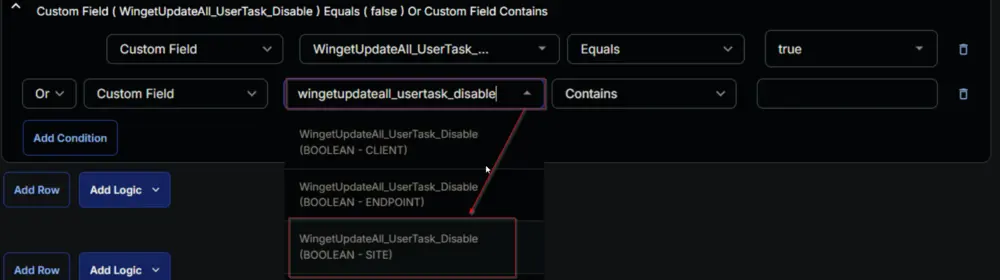
Change the operator to Equals from Contains and the comparator to True from False.

Add another condition by clicking the Add Condition button.

Change the logical operator to Or from And.
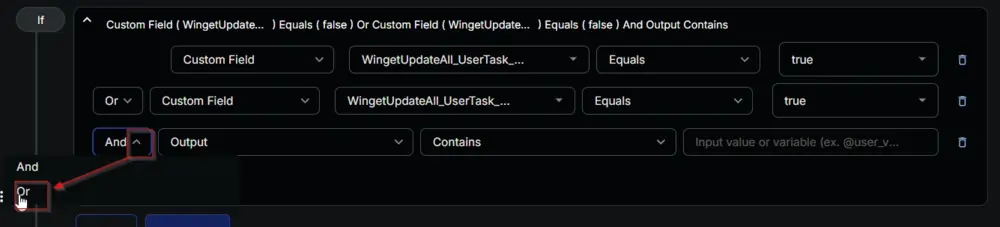
Select the Custom Field option from the dropdown.
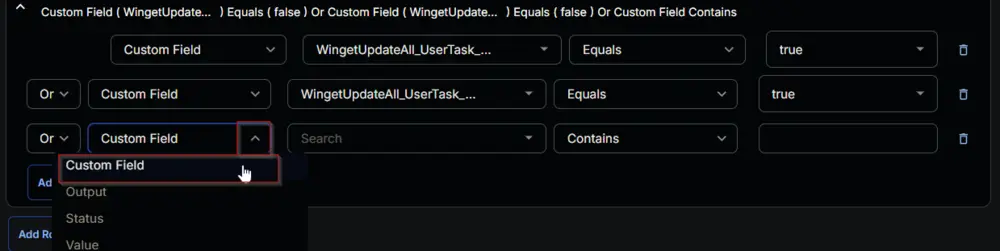
Search and select the WingetUpdateAll_UserTask_Disable custom field in the Search field. Select the Computer-Level Boolean field.
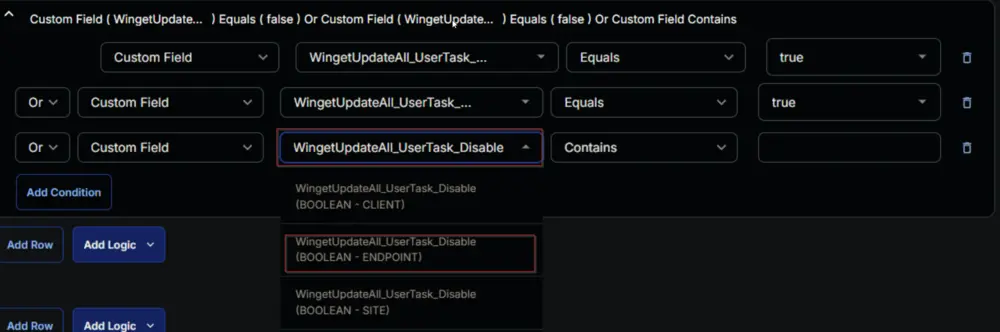
Change the operator to Equals from Contains and the comparator to True from False.
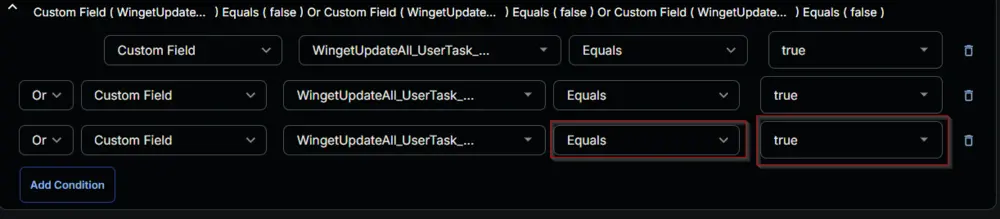
Row 7b Function: Set User Variable
Add a new row by clicking on the Add Row button.
Search and select the Set User Variable function.
Add UserTask in the Variable Name field and 0 in the Value field, then click the Save button.
Row 7c Function: Set User Variable
Add a new row by clicking on the Add Row button in the Else section.
Search and select the Set User Variable function.
Add UserTask in the Variable Name field and 1 in the Value field, then click the Save button.
Row 8 Function: PowerShell Script
Add a new row by clicking on the Add Row button outside the If/Then/Else logic.
Search and select the PowerShell Script function.
Paste in the following PowerShell script and set the expected time of script execution to 600 seconds. Click the Save button.
$DisableUserTask = if ( '@UserTask@' -eq 0 ) { $True } else { $False }
$Force = 1
$ProjectName = 'Invoke-WingetProcessor'
$WorkingDirectory = "C:\ProgramData\_automation\script\$ProjectName"
$FilePath = "$WorkingDirectory\Winget-UpdateAll.ps1"
#region Setup - Folder Structure
if ( $Force ) {
Remove-Item -Path $WorkingDirectory -Force -Recurse -ErrorAction SilentlyContinue -Confirm:$false | Out-Null
}
if ( !( Test-Path $WorkingDirectory ) ) {
try {
New-Item -Path $WorkingDirectory -ItemType Directory -ErrorAction Stop -Force | Out-Null
} catch {
throw "Failed to create the working directory. Reason: $($Error[0].Exception.Message)"
}
}
if (-not ( ( ( Get-Acl $WorkingDirectory ).Access | Where-Object { $_.IdentityReference -Match 'EveryOne' } ).FileSystemRights -Match 'FullControl' ) ) {
$ACl = Get-Acl $WorkingDirectory -ErrorAction SilentlyContinue
$AccessRule = New-Object System.Security.AccessControl.FileSystemAccessRule('Everyone', 'FullControl', 'ContainerInherit, ObjectInherit', 'none', 'Allow')
$Acl.AddAccessRule($AccessRule)
Set-Acl $WorkingDirectory $Acl -ErrorAction SilentlyContinue
}
$FileContent = @"
#region Setup - Variables
`$ProjectName = 'Invoke-WingetProcessor'
`$BaseURL = 'https://file.provaltech.com/repo'
`$PS1URL = "`$BaseURL/script/`$ProjectName.ps1"
`$WorkingDirectory = "C:\ProgramData\_automation\script\`$ProjectName"
`$PS1Path = "`$WorkingDirectory\`$ProjectName.ps1"
`$LogPath = "`$WorkingDirectory\`$ProjectName-log.txt"
`$OldLogPath = "`$WorkingDirectory\`$ProjectName-log-old.txt"
#endregion
if ( Test-Path `$OldLogPath ) {
if ( (Get-ItemProperty -Path `$OldLogPath).CreationDate -le (Get-Date).AddDays(-29) ) {
Remove-Item -Path `$OldLogPath -ErrorAction SilentlyContinue -Force -Confirm:`$false
}
}
if ( Test-Path `$LogPath ) {
if ( (Get-ItemProperty -Path `$LogPath).CreationDate -le (Get-Date).AddDays(-30) ) {
Rename-Item -Path `$LogPath -NewName "`$(`$ProjectName)-log-old.txt" -ErrorAction SilentlyContinue -Force -Confirm:`$false
}
}
`$Timeout = 1
do {
try { `$connection = test-connection 8.8.8.8 -Erroraction Stop } catch { `$connection = 'down' }
Start-Sleep -Seconds 1
`$Timeout++
} until ( `$connection -ne 'Down' -or `$Timeout -lt 120 )
if ( `$Timeout -ge 120 ) {
return
}
`$response = Invoke-WebRequest -Uri `$PS1URL -UseBasicParsing
if ( ( `$response.StatusCode -ne 200 ) -and ( !( Test-Path -Path `$PS1Path ) ) ) {
throw "No pre-downloaded script exists and the script '`$PS1URL' failed to download. Exiting."
} elseif ( `$response.StatusCode -eq 200 ) {
Remove-Item -Path `$PS1Path -ErrorAction SilentlyContinue
`$Utf8NoBomEncoding = New-Object System.Text.UTF8Encoding `$False
[System.IO.File]::WriteAllLines(`$PS1Path, `$response.Content, `$Utf8NoBomEncoding)
}
if ( !( Test-Path -Path `$PS1Path ) ) {
throw 'An error occurred and the script was unable to be downloaded. Exiting.'
}
#endregion
`$op = & `$PS1Path -UpdateAll
Write-Log -Text "Output: `$op"
"@
try {
$Utf8NoBomEncoding = New-Object System.Text.UTF8Encoding $False
[System.IO.File]::WriteAllLines($FilePath, $FileContent, $Utf8NoBomEncoding)
} catch {
if ( $Error.Exception.Message -match 'Cannot create a file when that file already exists' ) {
} else {
throw "Failed to write the powershell script. Reason: $($Error[0].Exception.Message)"
}
}
Function New-WingetTask {
[CmdletBinding()]
param (
[Parameter()][String]$TaskName,
[Parameter(Mandatory = $False)][Switch]$Force
)
if ( $Force ) {
( Get-ScheduledTask | Where-Object { $_.TaskName -eq $Taskname } ) | Unregister-ScheduledTask -Confirm:$False -ErrorAction SilentlyContinue | Out-Null
}
if ( ( Get-ScheduledTask | Where-Object { $_.TaskName -eq $TaskName } ).State -match 'Ready|Running' ) {
Write-Output "Scheduled Task $TaskName already exists"
} else {
$Action = New-ScheduledTaskAction -Execute 'cmd.exe'-WorkingDirectory $WorkingDirectory -Argument ('/c start /min "" Powershell' + ' -NoLogo -ExecutionPolicy Bypass -NoProfile -NonInteractive -Windowstyle Hidden' + " -File ""$($FilePath)""")
$Trigger = if ( $TaskName -match 'System' ) {
New-ScheduledTaskTrigger -AtStartup
} else {
New-ScheduledTaskTrigger -AtLogOn
}
$setting = New-ScheduledTaskSettingsSet -AllowStartIfOnBatteries
$principal = if ( $TaskName -match 'System' ) {
New-ScheduledTaskPrincipal -UserId 'NT AUTHORITY\SYSTEM' -RunLevel Highest
} else {
New-ScheduledTaskPrincipal -GroupId ( ( New-Object System.Security.Principal.SecurityIdentifier('S-1-5-32-545') ).Translate( [System.Security.Principal.NTAccount] ).Value ) -RunLevel Highest
}
$ScheduledTask = New-ScheduledTask -Action $Action -Trigger $Trigger -Settings $setting -Principal $principal
try {
Register-ScheduledTask -TaskName $TaskName -InputObject $ScheduledTask -ErrorAction Stop | Out-Null
Write-Output "Successfully created the scheduled task, $TaskName"
} catch {
throw "Failed to Schedule the task. Reason: $($Error[0].Exception.Message)"
}
}
}
New-WingetTask -TaskName 'Winget Update All [Logged on User]' -Force:$($Force.IsPresent)
New-WingetTask -TaskName 'Winget Update All [System]' -Force:$($Force.IsPresent)
if ( $DisableUserTask -and ( ( Get-ScheduledTask -TaskName 'Winget Update All [Logged on User]' ).State -ne 'Disabled' ) ) {
try {
Disable-ScheduledTask -TaskName 'Winget Update All [Logged on User]' -ErrorAction Stop | Out-Null
Write-Output 'Successfully disabled the scheduled task, Winget Update All [Logged on User].'
} catch {
throw "Failed to disable the user level task. Reason: $($Error[0].Exception.Message)"
}
} elseif ( ( -not $DisableUserTask ) -and ( ( Get-ScheduledTask -TaskName 'Winget Update All [Logged on User]' ).State -eq 'Disabled' ) ) {
try {
Enable-ScheduledTask -TaskName 'Winget Update All [Logged on User]' -ErrorAction Stop | Out-Null
Write-Output 'Successfully enabled the scheduled task, Winget Update All [Logged on User].'
} catch {
throw "Failed to enable the user level task. Reason: $($Error[0].Exception.Message)"
}
}
return Get-ScheduledTask -TaskName 'Winget Update All*' | Format-List -Property TaskName, State
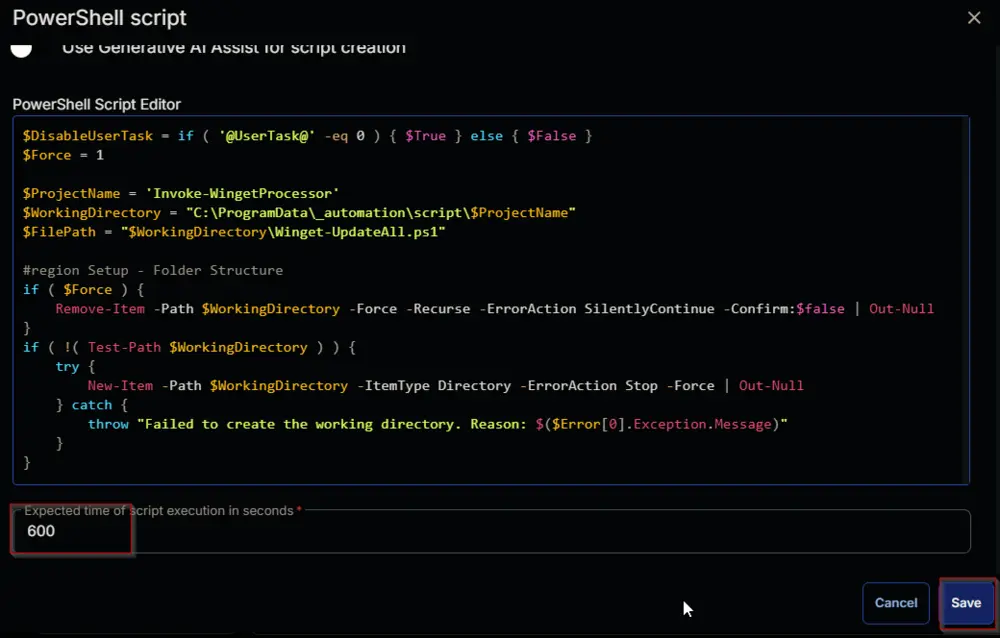
Mark the Continue on Failure flag for the function.
Row 9 Function: Script Log
Add a new row by clicking on the Add Row button.
Search and select the Script Log function.
Add the following log in the Script Log Message field and click the Save button:
Script Result:
%Output%
Row 10 Logic: If Then Else
Row 10a Condition: Output Contains
Type Failed to in the Input Value or Variable field and press Enter.
Row 10b Function: Set Custom Field
Add a new row by clicking on Add row button.
Search and select Set Custom Field Function.
Search and select WingetUpdateAll_Task_Result in the Search Custom Field field and set Task Creation Failed in the Value field and click the Save button.
Row 10c Function: Set Custom Field
Add a new row by clicking on Add row button in the Else section.
Search and select Set Custom Field Function.
Search and select WingetUpdateAll_Task_Result in the Search Custom Field field and set Task Created in the Value field and click the Save button.
Completed Script
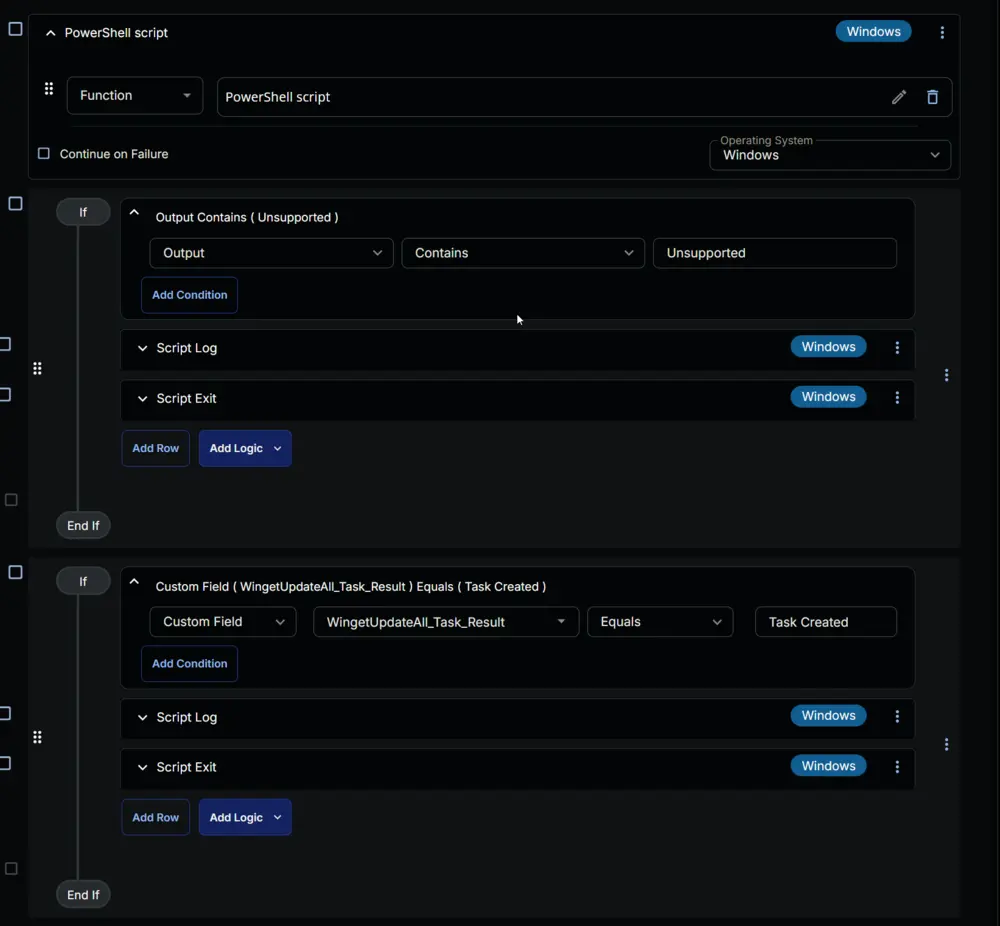
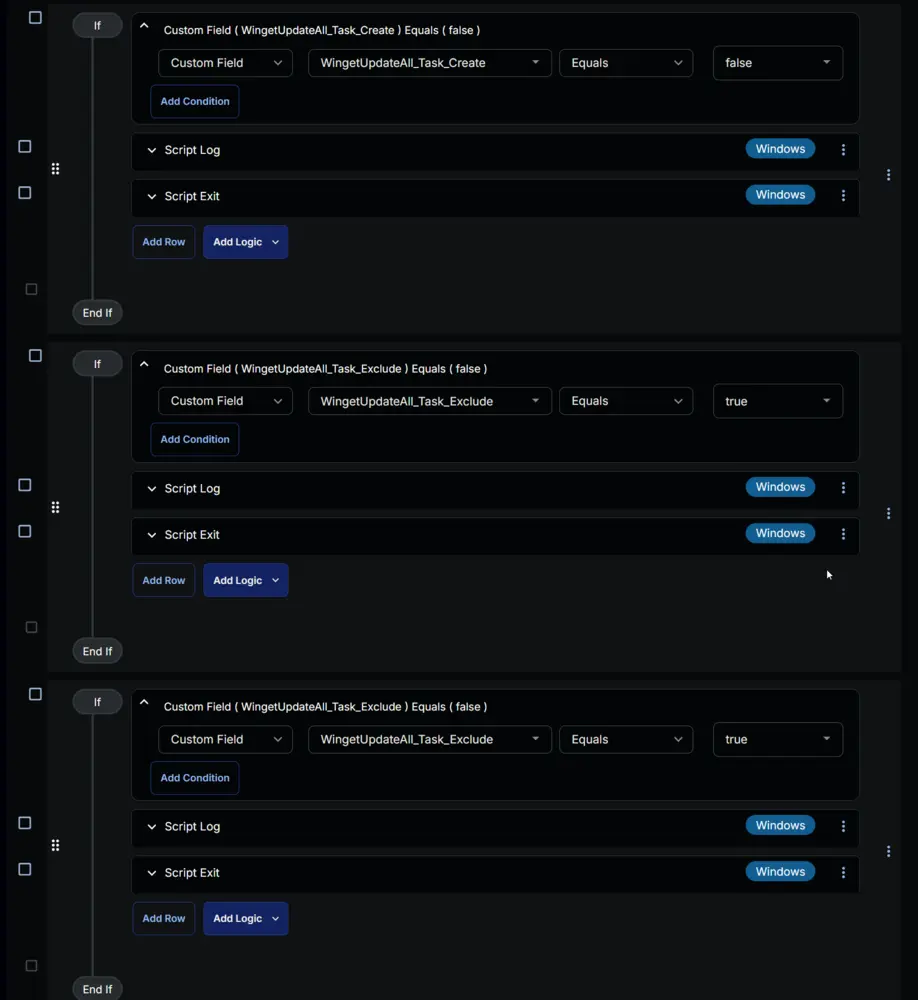
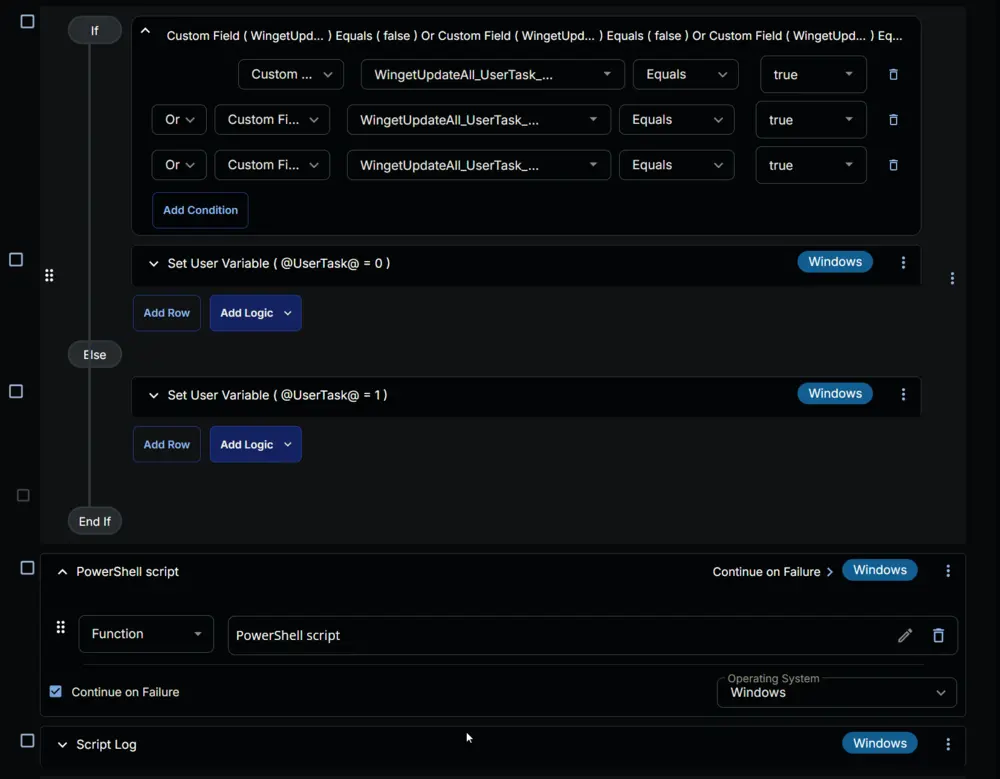
Click the Save button at the top right corner of the screen to save the script.
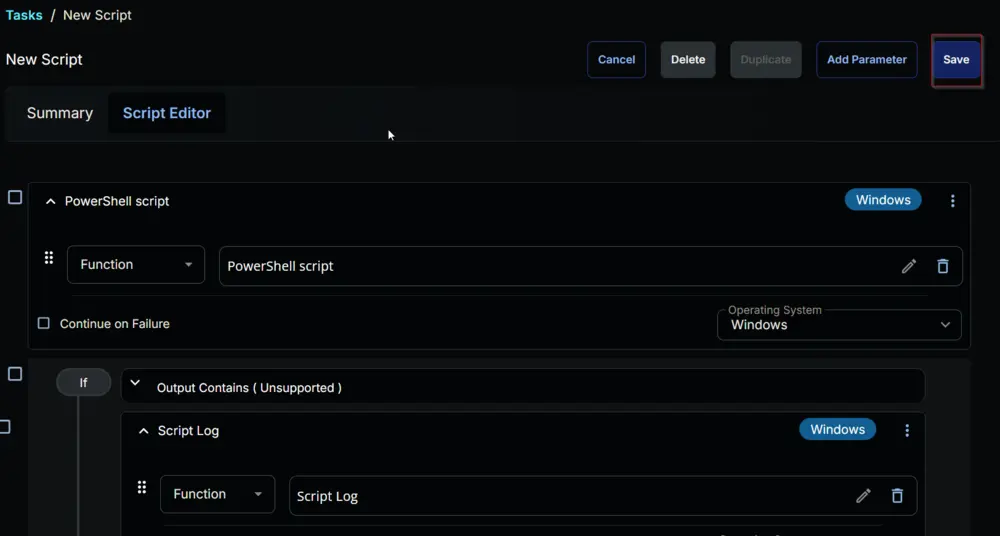
Deployment
It is suggested to run the task once per day against the Winget Update All (Task Create) device group.
- Go to
Automation>Tasks. - Search for
Scheduled Task Winget Update All (Create) Task. - Select the concerned task.
- Click on the
Schedule buttonto schedule the task.
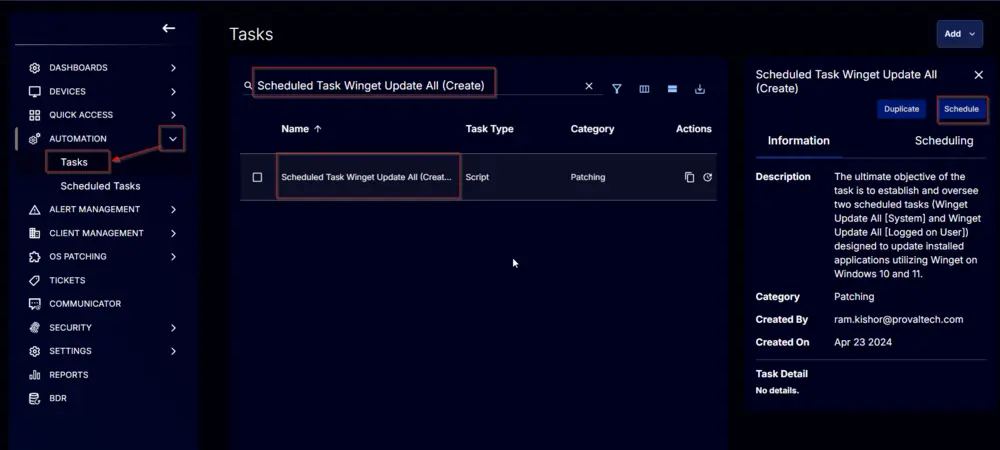
This screen will appear.
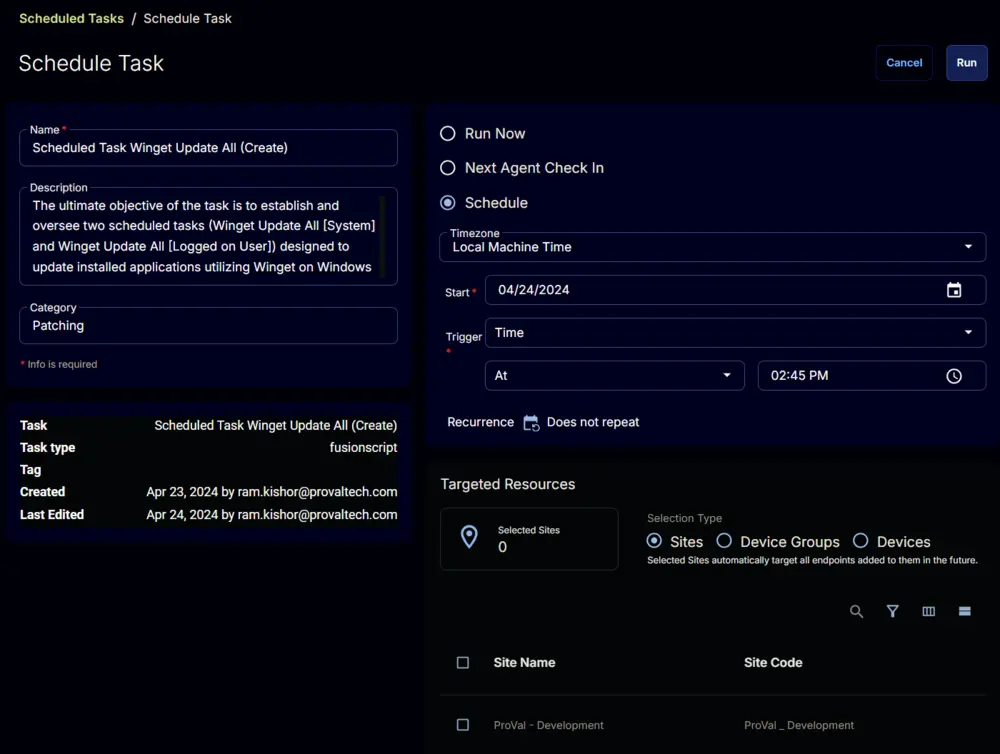
Click the Does not repeat button.
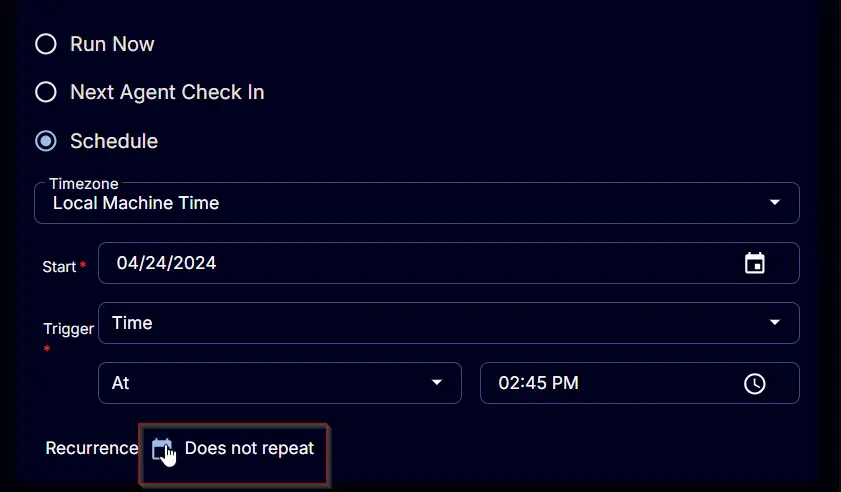
This pop-up box will appear.
Click the OK button to save the schedule. Recurrence will be changed to Every day.
Select the Device Groups option in the Targeted Resources section.
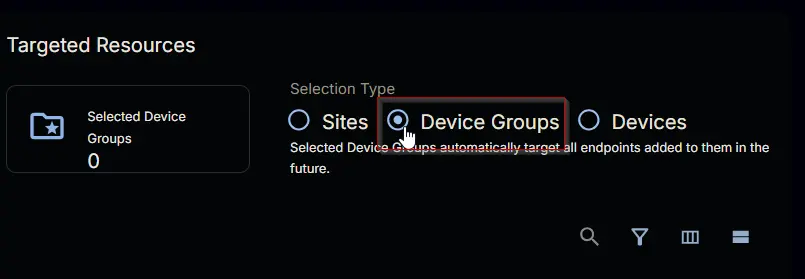
Search and select the Winget Update All (Task Create) device group.
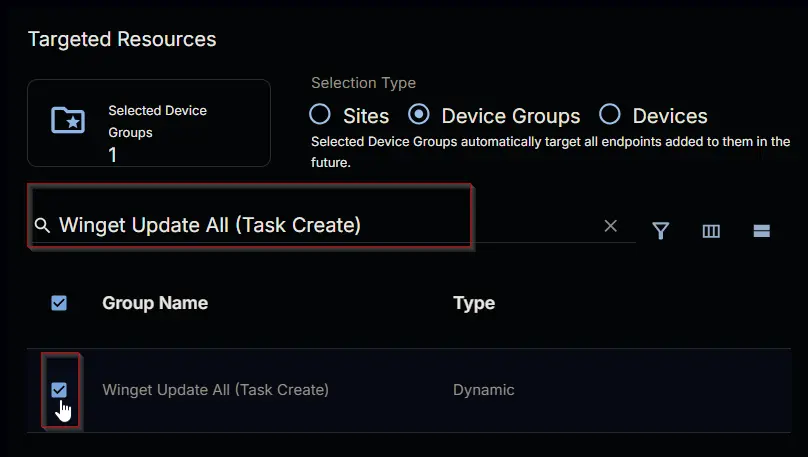
Now click the Run button to initiate the task.
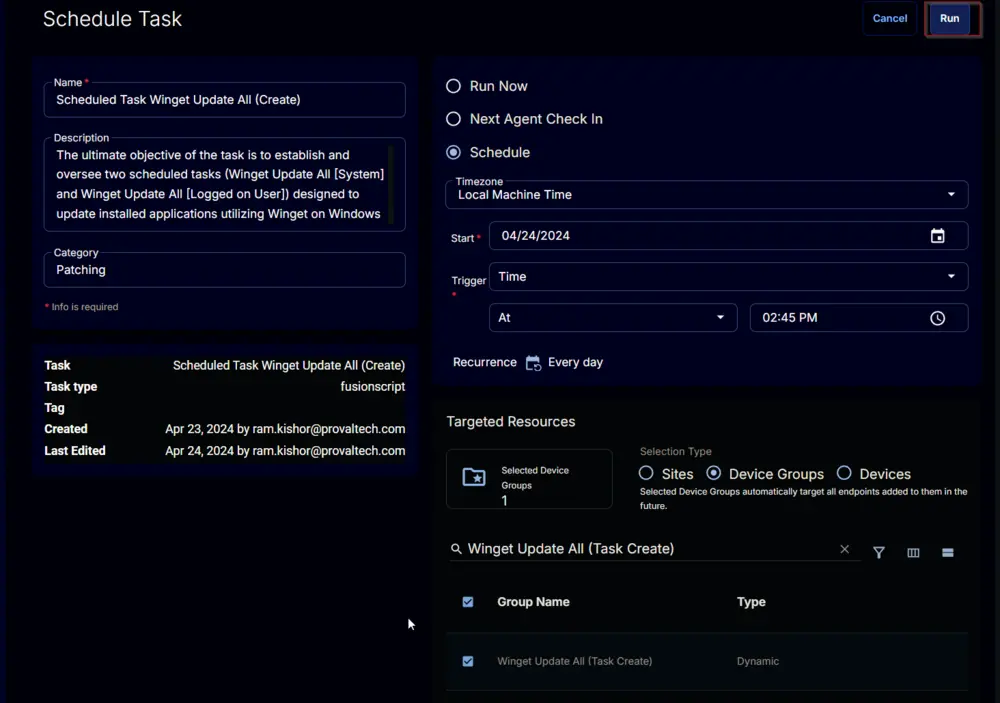
The task will start appearing in the Scheduled Tasks.
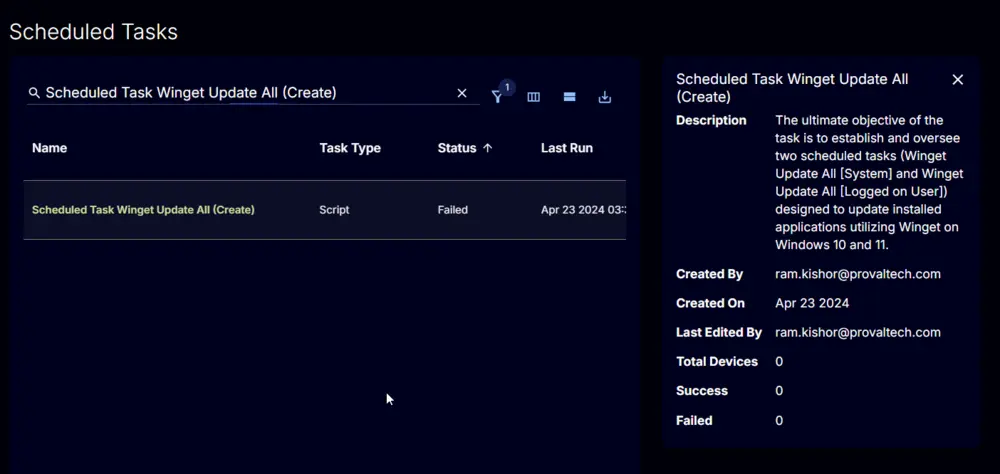
Output
- Custom Field
- Script Log