Get User Profiles
Overview
Downloads and executes a user profile collection script, exporting local user profile data to CSV. (Path: C:\ProgramData\_Automation\Script\Get-UserProfiles\UserProfiles.csv)
Note: Domain Controllers are excluded.
Sample Run
Play Button > Run Automation > Script
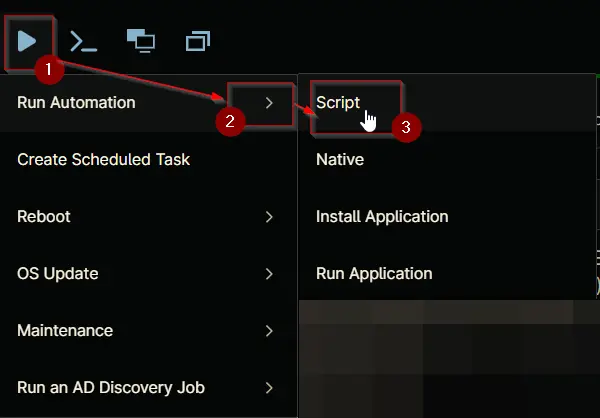
Search and select Get User Profiles
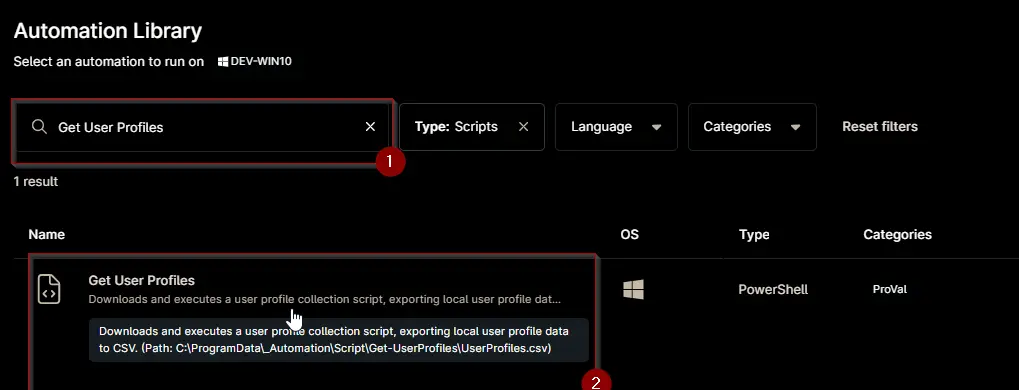
Set the required arguments and click the Run button to run the script.
Run As: System
Preset Parameter: <Leave it Blank>
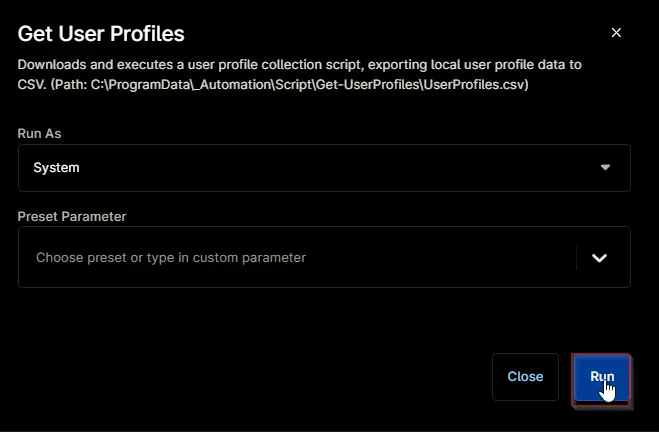
Run Automation: Yes
Dependencies
Automation Setup/Import
Step 1
Navigate to Administration > Library > Automation
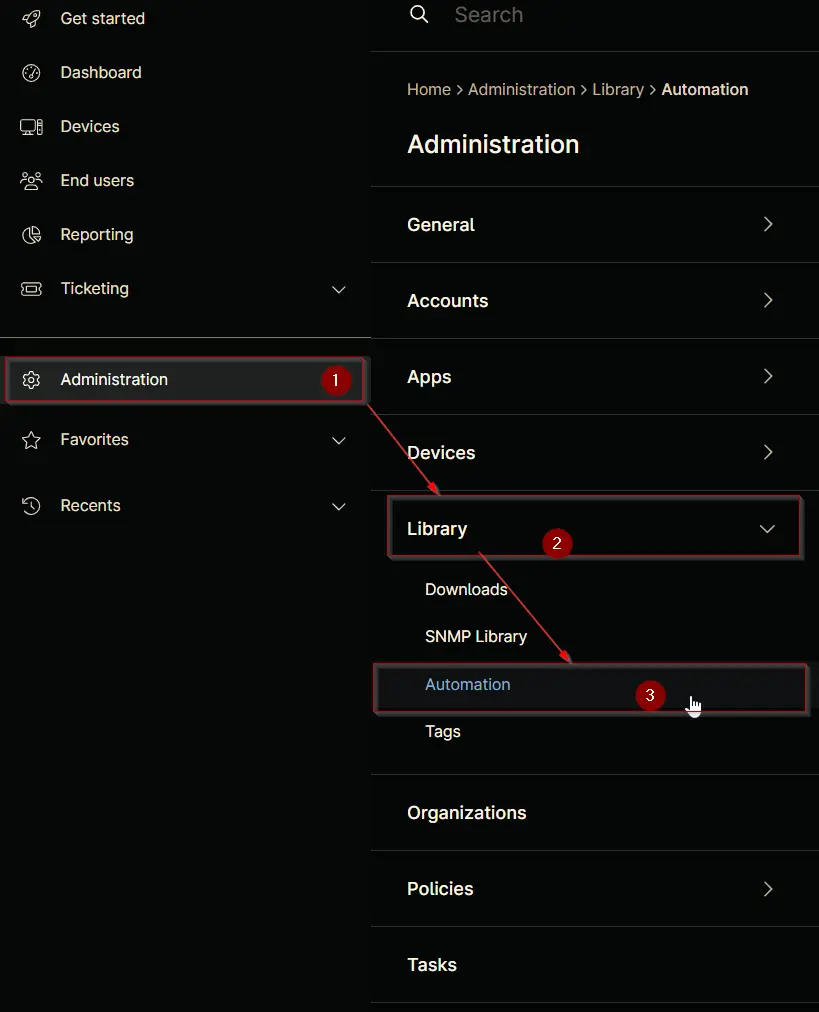
Step 2
Locate the Add button on the right-hand side of the screen, click on it and click the New Script button.
The scripting window will open.
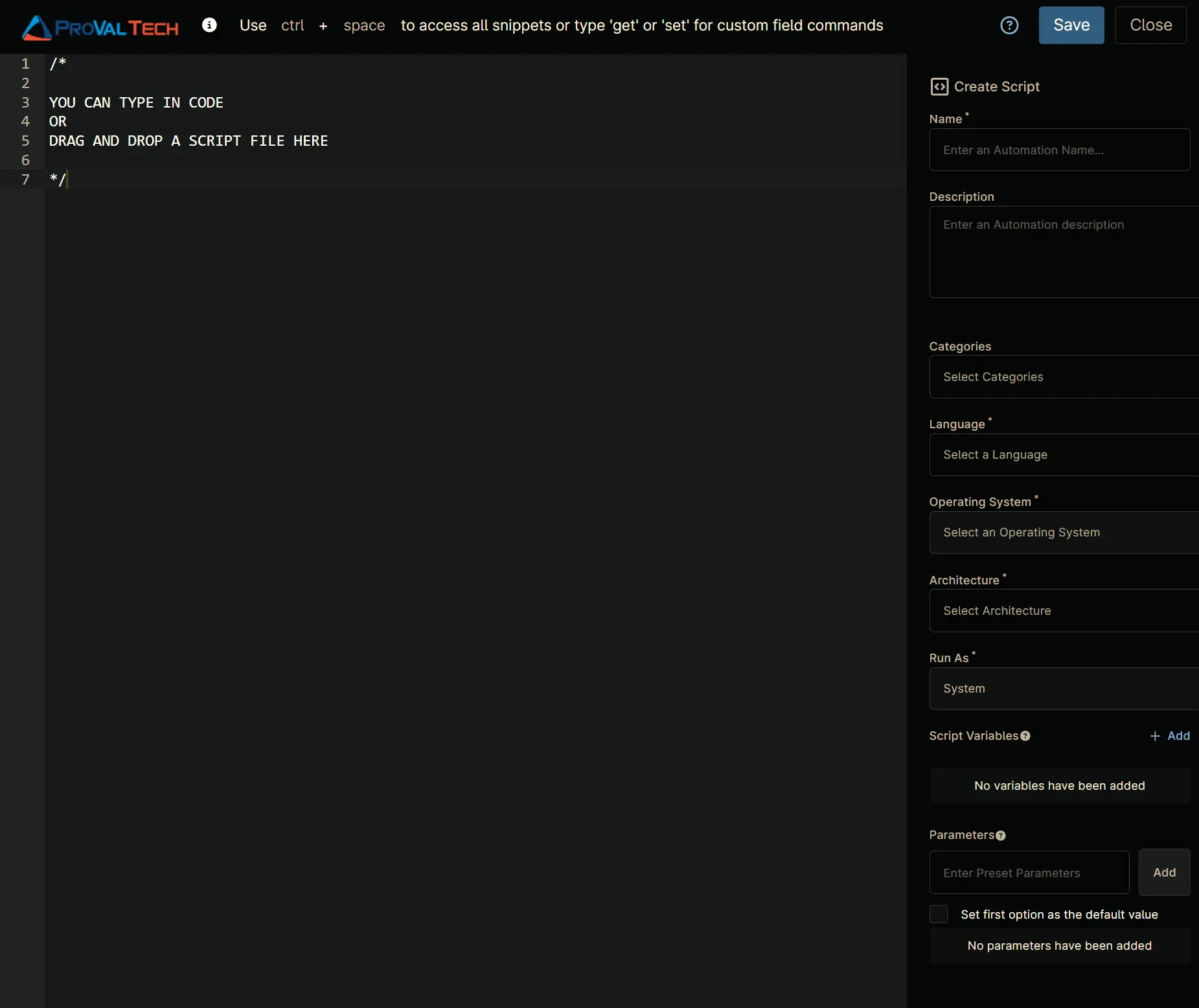
Step 3
Configure the Create Script section as follows:
- Name:
Get User Profiles - Description:
Downloads and executes a user profile collection script, exporting local user profile data to CSV. (Path: C:\ProgramData\_Automation\Script\Get-UserProfiles\UserProfiles.csv) - Categories:
ProVal - Language:
PowerShell - Operating System:
Windows - Architecture:
All - Run As:
System
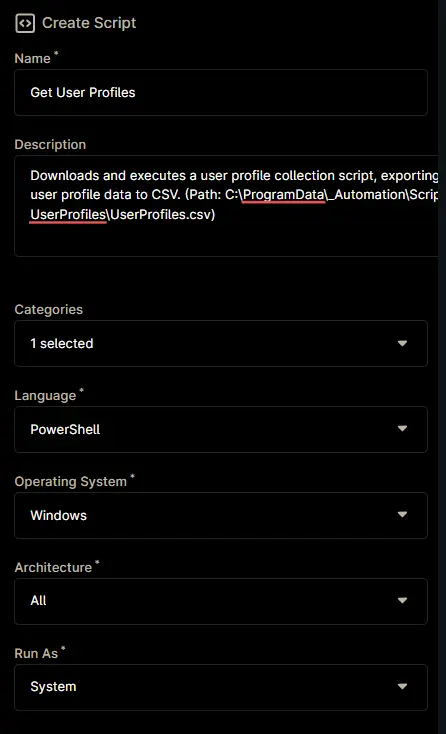
Step 4
Paste the following powershell script in the scripting section:
#requires -RunAsAdministrator
#requires -Version 5
<#
.SYNOPSIS
Downloads and executes a user profile collection script, exporting local user profile data to CSV.
.DESCRIPTION
This script is designed to run on non-domain controller Windows systems. It creates a working directory, sets permissions, downloads the latest user profile collection script from a remote repository, and executes it. The collected user profile data is then exported to a CSV file for reporting or auditing. The script also logs its actions and errors for troubleshooting.
Actions performed by the script:
1. Verifies the script is NOT running on a Domain Controller.
2. Sets PowerShell preferences and security protocol for compatibility.
3. Creates the output directory if it does not exist and sets permissions for 'Everyone' to have FullControl.
4. Downloads the latest user profile collection script from a remote URL.
5. Executes the downloaded script to collect user profile data.
6. Exports the collected data to a CSV file in the working directory.
7. Handles and reports errors at each critical step.
8. Verifies log and error files after execution.
.PARAMETER None
This script does not accept any parameters.
.OUTPUTS
UserProfiles.csv in the working directory (by default: C:\ProgramData\_Automation\Script\Get-UserProfiles\UserProfiles.csv)
Log and error files in the same directory.
.EXAMPLE
.\Get-Userprofiles.ps1
Runs the script, downloads the latest user profile collector, and exports all local user profile information to a CSV file.
.NOTES
- Must be run as Administrator.
- Must NOT be run on a Windows Domain Controller.
- Requires internet access to download the user profile collection script.
- Output directory and file permissions are set for broad accessibility.
#>
Begin {
#region Globals
$ProgressPreference = 'SilentlyContinue'
$ConfirmPreference = 'None'
[Net.ServicePointManager]::SecurityProtocol = [enum]::ToObject([Net.SecurityProtocolType], 3072)
#endRegion
#region Variables
$projectName = 'Get-UserProfiles'
$workingDirectory = '{0}\_Automation\Script\{1}' -f $env:ProgramData, $projectName
$ps1Path = '{0}\{1}.ps1' -f $workingDirectory, $projectName
$baseUrl = 'https://file.provaltech.com/repo'
$ps1Url = '{0}/script/{1}.ps1' -f $baseUrl, $projectName
$logPath = '{0}\{1}-log.txt' -f $workingDirectory, $projectName
$errorLogPath = '{0}\{1}-error.txt' -f $workingDirectory, $projectName
$csvPath = '{0}\UserProfiles.csv' -f $workingDirectory
#endRegion
} Process {
#region Product Type Check
$productType = (Get-CimInstance -ClassName Win32_OperatingSystem).ProductType
if ($productType -eq 2) {
Throw 'Failure: This script is not supported on Windows Domain Controllers.'
}
#endRegion
#region workingDirectory
if (-not (Test-Path $workingDirectory)) {
try {
New-Item -Path $workingDirectory -ItemType Directory -Force -ErrorAction Stop | Out-Null
} catch {
throw 'Failure: Failed to Create {0}. Reason: {1}' -f $workingDirectory, $($Error[0].Exception.Message)
}
}
if (-not (((Get-Acl -Path $workingDirectory).Access | Where-Object { $_.IdentityReference -Match 'EveryOne' }).FileSystemRights -Match 'FullControl')) {
$Acl = Get-Acl -Path $workingDirectory
$AccessRule = New-Object System.Security.AccessControl.FileSystemAccessRule('Everyone', 'FullControl', 'ContainerInherit, ObjectInherit', 'none', 'Allow')
$Acl.AddAccessRule($AccessRule)
Set-Acl -Path $workingDirectory -AclObject $Acl -ErrorAction SilentlyContinue
}
#endRegion
#region Download Script
try {
Start-BitsTransfer -Source $ps1Url -Destination $ps1Path -ErrorAction Stop
} catch {
throw ('Failure: Failed to Download script from the download url ''{0}''. Reason: {1}' -f $ps1Url, $Error[0].Exception.Message)
}
#endRegion
#region Run Script
try {
$profiles = & $ps1Path
if ($profiles) {
$profiles | Export-Csv -Path $csvPath -NoTypeInformation -ErrorAction Stop
}
} catch {
throw ('Failure: Failed to Save user profiles data. Reason: {0}' -f $Error[0].Exception.Message)
}
#endRegion
} End {
#region log verification
if ($productType -ne 2) {
if (!(Test-Path -Path $logPath)) {
throw 'Failure: PowerShell Failure. A Security application seems to have restricted the execution of the PowerShell Script.'
}
if ( Test-Path -Path $errorLogPath) {
$errorContent = (Get-Content -Path $errorLogPath)
throw ('Failure: {0}' -f ($ErrorContent | Out-String))
}
$content = Get-Content -Path $logPath
$logContent = $content[ $($($content.IndexOf($($content -match "$($projectName)$")[-1])) + 1)..$($Content.length - 1) ]
return ('Success: Log Content: {0}' -f ($logContent | Out-String))
#endregion
}
}
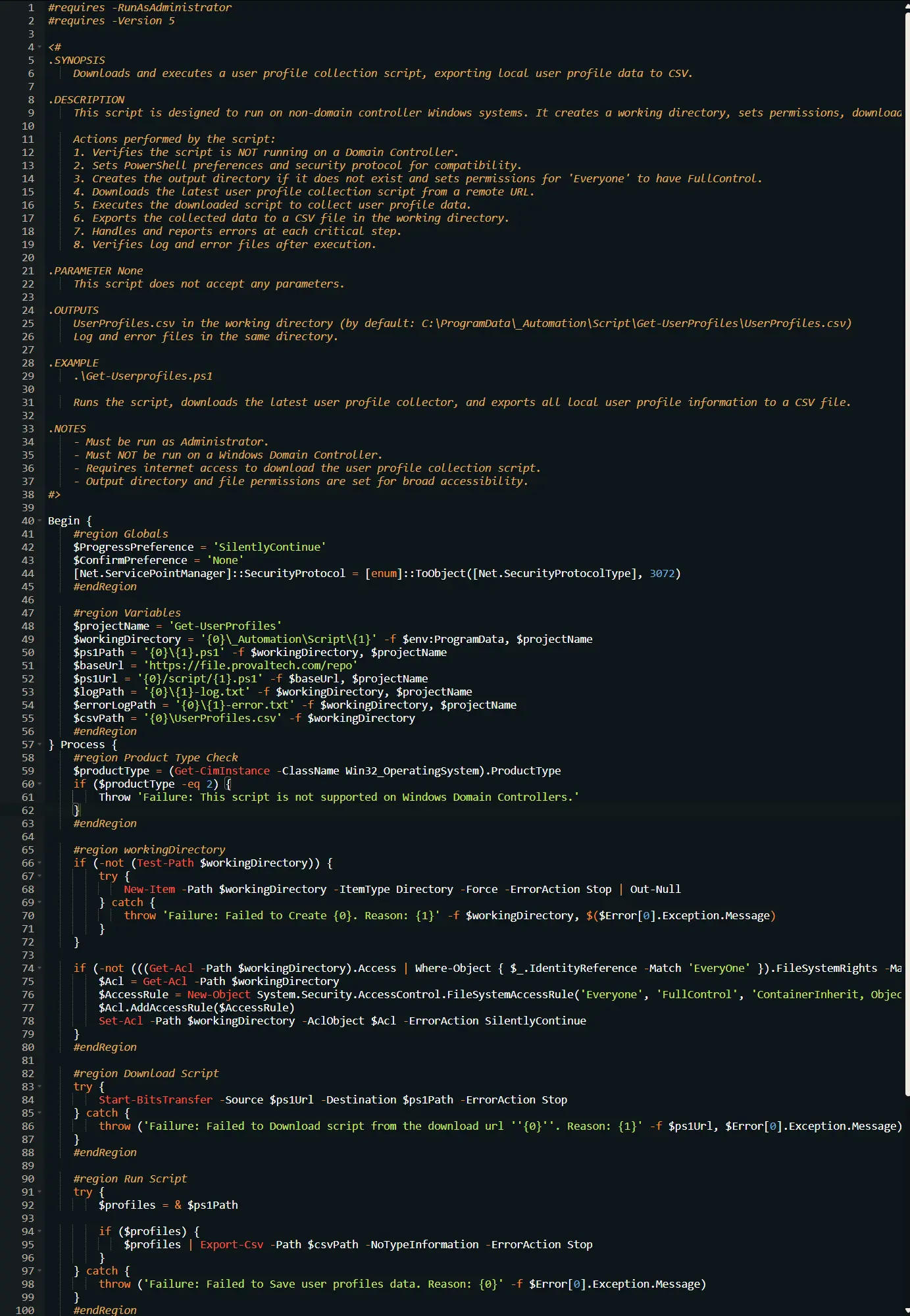
Saving the Automation
Click the Save button in the top-right corner of the screen to save your automation.
You will be prompted to enter your MFA code. Provide the code and press the Continue button to finalize the process.
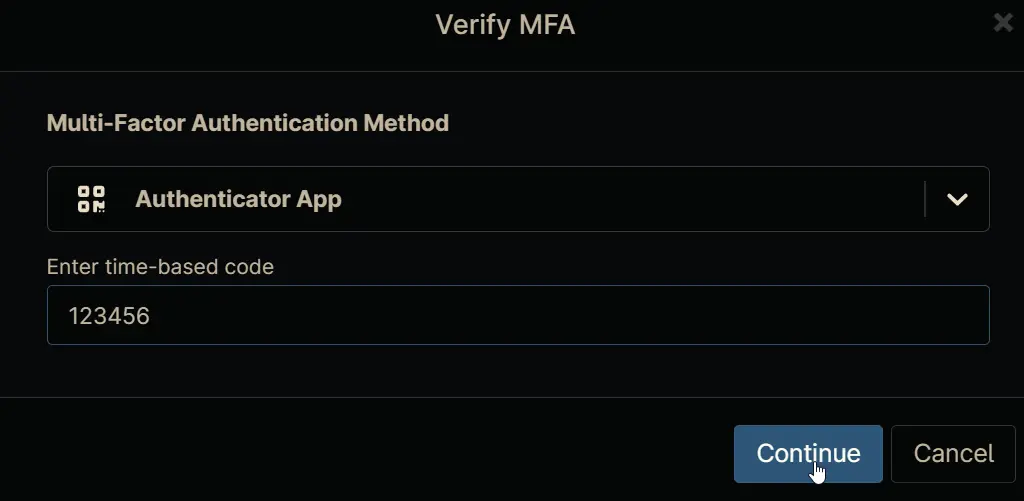
Completed Automation
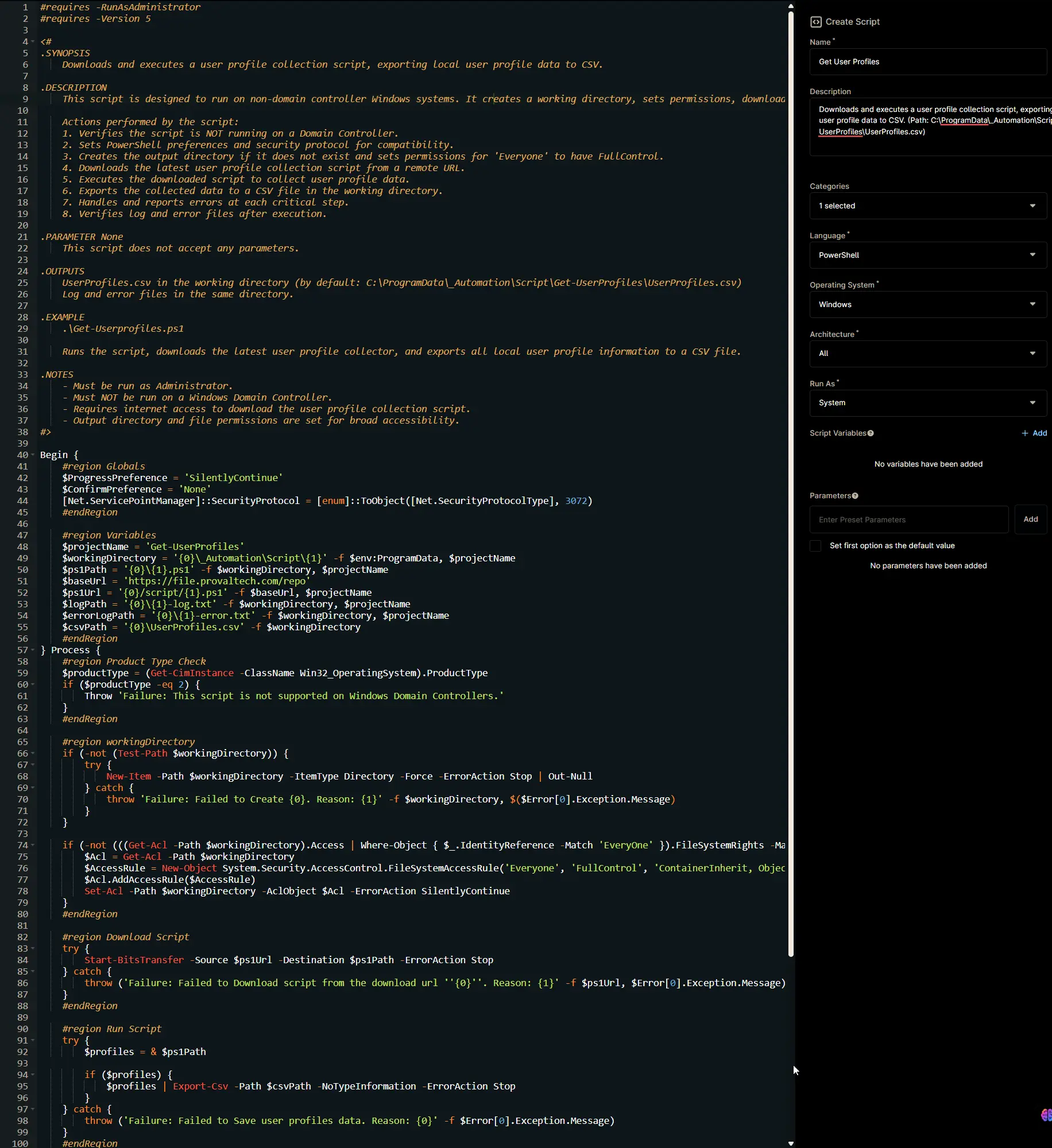
Output
- Activity Details
- C:\ProgramData_Automation\Script\Get-UserProfiles\UserProfiles.csv