Set - Chromium Homepage
Summary
This document outlines how to set an enforced homepage in popular browsers like Brave, Chrome, and Edge.
Sample Run
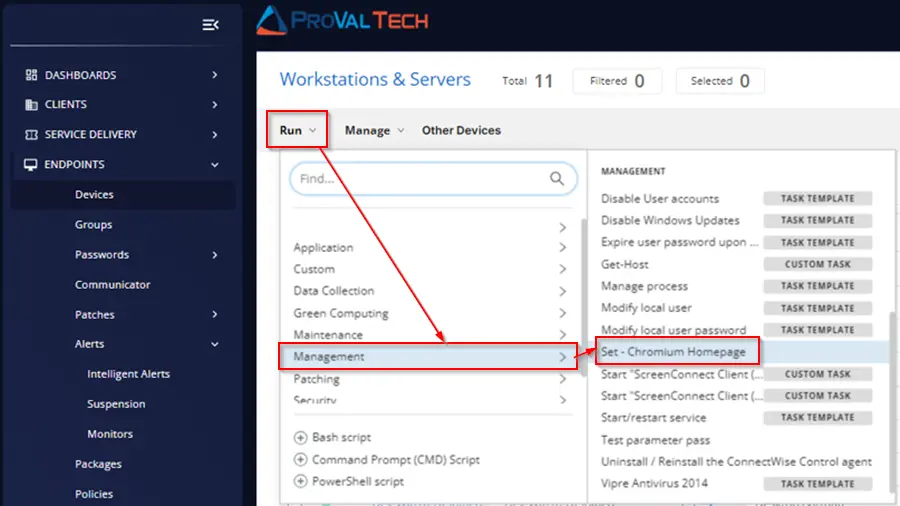
To add https://www.google.com/ to the homepage for Edge:
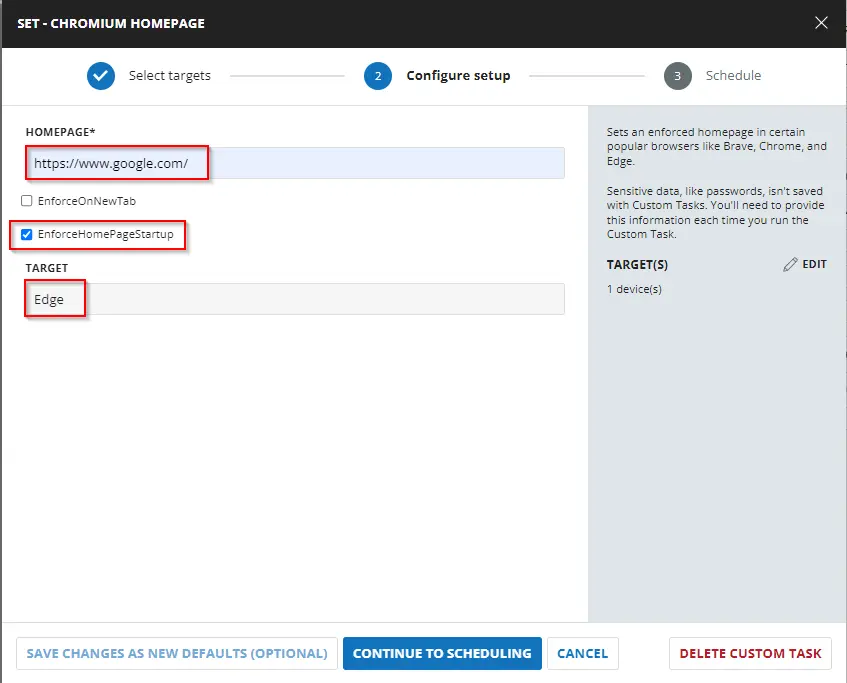
Select Run Now and click on Run Task:
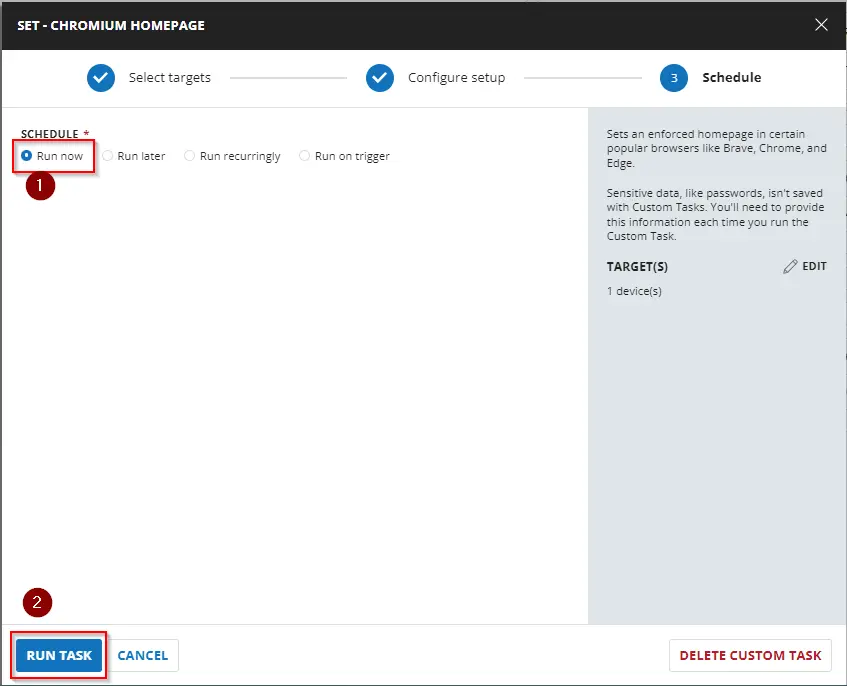
Dependencies
User Parameters
| Name | Example | Required | Description |
|---|---|---|---|
| Homepage | https://www.google.com/ | True | String value of the homepage to set in the browser. |
| EnforceOnNewTab | -- | False | Include this switch to force the homepage on each new tab instead of the new tab page. |
| EnforceHomepageStartup | -- | False | Include this switch to force the homepage to be the only open tab at startup of the browser. |
| Target | Brave, Chrome, Edge | False | This designates the targeted Chromium-based browser to apply the setting to. You can leave the field blank if you want to set the same homepage for all the Chromium browsers available. |
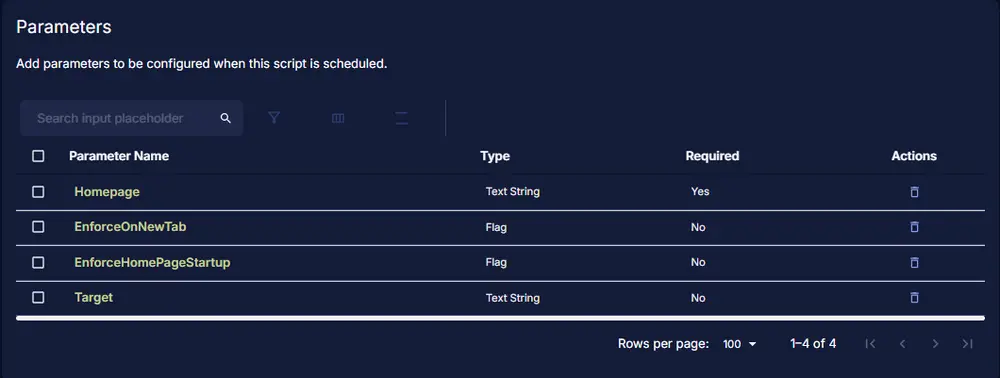
Implementation
Create a new Script Editor style script in the system to implement this task.
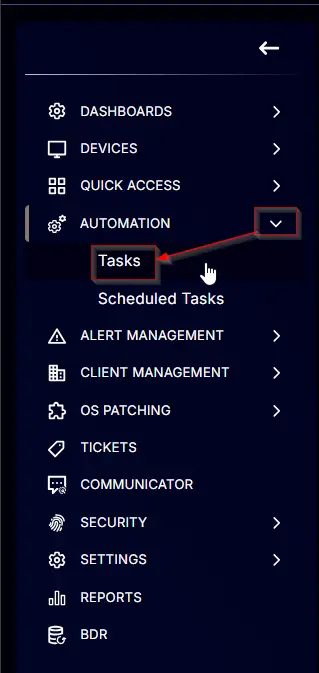
Name: Set - Chromium Homepage
Description: Sets an enforced homepage in certain popular browsers like Brave, Chrome, and Edge.
Category: Management
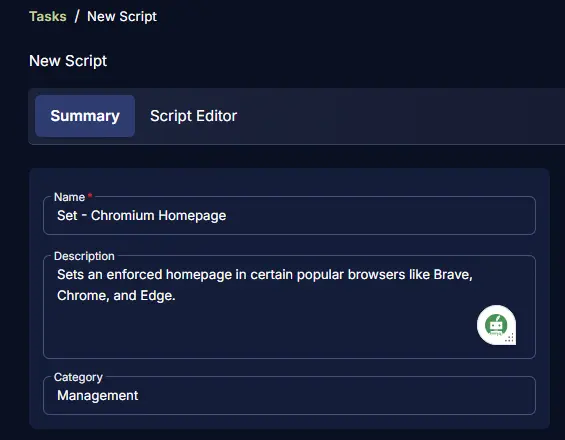
Parameters
Add a new parameter by clicking the Add Parameter button present at the top-right corner of the screen.
This screen will appear.
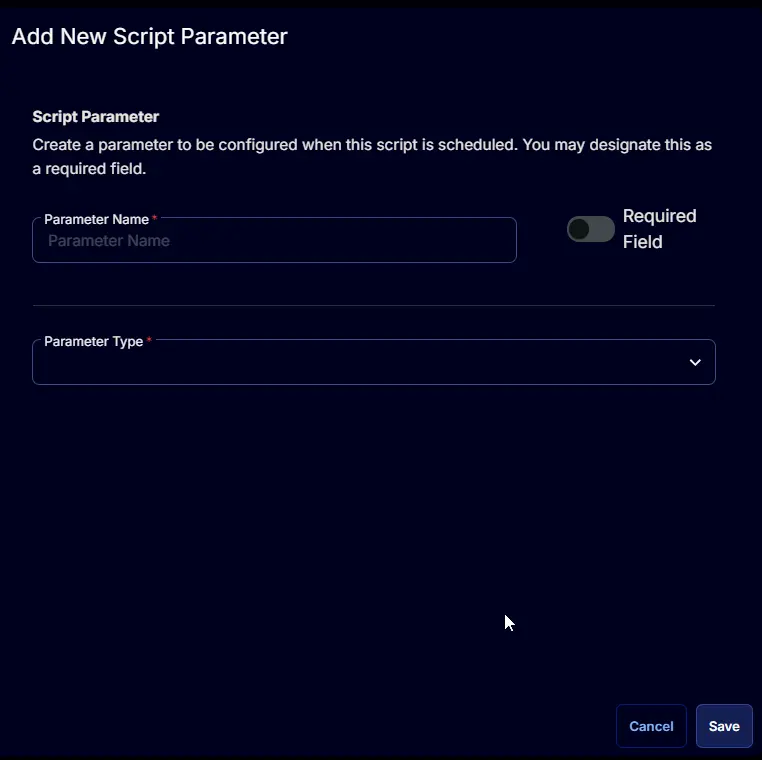
Homepage
- Set
Homepagein theParameter Namefield. - Select
Text Stringfrom theParameter Typedropdown menu. - Toggle ON the
Required Fieldbutton. - Click the
Savebutton.
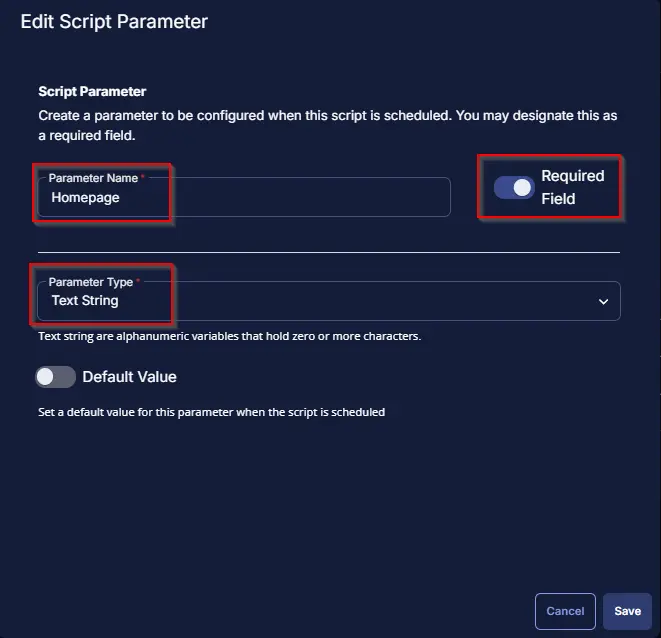
Click the Confirm button to save the parameter.
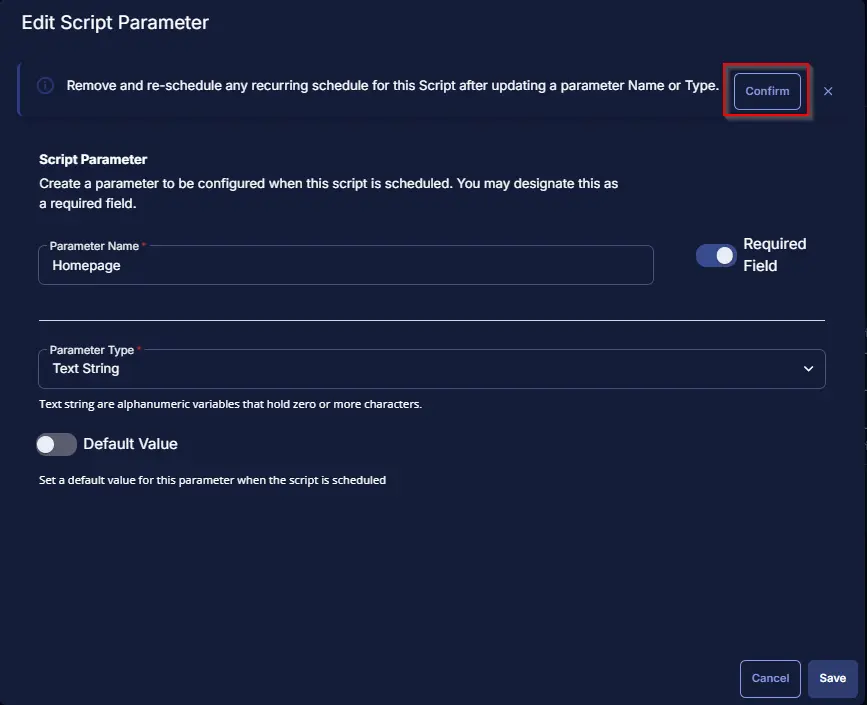
EnforceOnNewTab
- Set
EnforceOnNewTabin theParameter Namefield. - Select
Flagfrom theParameter Typedropdown menu. - Click the
Savebutton.
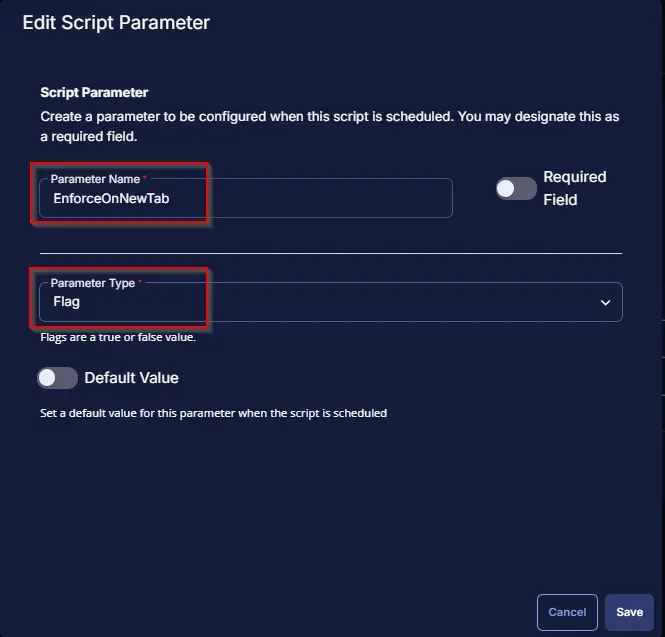
Click the Confirm button to save the parameter.
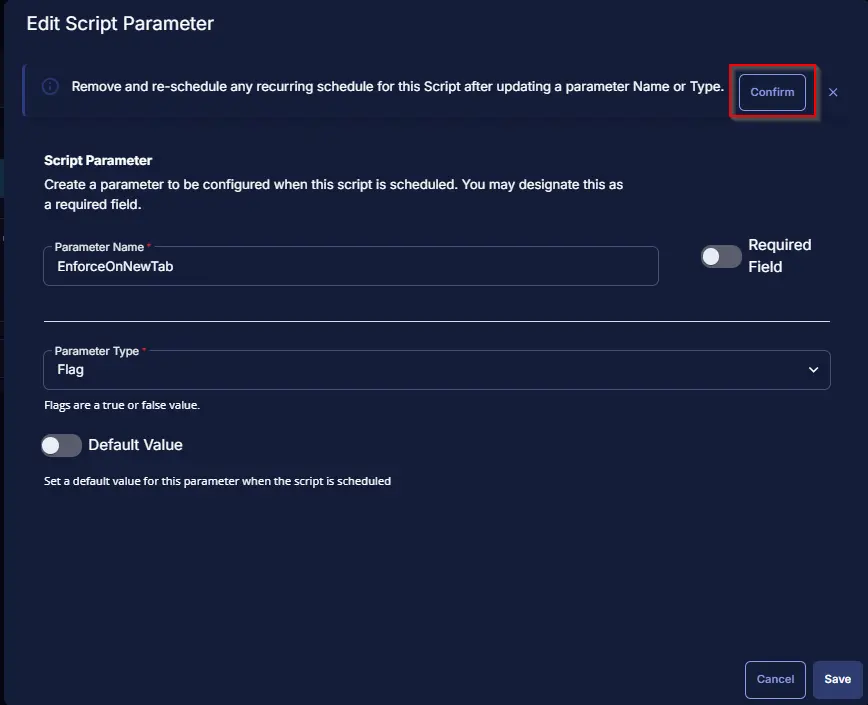
EnforceHomepageStartup
- Set
EnforceHomepageStartupin theParameter Namefield. - Select
Flagfrom theParameter Typedropdown menu. - Click the
Savebutton.
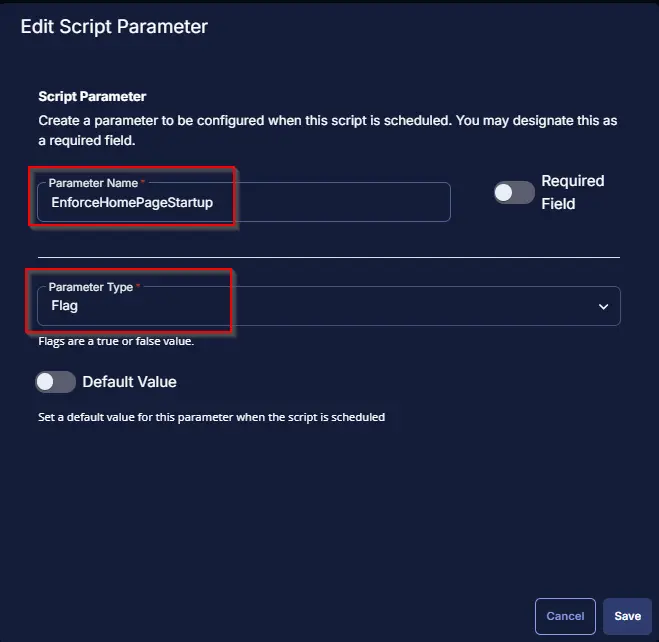
Click the Confirm button to save the parameter.
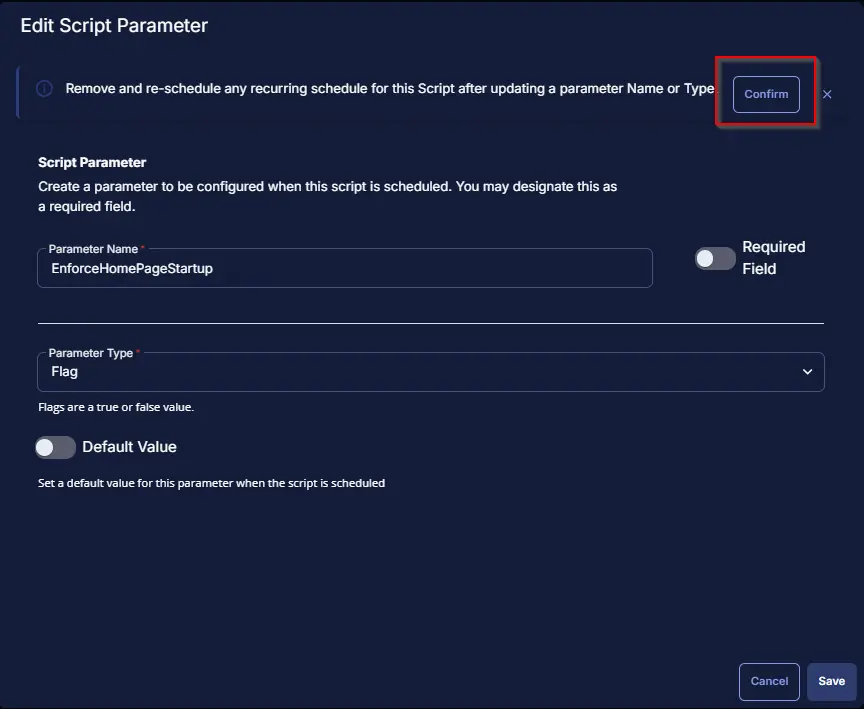
Target
- Set
Targetin theParameter Namefield. - Select
Text Stringfrom theParameter Typedropdown menu. - Click the
Savebutton.
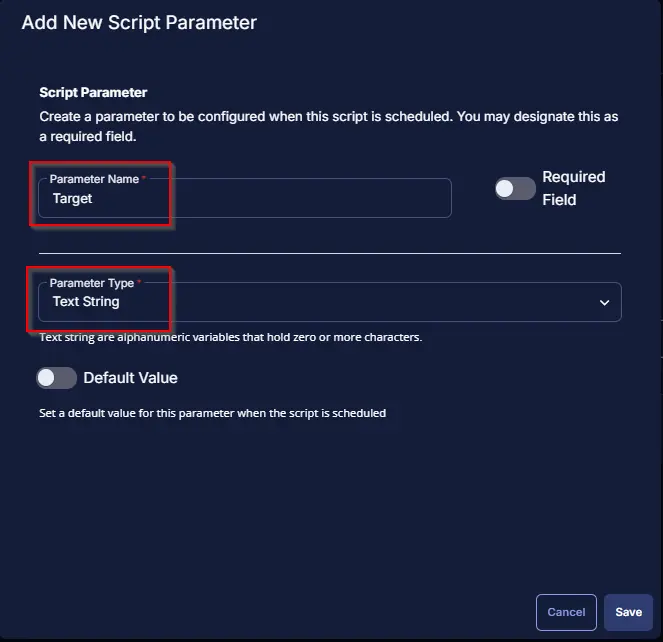
Click the Confirm button to save the parameter.
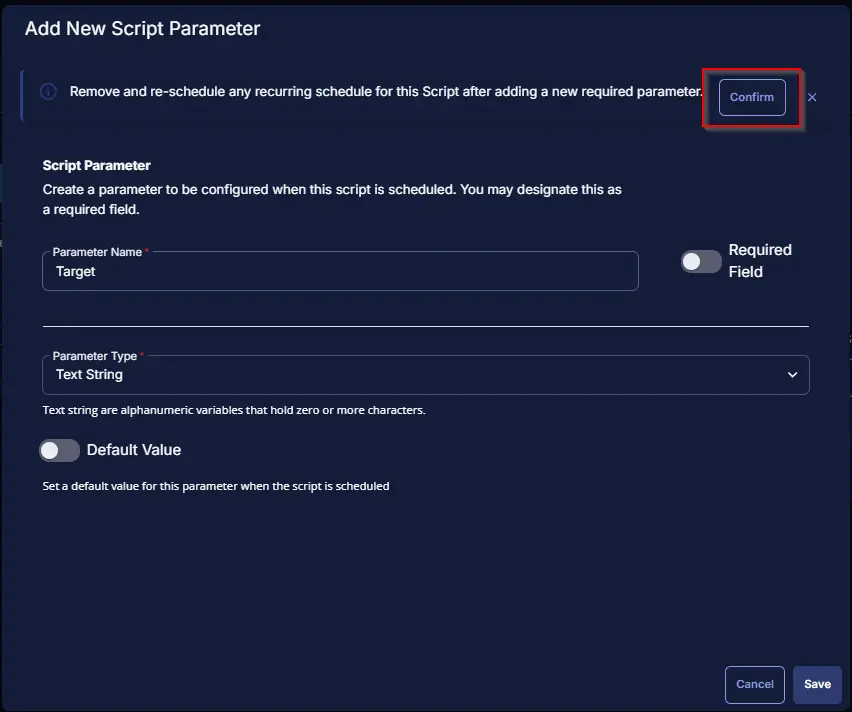
Once all the parameters are created, it should look like this:
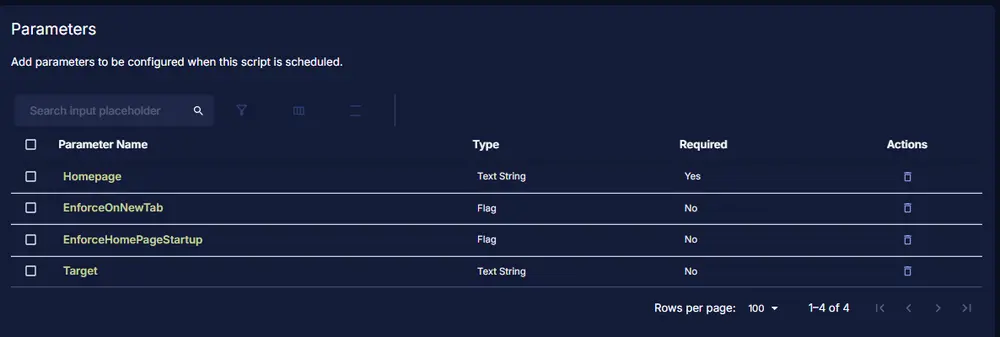
Proceed with the steps below to create a task.
Task
Navigate to the Script Editor section and start by adding a row. You can do this by clicking the Add Row button at the bottom of the script page.
A blank function will appear.
Row 1 Function: PowerShell Script
Search and select the PowerShell Script function.
The following function will pop up on the screen:
Copy the below PowerShell commands and paste them in the PowerShell Script Editor box:
# # Parameters and Globals
# # Parameters and Globals # # Be sure that the name of the hashtable property matches the name of the parameter of the script that you are calling.
$Homepage = '@Homepage@'
$EnforceOnNewTab = '@EnforceOnNewTab@'
$EnforceHomePageStartup = '@EnforceHomePageStartup@'
$Target = '@Target@'
if ( $Homepage -match '\SHomePage\S' -or ([String]::IsNullOrWhiteSpace($Homepage)) ) {
throw 'Homepage is not set correctly.'
} elseif ( $Homepage.Length -lt 2 ) {
throw 'Homepage is not set correctly.'
}
$Parameters = @{
HomePage = $Homepage
}
if ( $EnforceOnNewTab -match '1|Yes|True' ) {
$parameters.Add( 'EnforceOnNewTab', $true )
}
if ( $EnforceHomePageStartup -match '1|Yes|True' ) {
$parameters.Add( 'EnforceHomePageStartup', $true )
}
$Browser = @()
if ( $Target -match '\STarget\S' -or ([String]::IsNullOrWhiteSpace($Target)) ) {
$Browser += 'Brave', 'Chrome', 'Edge'
} elseif ( $target.Length -lt 2 ) {
$Browser += 'Brave', 'Chrome', 'Edge'
} else {
if ( $target -match 'Brave' ) {
$Browser += 'Brave'
}
if ( $target -match 'Chrome' ) {
$Browser += 'Chrome'
}
if ( $target -match 'Edge' ) {
$Browser += 'Edge'
}
}
$parameters.Add( 'Target', $Browser )
#region Setup - Variables
$ProjectName = 'Set-ChromiumHomepage'
[Net.ServicePointManager]::SecurityProtocol = [enum]::ToObject([Net.SecurityProtocolType], 3072)
$BaseURL = 'https://file.provaltech.com/repo'
$PS1URL = "$BaseURL/script/$ProjectName.ps1"
$WorkingDirectory = "C:\ProgramData\_automation\script\$ProjectName"
$PS1Path = "$WorkingDirectory\$ProjectName.ps1"
$Workingpath = $WorkingDirectory
$LogPath = "$WorkingDirectory\$ProjectName-log.txt"
$ErrorLogPath = "$WorkingDirectory\$ProjectName-Error.txt"
#endregion
#region Setup - Folder Structure
New-Item -Path $WorkingDirectory -ItemType Directory -ErrorAction SilentlyContinue | Out-Null
try {
Invoke-WebRequest -Uri $PS1URL -OutFile $PS1path -UseBasicParsing -ErrorAction Stop
} catch {
if (!(Test-Path -Path $PS1Path )) {
throw ('Failed to download the script from ''{0}'', and no local copy of the script exists on the machine. Reason: {1}' -f $PS1URL, $($Error[0].Exception.Message))
}
}
#endregion
#region Execution
if ($Parameters) {
& $PS1Path @Parameters
} else {
& $PS1Path
}
#endregion
if ( !(Test-Path $LogPath) ) {
throw 'PowerShell Failure. A Security application seems to have restricted the execution of the PowerShell Script.'
}
if ( Test-Path $ErrorLogPath ) {
$ErrorContent = ( Get-Content -Path $ErrorLogPath )
throw $ErrorContent
}
Get-Content -Path $LogPath
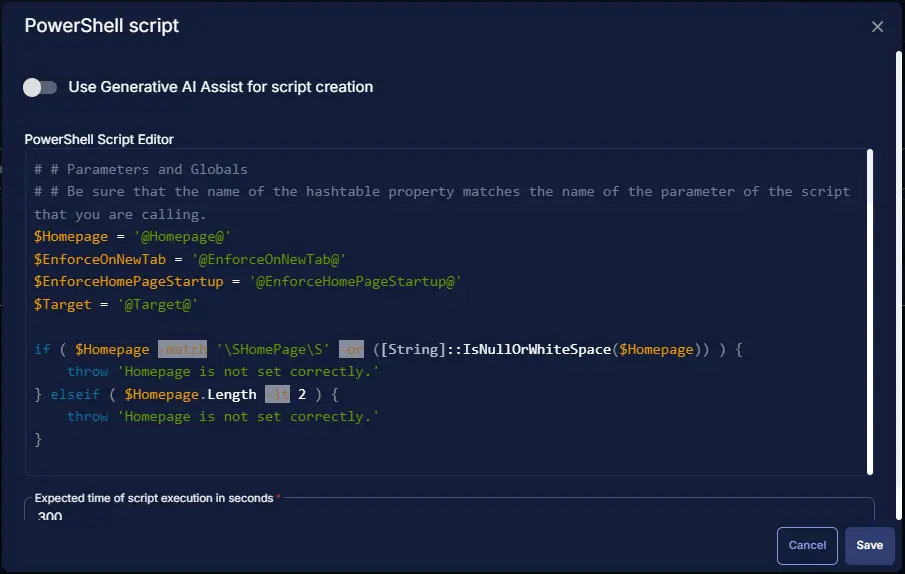
Row 2 Function: Script Log
Add a new row by clicking the Add Row button.
A blank function will appear.
Search and select the Script Log function.
The following function will pop up on the screen:
In the script log message, simply type %output% and click the Save button.
Click the Save button at the top-right corner of the screen to save the script.
Completed Task
The Script Editor should look like this:
Output
- Script log