Clear/Audit - Browser Saved Password
Summary
This task is designed to perform the Browser Saved Password Audit or Clearance based on the custom fields selected.
Sample Run
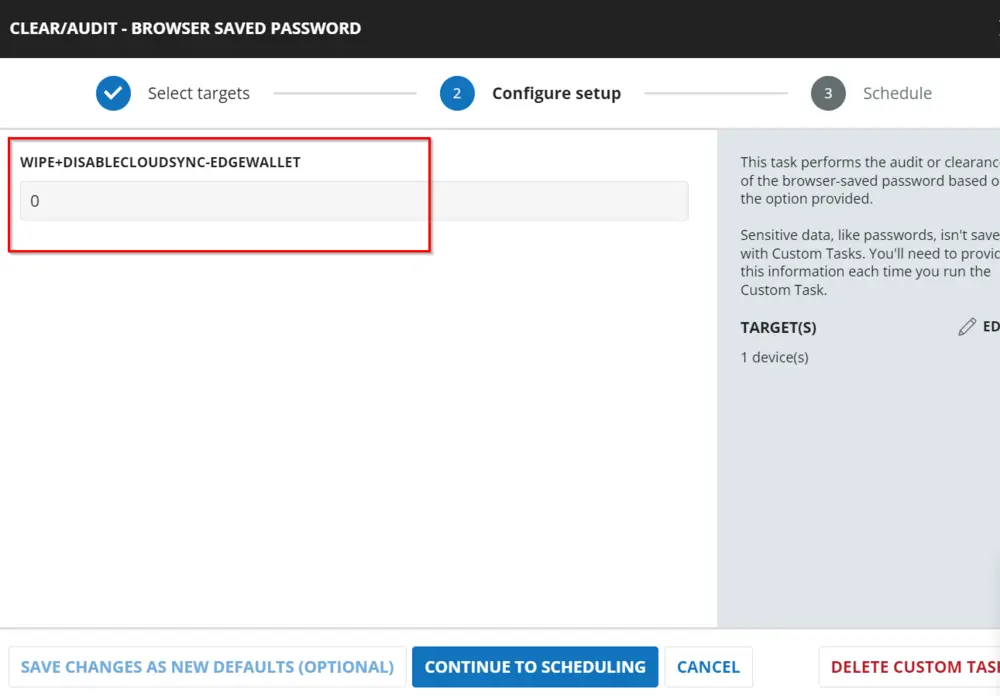
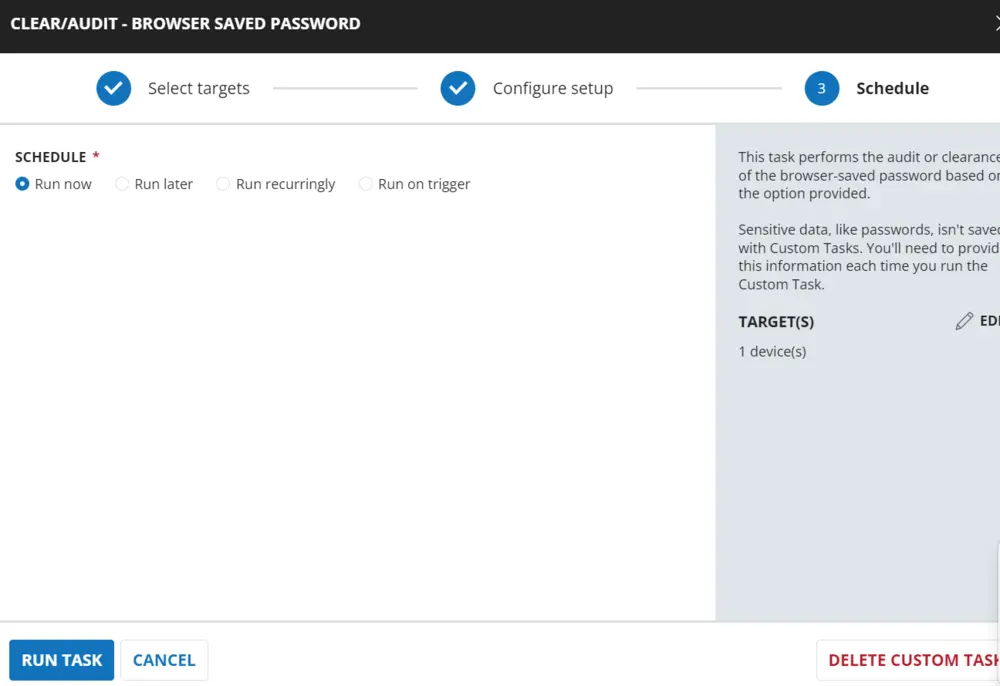
Implementation
Create Task
To implement this script, please create a new "PowerShell" style script in the system.
- Name: Clear/Audit - Browser Saved Password
- Description: This task performs the audit or clearance of the browser-saved password based on the option provided.
- OS Supported: Windows
- Category: Application
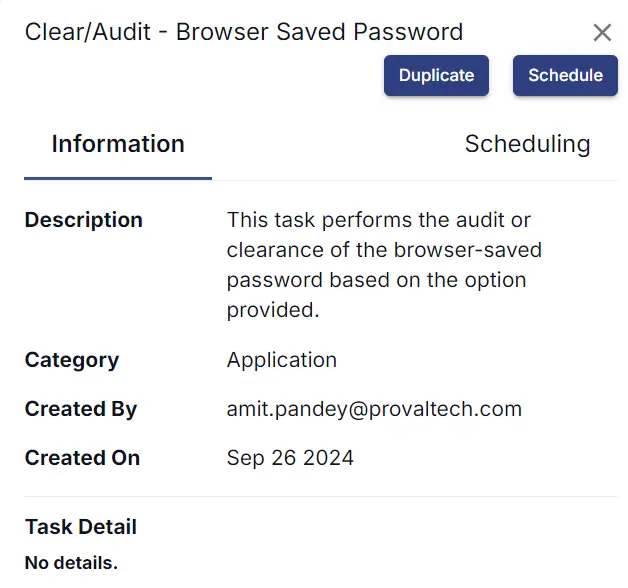
Script
Start by making three separate rows. You can do this by clicking the "Add Row" button at the bottom of the script page.
Row 1: Function: Set User Variable
This sets the variable EdgeWallet with the value of a user parameter @Wipe+DisableCloudSync-EdgeWallet@.
Row 2: Logic: If/Then/Else
IF Condition
Row 2a: IF: Condition: Custom Field
In the IF part, enter the custom field as shown below:
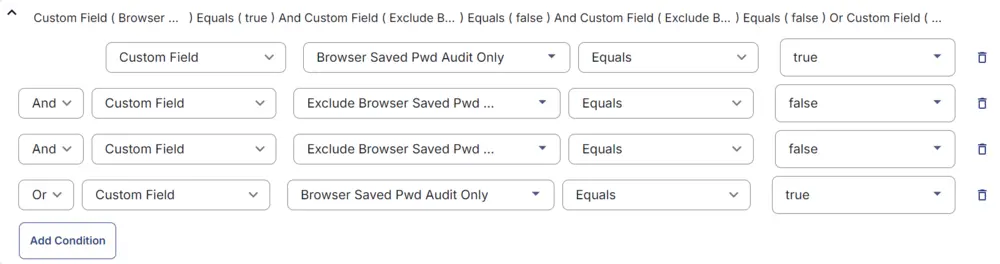
Row 2b: Function: PowerShell Script
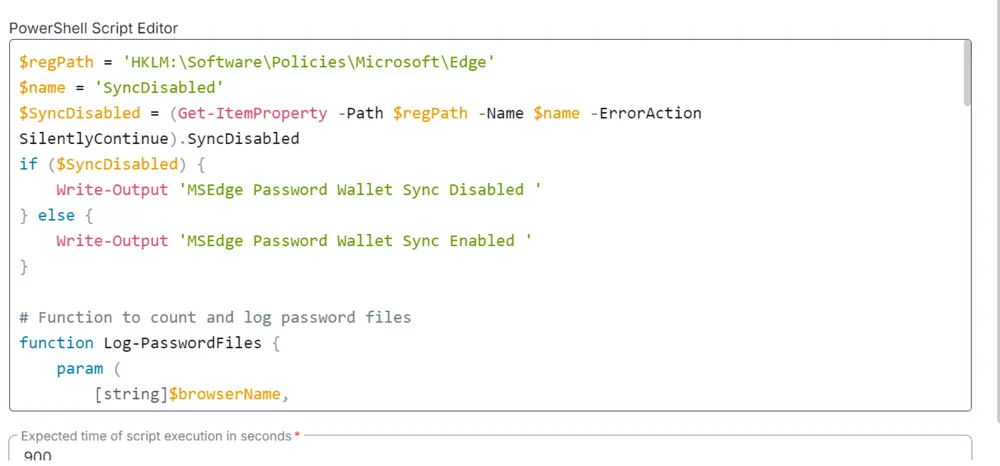
Paste in the following PowerShell script and set the expected time of script execution to 900 seconds.
$regPath = 'HKLM:\\Software\\Policies\\Microsoft\\Edge'
$name = 'SyncDisabled'
$SyncDisabled = (Get-ItemProperty -Path $regPath -Name $name -ErrorAction SilentlyContinue).SyncDisabled
if ($SyncDisabled) {
Write-Output 'MSEdge Password Wallet Sync Disabled '
} else {
Write-Output 'MSEdge Password Wallet Sync Enabled '
}
$regPath = 'HKLM:\Software\Policies\Microsoft\Edge'
$name = 'SyncDisabled'
$SyncDisabled = (Get-ItemProperty -Path $regPath -Name $name -ErrorAction SilentlyContinue).SyncDisabled
if ($SyncDisabled) {
Write-Output 'MSEdge Password Wallet Sync Disabled '
} else {
Write-Output 'MSEdge Password Wallet Sync Enabled '
}
# Function to count and log password files
function Log-PasswordFiles {
param (
[string]$browserName,
[string]$userName,
[string]$path,
[string[]]$items
)
$count = 0
foreach ($item in $items) {
if (Test-Path -Path "$path\$item") {
$count++
}
}
if ($count -gt 0) {
Write-Information "-- $count Passwords saved in $browserName for $userName" -InformationAction Continue
}
}
# Chrome and Brave
if ((Get-ChildItem -Path HKLM:\SOFTWARE\Microsoft\Windows\CurrentVersion\Uninstall, HKLM:\SOFTWARE\Wow6432Node\Microsoft\Windows\CurrentVersion\Uninstall | Get-ItemProperty | Where-Object { $_.DisplayName -match 'Chrome|Brave' }).DisplayName) {
Start-Sleep -Seconds 10
foreach ($path in (Get-ChildItem -Path 'C:\Users' | Where-Object { $_.Mode -match 'd' })) {
foreach ($Browser in 'Google\Chrome', 'BraveSoftware\Brave-Browser') {
if (Test-Path -Path "$($path.FullName)\Appdata\Local\$Browser") {
Log-PasswordFiles -browserName $(($Browser -split '\\') -replace '-Browser', '') -userName $path.Name -path "$($path.FullName)\Appdata\Local\$Browser\User Data\Default" -items @('Login Data', 'Login Data-journal')
}
}
}
}
# Microsoft Edge
if ((Get-ChildItem -Path HKLM:\SOFTWARE\Microsoft\Windows\CurrentVersion\Uninstall, HKLM:\SOFTWARE\Wow6432Node\Microsoft\Windows\CurrentVersion\Uninstall | Get-ItemProperty | Where-Object { $_.DisplayName -match 'Edge' }).DisplayName) {
Start-Sleep -Seconds 10
foreach ($path in (Get-ChildItem -Path 'C:\Users' | Where-Object { $_.Mode -match 'd' })) {
foreach ($Browser in 'Microsoft\Edge') {
if (Test-Path -Path "$($path.FullName)\Appdata\Local\$Browser") {
Log-PasswordFiles -browserName $(($Browser -split '\\') -replace '-Browser', '') -userName $path.Name -path "$($path.FullName)\Appdata\Local\$Browser\User Data\Default" -items @('Login Data', 'Login Data-journal')
}
}
}
}
# Firefox
if ((Get-ChildItem -Path HKLM:\SOFTWARE\Microsoft\Windows\CurrentVersion\Uninstall, HKLM:\SOFTWARE\Wow6432Node\Microsoft\Windows\CurrentVersion\Uninstall | Get-ItemProperty | Where-Object { $_.DisplayName -match 'Firefox' }).DisplayName) {
Start-Sleep -Seconds 10
foreach ($path in (Get-ChildItem -Path 'C:\Users' | Where-Object { $_.Mode -match 'd' })) {
if (Test-Path -Path "$($path.FullName)\Appdata\Roaming\Mozilla\Firefox\Profiles") {
foreach ($profile in ((Get-ChildItem -Path "$($path.FullName)\Appdata\Roaming\Mozilla\Firefox\Profiles" | Where-Object { $_.Mode -match 'd' }).FullName)) {
Log-PasswordFiles -browserName 'Firefox' -userName $path.Name -path $profile -items @('signons.txt', 'signons2.txt', 'signons3.txt', 'signons.sqllite', 'logins.json', 'logins-backup.json')
}
}
}
}
Row 2c: Function: Script Log
In the script log message, type %output% so that the script will send the results of the PowerShell script above to the output on the Automation tab for the target device.
Row 2d: Function: Set Custom Field
Select Function 'Set Custom Field'. When you select set custom field, it will open a new window.
In this window, search for the Browser Saved Pwd Audit Data field.
- Custom Field:
Browser Saved Pwd Audit Data - Value:
%output%
Row 2e: Function: Script Exit
In the script Exit, leave it empty and save.
Else Condition
Row 2f: Logic: If/Else/Then
IF Condition
Row 2f(i): Condition: Value
In the IF part, enter Value 1 equals to @EdgeWallet@.
Row 2f(ii): Logic: If/Then
Row 2f(iii): Condition: Custom Field
In the IF part, enter the custom field as shown below:
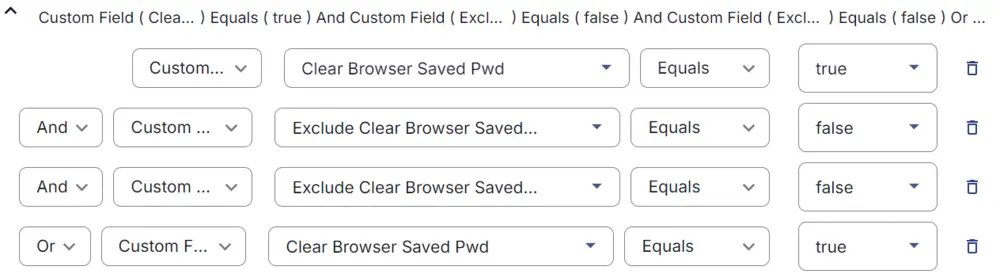
Row 2f(iv): Function: PowerShell Script
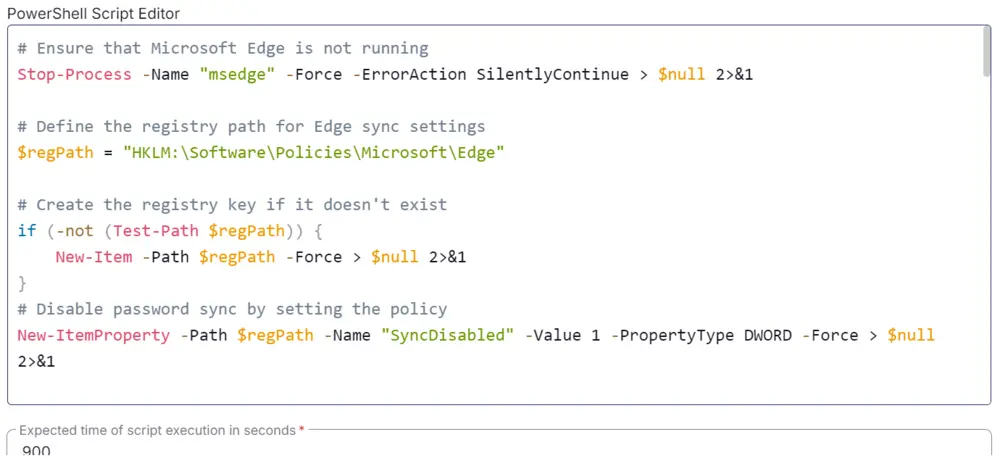
Paste in the following PowerShell script and set the expected time of script execution to 900 seconds.
# Ensure that Microsoft Edge is not running
Stop-Process -Name "msedge" -Force -ErrorAction SilentlyContinue > $null 2>&1
# Define the registry path for Edge sync settings
$regPath = "HKLM:\Software\Policies\Microsoft\Edge"
# Create the registry key if it doesn't exist
if (-not (Test-Path $regPath)) {
New-Item -Path $regPath -Force > $null 2>&1
}
# Disable password sync by setting the policy
New-ItemProperty -Path $regPath -Name "SyncDisabled" -Value 1 -PropertyType DWORD -Force > $null 2>&1
Write-Output "Password sync from Microsoft Edge cloud has been disabled for Edge Wallet"
# Function to count and log password files
function Log-PasswordFiles {
param (
[string]$browserName,
[string]$userName,
[string]$path,
[string[]]$items
)
$successCount = 0
$failureCount = 0
foreach ($item in $items) {
if (Test-Path -Path "$path\$item") {
try {
Remove-Item -Path "$path\$item" -Force -Confirm:$False -ErrorAction Stop
$successCount++
}
catch {
$failureCount++
$Reason = "$($_.Exception.Message)"
}
}
}
if ($successCount -gt 0) {
Write-Information "-- $successCount passwords removed in $browserName for $userName " -InformationAction Continue
}
if ($failureCount -gt 0) {
Write-Information "-- $failureCount passwords failed to remove in $browserName for $userName " -InformationAction Continue
}
}
# Chrome and Brave
if ((Get-ChildItem -Path HKLM:\SOFTWARE\Microsoft\Windows\CurrentVersion\Uninstall, HKLM:\SOFTWARE\Wow6432Node\Microsoft\Windows\CurrentVersion\Uninstall | Get-ItemProperty | Where-Object { $_.DisplayName -match 'Chrome|Brave' }).DisplayName) {
Get-Process -Name chrome, brave -ErrorAction SilentlyContinue | Stop-Process -Force -Confirm:$False -WarningAction SilentlyContinue > $null 2>&1
Start-Sleep -Seconds 10
foreach ($path in (Get-ChildItem -Path 'C:\Users' | Where-Object { $_.Mode -match 'd' })) {
foreach ($Browser in 'Google\Chrome', 'BraveSoftware\Brave-Browser') {
if (Test-Path -Path "$($path.FullName)\Appdata\Local\$Browser") {
Log-PasswordFiles -browserName $(($Browser -split '\\') -replace '-Browser','') -userName $($path.Name) -path "$($path.FullName)\Appdata\Local\$Browser\User Data\Default" -items @('Login Data', 'Login Data-journal')
}
}
}
}
# Microsoft Edge
if ((Get-ChildItem -Path HKLM:\SOFTWARE\Microsoft\Windows\CurrentVersion\Uninstall, HKLM:\SOFTWARE\Wow6432Node\Microsoft\Windows\CurrentVersion\Uninstall | Get-ItemProperty | Where-Object { $_.DisplayName -match 'Edge' }).DisplayName) {
Get-Process -Name msedge -ErrorAction SilentlyContinue | Stop-Process -Force -Confirm:$False -WarningAction SilentlyContinue > $null 2>&1
Start-Sleep -Seconds 10
foreach ($path in (Get-ChildItem -Path 'C:\Users' | Where-Object { $_.Mode -match 'd' })) {
foreach ($Browser in 'Microsoft\Edge') {
if (Test-Path -Path "$($path.FullName)\Appdata\Local\$Browser") {
Log-PasswordFiles -browserName $(($Browser -split '\\') -replace '-Browser','') -userName $($path.Name) -path "$($path.FullName)\Appdata\Local\$Browser\User Data\Default" -items @('Login Data', 'Login Data-journal')
Remove-Item -Path "$($path.FullName)\Appdata\Local\$Browser\User Data\Edge Wallet" -Force -Recurse -Confirm:$False -ErrorAction SilentlyContinue
}
}
}
}
# Firefox
if ((Get-ChildItem -Path HKLM:\SOFTWARE\Microsoft\Windows\CurrentVersion\Uninstall, HKLM:\SOFTWARE\Wow6432Node\Microsoft\Windows\CurrentVersion\Uninstall | Get-ItemProperty | Where-Object { $_.DisplayName -match 'Firefox' }).DisplayName) {
Get-Process -Name firefox -ErrorAction SilentlyContinue | Stop-Process -Force -Confirm:$False -WarningAction SilentlyContinue > $null 2>&1
Start-Sleep -Seconds 10
foreach ($path in (Get-ChildItem -Path 'C:\Users' | Where-Object { $_.Mode -match 'd' })) {
if (Test-Path -Path "$($path.FullName)\Appdata\Roaming\Mozilla\Firefox\Profiles") {
foreach ($profile in ((Get-ChildItem -Path "$($path.FullName)\Appdata\Roaming\Mozilla\Firefox\Profiles" | Where-Object { $_.Mode -match 'd' }).FullName)) {
Log-PasswordFiles -browserName 'Firefox' -userName $($path.Name) -path $profile -items @('signons.txt', 'signons2.txt', 'signons3.txt', 'signons.sqllite', 'logins.json', 'logins-backup.json')
}
}
}
}
Row 2f(v): Function: Script Log
In the script log message, type %output% so that the script will send the results of the PowerShell script above to the output on the Automation tab for the target device.
Row 2f(vi): Function: Set Custom Field
Select Function 'Set Custom Field'. When you select set custom field, it will open a new window.
In this window, search for the Browser Saved Pwd Audit Data field.
- Custom Field:
Browser Saved Pwd Audit Data - Value:
%output%
Row 2f(vii): Function: Script Exit
In the script Exit, leave it empty and save.
Row 3: Complete
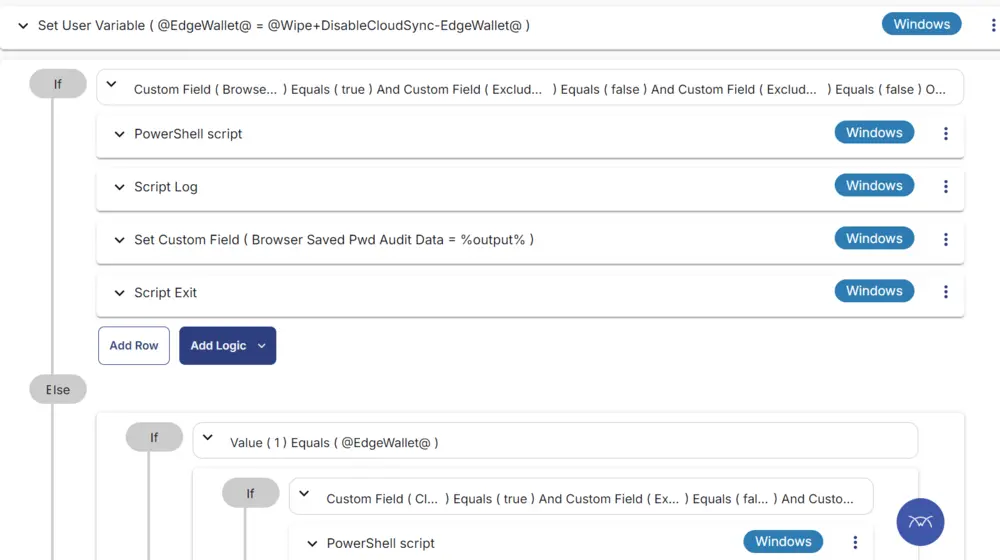
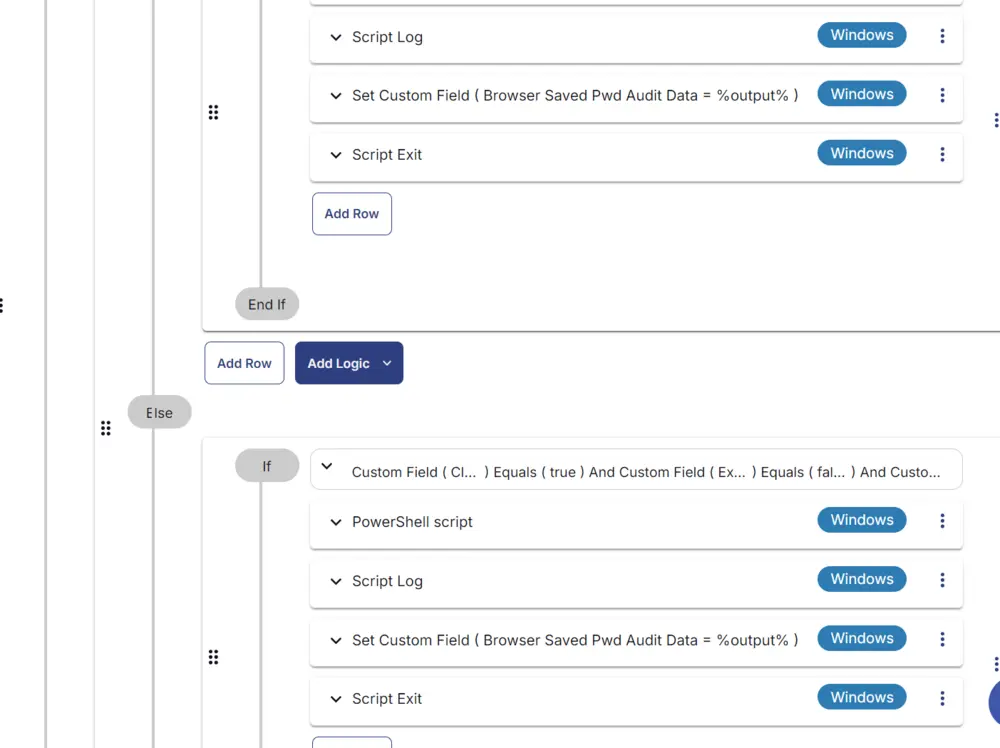
Deployment
It is suggested to run the Task daily or weekly on the groups "Clear Browser Saved Password endpoints" and "Browser Saved Password Audit Group."
Refer to the Group documentation: Dynamic Groups - Browser Saved Password on how to create it.
- Go to
Automation>Tasks. - Search for
Clear/Audit - Browser Saved PasswordTask. - Select the concerned task.
- Click on
Scheduleto schedule the task/script.
This screen will appear.
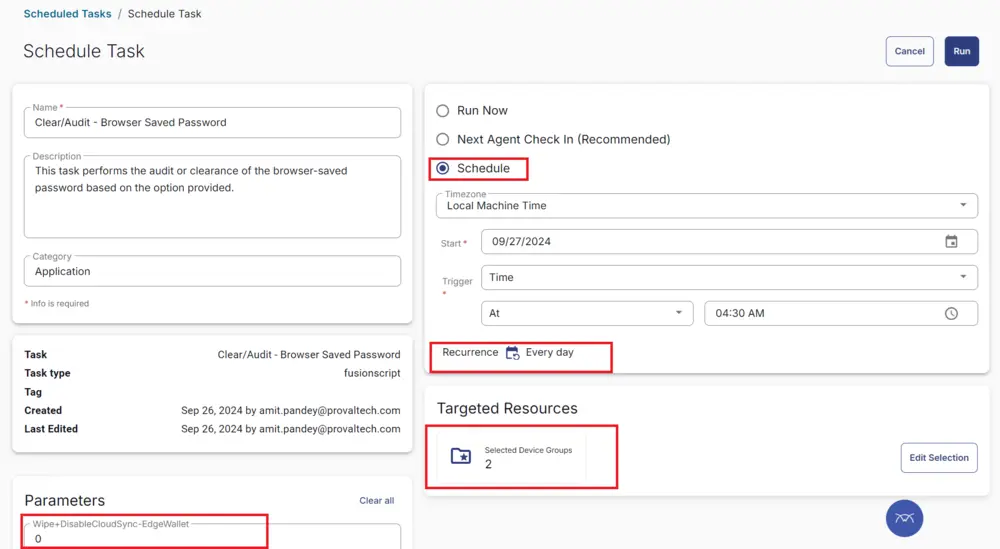
- Select the time to run the script and click the "Does not repeat" button.
- A pop-up box will appear.
- Change the number of hours to
2and clickOK.
- Search for
Browser Saved Password Audit Groupin theResources*and select it. You can search and select any relevant group you would like to schedule the task against. If the site doesn't have a device group that includes all Windows agents, then create one and schedule the task on it.
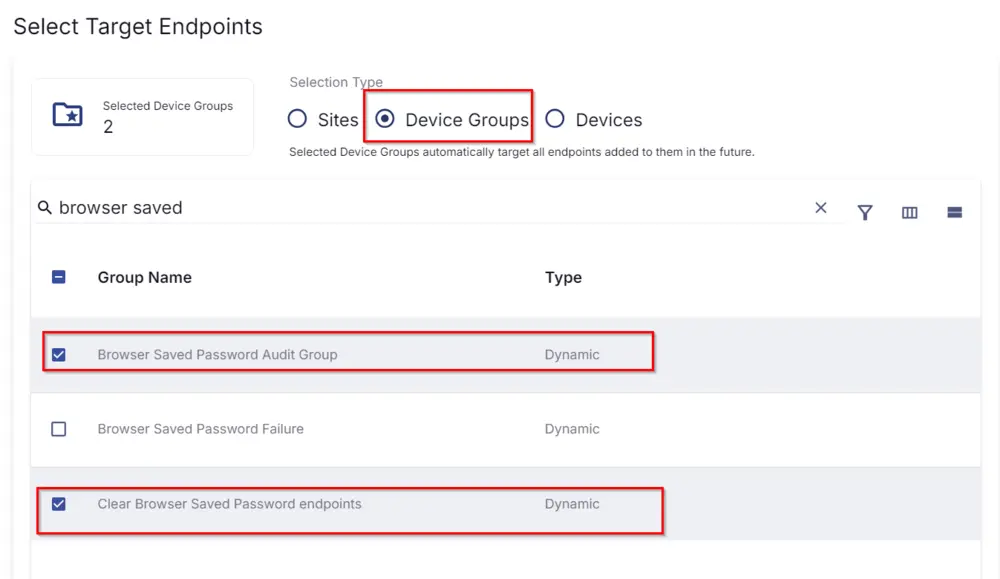
- Now click the
Runbutton to initiate the task.
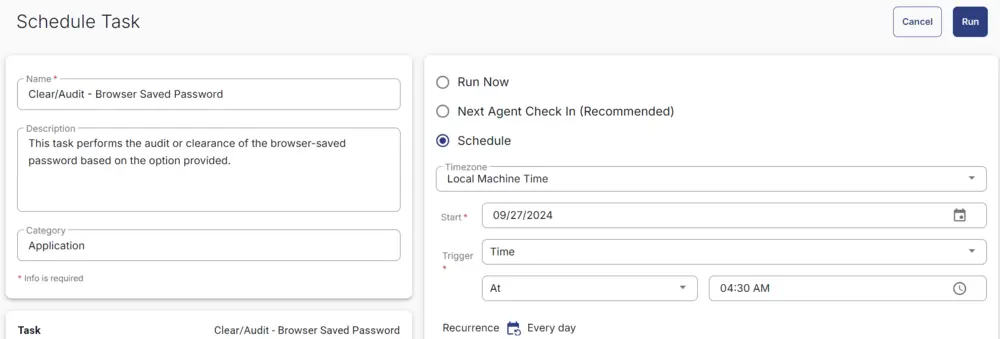
- The task will start appearing in the Scheduled Tasks.
Output
- Script log
- Custom field