Protect Screen Lock
Summary
This script sets a specified .scr file as the default screensaver for all users, manages lockscreen timeout settings, and handles domain exceptions using Strapper. If no screensaver path is provided, this portion of the script is skipped. CW RMM implementation of the agnostic script Protect-Screenlock.
Sample Run
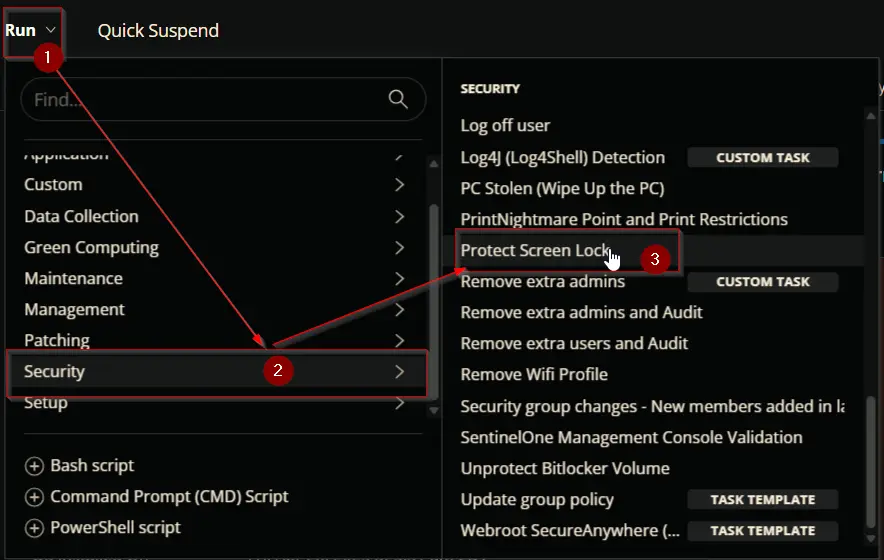
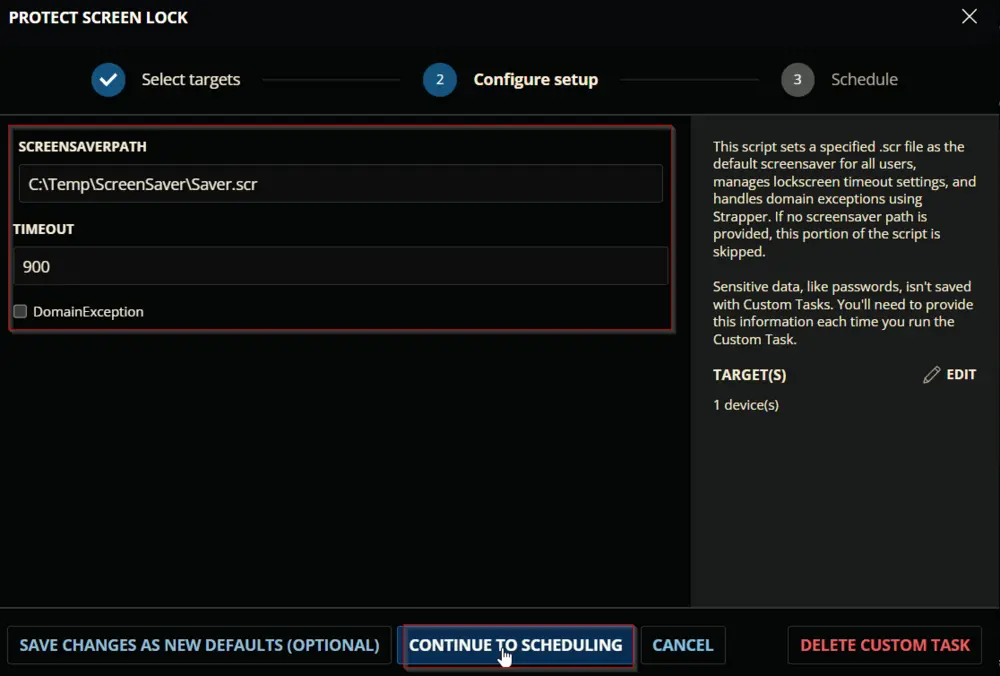
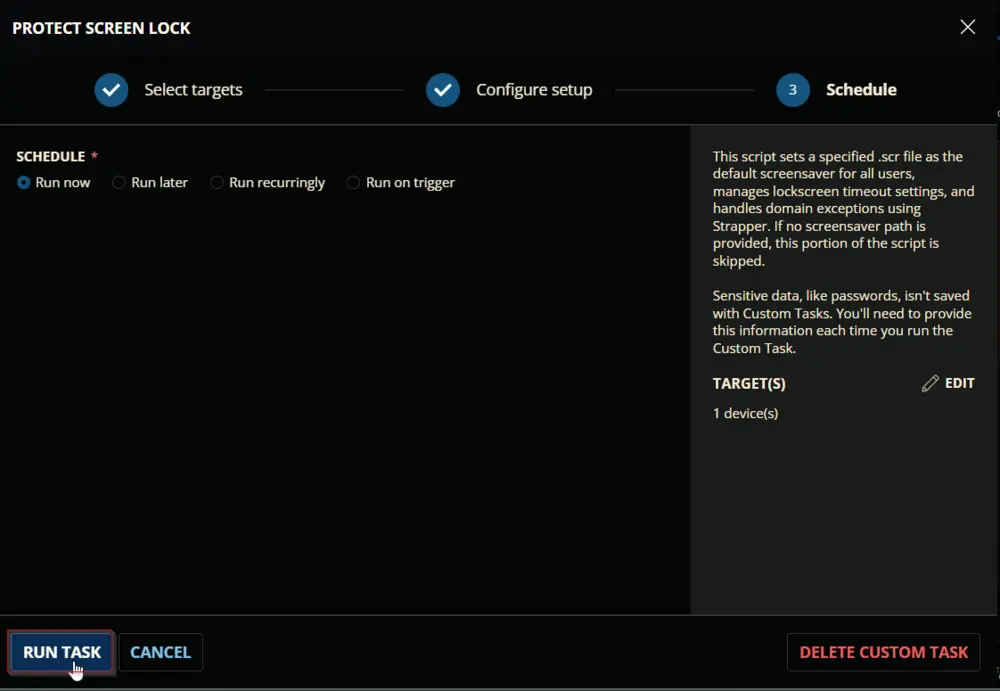
Dependencies
User Parameters
| Name | Example | Required | Default | Type | Description |
|---|---|---|---|---|---|
| ScreenSaverPath | C:/Temp/ScreenSaver/Saver.scr | False | Text String | Optional parameter to specify the path of the screensaver file. The script will not set a screensaver if this parameter is not provided. | |
| Timeout | 900 | True | 900 | Number Value | The maximum timeout value for the screensaver. Defaults to 900 seconds. |
| DomainException | 0/1 | False | Flag | Set to run a GPRESULT instead of making configuration changes when a machine is part of a domain. |
Task Creation
Create a new Script Editor style script in the system to implement this task.
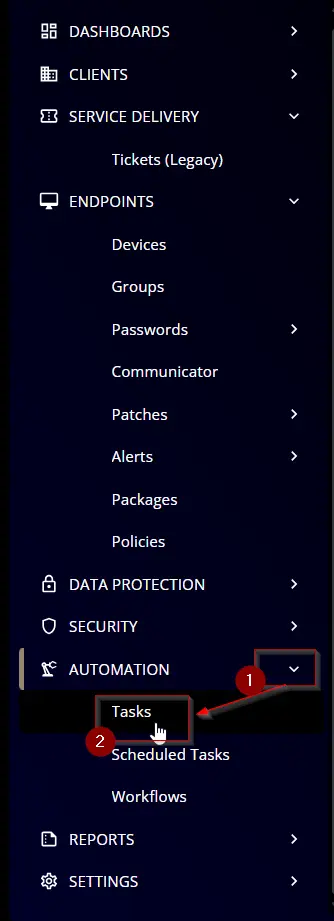
Name: Protect Screen Lock
Description: This script sets a specified .scr file as the default screensaver for all users, manages lockscreen timeout settings, and handles domain exceptions using Strapper. If no screensaver path is provided, this portion of the script is skipped.
Category: Security
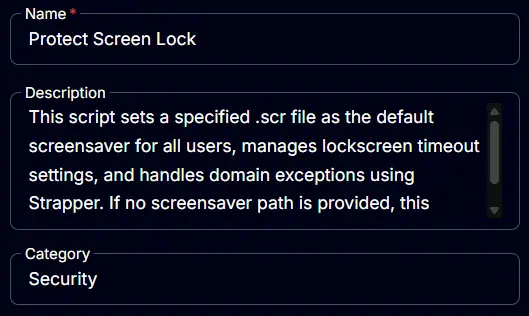
Parameters
ScreensaverPath
Add a new parameter by clicking the Add Parameter button present at the top-right corner of the screen.
This screen will appear.

- Set
ScreensaverPathin theParameter Namefield. - Select
Text Stringfrom theParameter Typedropdown menu. - Click the
Savebutton.
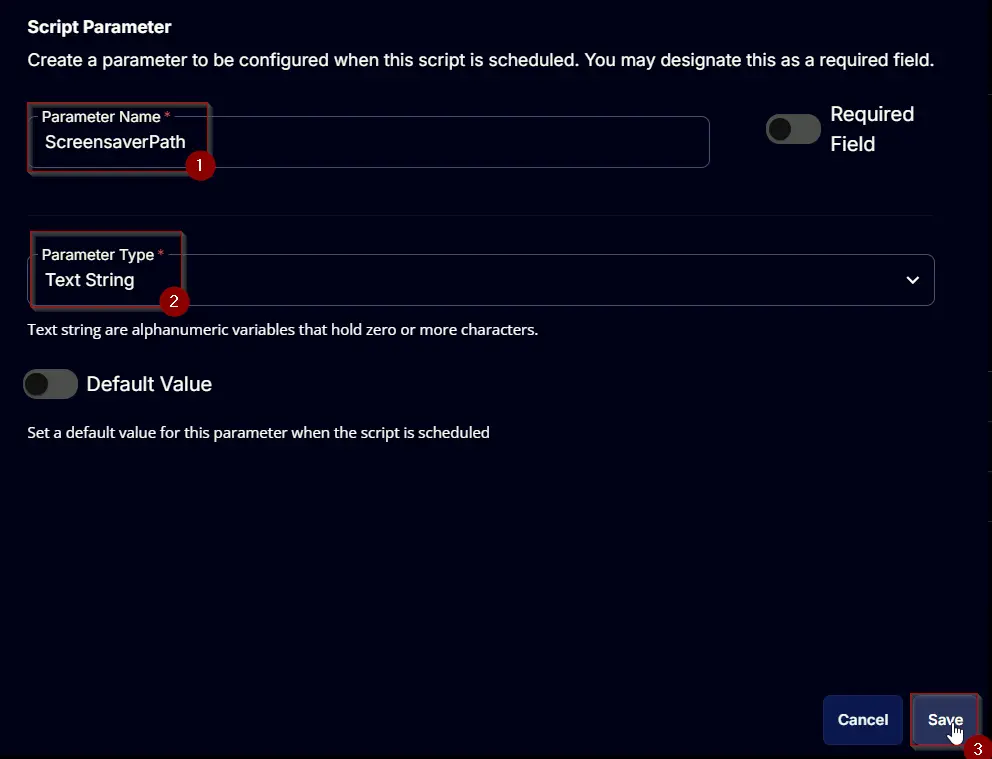
Timeout:
Add a new parameter by clicking the Add Parameter button present at the top-right corner of the screen.
This screen will appear.

- Set
Timeoutin theParameter Namefield. - Enable the
Required Fieldbutton. - Select
Number Valuefrom theParameter Typedropdown menu. - Enable the
Default Valuebutton. - Set
900in theValuefield. - Click the
Savebutton.
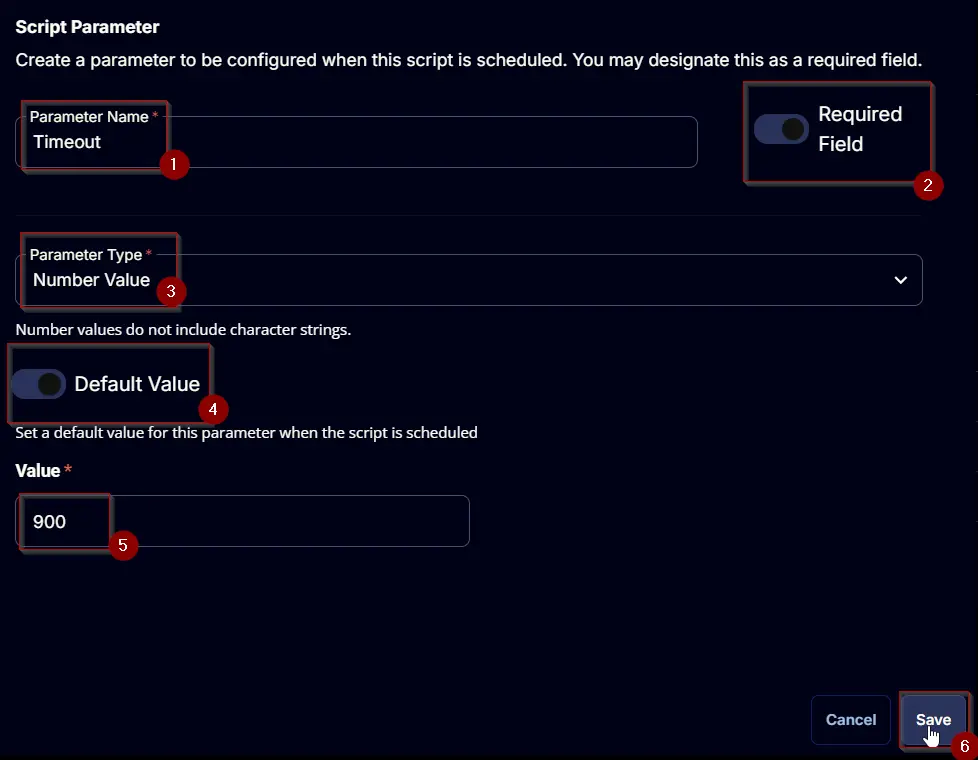
Domain Exception:
Add a new parameter by clicking the Add Parameter button present at the top-right corner of the screen.
This screen will appear.

- Set
DomainExceptionin theParameter Namefield. - Select
Flagfrom theParameter Typedropdown menu. - Click the
Savebutton.
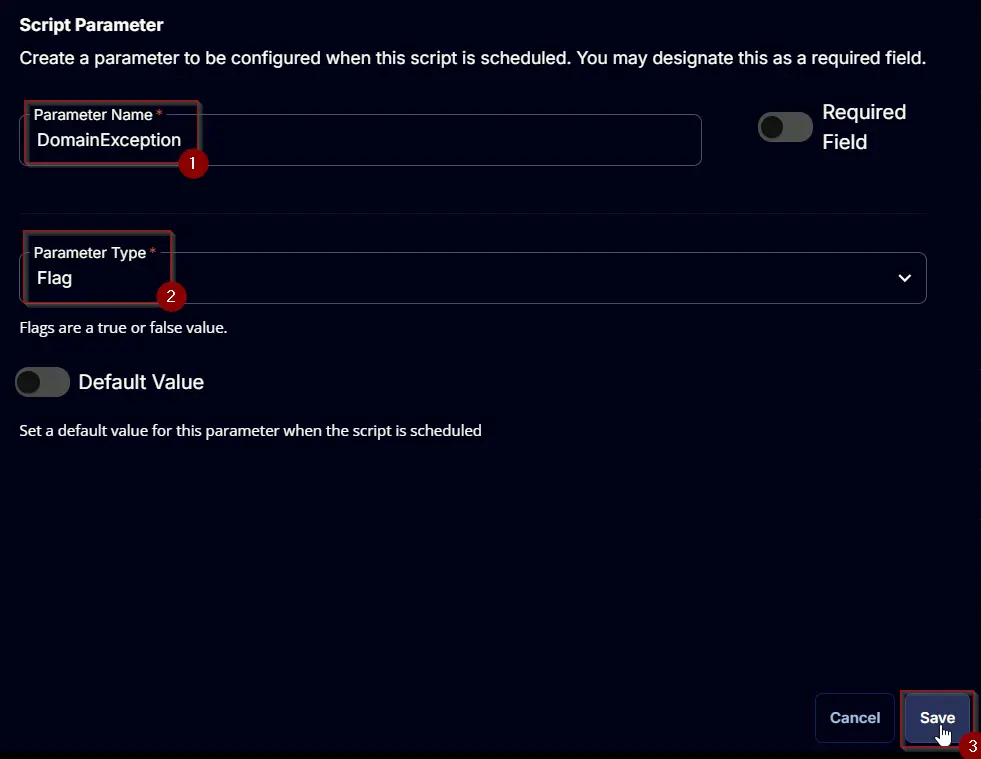
Task
Navigate to the Script Editor Section and start by adding a row. You can do this by clicking the Add Row button at the bottom of the script page.
A blank function will appear.
Row 1 Function: PowerShell Script
Search and select the PowerShell Script function.
The following function will pop up on the screen:
Paste in the following PowerShell script and set the Expected time of script execution in seconds to 300 seconds. Click the Save button.
#region parameters
$ScreensaverPath = '@ScreensaverPath@'
$Timeout = '@Timeout@'
$DomainException = '@DomainException@'
$Parameters = @{}
if ( $ScreensaverPath -match '\.scr' ) {
$Parameters.add('ScreensaverPath', $ScreensaverPath)
}
if ( $Timeout -match '^[0-9]{1,}$' ) {
$Parameters.Add('Timeout', $Timeout)
} else {
$Parameters.Add('Timeout', 900)
}
if ($DomainException -match '1|Yes|True') {
$Parameters.Add('DomainException', $true)
}
#endregion
#region Setup - Variables
$ProjectName = 'Protect-Screenlock'
[Net.ServicePointManager]::SecurityProtocol = [enum]::ToObject([Net.SecurityProtocolType], 3072)
$BaseURL = 'https://file.provaltech.com/repo'
$PS1URL = "$BaseURL/script/$ProjectName.ps1"
$WorkingDirectory = "C:\ProgramData\_automation\script\$ProjectName"
$PS1Path = "$WorkingDirectory\$ProjectName.ps1"
$WorkingPath = $WorkingDirectory
$LogPath = "$WorkingDirectory\$ProjectName-log.txt"
$ErrorLogPath = "$WorkingDirectory\$ProjectName-Error.txt"
#endregion
#region Setup - Folder Structure
New-Item -Path $WorkingDirectory -ItemType Directory -ErrorAction SilentlyContinue | Out-Null
try {
Invoke-WebRequest -Uri $PS1URL -OutFile $PS1path -UseBasicParsing -ErrorAction Stop
} catch {
if (!(Test-Path -Path $PS1Path )) {
throw ('Failed to download the script from ''{0}'', and no local copy of the script exists on the machine. Reason: {1}' -f $PS1URL, $($Error[0].Exception.Message))
}
}
#endregion
#region Execution
if ($Parameters) {
& $PS1Path @Parameters
} else {
& $PS1Path
}
#endregion
#region log verification
if ( !(Test-Path $LogPath) ) {
throw 'PowerShell Failure. A Security application seems to have restricted the execution of the PowerShell Script.'
}
if ( Test-Path $ErrorLogPath ) {
$ErrorContent = ( Get-Content -Path $ErrorLogPath )
throw $ErrorContent
}
Get-Content -Path $LogPath
#endregion
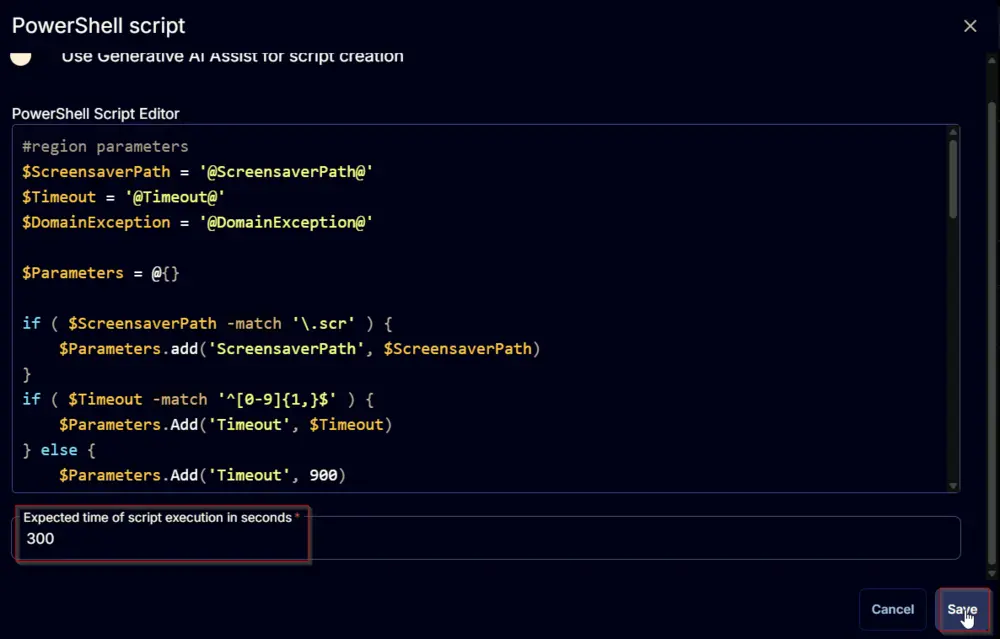
Row 2 Function: Script Log
Add a new row by clicking the Add Row button.
A blank function will appear.
Search and select the Script Log function.
The following function will pop up on the screen:
In the script log message, simply type %Output% and click the Save button.
Click the Save button at the top-right corner of the screen to save the script.
Completed Task
Output
- Script log