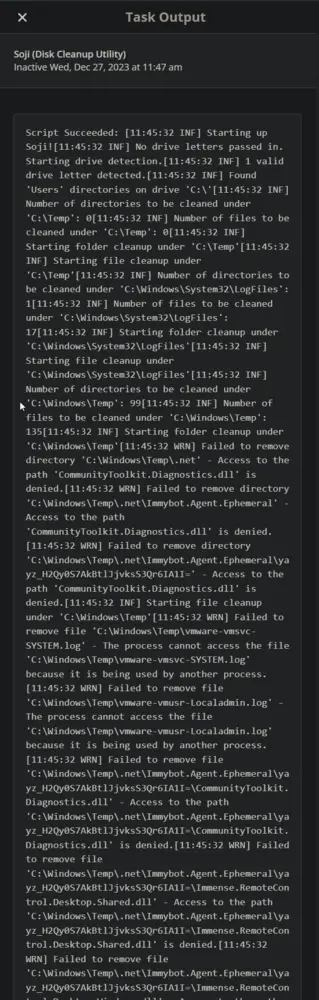Soji (Disk Cleanup Utility)
Summary
Soji is a smart yet straightforward disk cleanup utility designed to enhance system cleanliness on Windows. It utilizes both native System.IO file and directory management along with COM references to the deprecated cleanmgr tool.
This document provides a guide on creating the Soji disk cleanup Task in CW RMM. The task is versatile and can serve as an Autofix/Automation Task alongside Monitors or Intelligent Alerts. When employed as an Autofix, the task executes the tool with the --All argument.
Please reference Soji for argument usage.
Sample Run
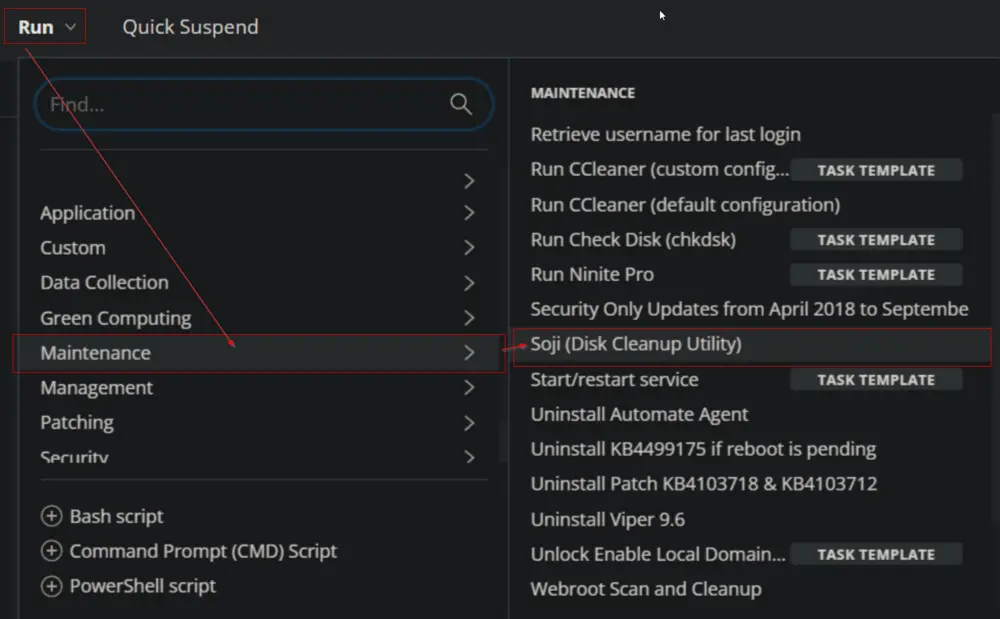
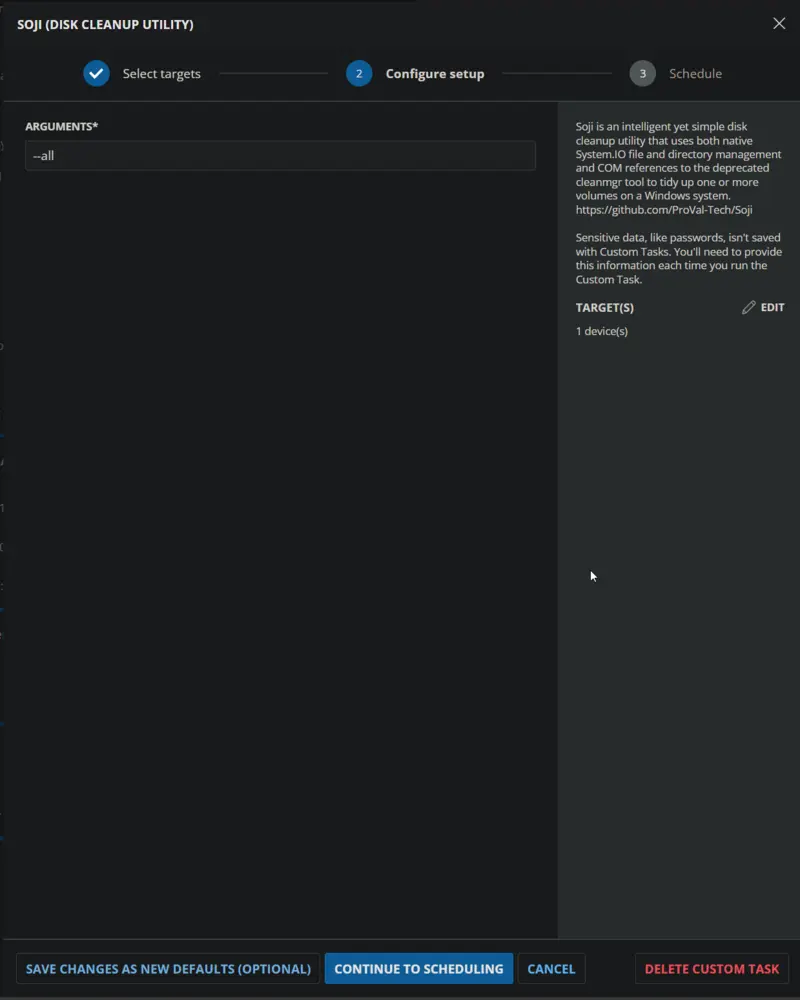
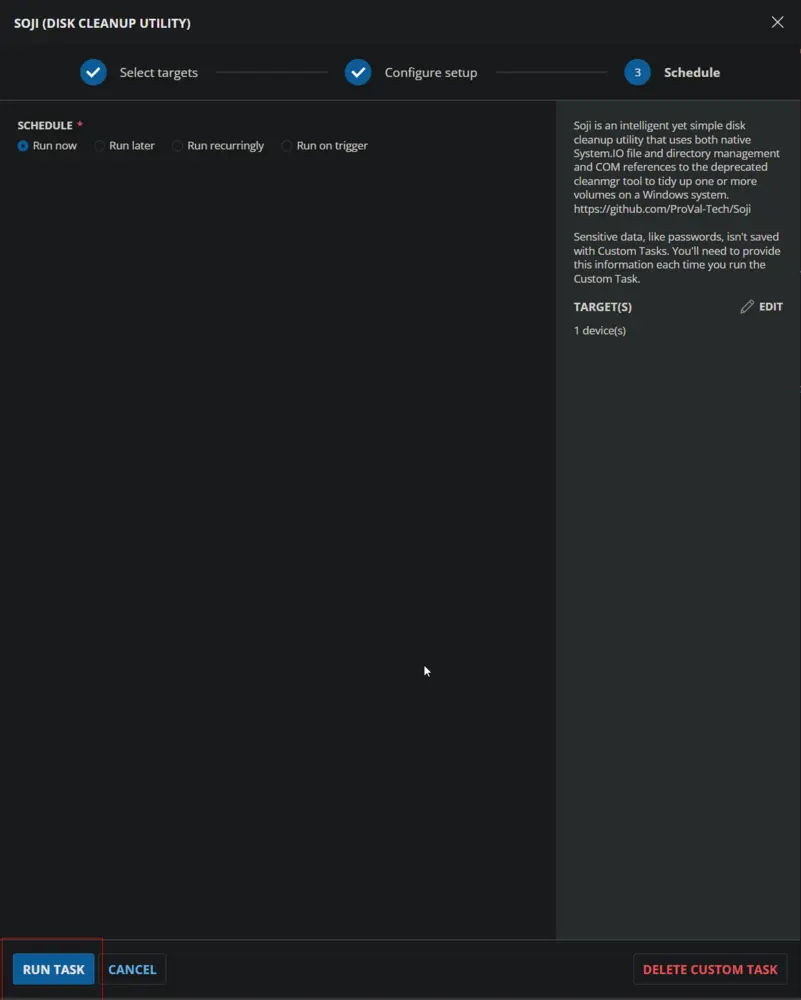
Dependencies
Variables
| Name | Description |
|---|---|
| ProjectName | Soji |
| WorkingDirectory | C:/ProgramData/_automation/app/Soji |
User Parameters
| Name | Example | Required | Description |
|---|---|---|---|
| Arguments | --all | False | Please reference Soji for argument usage. |
Note: Arguments are case sensitive.
Create Script
Create a new Script Editor style script in the system to implement this Task.
Name: Soji (Disk Cleanup Utility)
Description: Soji is an intelligent yet simple disk cleanup utility that uses both native System.IO file and directory management and COM references to the deprecated cleanmgr tool to tidy up one or more volumes on a Windows system.
Category: Maintenance
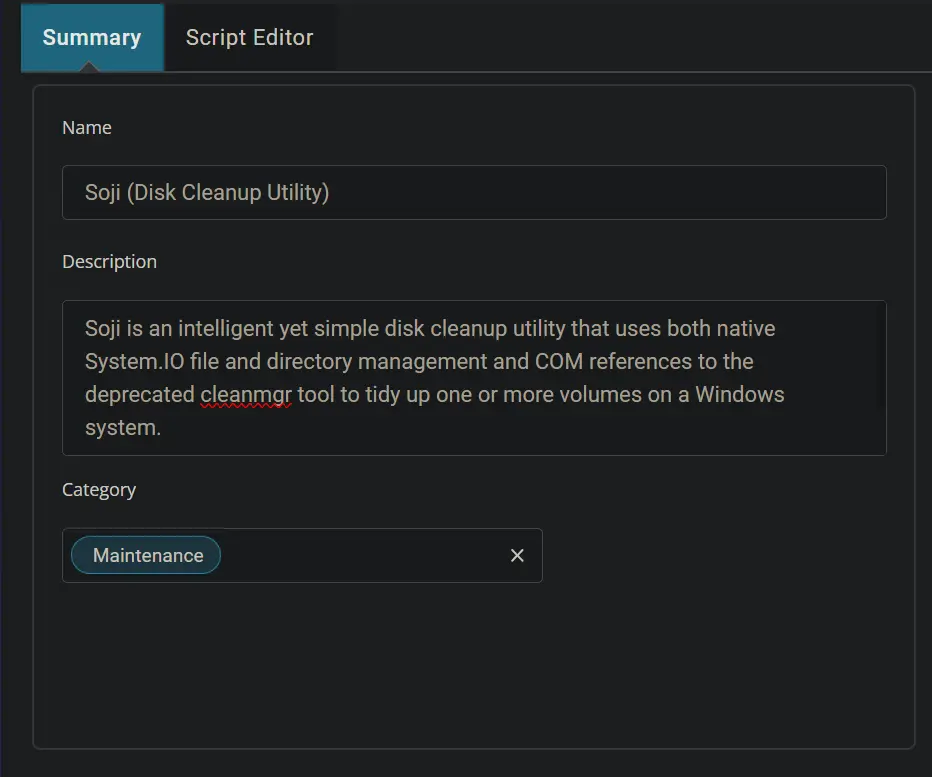
Click the Add Parameter button.
The Add New Script Parameter box will appear.
In the box, fill in the following details and select Save to create the Arguments parameter.
Parameter Name: Arguments
Required Field: True
Parameter Type: Text String
Default Value: True
Value: --All
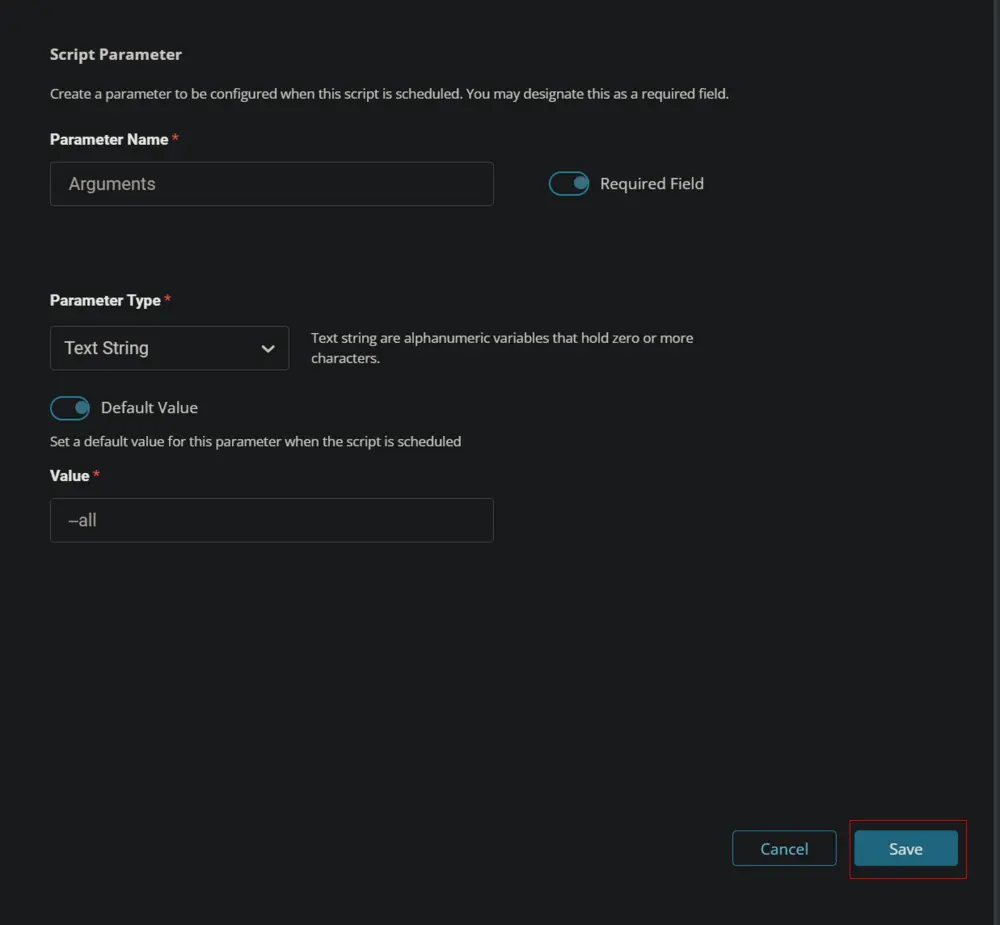
Script
Start by adding a row. You can do this by clicking the Add Row button at the bottom of the script page.
Row 1 Function: Set User variable
Select Set User Variable function.
Type ProjectName in the Variable Name field and Soji in the Value field. Click the Save button to create the variable.
Row 2 Function: Set User variable
Insert a new row by clicking the Add Row button.
Select Set User Variable function.
Type WorkingDirectory in the Variable Name field and C:\ProgramData\_automation\app\@ProjectName@ in the Value field. Click the Save button to create the variable.
Type WorkingDirectory in the Variable Name field and C:\ProgramData\_automation\app\@ProjectName@ in the Value field. Click the Save button to create the variable.
Row 3 Function: PowerShell Script
Insert a new row by clicking the Add Row button.
Select PowerShell Script function.
Paste in the following PowerShell script, set the expected time of script execution to 300 seconds, and click the Save button.
$WorkingDirectory = '@WorkingDirectory@\@ProjectName@'
Remove-Item -Path $WorkingDirectory -Recurse -Force -Confirm:$false -ErrorAction SilentlyContinue
if ( !(Test-Path $WorkingDirectory) ) {
try {
New-Item -Path $WorkingDirectory -ItemType Directory -Force -Erroraction Stop | Out-Null
} catch {
throw "Failed to Create $WorkingDirectory. Reason: $($Error[0].Exception.Message)"
}
}
if (-not ( ( ( Get-Acl $WorkingDirectory ).Access | Where-Object { $_.IdentityReference -Match 'Everyone' } ).FileSystemRights -Match 'FullControl' ) ) {
$Acl = Get-ACL $WorkingDirectory
$AccessRule = New-Object System.Security.AccessControl.FileSystemAccessRule('Everyone', 'FullControl', 'ContainerInherit, ObjectInherit', 'none', 'Allow')
$Acl.AddAccessRule($AccessRule)
Set-Acl $WorkingDirectory $Acl
}
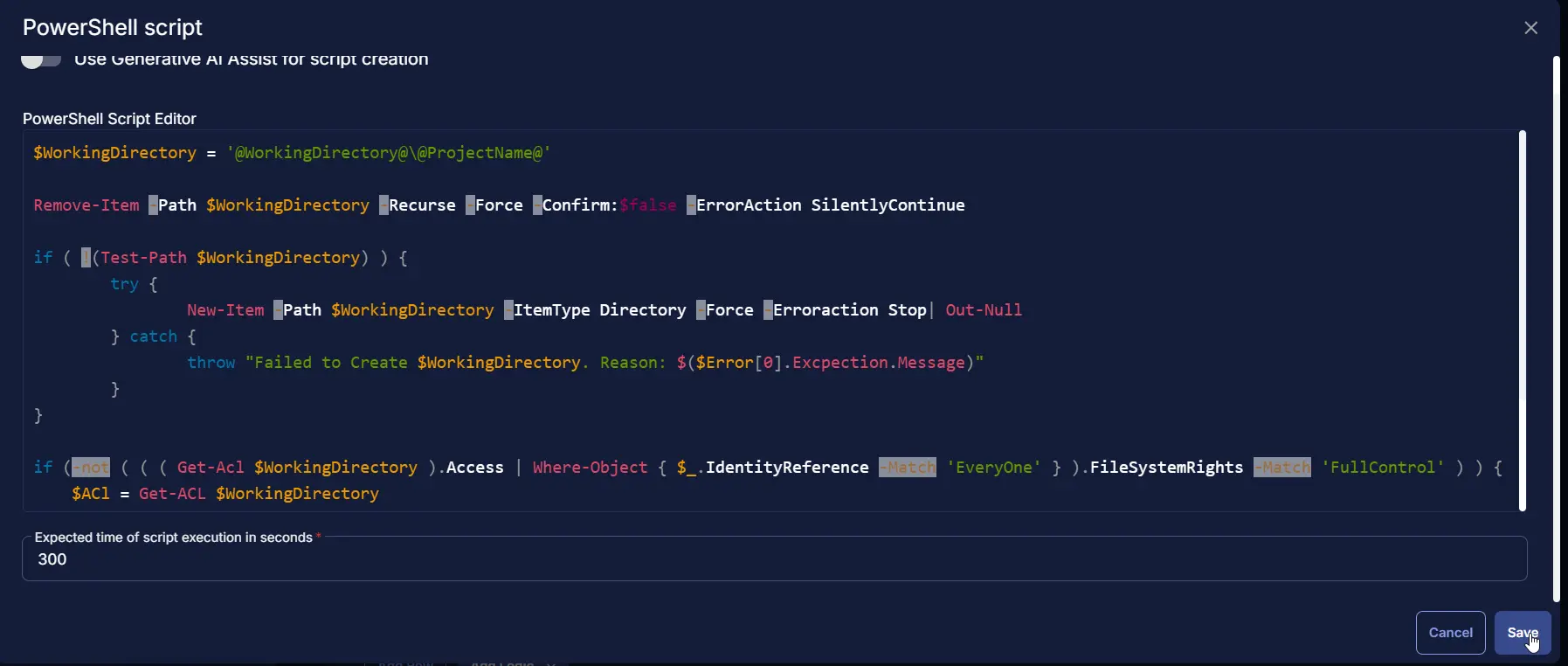
Row 4 Function: PowerShell Script
Insert a new row by clicking the Add Row button.
Select PowerShell Script function.
Paste in the following PowerShell script, set the expected time of script execution to 600 seconds, and click the Save button.
$ProgressPreference = 'SilentlyContinue'
$appName = 'dotNet8DesktopRuntime'
$workingDirectory = 'C:\ProgramData\_automation\app\Prompter'
$dotnet8path = 'C:\ProgramData\_automation\app\Prompter\dotNet8DesktopRuntime.exe'
Function Install-Check {
try {
$dotNetVersions = (. "$env:ProgramFiles\dotnet\dotnet.exe" --list-runtimes) -join ' '
} catch {}
if (!($dotNetVersions -match 'WindowsDesktop\.App 8')) {
return $true
} else {
return $false
}
}
$dotnet8url = if ([Environment]::Is64BitOperatingSystem) {
'https://download.visualstudio.microsoft.com/download/pr/27bcdd70-ce64-4049-ba24-2b14f9267729/d4a435e55182ce5424a7204c2cf2b3ea/windowsdesktop-runtime-8.0.11-win-x64.exe'
} else {
'https://download.visualstudio.microsoft.com/download/pr/6e1f5faf-ee7d-4db0-9111-9e270a458342/4cdcd1af2d6914134308630f048fbdfc/windowsdesktop-runtime-8.0.11-win-x86.exe'
}
if (!(Test-Path -Path $workingDirectory)) {
New-Item -ItemType Directory -Path $workingDirectory -Force -ErrorAction SilentlyContinue | Out-Null
}
if (Install-Check) {
[Net.ServicePointManager]::SecurityProtocol = [Enum]::ToObject([Net.SecurityProtocolType], 3072)
Start-BitsTransfer -Source $dotnet8url -Destination $dotnet8path
cmd.exe /c $dotnet8path /install /quiet /norestart
Start-Sleep -Seconds 5
if (Install-Check) {
throw 'Error: .Net Desktop Runtime 8.0 installation failed.'
} else {
return 'Success: .Net Desktop Runtime 8.0 installed'
}
} else {
return 'Success: .Net Desktop Runtime 8.0 is already installed.'
}
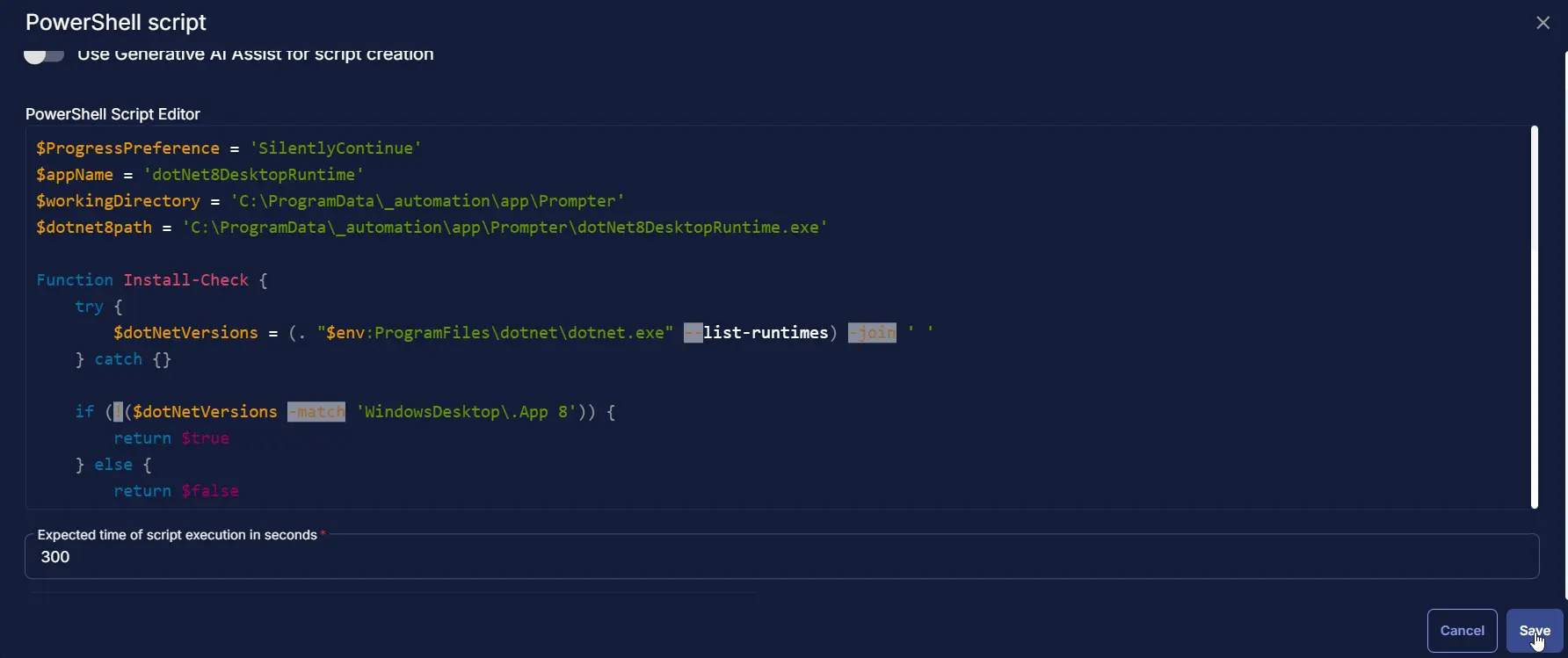
Row 5 Function: PowerShell Script
Insert a new row by clicking the Add Row button.
Select PowerShell Script function.
Paste in the following PowerShell script, set the expected time of script execution to 1800 seconds, and click the Save button.
#region Setup - Variables
$ProjectName = '@ProjectName@'
$BaseURL = 'https://file.provaltech.com/repo'
$EXEURL = "$BaseURL/app/$ProjectName.exe"
$WorkingDirectory = '@WorkingDirectory@'
$EXEPath = "$WorkingDirectory\$ProjectName.exe"
#endregion
#region Download - soji
if (! (Test-Path $ExePath)) {
[Net.ServicePointManager]::SecurityProtocol = [enum]::ToObject([Net.SecurityProtocolType], 3072)
Invoke-WebRequest -Uri $EXEURL -UseBasicParsing -OutFile $EXEPath
if (!(Test-Path -Path $EXEPath)) {
Throw "No pre-downloaded app exists and the application '$EXEURL' failed to download. Exiting."
}
}
#endregion
cmd.exe /c $EXEPath @Arguments@
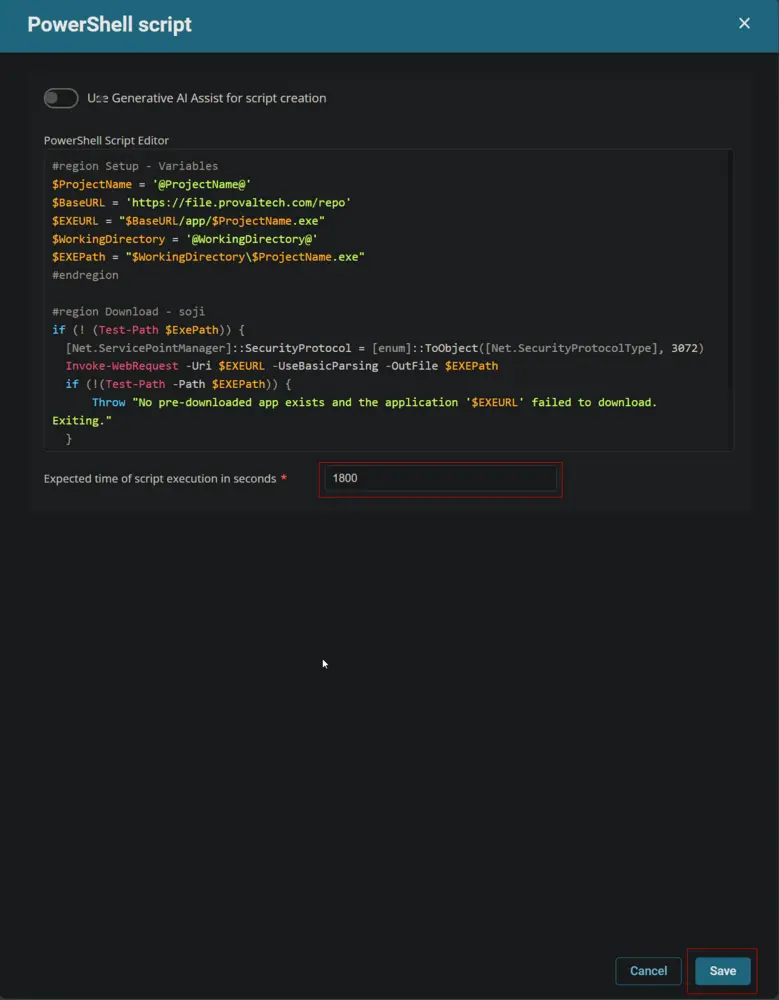
Row 6 Function: Script Log
Insert a new row by clicking the Add Row button.
Select Script Log function.
Paste this line in the Script Log Message box and click the Save button.
%output%
Click the Save button to save the Task.
Completed Script
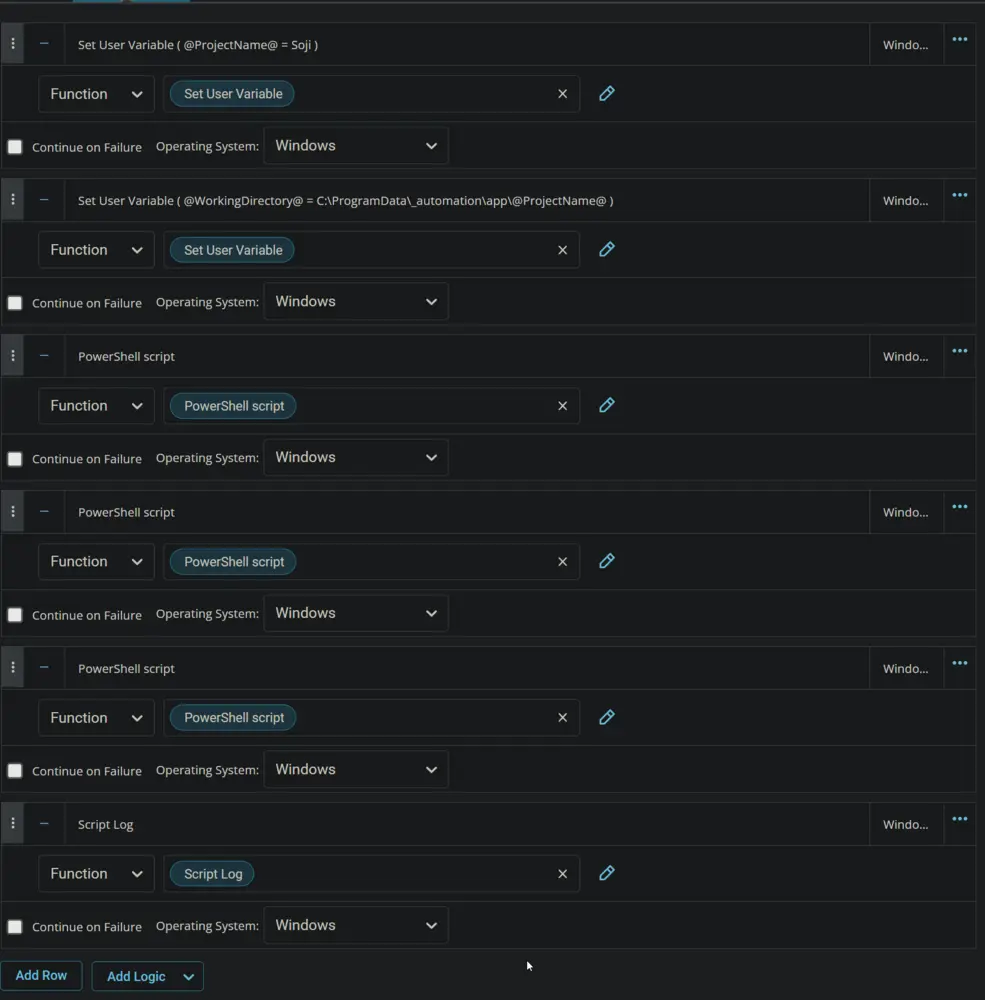
Output